Your shopping cart is empty!

Google Shopping allows the customers to search for, view and compare products on Google search page. Google Shopping Prestashop extension helps the Prestashop store owners to map their products to Google Shopping and offers following benefits:
 Watch Video
Watch Video
The admin needs to install the module and configure it. You will also find the user manual with the step by step details to configure the module. Knowband offers free installation and configuration services, if you need any help for the module installation then feel free to contact our support team. Once the configuration has been completed the admin will be able to use the integration to automate the listing process.
To set up the Google Shopping Integration Module the PrestaShop store admin need to generate the API keys (all the steps to generate the API key are mentioned in the user manual) and once the setup has been completed it is easy to manage the Google Shopping store listing.
There are different options available in the Google Shopping Integration module which performs the specific tasks to sync the PrestaShop store products to Google Shopping.






1- How can I choose other countries on the profile management page?
To enable the other countries you need to enable other countries in Google Shopping Integration modules kindly enable the desired country from for your store. To enable the countries please follow the below steps:
Step1: Go to International->Localizationtions from the menu.
Step2: Select Countries Tab
Step3: Click on edit, mark the country Active, and save settings.
2- Where I can see the list of currencies and languages for each country?
You can check the list in CSV file got to below path:
modules\kbgoogleshopping\google_shopping_currency.csv
modules\kbgoogleshopping\google_shopping_country.csv
modules\kbgoogleshopping\google_shopping_language.csv
3- Why some of the products are not listed from the store category?
The feed only works with the default categories of the product.
Example:
If product A is under two categories ‘home’ and ‘smartphone’ and we have created the feed for the ‘smartphone’ category. Then the product will be listed only if the ‘smartphone’ is the default category of the product.
If ‘home’ is the default category of the product, then this product will not be listed with the feed created for the ‘smartphone’ category.
4- How to create the connection for Google shopping merchants?
We have provided all the steps in our product user manual.
Please refer to the section "How to Create Google Shopping Account" in the user manual
5- How to list all the products of the store to the Google merchant account, but cron is not working?
To sync your products to Google please increase your maximum execution time because to sync products takes time because you have selected all the categories of your store and due to which all of your store products are processing.
6- How to increase maximum execution time?
To increase the maximum execution time you have to change the limit in the file php.ini which you will find in your hosting panel.
So please contact your host provider for the same.
7- Why I am not able to open the module from the module manager page?
Actually, we have provided a separate tab in the menu to configure our module instead of configuring through the module manager page.
You will find the tabs in the left menu
8- How long does it take to add products to Google Shopping, we have submitted the feed but products are not listed on Google?, how long it takes to add products to Google Shopping?
Actually, it depends upon the feed upload schedule. You can change the feed upload schedule from the Feed Management Section.
Please refer to the section “Feed Management“ for more details in the User Manual.
https://www.knowband.com/blog/user-manual/prestashop-google-shopping-module-user-manual/
9- How to get Google ClientId and Secret Key?
You need to create the project on https://console.developers.google.com and generate the Google ClientId and Secret key.
Please refer to the section “How to get Client ID and Secret”.
10- How we can delete the products from the merchant center?
There are different ways to remove product data from your Merchant Center account. It’s very important to remember that all products expire from your Merchant Center after 30 days if the product data does not get modified within that time span.
Deleting the products from your product data feed: If you're updating your products via a data feed, simply delete the product(s) from your file and upload the feed again.
Use the expiration_date attribute: Add an expiration_date to any products that you would like to remove on a specific date.
11- What is the difference between adding a cron and ‘Feed upload Schedule’ on the Feed Management?
With the Feed upload schedule, you can schedule a feed in days, weeks, and months by selecting a particular profile. But using a cron you can list all the products of the store.
12-What will happen if we deleted the feed, will products of those categories will be removed from the merchant center?
If you deleted a feed then it will be removed from your list in the Feeds section. Deleting a feed will remove all of the products that are submitted as product data in the feed. If you’re replacing an old feed with a new feed that contains similar product data, the new feed should be uploaded before you remove the old feed.