Your shopping cart is empty!

Google Shopping integrator extension allows the customers to search for, view and compare products on the Google search page. Google Shopping OpenCart extension helps the OpenCart store owners to map their products to Google Shopping and offers the following benefits:
 Watch Video
Watch Video
Google is a very famous search engine which already made a big name in the field of online business. The search engine is mainly influencing the growth chances of eCommerce stores to a very large level. Firstly it optimizes the performance of your eCommerce store by providing high-quality product feed to reach the right people with relevant product ads. With Google Shopping, online shopping sites can display their product images and price at the top right section of the search results. Google Shopping is majorly powered by two platforms: AdWords and Google Merchant Center. Google Merchant Center is the place where you can make your product feed live. AdWords is wherever your actual looking campaigns are formed. you'll set your budget, manage your bids, gain insights and create optimizations supported performance in Google AdWords.
The OpenCart Google Shopping Integration module automatically syncs all the products of the OpenCart eCommerce store and the required settings to the Google Merchant Center Account. The OpenCart Google Shopping Feed Integration extension provides the fastest and the easiest panel to earn huge visibility for your products and website in a very short time. By using OpenCart Google Shopping Integration Extension store admin can upload their product feeds to Google Shopping very easily.
Firstly, the admin needs to install the module and configure it. You will also find the user manual with the step by step details to configure the module. Knowband offers free installation and configuration services, if you need any help for the module installation then feel free to contact our support team. Once the configuration has been completed the admin will be able to use the OpenCart Google Shopping integration to automate the listing process. To set up the Google Shopping Integration Module the OpenCart store admin need to generate the API keys (all the steps to generate the API key are mentioned in the user manual) and once the setup has been completed it is easy to manage the Google Shopping store listing.
There are different options available in the Google Shopping Integration module which performs the specific tasks to sync the OpenCart store products to Google Shopping.




1- How to create the connection for Google shopping merchants?
All the steps are given in the product user manual to configure the module with all the details.
Please refer to the section ‘How to Create Google Shopping Account?’ in the user manual
2-How can see the list of currencies and languages for each country?
You can check the list in CSV file got to below path:
modules\kbgoogleshopping\google_shopping_currency.csv
modules\kbgoogleshopping\google_shopping_country.csv
modules\kbgoogleshopping\google_shopping_language.csv
3- Why all the products are not listed to Google Merchant from the store category?
The feed only works with the default categories of the product.
Understand it by an example,
If product X is under two categories ‘Clothing and ‘Tshirt and we have created the feed for the ‘Tshirt category. Then the product will be listed only if the ‘T-shirt is the default category of the product.
If ‘Clothing’ is the default category of the product, then this product will not be listed with the feed created for the ‘Tshirt category.
4- How to list all products of the store to Google merchant account, but cron is not working
To sync your products to Google please increase your maximum execution time because to sync products takes time because you have selected all the categories of your store and due to which all of your store products are processing.
5- Why am I not able to see the extension in the Extension Installer Page?
Actually, we have provided a separate tab in the menu to configure our module instead of configuring through the Extension Installer page.
You will find the tabs in the left menu
6- How long does it take to sync products to Google Shopping, we have submitted the feed but products are not listed on Google?
It depends upon the feed upload schedule. You can change the feed upload schedule from the Feed Management Section.
Please refer to the section “Feed Management“ for more details:
7- How to get Google ClientId and Secret Key?
You need to create the project on https://console.developers.google.com and generate the Google ClientId and Secret key. Please visit the link below to our product user manual and refer to the section “How to get a Client ID and Secret”.
Please refer to the section “How to get Client ID and Secret” for more details.
8- How we can delete the products from the merchant center?
There are different ways to remove product data from your Merchant Center account. It’s very important to remember that all products expire from your Merchant Center after 30 days if the product data does not get modified within that time span.
Deleting the products from your product data feed: If you're updating your products via a data feed, simply delete the product(s) from your file and upload the feed again.
Use the expiration_date attribute: Add an expiration_date to any products that you would like to remove on a specific date.
9- What is the difference between adding a cron and ‘Feed upload Schedule’ on the Feed Management?
With the Feed upload schedule, you can schedule a feed-in day, weeks, and months by selecting a particular profile. But using a cron you can list all the products of the store.
10- What will happen if we deleted the feed, will products of those categories will be removed from the merchant center?
If you deleted a feed then it will be removed from your list in the Feeds section. Deleting a feed will remove all of the products that are submitted as product data in the feed. If you’re replacing an old feed with a news feed that contains similar product data, the news feed should be uploaded before you remove the old feed.