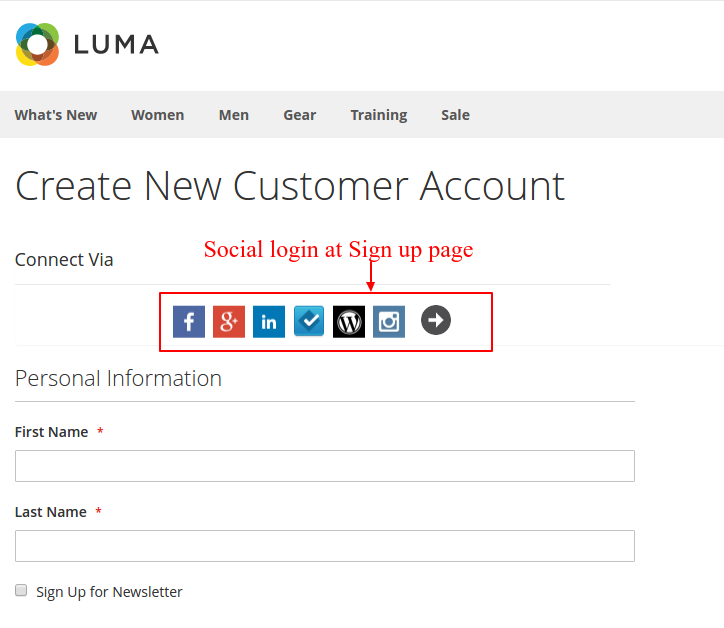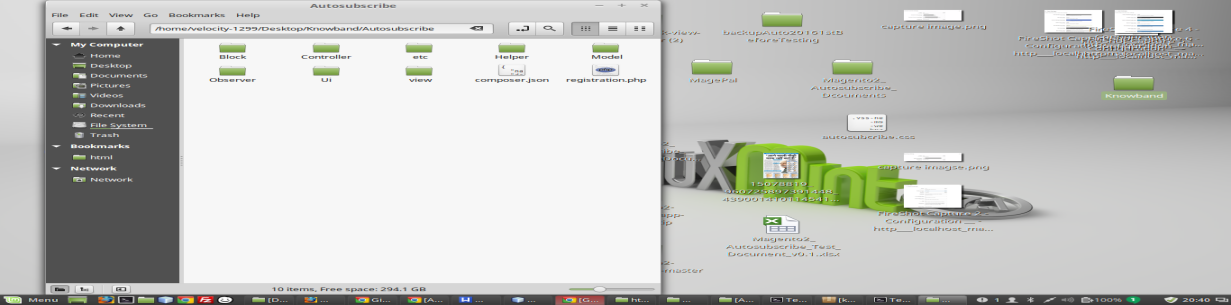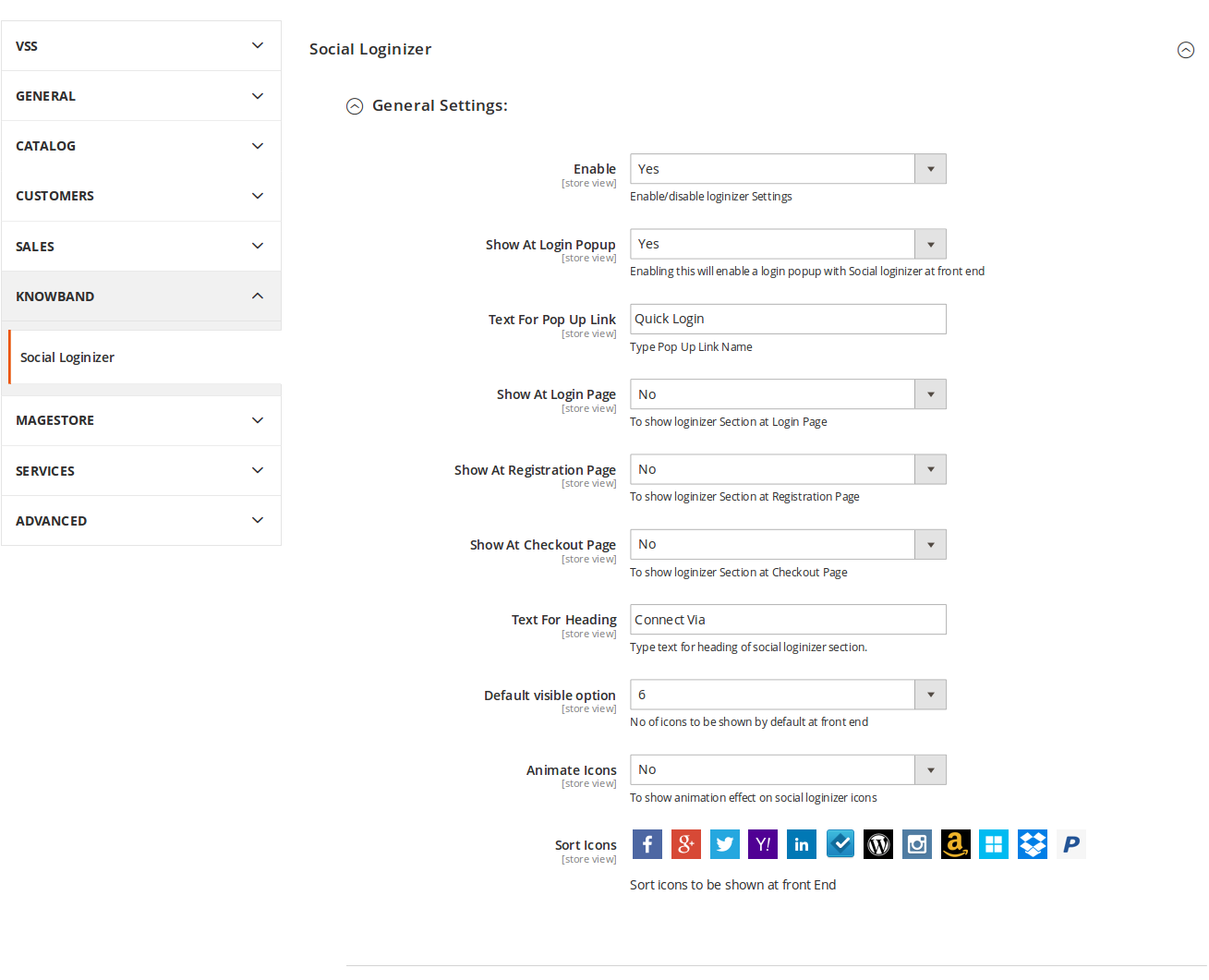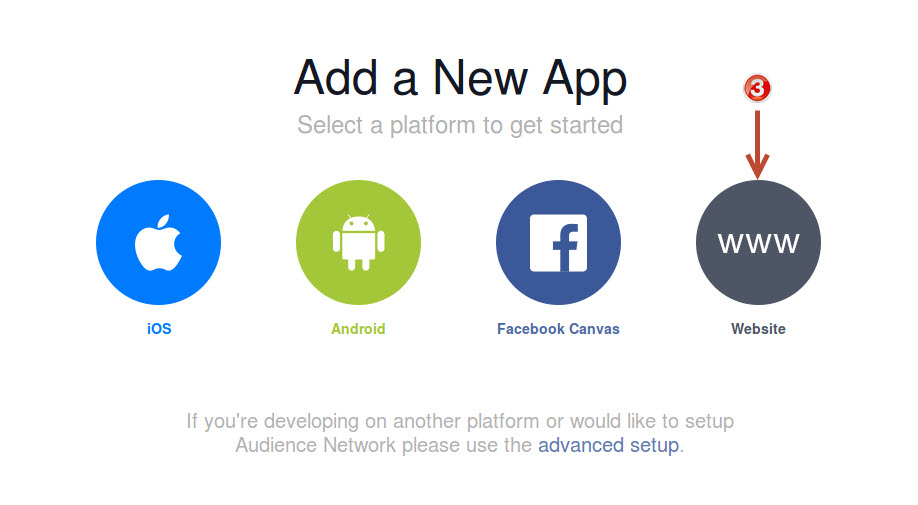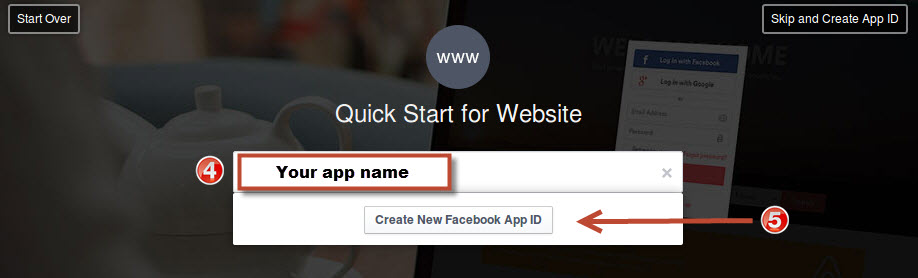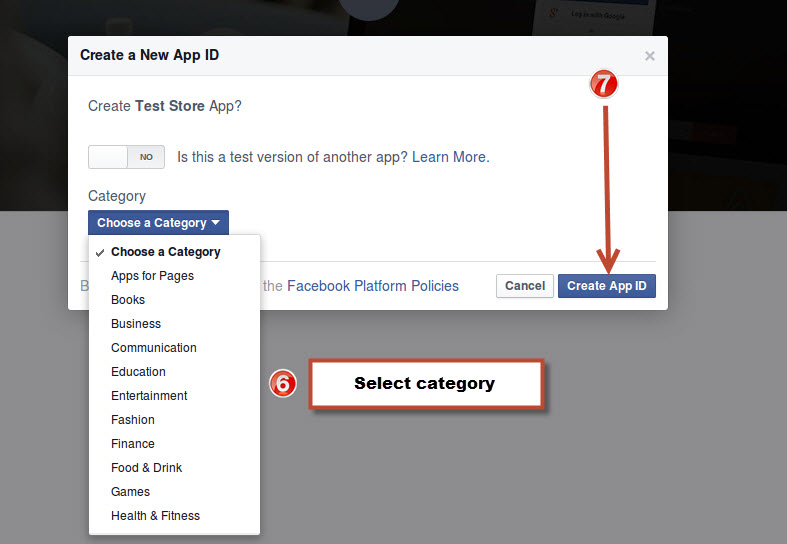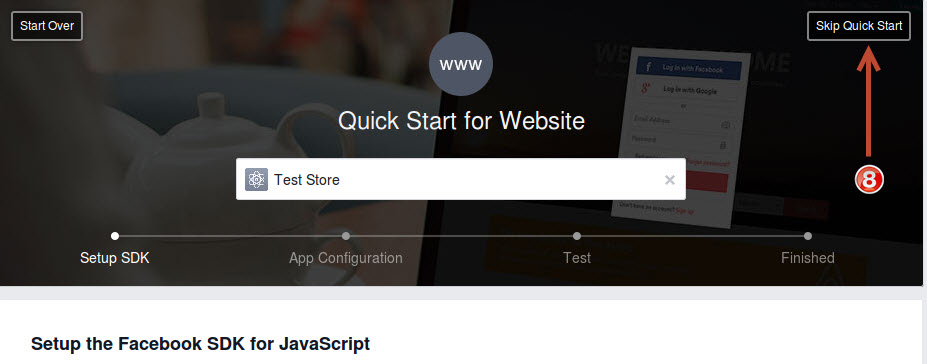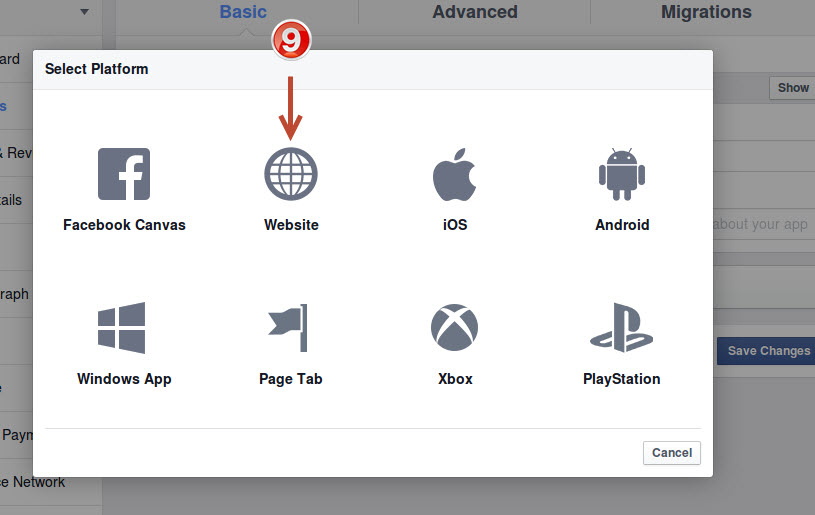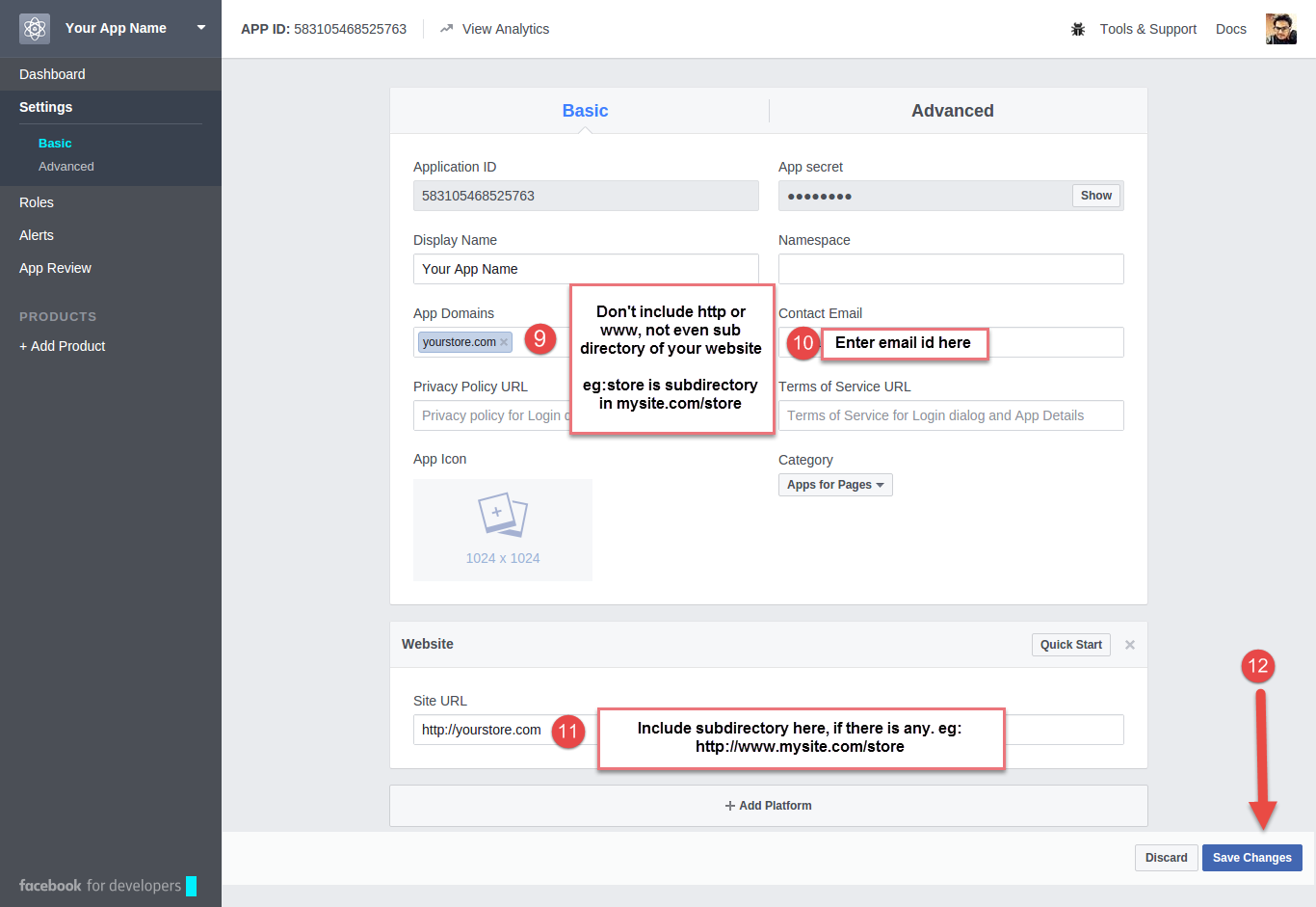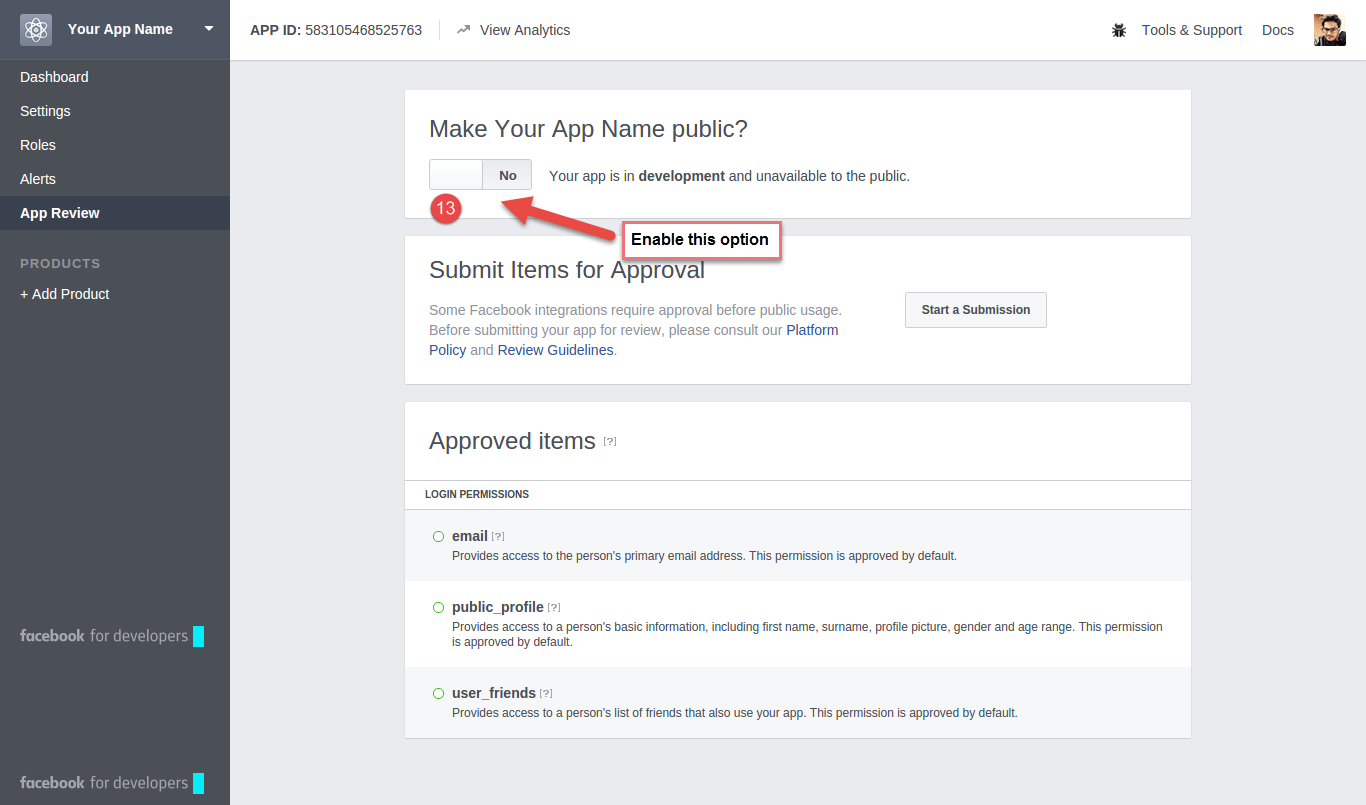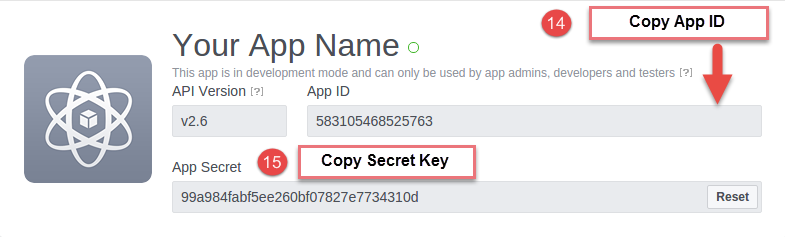You can easily create a social login option on your Magento 2 website by installing the Knowband- Magento 2 social loginizer extension. This Magento 2 social login extension can integrate 13 different social login options that will be shown on your website’s sign in and sign up pages. Something like this:
How to install and configure the Magento 2 social login extension?
A. Installing Magento 2 Social login extension
- First, you need to purchase and download the zip-file of the extension for Magento 2 social loginizer.
- After downloading the zip-file, unzip it.
- Now, open the extracted directory & you will see following folder structure.
- Create a folder in the {Magento root}/app/code/Knowband/Socialloginizer.
- Copy the extracted content in the above folder.
B. Enabling the Magento 2 social login extension
After installing the extension, you need to enable it so that you can configure the social login options.
Run the following commands in your terminal to enable Social Loginizer extension
1. php -f bin/magento module:enable –clear-static-content Knowband_Socialloginizer
2. php -f bin/magento setup:upgrade
C. Configuring the Magento 2 social login extension
Log into your Magento Admin, then go to Stores -> Configuration -> Knowband -> Social Loginizer and configure the plugin as shown below:
The next interface you will see for the configuration of this Magento 2 social login module. You can perform the general configuration of the module from the General settings tab. The general setting tab consist of the following options and look like this;
- Enable: You can enable or disable the extension by choosing Yes/No from the drop down menu.
- Show At Login Pop-up: Enabling it will create a link in the login pop-up saved in “Text for popup link”. When you click this link, a pop-up will show up with login and a social login section.
- Text for Pop Up Link: This text will appear as link for login pop-up at the header in the front end.
- Show At Login Page: Enabling it will show the social login block at the login page.
- Show At Registration page: Enabling it will show social login block at account registration page.
- Show At Checkout Page: Enabling this option will show social login block at checkout page in Sign-in section.
- Text For Heading: This text appears before social login block.
- Default Visible Option: This option specifies the number of social login icons that will be shown by default at any social login block of this Magento 2 social login extension.
- Animate Icons: Enabling this option will add an animation effect on social login block icons.
D. Configuring a Social login option
There are total 13 social login options that can be configured using this Magento 2 social login extension. Each social login requires some details to be filled in the spaces provided for them in the module configuration. For example, for configuring a Social login using Facebook, you need two important details from your Facebook profile- App id and App Secret key.
Similarly, all the social login options require such details. In this article, I am going to explain how can you get the Facebook App id and Secret key.
Get the Facebook App id and App Secret key-
To get the Facebook app id and App secret key follow these steps
- Visit the following URL:
https://developers.facebook.com/apps/
2. In the next interface in my Apps section click on “Add a New App”
3. Here, you have to Click on “Website” option in the Add a New App interface
4. Enter the desired app name that you want for your app. eg: Store name social login. Now, click on “Create new Facebook App ID”
5. In Category section, you need to choose a category for your app, and then click on “Create App ID”
6. Here, Skip Quick Start
7. In next page, Click on Website link from the pop-up.
- Fill in the form as instructed in the image below:
App Domains:
Yourdomain.com is correct
Yourdomain.com/store is incorrect
www.domain.com is incorrect
9. Under the status and review tab, you need to enable it’s live feature as shown in the image below:
10. After that, you will see your App ID and Secret Key. Copy both the details. And use them to fill in the Facebook configuration of Magento 2 social login extension.
So, in this way you can setup a Facebook plugin on your Magento 2 website using this Magento 2 Social login extension. Implementing the social login option through a Magento 2 social login extension is one of the easiest approaches to start accepting the social login.
You Might Also Like: