Although there are various app markets available nowadays, Google Play Store is the most popular and the largest of all. Google play not only allows you to distribute your app to a wide range of users but also allows you to manage the advertisement and selling of the app. Are you planning to publish an app on the Google Play store? Here, we have discussed some requirements for a seamless app submission on Play Store.
1. Create a Developer Account
First of all, the user who is intending to go live with the Play Store needs to have a developer account to release the application. There is a one-time $25 payment required to open this account, which can only be done once. The user can follow the steps mentioned below to register as a developer using his/her Gmail account.
Steps to Create a Google Play Developer account
- First, create a Google Play Developer account.
- Next, authorize the Developer Distribution Agreement.
- Then, pay the enrolment cost.
- Finally, finalize your account information.
For Detailed Step-by-Step information, please visit the link
2. Pre-requisites for Publish App on the Google Play Store.
- Application Package:- apk file which is to be released on the Play Store.
- Short Description of the application: – The short description should not be more than 80 characters.
- Long Description of the application: – The long description should not be more than 4000 characters.
- App Icon:- Hi-resolution icon in png format. (512*512). Here, a few tips are discussed for making an effective app icon.
- Screenshots:- 8 different screenshots of the application with hints. The image should not be larger than (3480*3480) and must be in png format. Find an example here – https://play.google.com/store/apps/details?id=com.vel.barcodetosheet
- Feature Graphics: – Feature graphic of resolution 1024px(width) * 500px(height). A nice featured graphic usually attracts more users and get downloads for your app.
- Promo Video URL: – YouTube tutorial video showcasing the use of the application (if any). It should be 30 seconds to 2 minutes long.
Recommended Read: How to publish your Android App on Google Play Store?
3. Releasing Application on Play Store
It’s time to publish the app in the store after getting everything prepared for submission of the app. The steps discussed below illustrate how you can distribute your app on the Play Store –
- Go to your Google Play Console account.
- Select All applications and then click on the Create application.
- In the pop-up screen, enter the name of your application. Google allows 30 characters for the title of your Android application.
- Now, you will be redirected to the Store Listing under the Store presence page, add the following details here:
- Short App Description
- Long App Description
- App Icon
- App Screenshots
- Featured graphics
- YouTube Video
- On the store listing page itself, you will be asked to select the Application type whether it is an App or a Game.
- Select the category of your App or Game to which it belongs.
- Enter the contact details and privacy policy URL for the app. The privacy policy is mandatory for app distribution.
- Now click on the ‘Save Draft’ option and move to the ‘App Releases’ option under the ‘Release Management’ option.
- Select Create Release option in the production tab if you want to release your application to production. The application can also be released under beta and alpha testing before being moved to production.
- Select the Application Package to be uploaded to Play Store.
- Update the release notes for the application and click on Save Draft.
- As we have now uploaded the application package (APK), you can now apply for submitting a Content Rating for the application.
- Now open Store Presence and select Content Rating.
- Fill in the questionnaire and you will receive a content rating based on the entered details.
- Now, move back to the ‘App Releases’ tab
- Under the Production track, select Manage
- Click on the Review button at the bottom of the screen. You will be redirected to details of the application package and release note.
- To release the application package on Play Store, select the option “Rollout to Production” to make the application available for release.
When Google has processed your request, you can download your application from the Play Store.
Recommended Read: What to do if Google Play Store rejects your App Submission?
Need An eCommerce Shopping App?
If you’re an eCommerce store owner and looking for native shopping apps for any of the following platforms:
WooCommerce Mobile App Builder
This readymade tool by Knowband will create and publish an app on the Google Play Store. The mobile app creator for iOS and Android securely connect your store with the mobile apps. The Android and iOS mobile apps automatically roll back any changes you make on the website. Therefore, flawlessly synchronised mobile apps manage the entire workload without the need for manual synchronisation. The plugin comes with 3 months of free support including a free cost app release.

Conclusion
These were some of the pre-requisites for the distribution of the app on the Google Play Store. You can also find detailed info about app publishing on Google Store. Once Google approves your app, your app will join the Play Store. However, Google frequently rejects apps for common reasons that are disregarded at the time of app submission. However, you can curb the reasons for rejection and republish it with ease. You can also create a perfect mobile app and publish the same, just keep above mentioned pre-requisites in your mind.

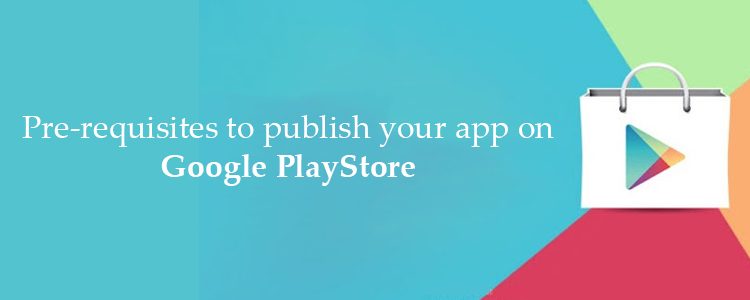
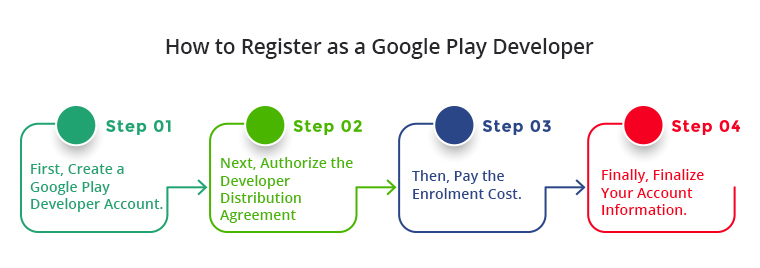
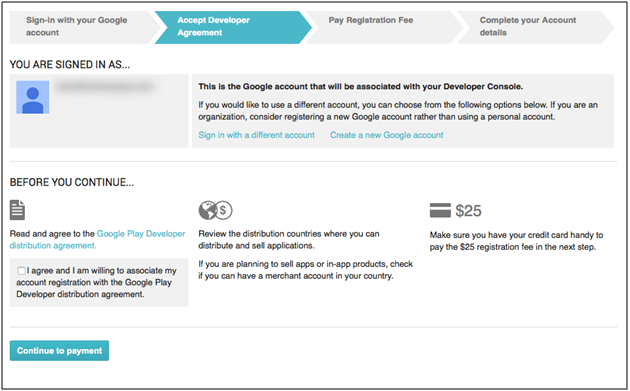
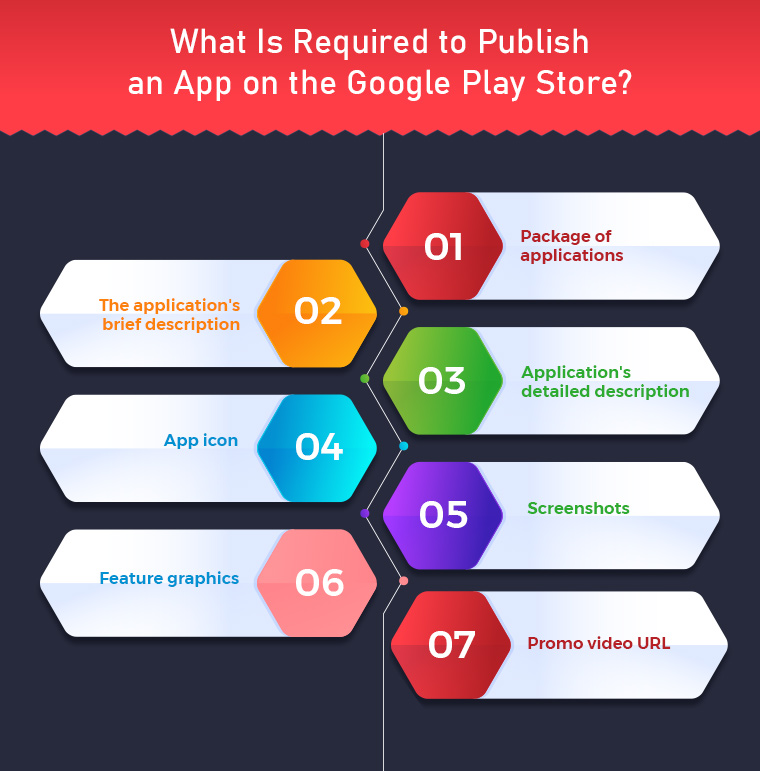
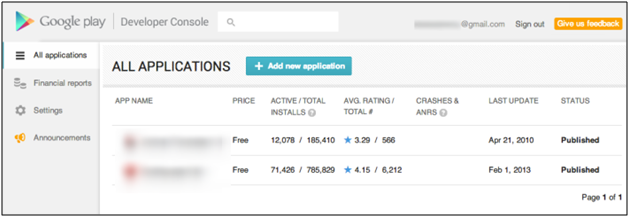
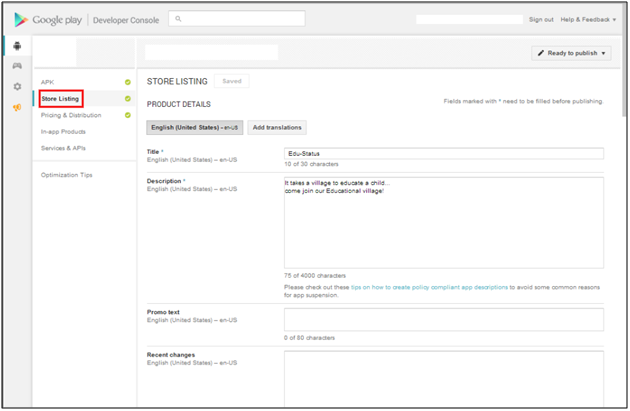
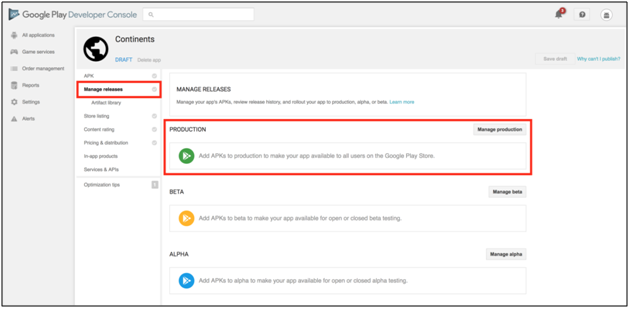

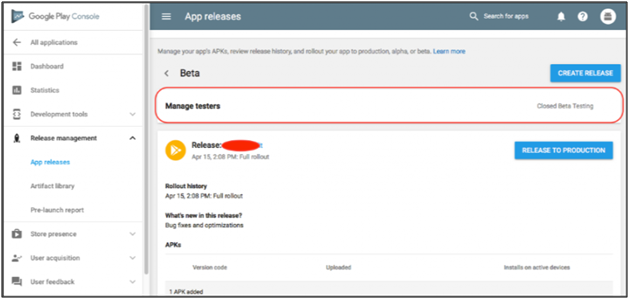
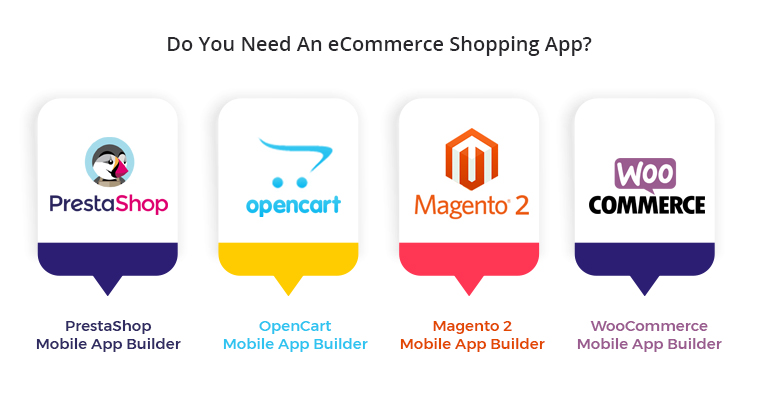


I am an engineering student and made a shopping app for my final year project. Initially I was having many doubts regarding app distribution. After reading this blog I published my app in Google play store but my app got rejected on Google store. Please guide what to do if an app gets rejected on Google store?
Hi Arun,
Thanks for sharing your views on the article. First of all, congratulations that you have developed an app at just the start of your career. App rejection by the Play Store happens very often. It’s nothing to worry about. Following article will surely walk you through your next move:
https://www.knowband.com/blog/mobile-app/what-to-do-if-app-declined-by-google-play-store/
Let us know if you still face any issue.
Thanks.