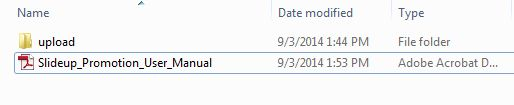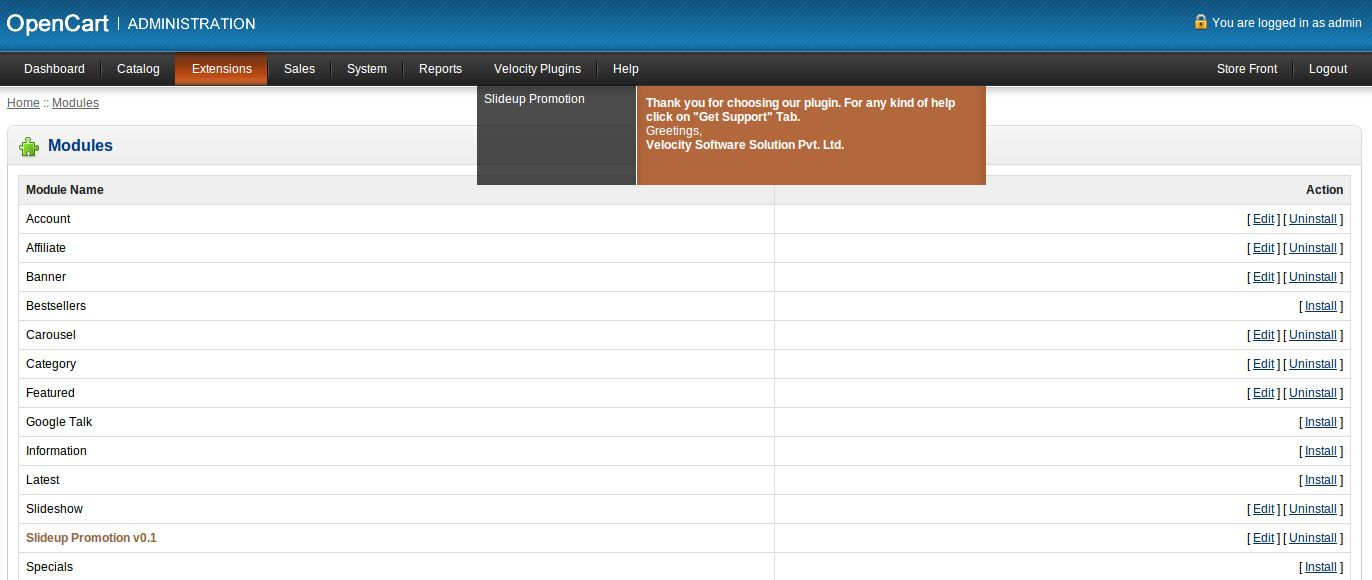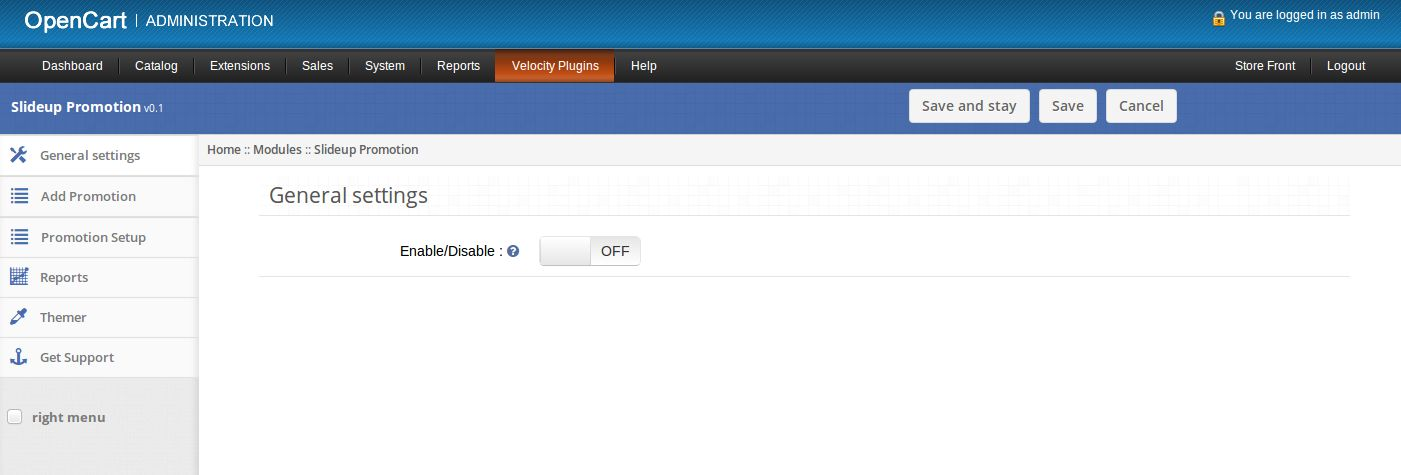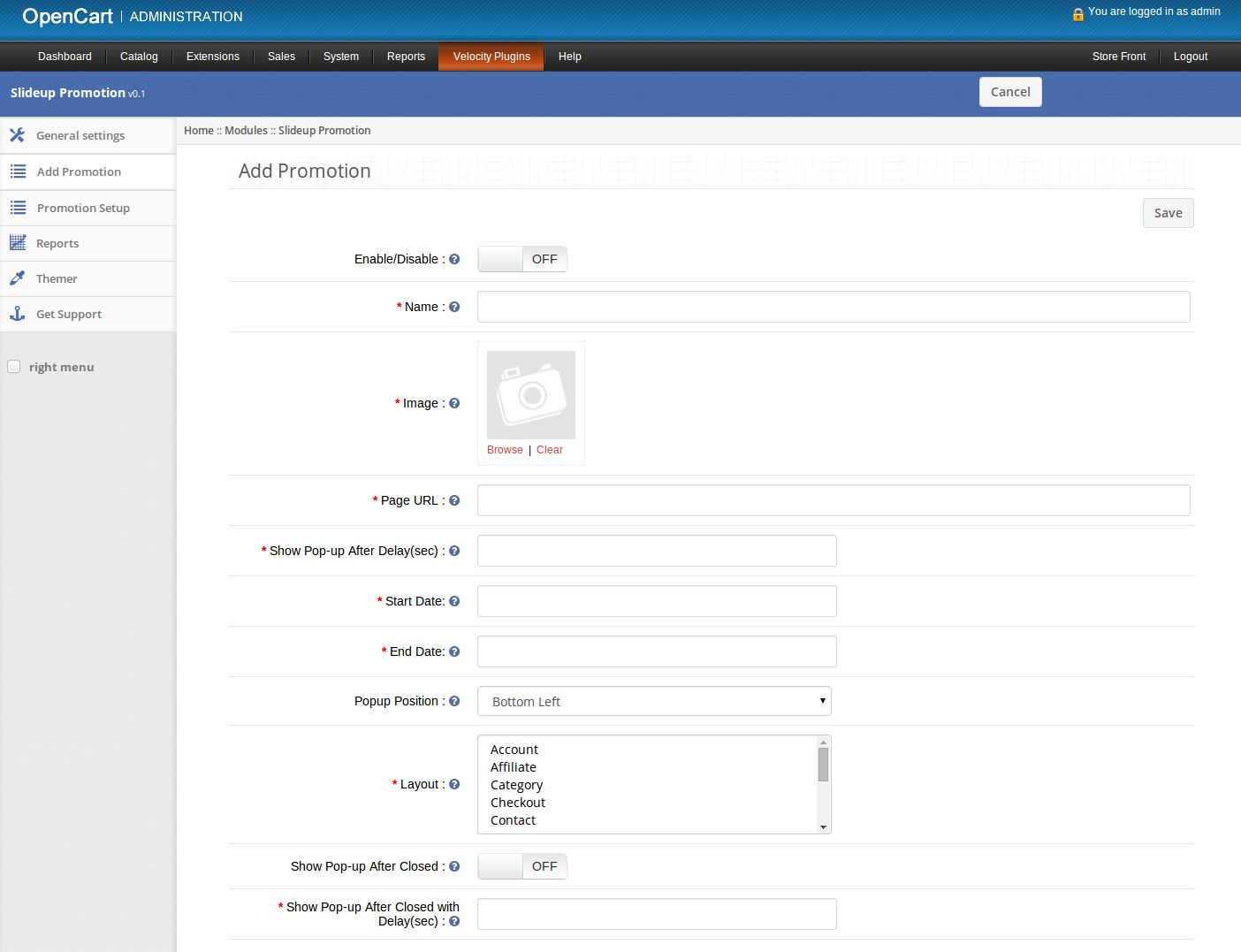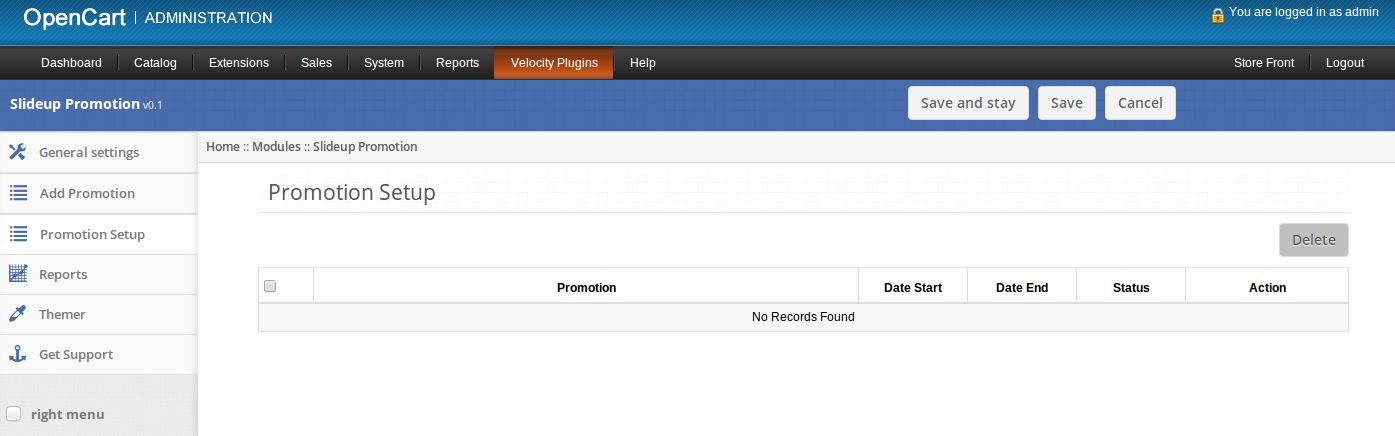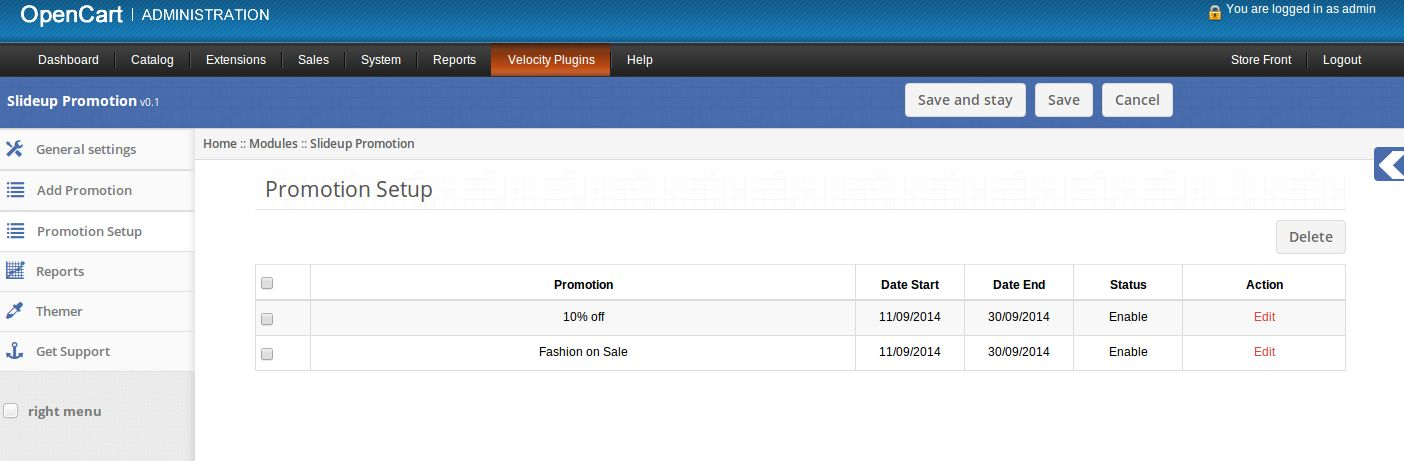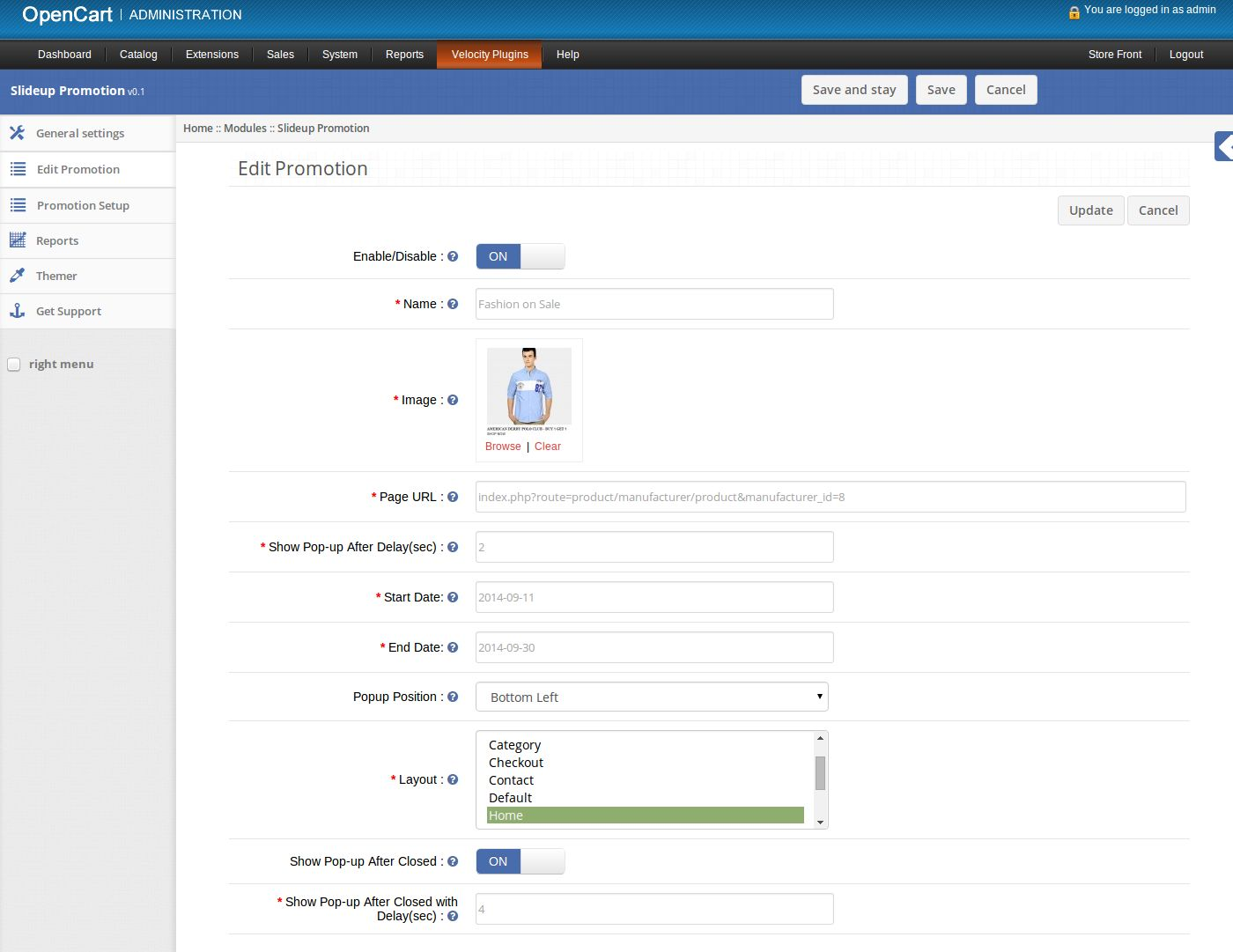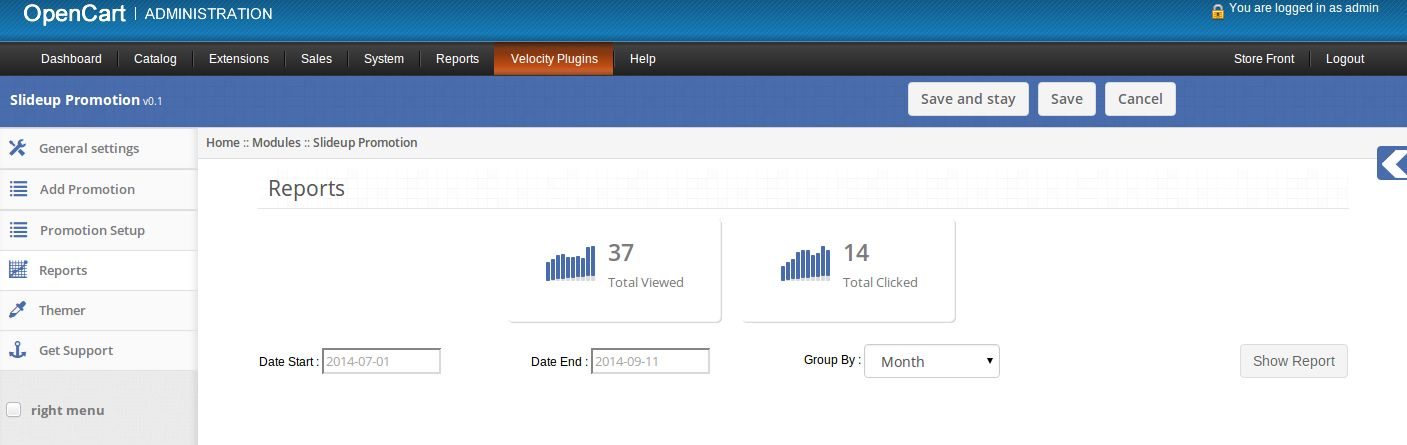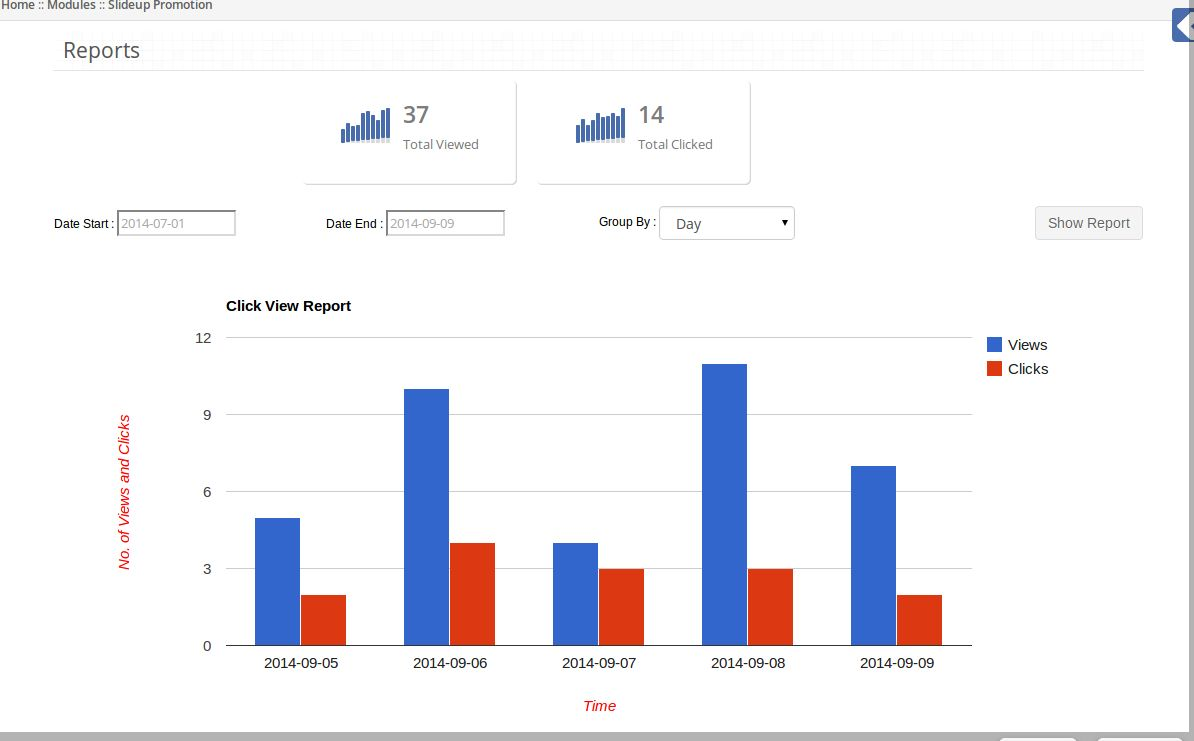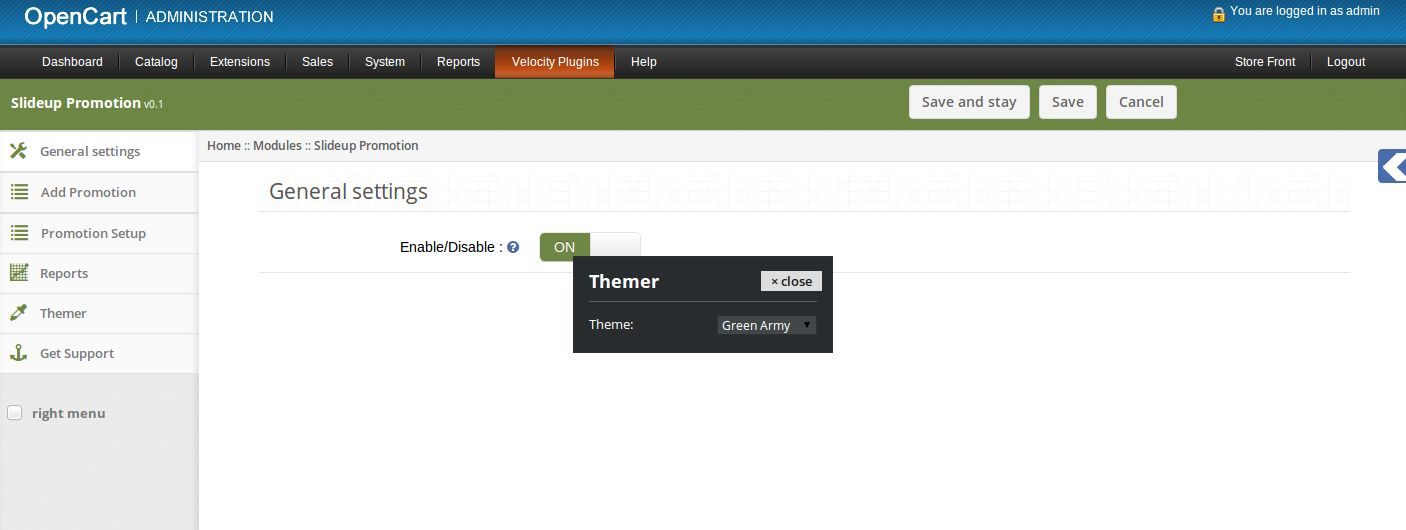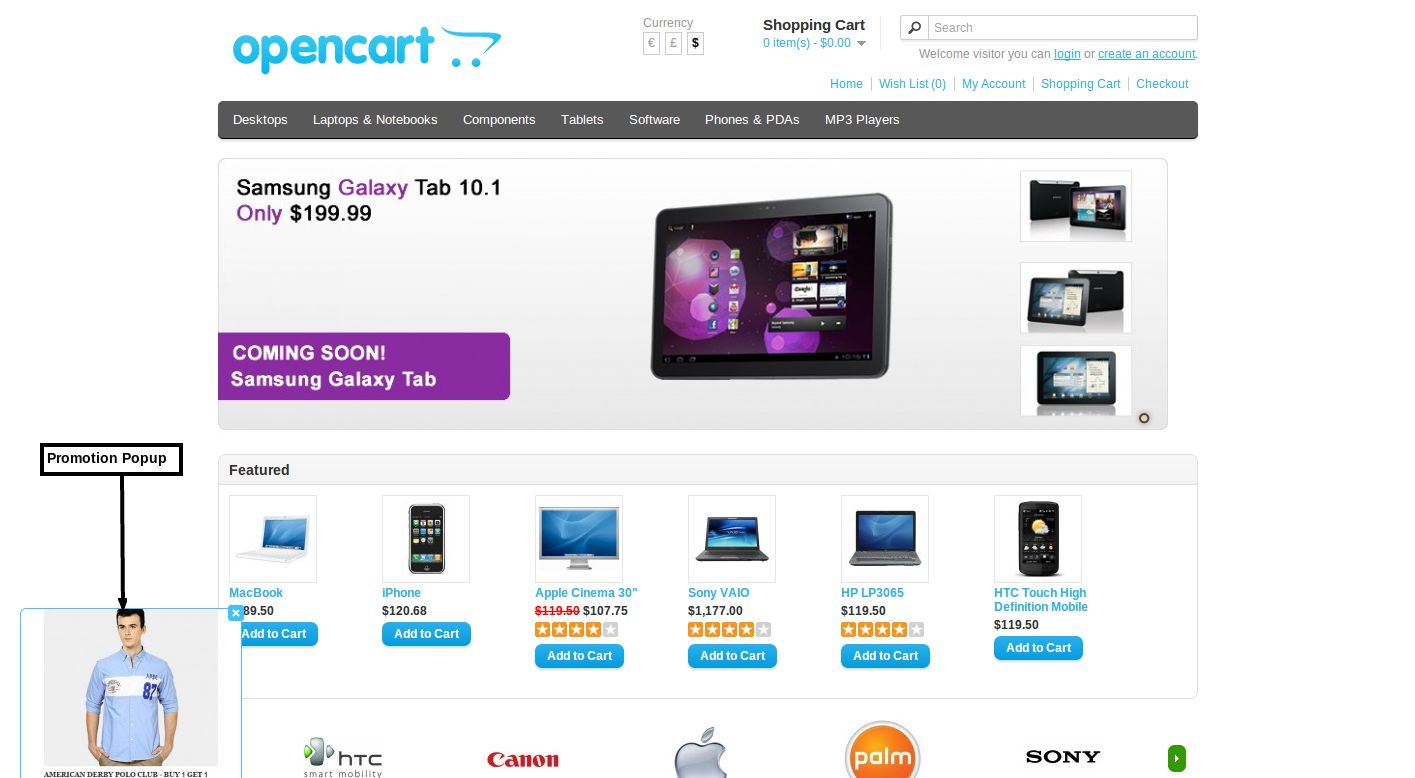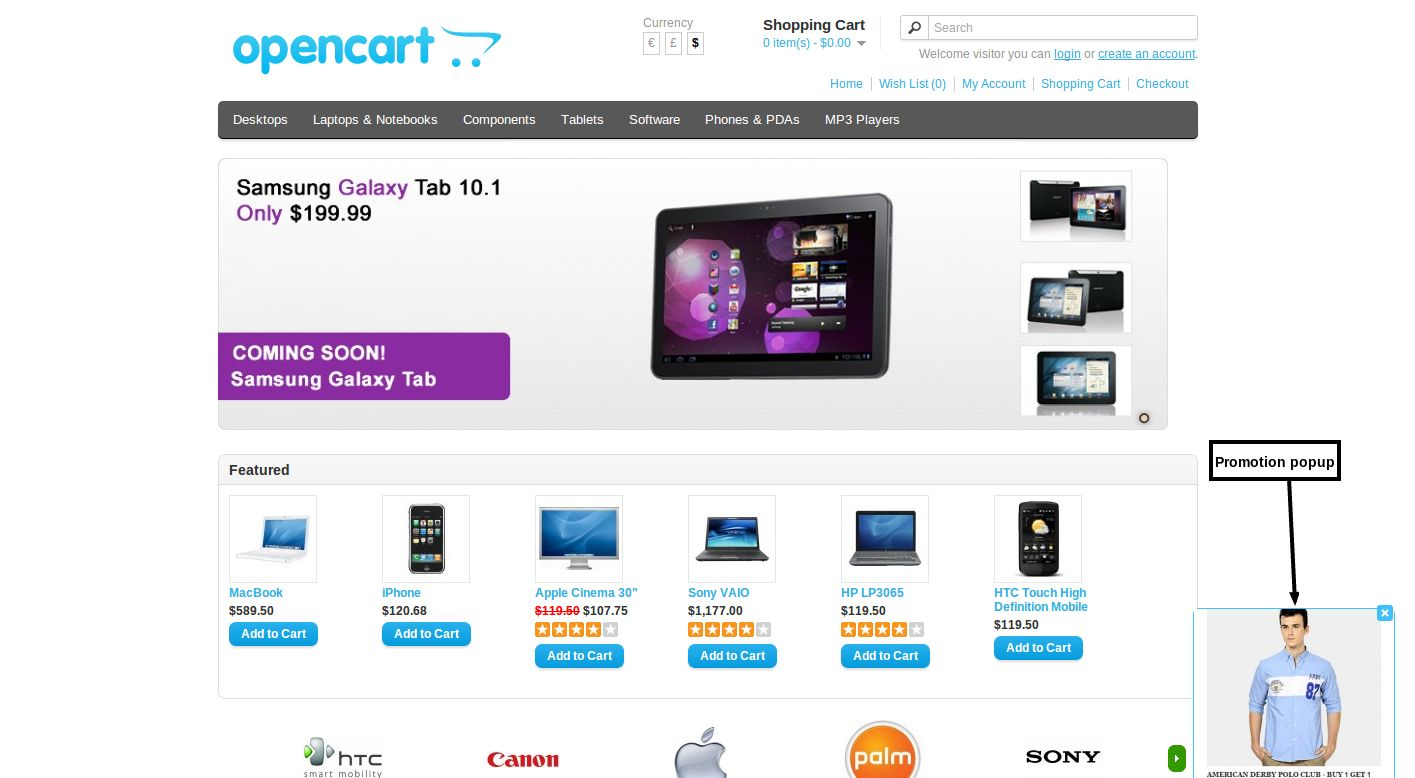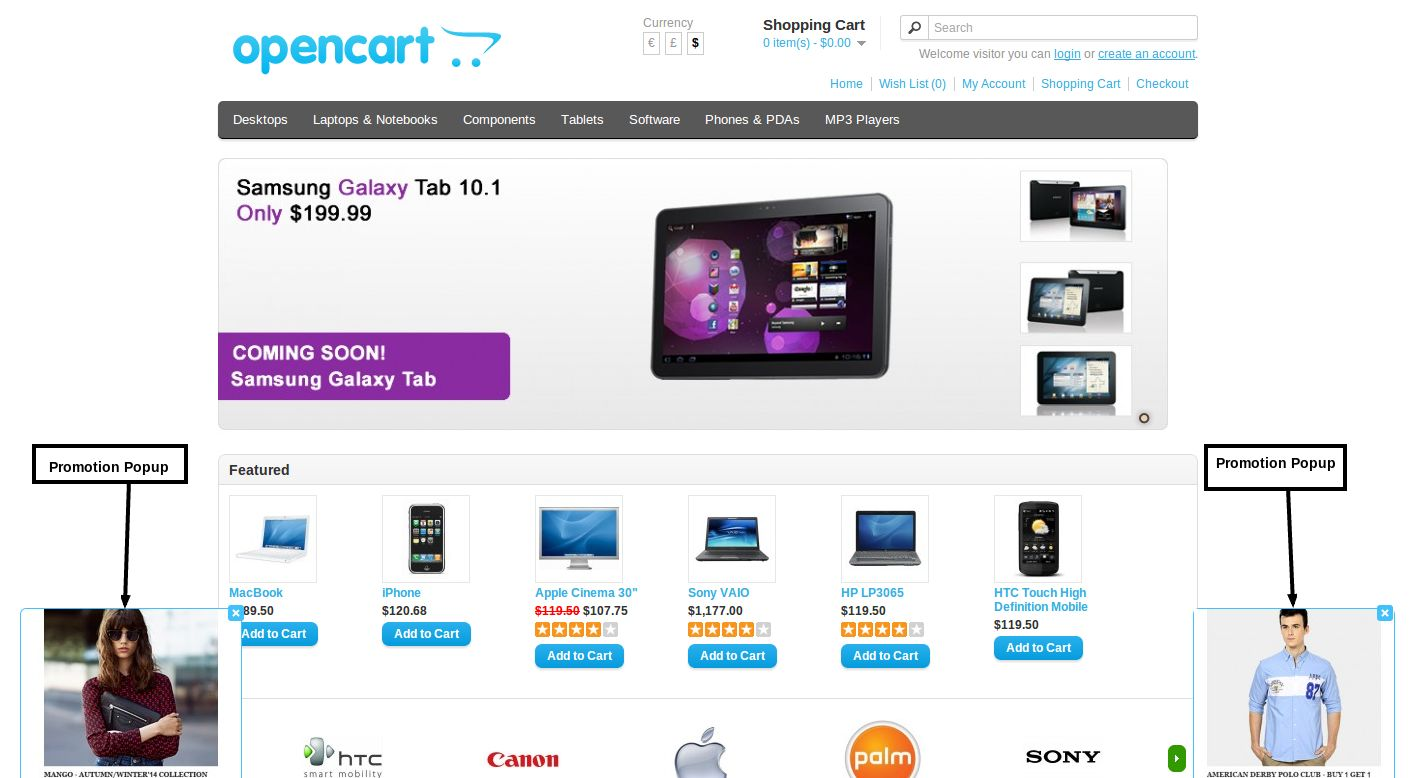How to install Opencart Slideup Promotion plugin on your server
1. Folder structure of the Slideup Promotion plug-in folder.
2. Open the upload folder and you will find the following folder structure:
You must have VQMOD installed for this plug-in to work. If VQMOD is not installed please download and install from the URL below:
https://code.google.com/p/vqmod/
3. Select all the folder and drag and drop them to the root directory of your OpenCart store throughFTP.
4. You will be able find the plug-in ready to be installed in the Modules in your OpenCart storeas shown below.
5. Click on the Install link to install the plug-in. This will also add a dropdown option in your menu bar which will list all plug-ins by Velocity installed on your store for fast navigation. Thisdropdown also has a message box, using which we can inform you about new launched plug-in ornew update.
6. Delete the Vqcache files from the vqmod/vqcache folder.
7. To access Slideup Promotion plug-in click on edit button in module section as shown below:
8. On clicking edit button the module for plug-in will open. It contains navigational bar at top, menu at left and main content at center as shown below.
1. General Settings tab
Enable/Disable: Enable or disable plug-in as shown below.
2. Add Promotion tab
1. Here admin can create a new promotion.
2. Enable/Disable: Enable or disable promotion.
3. Name: Set name of promotion.
4. Image: Set image to show on front end in the promotion popup.
5. Page URL: Set url of webpage which should be opened on clicking the promotion popup.
6. Show Pop-up After Delay: Set the delay time in seconds for the popup to appear after page load in
front end.
7. Start Date: Set start date for promotion.
8. End Date: Set end date for promotion.
9. Popup Position: Set the position of promotion popup to appear on front end.
10. Layout: Select one or multiple layouts on which you wish to show the promotion popup.
11. Show Popup after closed: Set on to show promotion popup again after closing the popup in front end.
12. Show popup after closed with delay: Set the time in seconds for promotion popup to appear again
after being closed by customer.
3. Promotion Setup tab
1. Here admin can see list of saved promotions.
2. If their are no saved promotions then this tab will look as follows:
3. If their are some saved promotions then this tab will look as follows:
4. Click on Edit link provided in front of every promotion to edit that promotion.
5. Click on Delete button to delete selected promotions.
6. On clicking the edit link a form will appear to edit the promotion.
7. Enable/Disable: Enable or disable promotion.
8. Name: Set name of promotion.
9. Image: Set image to show on front end in the promotion popup.
10. Page URL: Set url of webpage which should be opened on clicking the promotion popup.
11. Show Pop-up After Delay: Set the delay time in seconds for the popup to appear after page load in
front end.
12. Start Date: Set start date for promotion.
13. End Date: Set end date for promotion.
14. Popup Position: Set the position of promotion popup to appear on front end.
15. Layout: Select one or multiple layouts on which you wish to show the promotion popup.
16. Show Popup after closed: Set on to show promotion popup again after closing the popup in front end.
17. Show popup after closed with delay: Set the time in seconds for promotion popup to appear again
after being closed by customer.
4. Reports tab
1. Here admin can see reports related to promotions.
2. On the top of this tab total number of promotion viewed and total number of promotions clicked by
customers is displayed.
3. On clicking Show Report button graphical report will appear as per values of filter.
5. Themer tab
By clicking on themer tab, you will have an option to change the theme of Slideup Promotion admin
panel.
6. Get Support tab
By clicking on Get Support tab, you will be redirected to our support website, where you can contact
our support for help. Use this tab in case you some query/issue or found some bug.
Screenshots
Promotion Popup at bottom-left position.
Promotion Popup at bottom-right position.
Multiple Promotion Popup on same page.