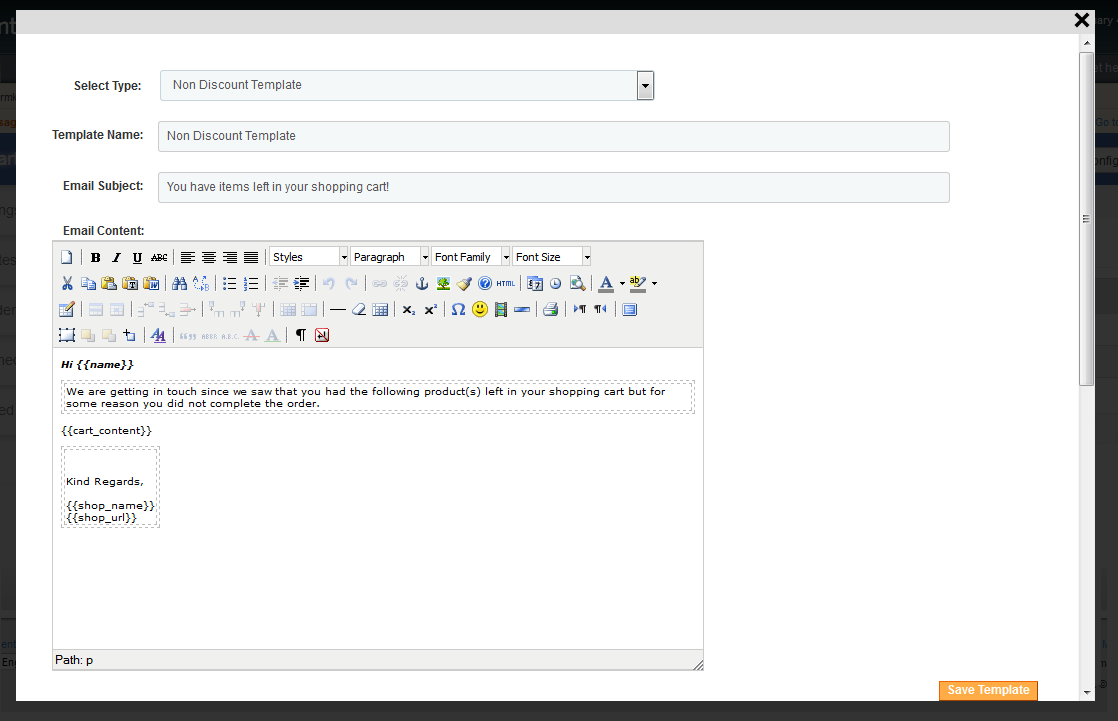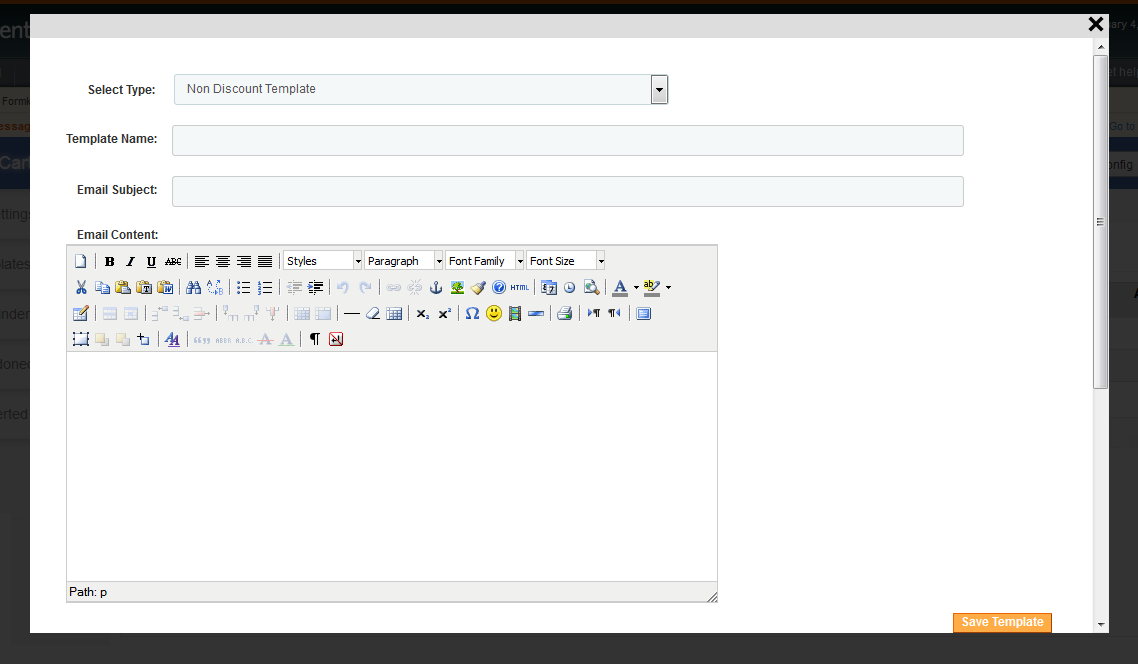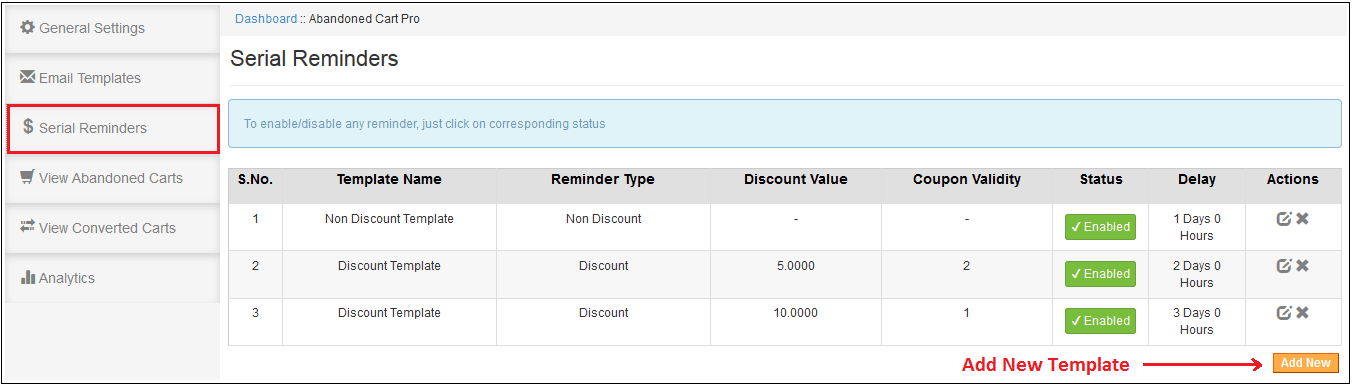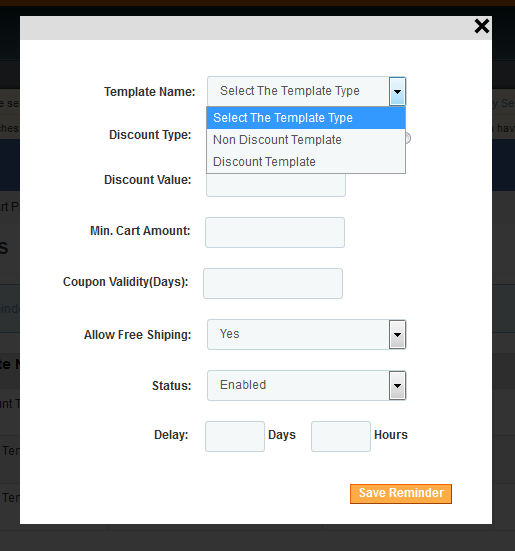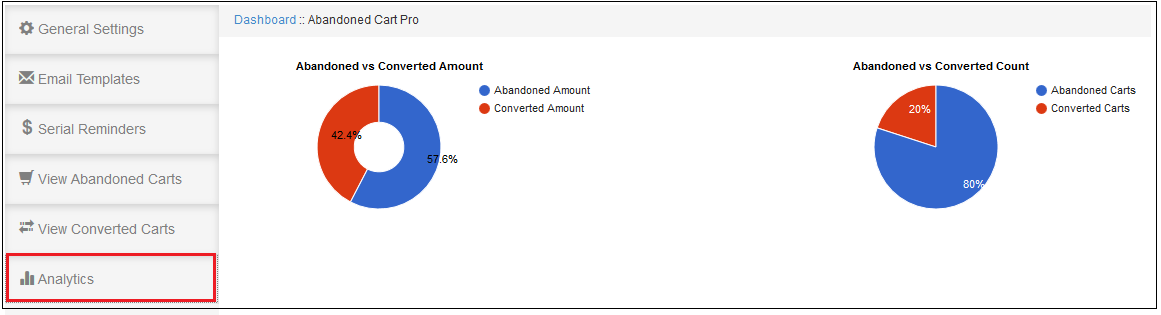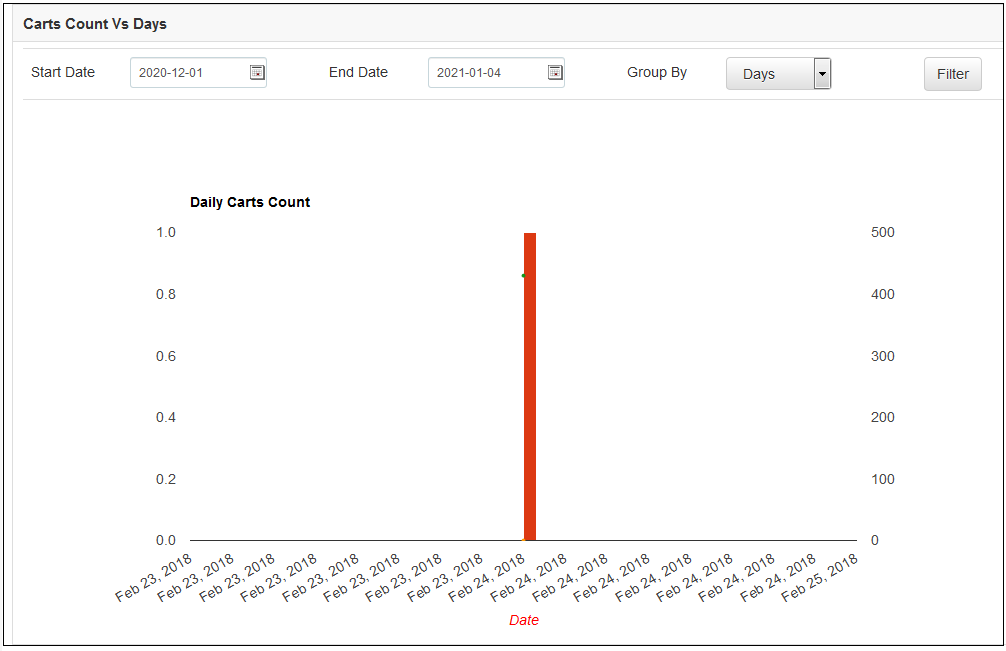1.0 Introduction
Magento Abandoned Cart module helps the Magento store admin retain their customers. The Magento shopping cart email alert is one of the ways to boost the loyalty of the online shoppers and even attract them back to the store. The Magento Abandoned Cart extension focuses on the customers who visited the site, but left without completing their transaction. The Magento plugin keeps a track of the abandoned carts of the site. Not just, it allows the store admin to send personalized emails and promotional triggers from the back-end of the Magento Abandoned Cart plugin. The alerts and notifications give compelling reasons to the customers to return back to the store and complete their transaction.
1.1 Admin Benefits of Magento Abandoned Cart Extension:
- Magento abandoned carts extension tracks the store visitors who saved the product in their cart and left the site without placing the order.
- The list of the abandoned carts in the back-end of the Magento abandoned cart notifications module can be updated by executing cron.
- The admin can track incomplete orders and send reminders to the customers with the help of Magento abandoned cart alerts.
- Magento abandoned cart emails allows the store admin to send offers discounts or send the reminder without any discounts.
- The store admin can send a notification to a particular customer just by clicking a button from the back-end of the Magento abandoned carts module.
- Or else, the admin can even send automatic serial reminders by executing cron in the back-end of the Magento abandoned carts extension.
- The coupons sent to the customers can be used to get the discount on the checkout page.
- The admin can view the statistical report of the abandoned cart and the conversions happened after the email triggers are sent from the back-end of the Magento abandoned cart module.
- The Magento abandoned cart extension offers a number of default email templates to the store admin. The merchants can even customize them as per their wish.
- The email sent to the customers allows them to directly to the checkout page by clicking a button.
2.0 Steps For Installation of Magento Abandoned Cart Module
Follow the following steps for installing Magento Abandoned Cart extension:
- Download the Magento extension package.
- Unzip the package on your root folder of Magento setup via FTP manager (like Filezilla or WinSCP – download here: https://filezilla-project.org/).
- In Admin Panel go to System > Velocity Extensions > Abandoned Cart Incentive.
- That is all – Your system is ready.
3.0 Magento Abandoned Cart Extension – Admin Module
The Admin Module of Magento abandoned cart notifications module contains 6 tabs, namely:
- General Settings
- Email Templates
- Serial Reminders
- View Abandoned Cart
- View Conversion Rate
- Analytics
They are discussed in detail below:
3.1 General Settings of Magento Abandoned Cart Extension
The General Settings tab of Magento abandoned cart module has following options:
- Activate: Enables or Disables the Magento abandoned cart extension on the store front. If disabled, the cart abandonment will not be tracked and no coupon codes will be sent to the customers. Apart from this, user can not see the content in other tabs.
- Create abandoned cart after: The Delay time of Magento Abandoned Cart Extension is the time period after which the cart will be assumed to abandoned.
- Enable auto email: This feature of Magento Abandoned Cart Extension will allow admin to schedule (Cron Setup) coupon email sending task or not.
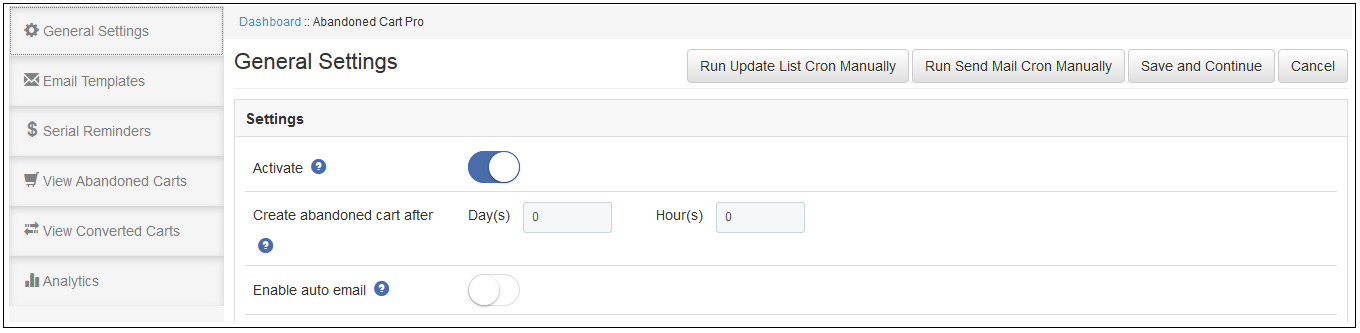 The General Setting tab of Magento Abandoned Cart Extension includes two more options. They are:
The General Setting tab of Magento Abandoned Cart Extension includes two more options. They are:
Run Update List Cron Manually: Execute this cron to update the list of the abandoned cart and their details in the ‘View Abandoned Cart’ tab. Any cart changes done by the customers in the front-end will be updated in the Magento Abandoned Cart Extension’s database once the cron is executed.
Run Send Mail Cron Manually: By executing this cron, the admin can send auto emails to all the customers whose abandoned shopping cart is listed.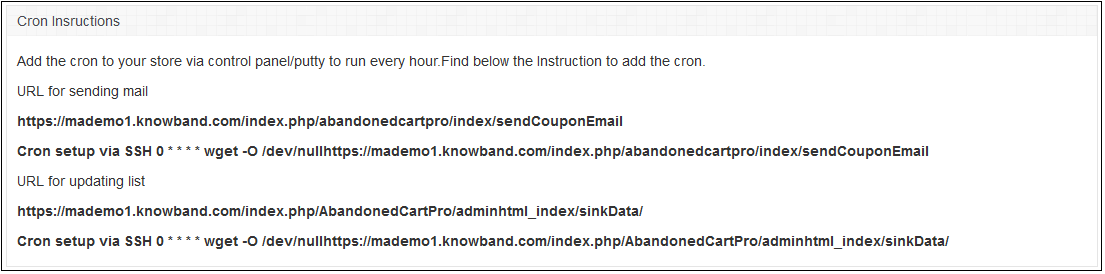
3.2 Email Templates of Magento Abandoned Cart Extension
The Email Template tab of the Magento abandoned cart plugin has is the format of the email that will be send to the customers. This field of Magento Abandoned Cart Extension contains some place holders whose values will be replaced when the email will be sent.
The place holders are:
- {{name}}-This is for the name of the customer
- {{cart_content}}-This is for the cart content of the customer
- {{shop_name}}-This is for the shop name
- {{shop_url}}-This is for the shop url
- {{discount_code}}-This is for the discount code given to the customer
- {{discount_value}}-This is for the discount value given to the customer
- {{total_amount}}-This is for the min amount of the cart for the discount to apply
- {{date_end}}-This is the last date of the dicount validity
Keep these place holders as it is.
The admin can edit/delete the email template by clicking on the Edit or Delete button respectively as shown in the image below:
In order to create new templates, click on the Add New button as shown below:
On clicking the button, the admin will get a pop-up. Fill up the required fields in order to create new template.
Select Type: Select the type of the email template of Magento Abandoned Cart Extension from the drop-down list.
Template Name: Enter the name of the template.
Email Subject: Enter the email subject here.
Email Content: Enter the email content here.
3.3 Serial Reminders of Magento Abandoned Cart Extension
The serial reminder to be sent to the customers are listed here in this tab of Magento Abandoned Cart extension.
The admin can Enable/Disable and Edit or Delete the serial reminder at a button click as shown in the image below:
In order to create new serial reminder, click on the Add New button as shown below:
On clicking on the button, you’ll get a pop-up as shown below:
Template Name: The templates created in the Email Template tab of Magento Abandoned Cart extension will be listed here. Select any one from the drop-down list.
Discount Type: This field of Magento Abandoned Cart Extension allows the admin to select any one option from, Percentage or Fixed type.
Discount Value: This field of Magento Abandoned Cart Extension offers the admin enter the discount amount or percentage that you want to offer.
Min. Cart Amount: In this field of Magento Abandoned Cart Extension, the admin will have to enter the minimum cart amount required to avail the offer.
Coupon Validity(Days): This field of Magento Abandoned Cart Extension offers the admin to enter the number of days for which the coupons will be valid.
Allow Free Shipping: Select whether you want to allow free shipping or not.
Status: Select Enabled this option of Magento Abandoned Cart Extension, if you want to enable this serial reminder.
Delay: This field of Magento Abandoned Cart Extension provides the admin to enter the number of days, from the day when the customer added the product in his/her cart, after which this reminder will be sent.
3.4 View Abandoned Cart
This tab of the Magento Abandoned cart module enlists all carts which will be assumed to abandoned.
The action tab corresponding to every cart details offers following options:
Send Reminder Email: By clicking on the bell icon of this Magento Abandoned Cart Extension, the admin can send reminder email regarding the products saved in the cart of the customers.
Send Discount Email: By clicking on this action of Magento Abandoned Cart Extension, the admin can send emails triggers with the discount coupon to the concerned customer directly from the back-end of the Magento abandoned cart module.
View Cart: The admin can view the cart details of the customers by clicking on this action of Magento Abandoned Cart Extension.
Delete: The store admin can delete the cart by clicking on this action of Magento Abandoned Cart Extension.
3.5 View Conversion Cart
The Conversion Cart tab of Magento abandoned cart plugin, enlists all converted orders for registered customers.
3.6 Analytics
The Analytics tab of Magento abandoned cart extension shows the overall insights of the store in graphical interface.
This tab of Magento Abandoned Cart Extension contains following graphs –
3.6.1 Abandoned Amount vs Converted Amount:
This chart of Magento Abandoned Cart Extension gives an overview of the total abandoned amount and the amount converted by the coupons provided by the abandoned cart module.
Abandoned Cart vs Converted Cart:
This chart of Magento Abandoned Cart Extension gives the overview of the total abandoned carts and the carts converted by the coupons provided by the abandoned cart module.
Carts Count Vs Days Vs Amount:
This chart of Magento Abandoned Cart Extension gives the overview of the total abandoned carts vs the carts converted and the amount abandoned vs the amount converts in the given time span.
This chart also contains filters on the basis of data to filter out and group the data for a concise view of store sales.
4.0 Store Front
From the front-end, you can check the functionality of the extension. You can add a product to the shopping cart and then go to the checkout page. You need to leave the checkout page without completing the order and you will receive an abandoned cart email on your given email address after the specified time-delay.
Magento Abandoned Cart extension: https://www.knowband.com/magento-abandonedcart
Front Demo: https://mademo1.knowband.com/
Liked This? You’ll Like These Too
- Abandoned Cart: Biggest lie you probably believe to be true
- Easy return manager for least abandoned carts and a boosted conversion rate
- Forget Abandoned Carts on your Magento Store with the Help of Magento Abandoned Cart Alert Module
- How to get the best plugin out of various available Magento Abandoned Cart Extensions?
- How to use Magento Abandoned Cart Extension to recover lost sales?