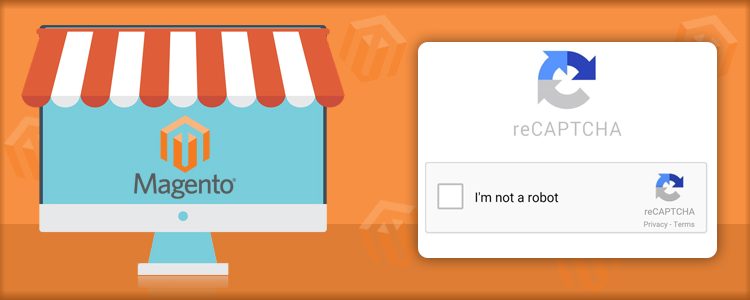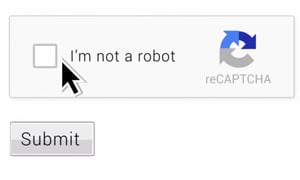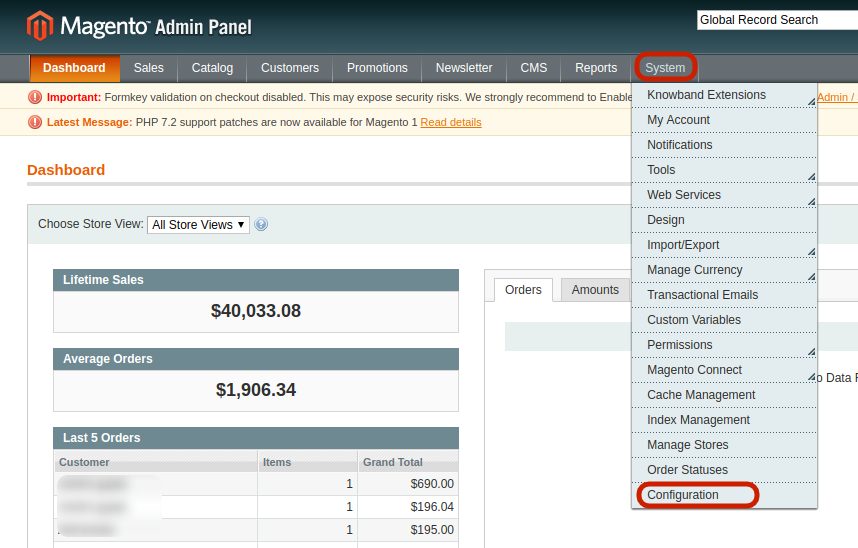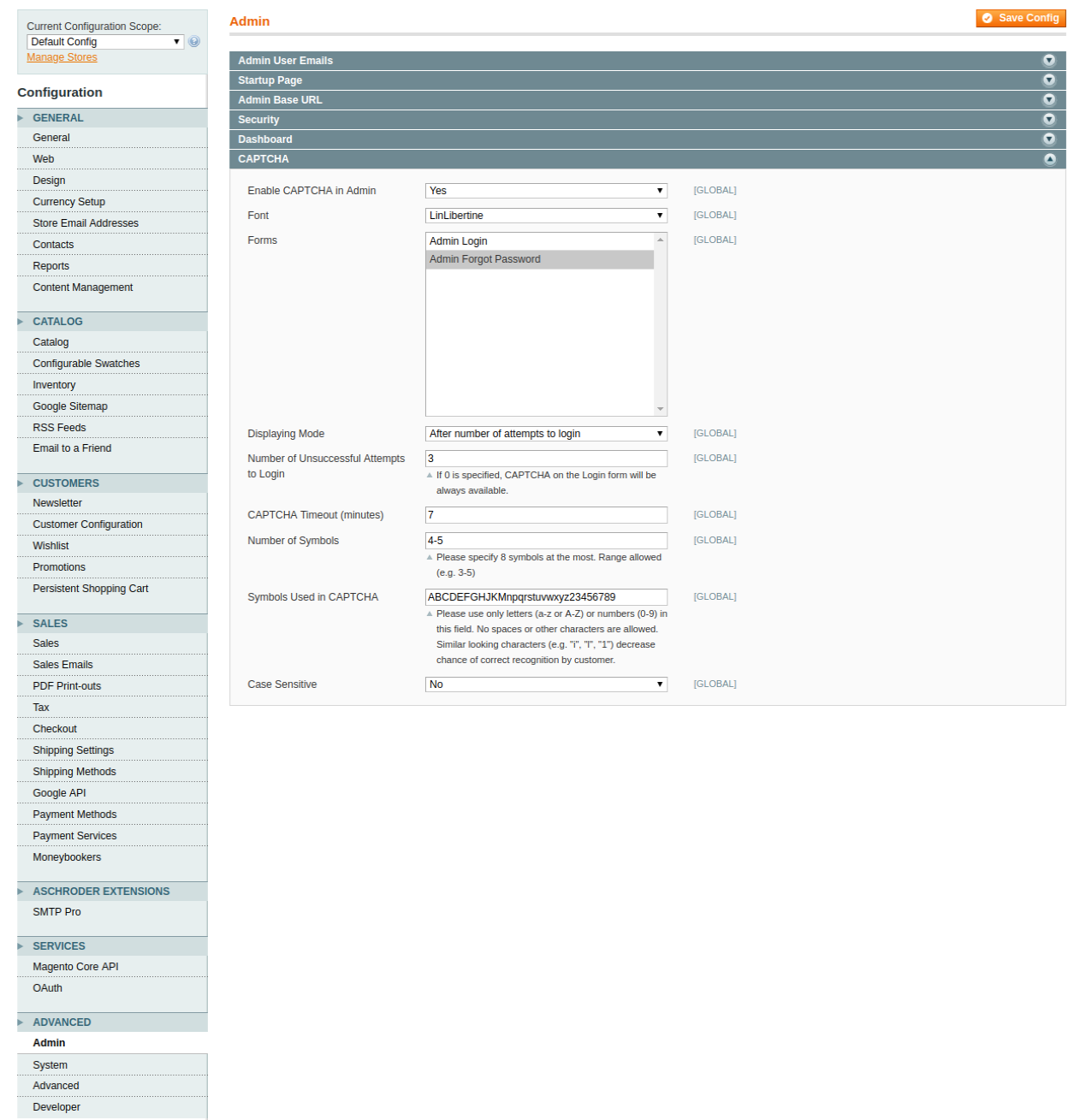As the name suggests, Captcha (“Completely Automated Public Turing test to tell Computers and Humans Apart”), is a service provided by Google that prevents the sites from spam and bots. Incorporating Captcha is one of the ways of identifying whether the visitor trying to register in your site is a human or a bot.
Despite it’s extensive use in almost every industry that has their online presence, the exact difference between Captcha and reCaptcha is not known to some. Moreover, some of the site owners are still baffled regarding which one should they choose. If you are all bailed up with these questions, then, this article can help you out. The write-up even brings forth the way to incorporate Captcha and reCaptcha in Magento sites.
What is the difference between Captcha and reCaptcha?
Both Captcha and reCaptcha serves the purpose of protecting the site from robots.
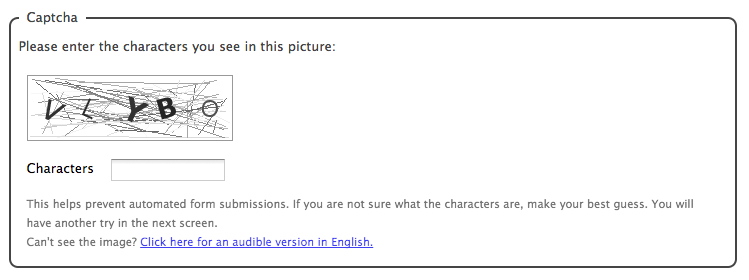
Captcha shown in the registration of the site shows up an equation using numbers and ask the user to complete the math equation like addition, subtraction, or multiplication. Thus, bots and spammers have no chances.
On the other hand, ReCaptcha is similar to captcha, but it supports two versions. The first offers you to enter some words or digits from the image, and the second offers you to mark the checkbox “I’m not a robot”.
Which one should you choose – Captcha or reCaptcha?
While both the system serves the same purpose for you, the latter is a more preferable option. From the customer point-of-view, reCaptcha is considered to be a more feasible option. The complicated Captcha and it’s fuzzy text are considered annoying by the users. In some of the cases, it has even cost some conversions to the sites. However, reCaptcha protects your site from spam without annoying your authentic users. Hence, the security constraints coupled with the ease of navigation of the site users provide a plus point to reCaptcha over Captcha.
How to incorporate Captcha and reCaptcha on your Magento store?
Magento 1.9 and 2 support CAPTCHA, but it is disabled by default.
In order to enable Captcha protection for the administration login page on Magento 1.9, follow these steps:
Log in to your Magento store and navigate to the top menu bar.
Click System -> Configuration.
In the Configuration tab, you’ll find a number of options on the left side. Scroll down and click on Advanced -> Admin -> CAPTCHA.
By default this option is disabled, enable it by selecting ‘Yes’.
Fill the configuration options that comprises of the following:
Font: select the font that appears in the CAPTCHA.
Forms box: select the forms where you want to display the Captcha protection.
Displaying Mode: Select whether you want the CAPTCHA to appear always or after a certain number of failed login attempts.
CAPTCHA timeout: Fix the timeout session for the Captcha.
Number of Symbols: Specify the range of symbols that you want to allow.
Symbols used in Captcha: Specify the symbols that you want to include in Captcha
Click Save. This will enable the Captcha on the login form of the site.
Making the job of site protection even easier, Knowband offer an easy-to-use, Magento Google reCaptcha extension that can help you incorporate reCaptcha not just on the login page, but on the checkout page and other such web forms of your site. For this, you are required to obtain Google Site Key and Secret Key.
Here’s how it works.
Get the Magento Google reCaptcha module from the Knowband and install it in your Magento store. Share the retrieved Site and Secret key, select the web pages where you want to display it and the reCaptcha will be incorporated in your store.