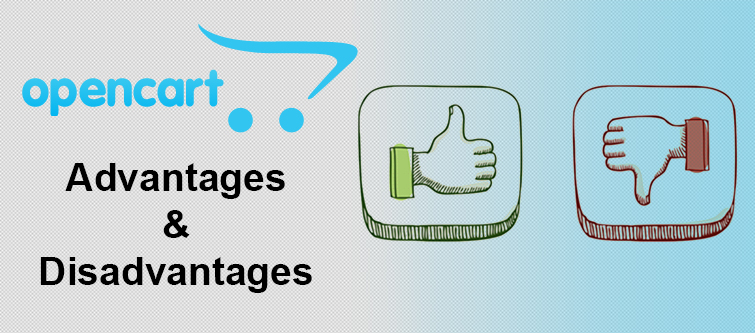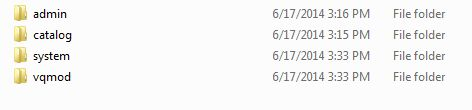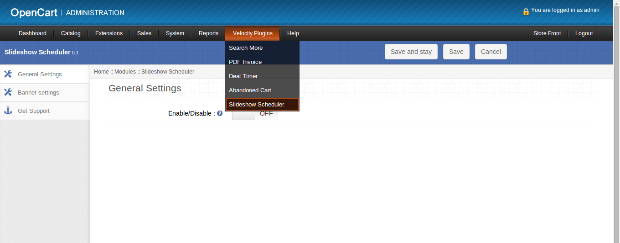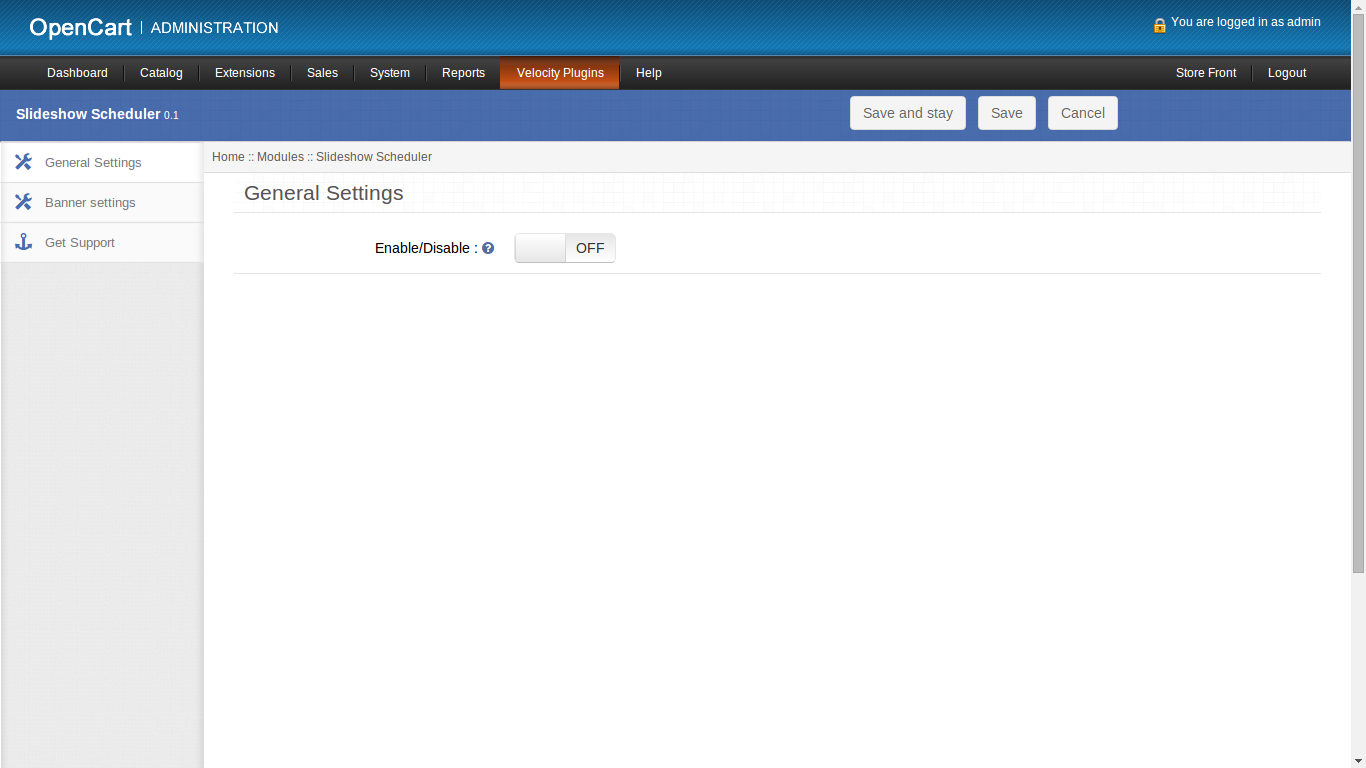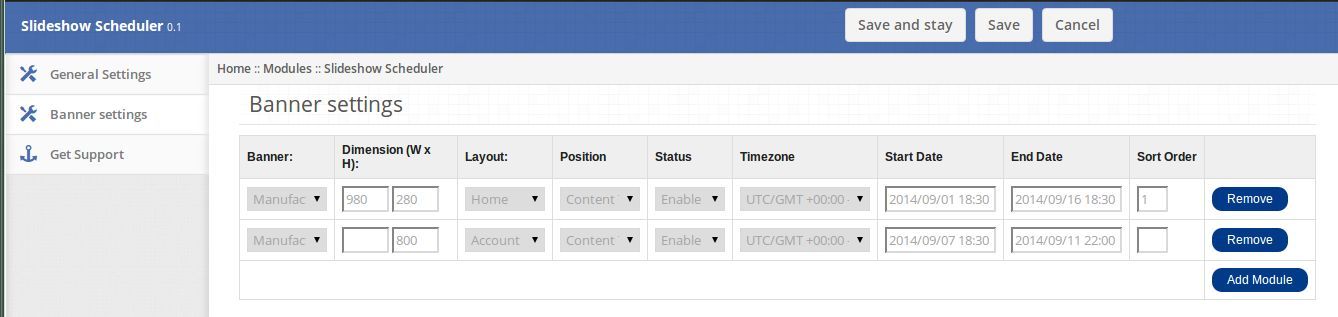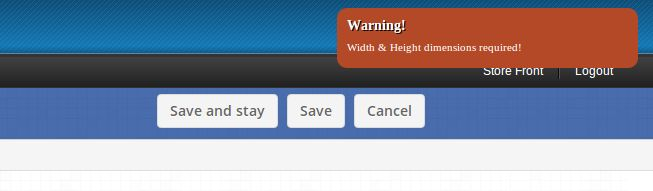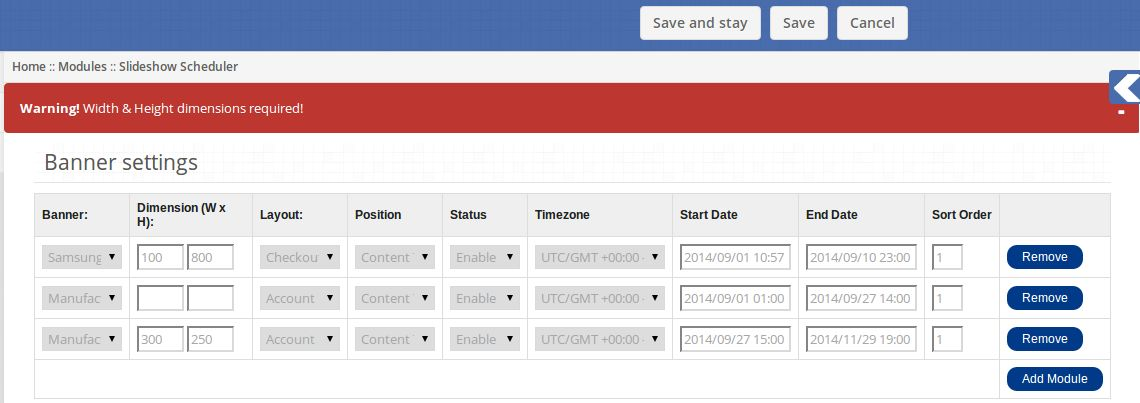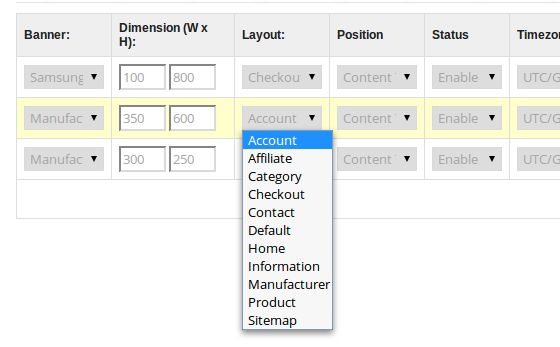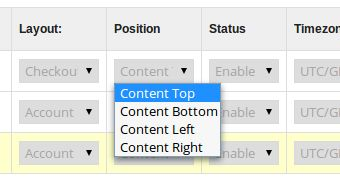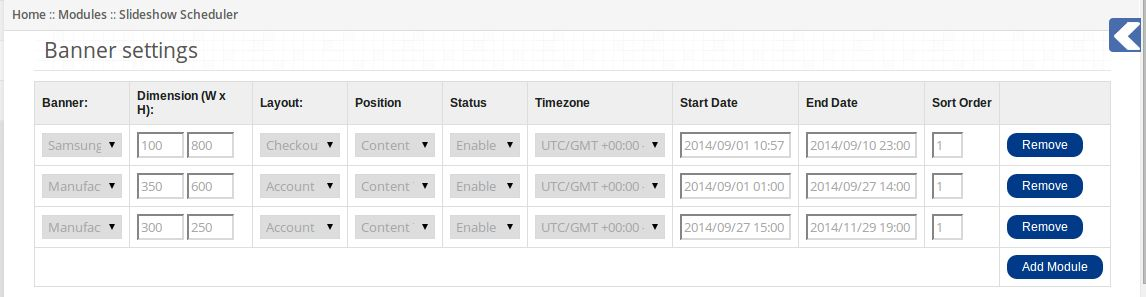How to install plugin on your server
1. Folder structure of the Slideup Promotion plugin folder.
2. Open the upload folder and you will find the following folder structure:
You must have VQMOD installed for this plug-in to work. If VQMOD is not installed please download and install from the URL below:
https://code.google.com/p/vqmod/
3. Select all the folder and drag and drop them to the root directory of your OpenCart store throughFTP.
4. You will be able find the plug-in ready to be installed in the Modules in your OpenCart storeas shown below.
5. Click on the Install link to install the plug-in. This will also add a dropdown option in your menu bar which will list all plug-ins by Velocity installed on your store for fast navigation. Thisdropdown also has a message box, using which we can inform you about new launched plug-in ornew update.
6. Delete the Vqcache files from the vqmod/vqcache folder.
7. To access Slideup Promotion plug-in click on edit button in module section as shown below:
8. On clicking edit button the module for plug-in will open. It contains navigational bar at top, menu at left and main content at center as shown below.
1. General Settings tab
General Settings tab has the option to enable/ disable this plugin.
Enabling this button means that the banners shall be displayed based on their date ranges provided. Disabling this button would render all the banners added through this module or default slideshow module irrespective of the date ranges chosen for displaying.
2. Banner Settings tab
Banner Settings tab has following options to configure:
1. Banner: This will be a dropdown box containing a list of all the banners added in the system.
2. Dimensions: Specify width and height here. This is a required field, ignoring which will throw a warning message on top right corner when you try to click save and stay.
Clicking on save button without entering dimensions will restrict you to save changes and will display an error message like in figure below:
3. Layout: Choose from a number of layouts on which you can place this slideshow.
4. Position: Choose from the positions on layout where you can place your slideshow.
5. Status: Choose whether to enable/ disable this banner.
6. TimeZone: Choose from the list of time-zones from dropdownbox for which you want to provide time
range.
7. Start Date: Choose a start date for each banner after which its slideshow should start appearing on the specified layout. If no date is chosen, youll be prompted to do so on saving data via warning message.
8. End Date: Choose an end date for each banner until which its slideshow should keep appearing on
the specified layout.
Note that, you must choose end date greater than the start date. Also, make sure that start date and end dates for any two banners do not overlap in case they are same banners and are being added on same layout and positions, else you wont be able to stop the warning messages from restricting you to proceed.
9. Sort Order: Type a sort order for slideshow to appear.
10. Remove : To delete a banner or a row, click on this button.
11. Add Module: Click on this button to add another row or a banner and then enter required details.
Note: Any changes such as adding, removing a module in this plugin or making changes to any of the
fields mentioned before will be reflected in the default slideshow plugin for opencart. And, similarly, all the changes made in the default slideshow module will be reflected in this plugin. This way, both modules will stay in sync with each other.
3. Get Support
By clicking on Get Support tab, you will be redirected to our support website, where you can contact our support for help. Use this tab in case you have any query/issue or found some bug.
Store Front
On the front end, visitors on the site will only see those slideshows for which the local current date
(according to timezone) lies between the date range as set by the admin.