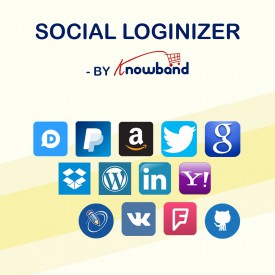Paypal is one of the most popular and safest payment gateway interface used by millions of users across the globe. From business accounts to individual accounts there are a huge number of PayPal users everywhere.
Are you thinking about using PayPal as one of the social login options on your site?
You have come to the right place. This article aims to educate the readers about how to use PayPal as a social login option. To use PayPal social login, you need to install a social login module on your store. You can check out the modules available for PrestaShop, OpenCart, and Magento here. After installing the module, you need the following PayPal API details to configure the social login.
- Paypal Client ID
- Paypal client secret
The steps to obtain PayPal API, Client ID and Client Secret are discussed below
Steps to get Paypal API, Client ID and Client Secret
Step 1: First of all, visit Paypal Developer Network, and on the screen that appears, Login to the dashboard.
After successful log-in, you will be able to access the dashboard. Click on Create App button.
Step 2: Here is “Application details”, enter the name of your Application and click Create App Button.
Step 3: Make needful changes and save the settings. You will get the Client ID, Sandbox account details, and Secret Key on the next page. Please don’t forget to select the Login with Paypal option also.
Step 4: Set App return URL (live) as plugin redirect page URL of your store. In case you are using our Social login module (PrestaShop, OpenCart, or Magento) with SEO Friendly URL for your store, then use this for redirect URL –
https://www.yourstore.com/module/socialloginizer/paypal
Otherwise, use this –
https://www.yourstore.com/index.php?fc=module&module=socialloginizer&controller=paypal
On this page itself, you will get the Client Id and Client Secret in LIVE API CREDENTIALS section. However, you cannot use them until you complete step 5.
Step 5: Make sure that the live APIs are selected in the LIVE APP SETTINGS tab completely as shown below:
Step 6: Now when you have correctly selected the live APIs, you can use the client secret and client ID to let your customers log in to your store using their PayPal account.
Just copy and paste these API details in specified fields of your social login module and save the configuration. You are ready to accept PayPal social login on your store. In case you are using our Social Loginizer module for PrestaShop, OpenCart, or Magento then the interface to enter the PayPal API details will look something like this.
Liked This? You’ll Like These Too