Introduction
We at Knowband are exceptionally skilled and proficient in converting your PrestaShop site into a wonderful feature packed mobile app for your targeted customers. You just have to specify your business requirements and expectations to our PrestaShop developers, rest will be assured by them. With our talent pool of programmers, designers, and other involved professionals, we can deliver a mobile app that closely matches your personal expectations and business requirements. If you are not sure about the utility of this mobile app for your PrestaShop store, let us throw some light on this amazing PrestaShop mobile app.
This is definitely one such mobile app that can take your eCommerce business to far off places. With the support of this PrestaShop mobile app, you can seamlessly target your multi-platform customers for your PrestaShop store for grabbing maximum sales and customer engagement. It can make your eCommerce business accessible to mobile based consumers in order to improve your chances of business growth and expansion. This mobile app lets PrestaShop store owners get their customized mobile app as per their business requirements and needs.
Working Process
In order to utilize the services of this mobile app, store owners have to implement the following steps:
Step 1. Once you purchase this module, download, install and enable the module on your store. This module enables communication between your mobile app and store.
Step 2. Contact us and share below requested details so that we can give generate your Android app (APK file) and can share it with you.
- Splash image (1280×1920 png)
- App icon (512×512 png)
- Theme color (Blue, Orange, Green, Black)
- Website URL
- Website Name
- Desired social login option name out of Facebook and Google.
STEP 3. After receiving above requested information we will share an APK file with you, which you can post on your “Google Play Store” account so that your customers can download your app.
NOTE: In case of social login, before we generate APK file for you, you also need to share an APP id with us. To generate this APP id we will share a hash key with you along with all instructions. Usually it takes around half an hour to create an APP id.
Creating Facebook App
Prerequisites for creating Facebook App for Android (Will be provided by Knowband)
- App Package Name (com.example.xxxx)
Creating Facebook App
- Go to https://developers.facebook.com/. If you have not registered yourself as a developer yet then Facebook will ask you to register as a developer. Simply register as a developer.
- From the top navigation menu hover over My Apps.
- Then click Add a New App.
- Enter a display name for the app. This name will be displayed to the user when he/she use Facebook login.
- Click on Create App ID. After verification, you will be redirected to the new page.
- On that page select the Facebook login and click on Set Up option.
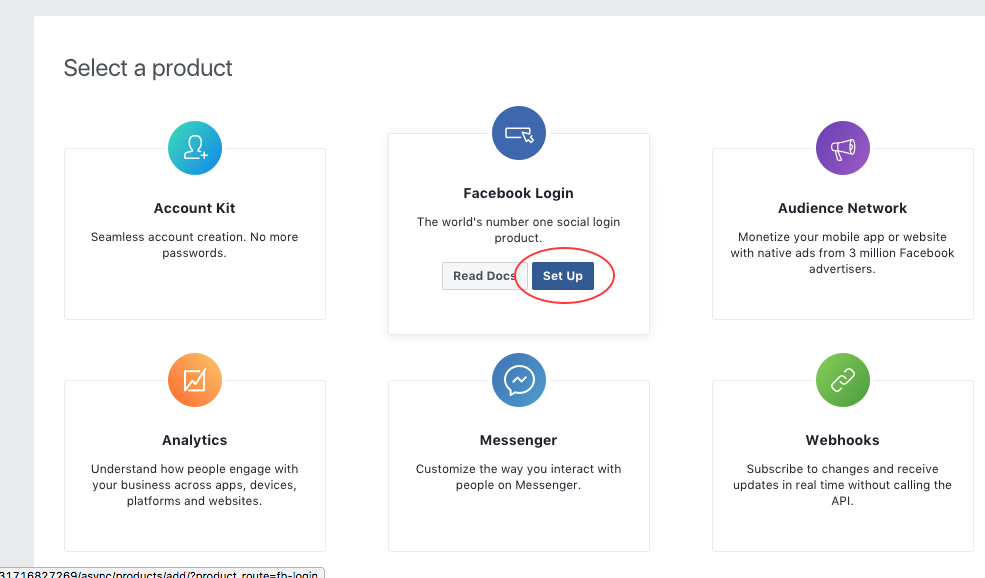
- Then choose Android and click on Next button until you reach on “Tell Us about Your Android Project”step.
- Enter your package name and Main Activity name (Provided by us) and click on save button. Once saved, click on “Continue” button.
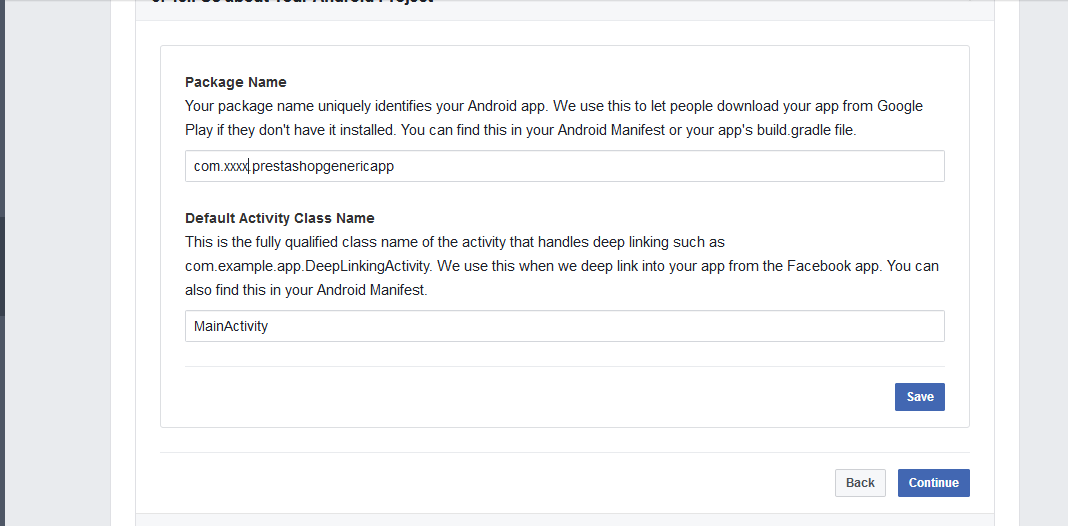
- In this step, enter key-hash provided by us as shown below. Click on “Save” button. Once saved, click on “Continue” button.
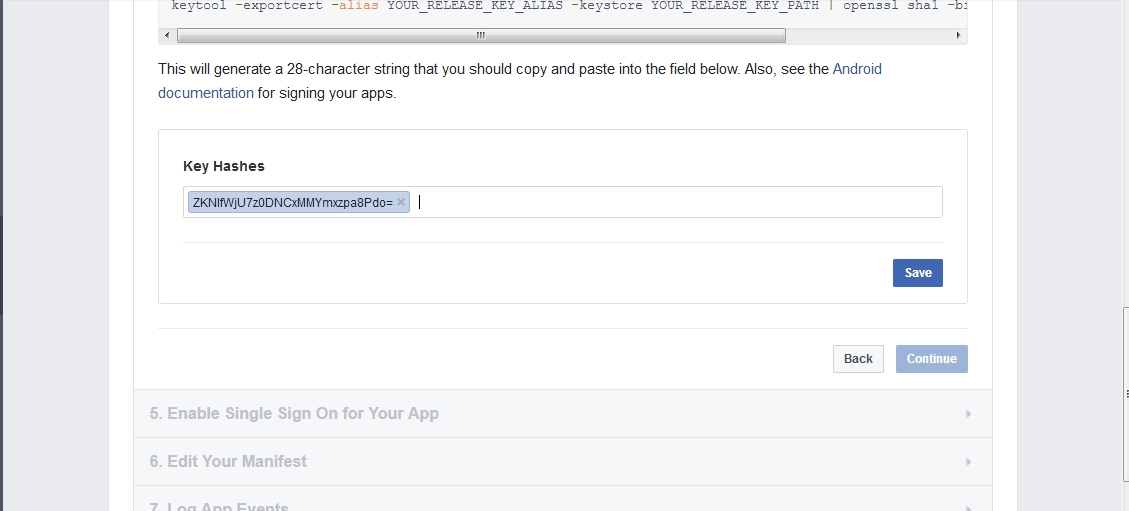
- Enable single-Sign on to enable Facebook login in mobile app and click on “Save” button as shown below.
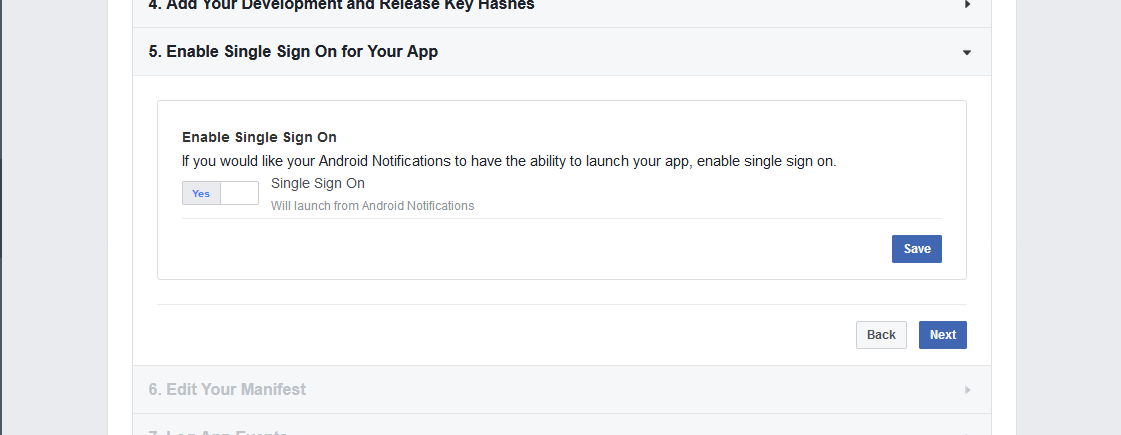
- Click next till last step.
Making the App public
- Now to make this App accessible to all, you need to make it public.
- Now from the left menu, click on App Review.
- Turn the switch next to ‘Do you want to make this app and all its live features available to the general public?’ to Yes.
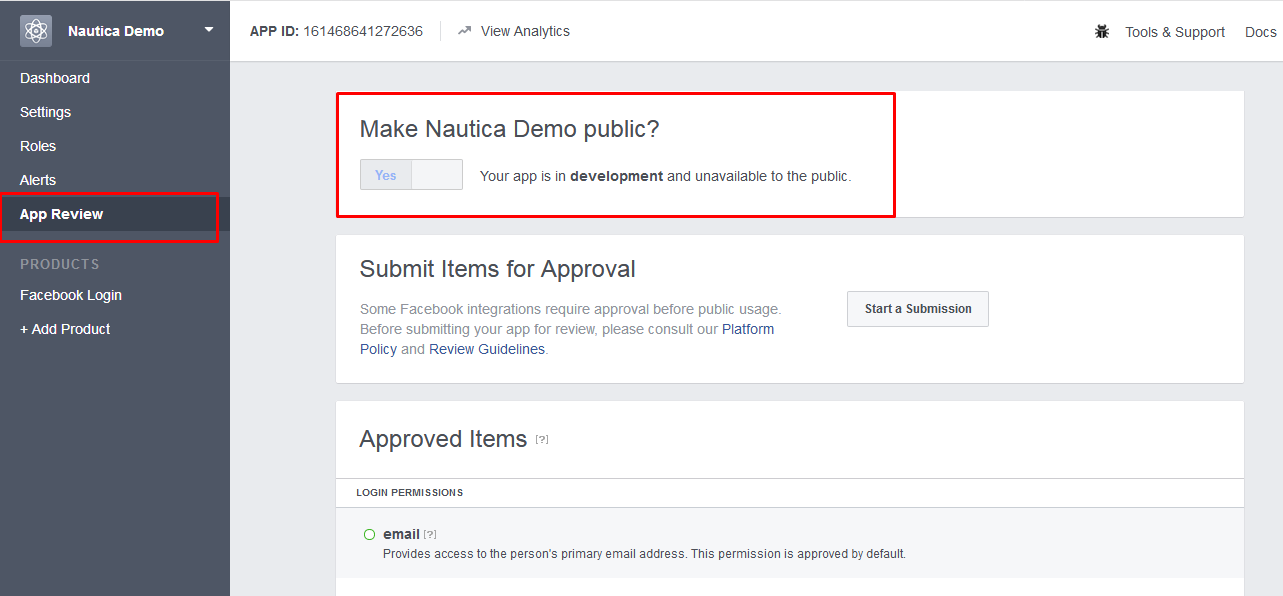
- Choose the category and click Confirm.
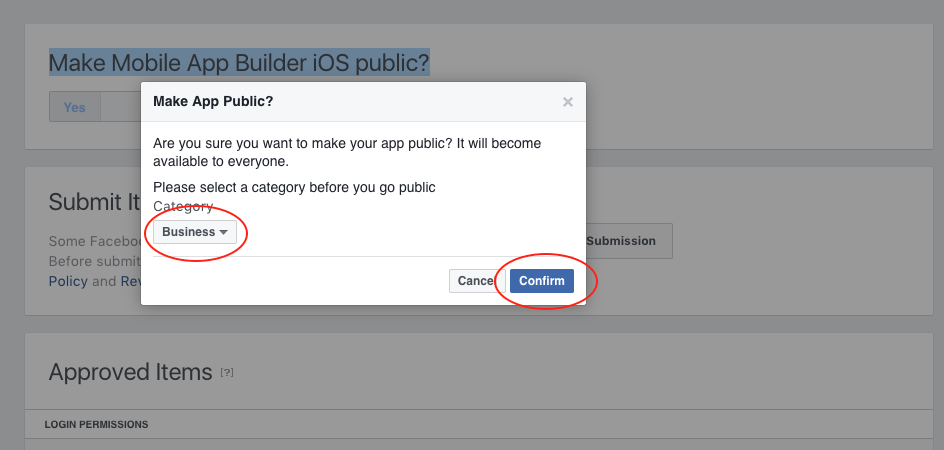
- Now your App will be publicly available. Go to Dashboard and share your App ID to us as shown below.
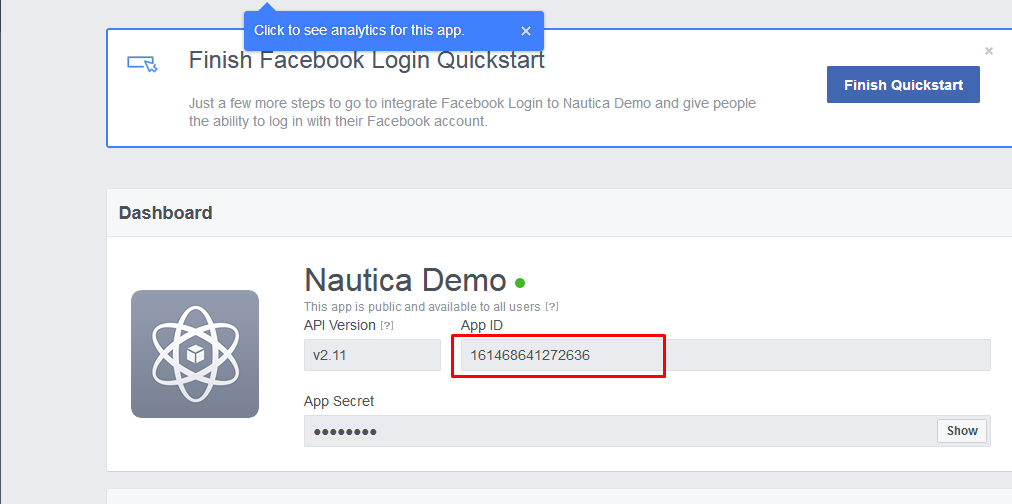
Creating a Project at Firebase Console
Prerequisites for creating Google App for Android (Will be provided by Knowband)
- App Package Name (com.example.xxxx)
- Android SHA1 Key
Creating Google Project
- First, head over to https://firebase.google.com/. Sign in with your Google account to enter the console. There is a button at the very top right that says “Go to console.” Go ahead and click on that.
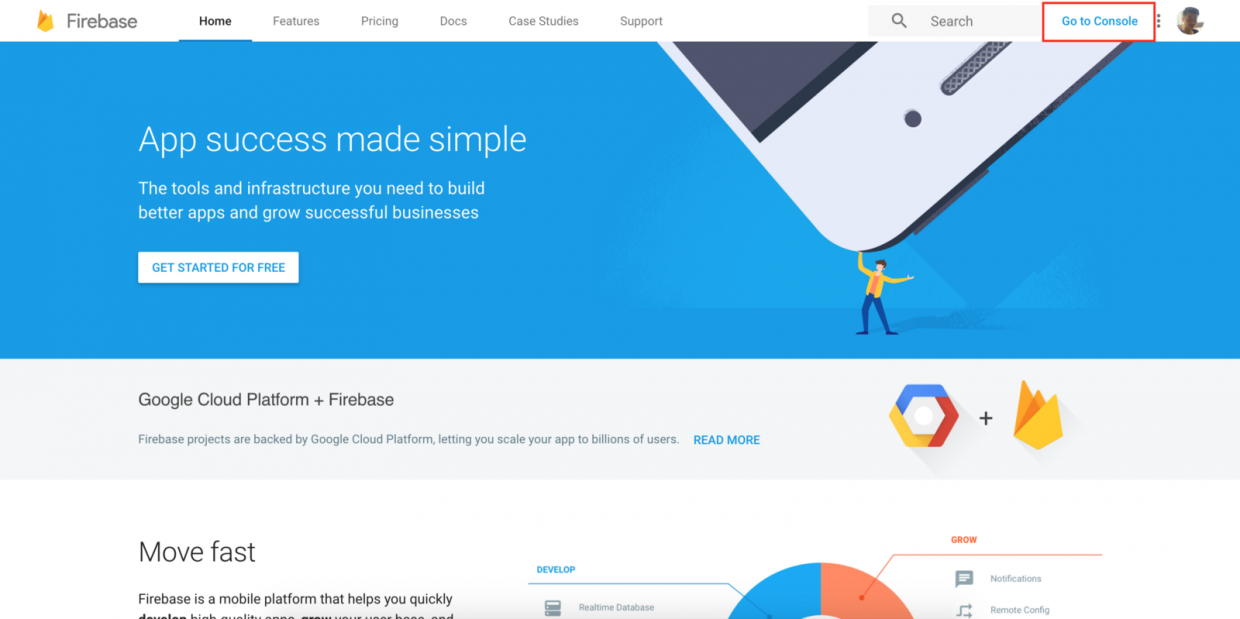
- Once you are at the console, click on the “CREATE A NEW PROJECT” button. Give a name to your project and click the “CREATE A NEW PROJECT” button to proceed.
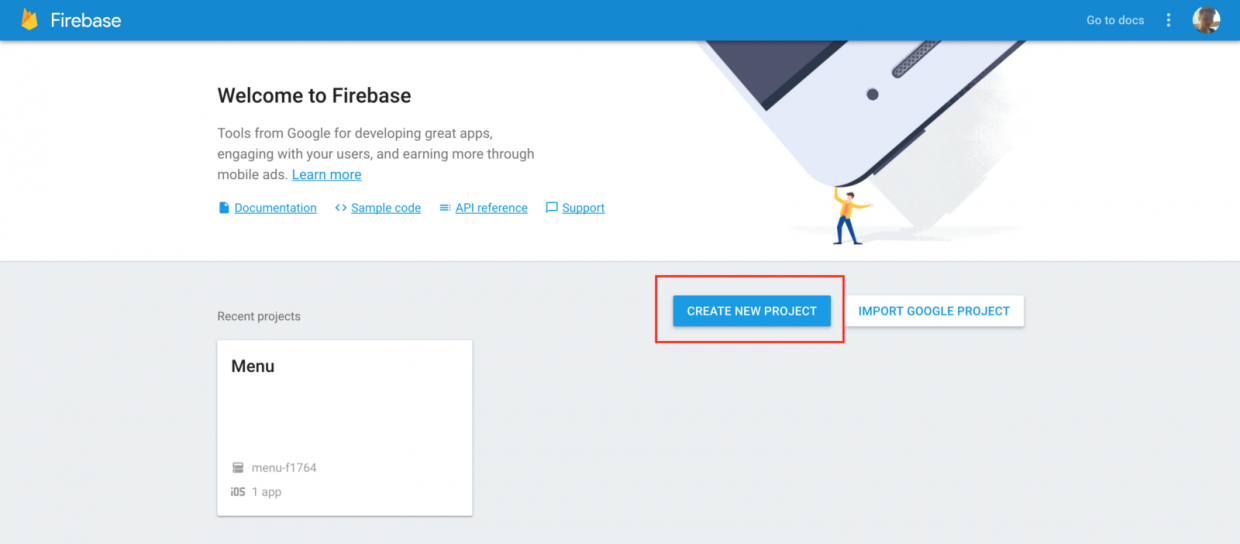
- A pop-up gets opened, enter your Project name here and click on “Create Project” Button.
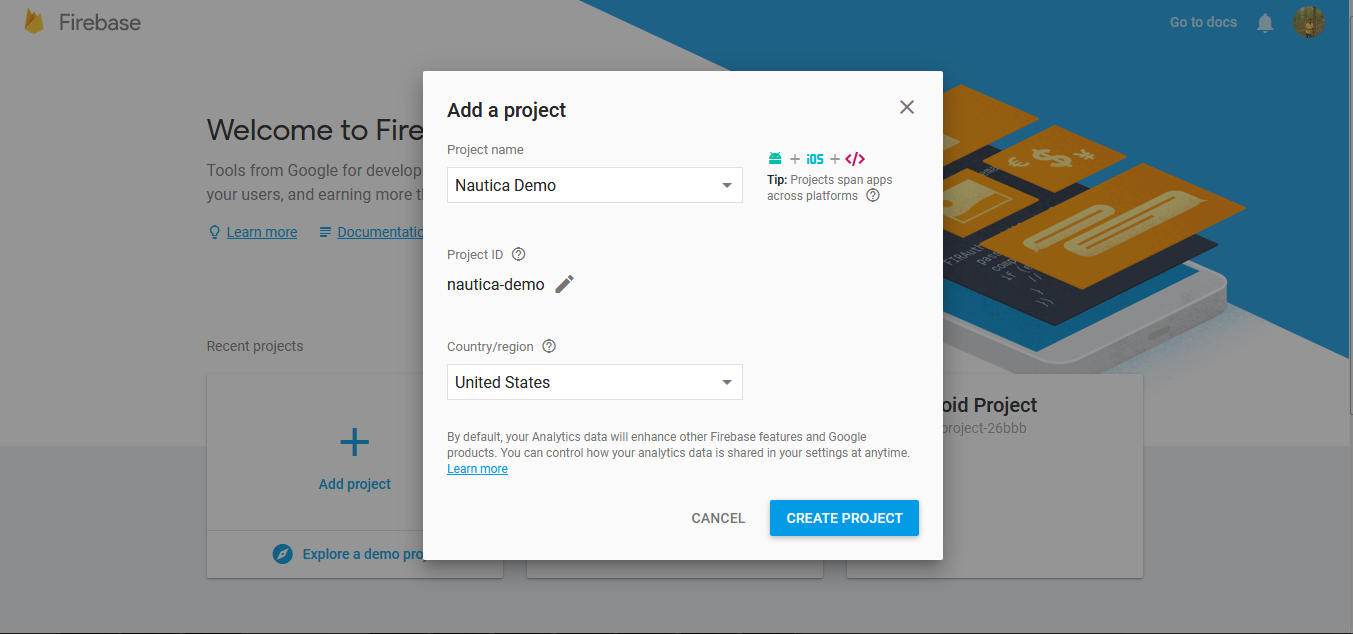
- After that, you are redirected to the project overview page. Now click the “Add Firebase to your Android App” button as shown below.
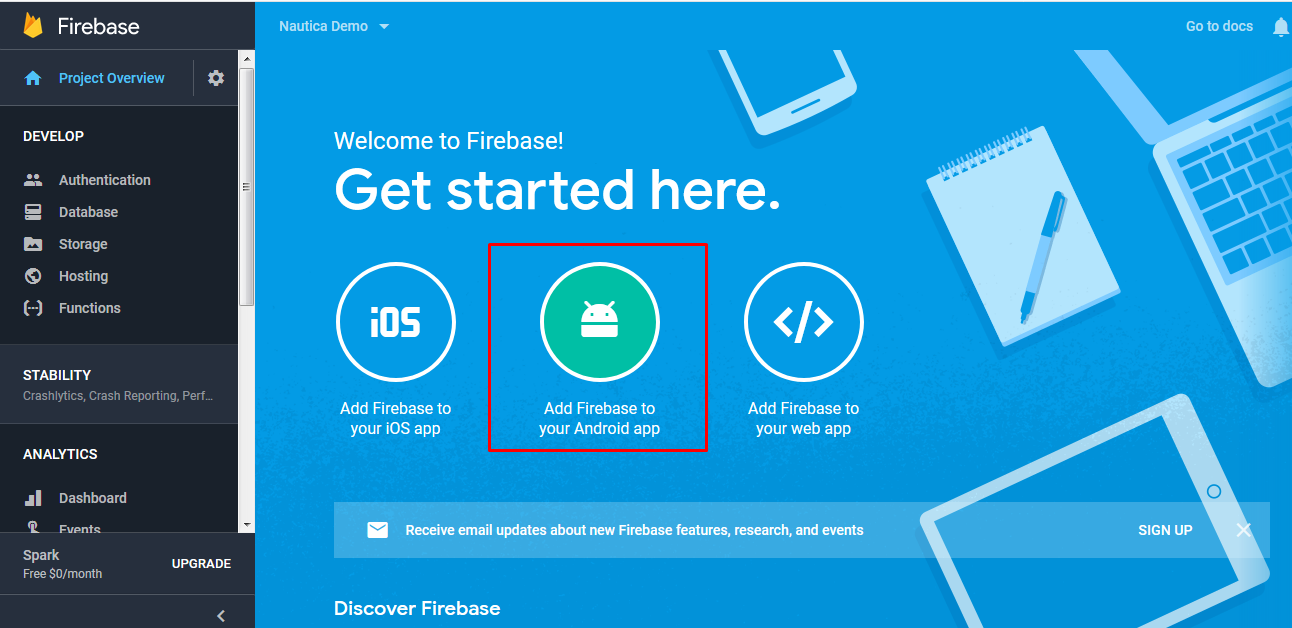
- A pop gets opened again. Please enter the package name, your app name and SHA-1 hash key provide by us as shown below. Click on “Register App” button.
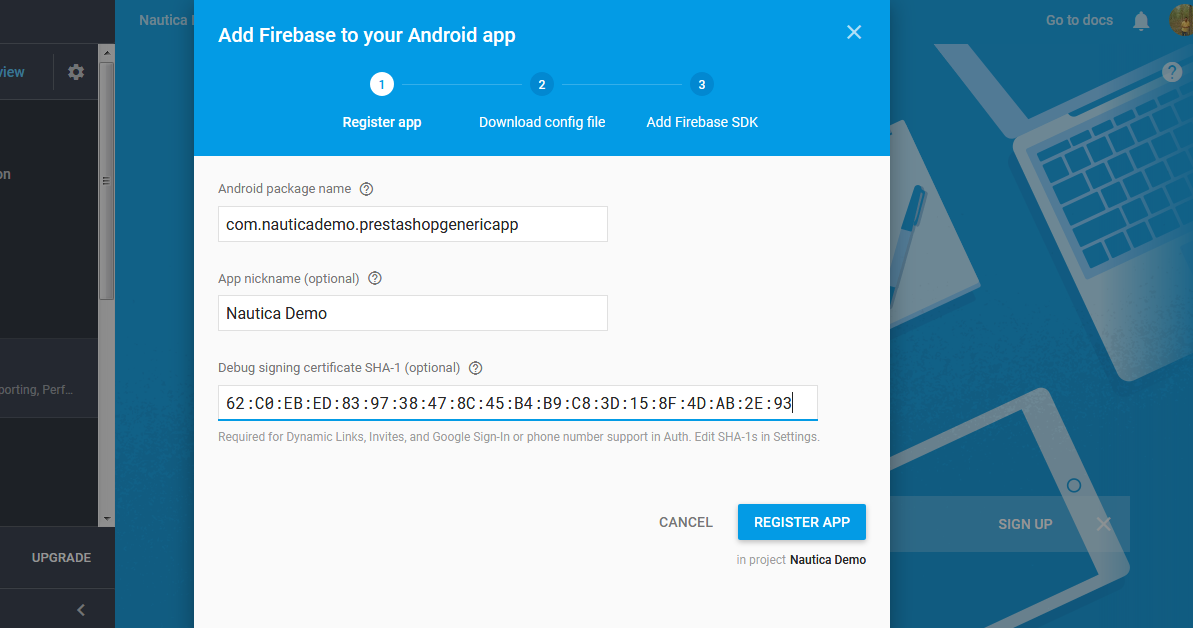
- Follow the on-screen instruction to download the GoogleInfo.plist file. Please share this file with us.
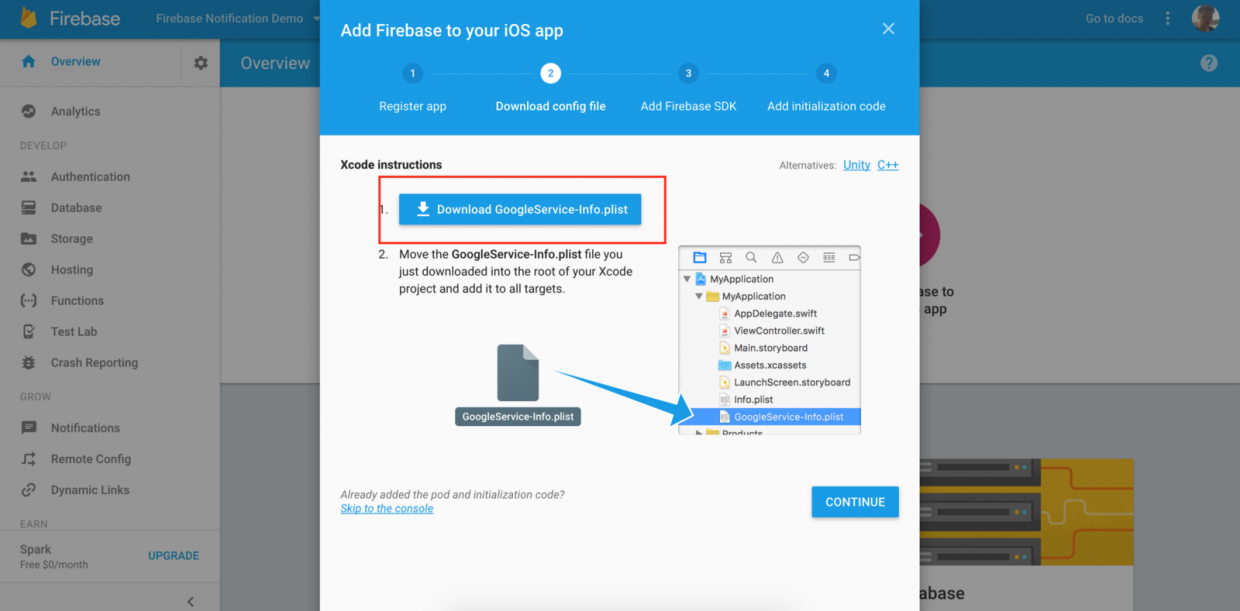
/***************************** End of document *******************************/


