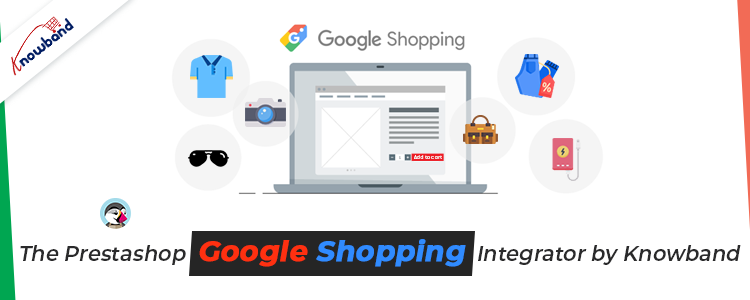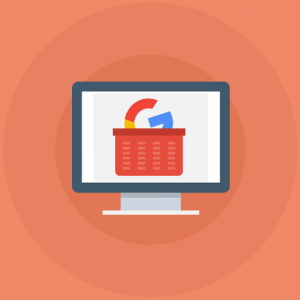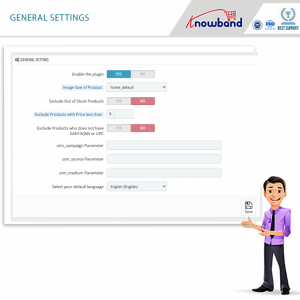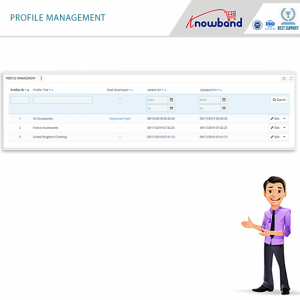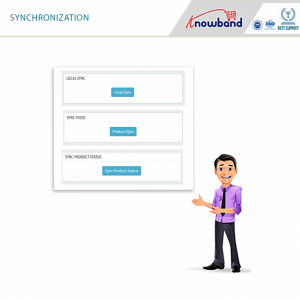The Prestashop Google Shopping Integrator is a seamless way of displaying your products on Google Shopping. In fact, it helps you connect with the Google Merchant Center effortlessly. Have you ever thought of taking your products to Google Shopping? Do you have a Prestashop store? Well, you can easily do that now with the Prestashop Google Shopping Integration by Knowband.
Integrating your Prestashop store with Google Shopping is extremely easy. However, you can find it intimidating at first. If you are on the road of consideration, this blog will come in handy for you. Going further, in this blog, we will take a look at the whole process of setting up the Prestashop Google Shopping Integration Module.
Let us go forth and check the process out now. I am assuming you have already bought and installed the Prestashop Google Shopping Integrator in your store.
NOTE: This process is for the Prestashop Google Shopping Integration Plugin V1.7.
Connection setting of the Prestashop Google Shopping Feed Integration
Under this tab, you will be able to find 4 different connection settings. Further, they are:
- Google Application Name: The name of the project will go in here.
- Google Client ID: The client ID that you need to set up the connection between the store and Google Merchant.
- The Google Client Secret: The client secret for the connection between the store and Google Merchant.
- Google Merchant ID: The Google merchant ID goes here.
General Settings of the Prestashop Google Shopping Connector
Enable/Disable the plugin
With this functionality, the admin can easily activate or deactivate the functionality of the plugin.
Image Size of the Product
There are two options under this setting by which the admin can decide the size of the product images on Google Shopping. Furthermore, they are Large or Default. Therefore he can choose which size of the product image will display on Google Shopping.
Exclusion of Products
The admin can seamlessly exclude a number of products from listing or displaying on the platform. They include the following:
Out of Stock Products
Products with Price less than
Products who does not have EAN13/JAN or UPC
Moreover, the setting also has the feature of UTM tracking and selecting the Default Language.
Profile Management settings of the Prestashop Google Shopping API Integration
In one of my blogs earlier, I have detailed the Profile Management tab of the Prestashop Google Shopping Integration Addon. Take a look here to understand it better. It is the tab where you can add the details like country, language, currency, Google Shopping category, store category, and so much more. Moreover, the admin can create as many profiles as he wants to with this setting.
Product Listing settings of the Google Shopping Prestashop Integration
Under this tab of the Google Shopping Prestashop API Integration, the admin will be able to find all the products listed on the platform. Moreover, he will also be able to run the local sync for the products. In addition, there are options like Sync Products and Sync Product Status for syncing the products as well as the product status.
Furthermore, the admin can view all the products listed on Google Shopping. Moreover, with details like the product image, profile with which it was uploaded, and more. In fact, he can choose the products that he wants to disable from displaying on the platform.
Feed Management Settings of the Prestashop Google Shopping Integrator
Under this tab of the Prestashop Google Shopping Integration, the admin can view, edit, or delete the feeds. Moreover, he can even add a new feed by clicking on the Add New button available in the tab. Going further, the Add New tab has a few options that will create a new feed. First, he has to select the profile with which he wants to create the feed. Furthermore, add a label to the feed. Then, the admin can schedule the feed upload from daily, weekly, or monthly. Last, he has to set the hour of the day for the feed.
Synchronization Settings of the Prestashop Google Shopping Integration Addon
This tab is specifically for the different synchronization settings of the Prestashop Google Shopping Integrator. Furthermore, he will also be able to run the local sync for the products. In addition, there are options like Sync Products and Sync Product Status for syncing the products as well as the product status. Moreover, this tab also has the CRON settings. It helps the automation of the synchronization. When the admin runs the cron, the products, feeds and the product status will sync automatically.
Audit Log of the Prestashop Google Shopping Connector
The admin can keep a watch on the different tasks that were performed using the Prestashop addon.
In the End
Therefore, these are the different settings available in the Prestashop Google Shopping Integrator by Knowband. I hope this helped you understand the whole setup process without any trouble. In case you still have a problem or a query, you can get in touch with us at support@knowband.com.