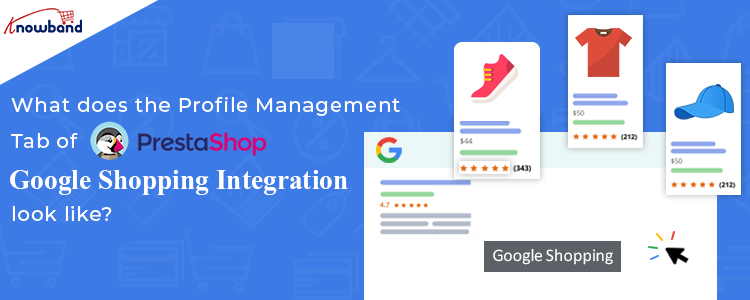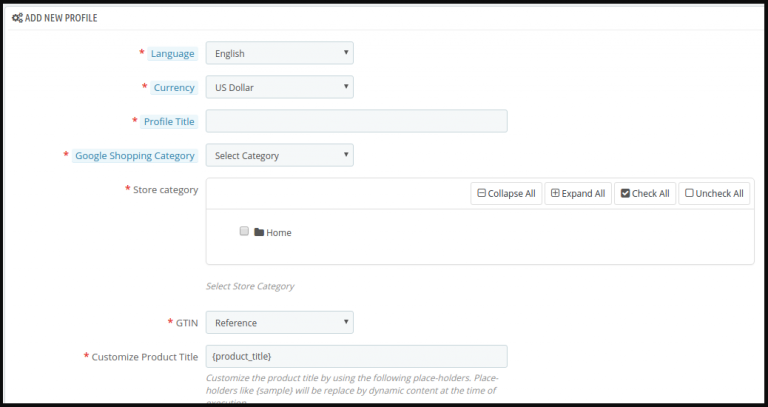The Prestashop Google Shopping Integrator by Knowband is a must-have. Further, for merchants wanting to sell on the platform. In fact, the Prestashop Google Shopping Integration Addon helps them sell their wares efficiently. Using the plugin, the marketers can connect their stores with the Google Merchant Center in no time. Moreover, list their products and help them rank on Google. Going further, the customers can easily locate the items when they search for them.
The Prestashop Google Shopping Integration Module features a gamut of settings out of which Profiles Management is the first one. In fact, it is one of the most crucial ones as well. In this blog, we will take a look at the different settings under the Profile Management tab of the Prestashop Google Shopping Integration Plugin.
The different settings of the Profile Management tab of Prestashop Google Shopping Integrator
Add New Profile
Displayed as a ‘+’ icon, the merchant can add one or more profiles from this button. We will take a look at the different settings once you click the icon to add a new profile on Google.
Country
In the latest version of the Prestashop Google Shopping Connector by Knowband, the merchant can choose the country. Further, there are three options available – the United States, the United Kingdom, and France. Once you choose the country, a few settings automatically change. They include Language and Currency.
Profile title
Under this tab, you can add a title for your profile. For instance, US accessories or France clothing, and more. Likewise, you can create numerous profiles with different titles as per the need. In fact, the marketer can do it using the Prestashop Google Shopping Feed Integration.
Google Shopping Category
Here, the merchant can select from the several options available in the drop-down menu. For instance, electronics, fashion, food supplies, software, media, and so many others. In fact, choose the category that is applicable to your products in that respective profile.
GTIN
Under this tab, the merchant has to add his Global Trade Item Number or GTIN. Furthermore, it is the unique and internationally recognized identifier for a product. The setting is a drop-down menu with Reference, UPC, and EAN13 as options. Therefore, you can choose the one that is applicable to you from the Google Shopping Prestashop Integration.
Under the setting, you also find a note. Kindly select the proper GTIN. GTIN should be of 0, 8, 12, or 14 digits (UPC, EAN, JAN, or ISBN). For more information, you can contact Google Support as well.
Customize the product title
Under this setting of the Prestashop Google Shopping API Integration, the merchant can easily add place-holders to their products. Moreover, customize the same as well. In fact, the setting has an image that helps you understand the different place-holders they can use.
Material
In this setting, the marketer can add the material of the product under this profile. Moreover, choose from the options available in the menu. They are Composition, Paper type, Color, Size, and Frame size. Therefore choose the one that fits your category.
Pattern
Under this alternative, the merchant can add the pattern of the product under this profile. Moreover, choose from the options available in the menu. They are Composition, Paper type, Color, Size, and Frame size. Therefore choose the one that fits your category.
Gender
Here, the merchant can choose the gender. The options in the Prestashop Google Shopping Integration Addon include Male, Female, and Unisex.
Age Group
Under this tab, the admin can add the age group from the drop-down menu. The options available include Newborn, Infant, Toddler, Kids, and Adult.
Adult Content
In case you are selling products that are for adults or 18+ only, you have to click ‘yes’. Likewise, if the products are for all, then click ‘no’ from the Prestashop Google Shopping Integrator.
Color
Select the color from the drop-down menu of the Prestashop Google Shopping Connector.
Size
Choose the size from the drop-down menu of the Prestashop Google Shopping Feed Integration by Knowband.
Size type
Determine the type of size from the menu. The options include Regular, Petite, Big& Tall, Plus, and Maternity.
Size system
Here, the merchant can choose from the various size systems available in the list. For instance, AU, BR, CN, DU, and so many others.
Product Shipping
This is practically the last setting under the Profile Management tab of Prestashop Google Shopping API Integration. Furthermore, he can select the shipping in this setting.
Going further, the tab of the Prestashop Google Shopping Integration Addon has a section for Google Adsense. This has different custom fields for the merchants.
You may check out the demo here:
Let us Wind Up!
Therefore, here we are with the profile management tab of the Prestashop Google Shopping Integrator. There are several other settings that we will cover in the same space. In case you want to try your hand at the settings, you can check out the demo version on the product page. Moreover, get in touch with us at support@knowband.com will your queries.