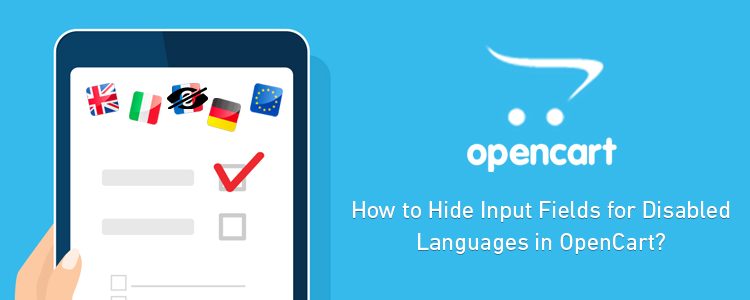OpenCart is hailed as an amazing eCommerce platform due to its multiple functionalities and features that have made it a popular choice among site owners. One of the wonderful features that have earned it followers across geographical boundaries is its multi-language support due to the presence of OpenCart extensions. Due to this feature, numerous eCommerce site owners can run their online store in an efficient manner by targeting their customers in their native language.
However, sometimes this advantage becomes an issue for certain site owners while adding a new product category for their OpenCart store. Let me explain you the situation which is observed by several OpenCart users during the addition of new product category.
Assume that you have an OpenCart website that is particularly targeting the Dutch customers. Now, if you want to add a new product category in that OpenCart site, a small issue arises. Several OpenCart site owners have observed that even if they have disabled a particular language on their site, they are still asked to fill out the product details in that inactive language during the addition of a new product category.
Before providing the solution of the above problem, let me clarify your doubt. The OpenCart platform always shows all the inactive language during the task like the addition of a new product category. This occurs due to the fact that this OpenCart platform believes that those inactive languages could be used by the site owner in the future business dealings.
Let us talk about the resolution of this problem. It is really irritating to fill out those lengthy product details for each and every disabled language in the OpenCart site during the addition of product category. Check out these helpful tips that can help you in avoiding this boring task of filling out product details for each inactive language. Here are the steps you need to follow as an OpenCart store owner.
1. First, create the backup of the required file /admin/view/template/catalog/category_form.tpl.
2. You need to edit the above file and search the below mentioned code:
<?php foreach ($languages as $language) { ?>
3. This PHP statement will be visible to you in two places. The site owner needs to replace the coding in both these places with the one as shown below:
<?php foreach ($languages as $language) { ?><?php if($language[‘status’] == 0) continue; ?>
By performing these simple steps, it is now easier for any OpenCart site owner to resolve the problem of adding product details in inactive languages. For adding any other desired functionalities and new features in your OpenCart site, you can install any of the feature loaded OpenCart extensions from Knowband store.
Stay involved with us and avail the solution to your eCommerce platform related issues for mainly three platforms- OpenCart, Magento, and PrestaShop. We do offer customized plugin development services for these platforms.