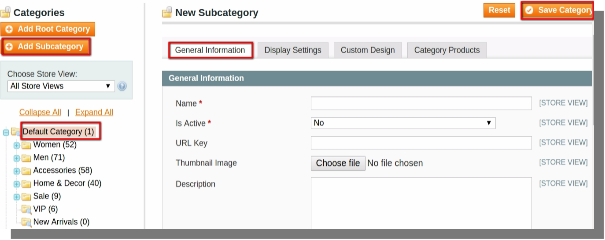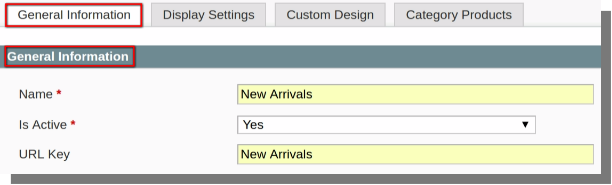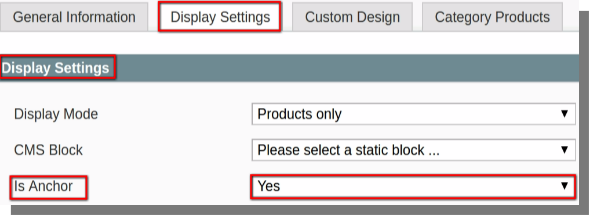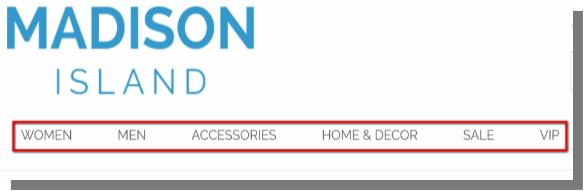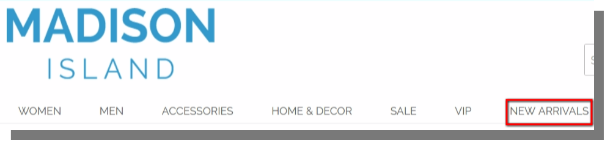Adding Menu Items In Magento
This tutorial will guide you how to add Menu items on the Menu bar on the Front-end of your store. Adding menu is very important task, as all the users use the menu items to navigate through-out the site, so it is very important to set the most appropriate menu items on menu bar. You can add menu items on the menu bar in number of ways, in this tutorial we have used the method of creating categories and adding it on the menu bar.
Creating Categories
For adding menu items you can follow the steps below:
- Open the back-end of your store and hover your cursor on the Catalog menu and then click on the Manage Categories option.
Catalog Menu(menu bar)>>Manage Categories.
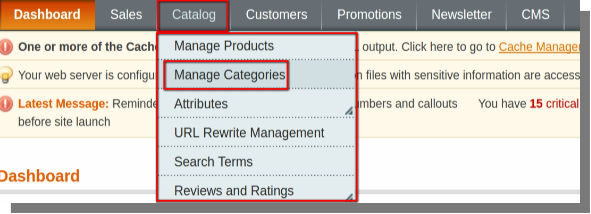
A page will open which will contain options like :
- Add root category
- Add subcategory
- Save category and Reset at top right corner of the page.
- General Information, Display Settings, Custom Design, Category Products.
- The same Page will also contain the list of all categories and their subcategories.
- First, click on Default category and then immediately on add subcategory.
- Fill in the details in the box provided, as shown below:
- After filling the details click on Display settings tab available on the same page.
- Change the status of Is Anchor from ‘No’ to ‘Yes’.
- Now all you have to do is Click on the save category button to save the category you have created.
- Now go to the Front-end of your store and refresh the page, you will notice that the menu item is added on the menu bar.
- Below an example is presented:
- Before adding menu item:
- After adding ‘New Arrivals’ to the menu bar: