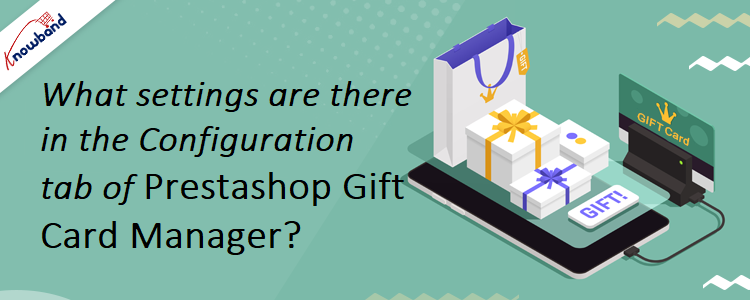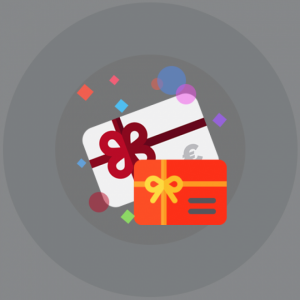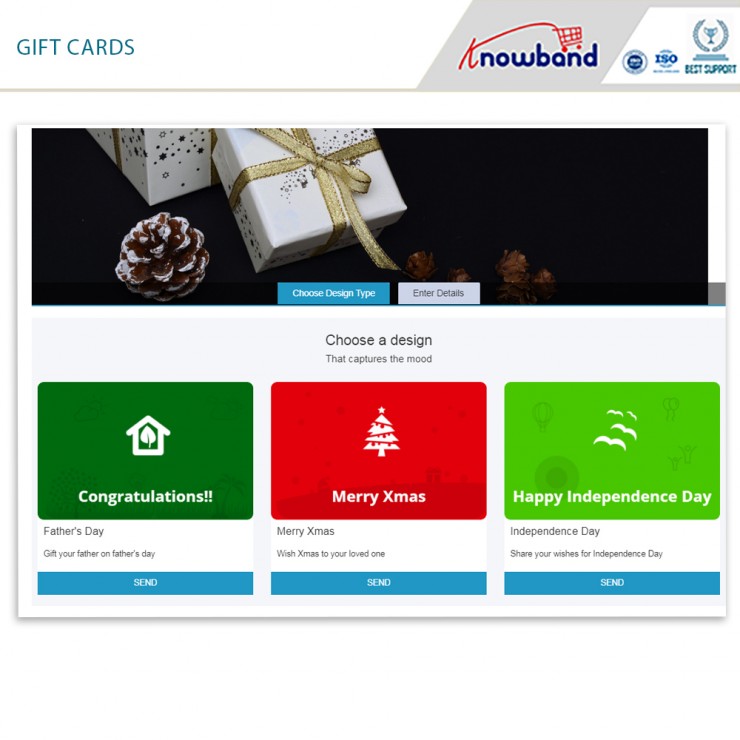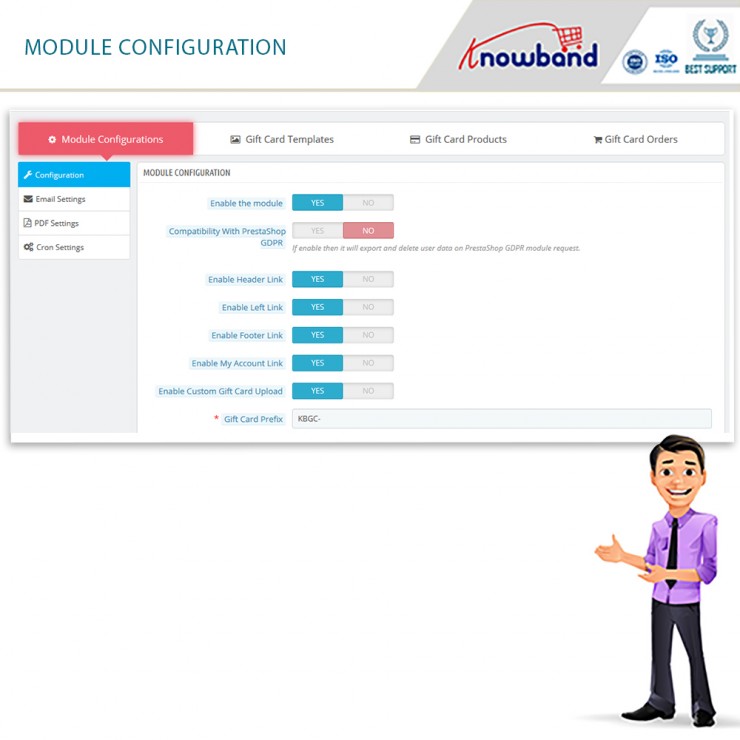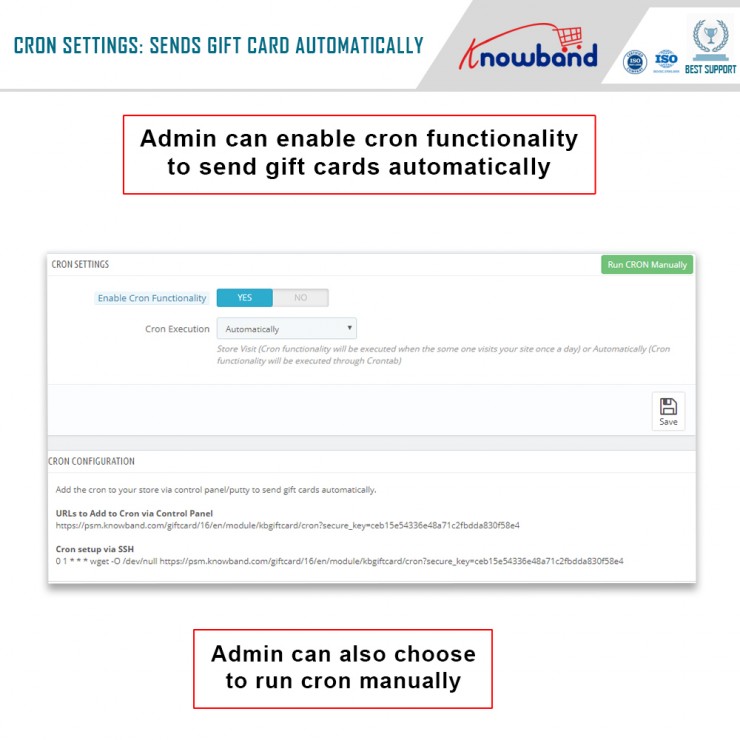Nowadays. it can get hectic for people to choose gifts for their friends and family. What they could appreciate and what they’ll give as gifts from their finish to other people, is something that irritates the provider. Consequently, they began giving gift cards instead of actual gifts. This is when e-gift cards come into the image.
What is a Digital Gift Card or eGift Card?
A computerized card is an electronic gift card that includes an extraordinary code that can be benefited from an internet-based store (of which the gift card has a place) to purchase something of the very esteem as that of the gift card.
For instance, on the off chance that it is an Amazon gift card worth 1000 rupees, the provider can gift it to any individual who emails the code to the beneficiary. Consequently, the beneficiary can add a result of a similar worth ($100) to the truck and enter the code while on the checkout page to shop the item.
The Prestashop gift card manager by Knowband is a stunning tool for your eCommerce business. In fact, there are several settings where you can configure the plugin without any hassle. In this blog, we will take a look at the various settings under the Configure Tab of the Prestashop send gift card addon.
Configure Tab settings of the Prestashop Gift Card Manager
The main functionality is where you enable or disable the whole existence of the Prestashop gift card addon on the front end of the website.
Once you enable this function, then it will export and delete user data on the PrestaShop GDPR module request.
With this functionality, the admin can enable the module’s function on the header of the website.
With this functionality, the admin can enable the module’s function on the left sidebar of the website.
With this functionality, the admin can enable the module’s function on the footer of the website.
Note: Our Module adds a Gift Card Link in the footer if the footer contains the displayMyAccountBlock Hook. Also, if the Theme editor is present in the store then Admin can add a gift card link in the footer using the theme editor.
With this functionality, the admin can enable the module’s function on the My Account page of the website.
Do you wish to allow your customers to make custom gift cards? You can allow them to use this functionality.
This option enables the store owner to input the prefix for the gift voucher code through the module.
This setting of the Prestashop gift card module allows the admin to update the order status when the gift card will be marked delivered and the gift card code will generate.
Under this tab of the Prestashop gift voucher module, the admin can set the delivery gap. Further, between the order placement and delivery of the gift card.
Under this setting of the Prestashop gift card manager, the admin can easily select the language of the email settings. Furthermore, the options include English, French, Italian, and Spanish.
Once the admin selects and saves the language, more settings unfold further. The segregated settings include the following:
This email template will be sent to the recipient of the Gift Card. In fact, this contains the subject of the email.
In this option of Prestashop Gift Card Manager, the admin can add the content or the body of the email for the receiver of the gift card.
This email template will be sent to the sender of the Gift Card. In fact, this contains the subject of the email.
In this option of Prestashop Gift Card Addon, the admin can add the content or the body of the email for the sender of the gift card.
Under this setting of the Prestashop gift card module, the admin can easily select the language of the PDF settings. Furthermore, the options include English, French, Italian, and Spanish.
Once the admin selects and saves the language, more settings unfold further. The segregated settings include the following:
In this option, the admin should enter the prefix of the PDF file. Furthermore, that will generate gift cards.
NOTE: Keywords like {{sample}} will replace by dynamic content at the time of execution. Please do not remove these types of words. Otherwise, proper information will not be displayed. You can only change the position of these keywords in the HTML.
Under this setting of the Prestashop send gift card addon, the following options are available:
With this setting, the admin can enable or disable the cron functionality. Moreover, send gift cards automatically.
With this setting, the store owner can run CRON automatically or set it to Store Visit.
Note: Store Visit (Cron functionality will execute when someone visits your site once a day) or Automatically (Cron functionality will execute through Crontab).
In the End
Thus, this is what the main settings of the Prestashop Gift Card Manager look like. Furthermore, there are other settings like Gift Card Templates, Gift Card Orders, and Gift Card Products. Would you like to invest in the Prestashop plugin by Knowband? In case you have any doubts or queries, please let us know at support@knowband.com.
Check Video here: