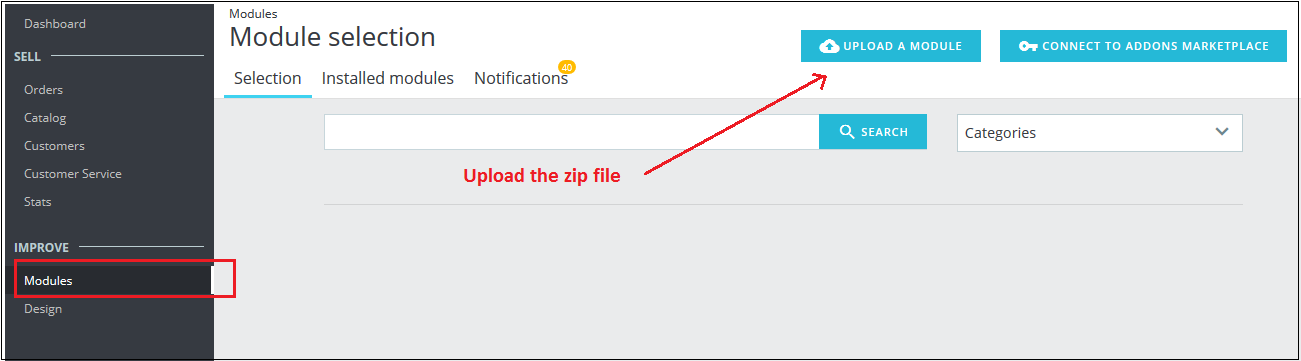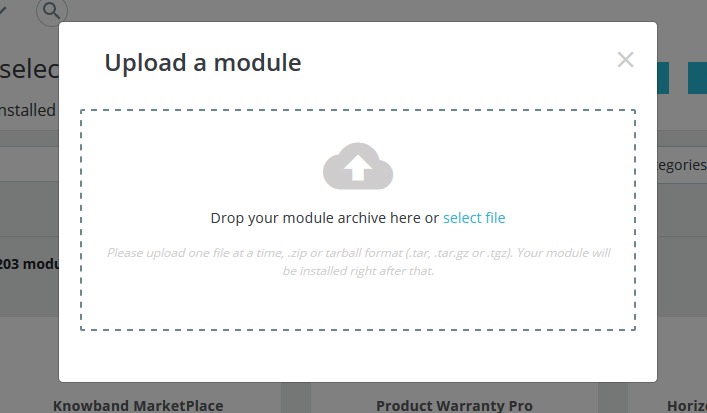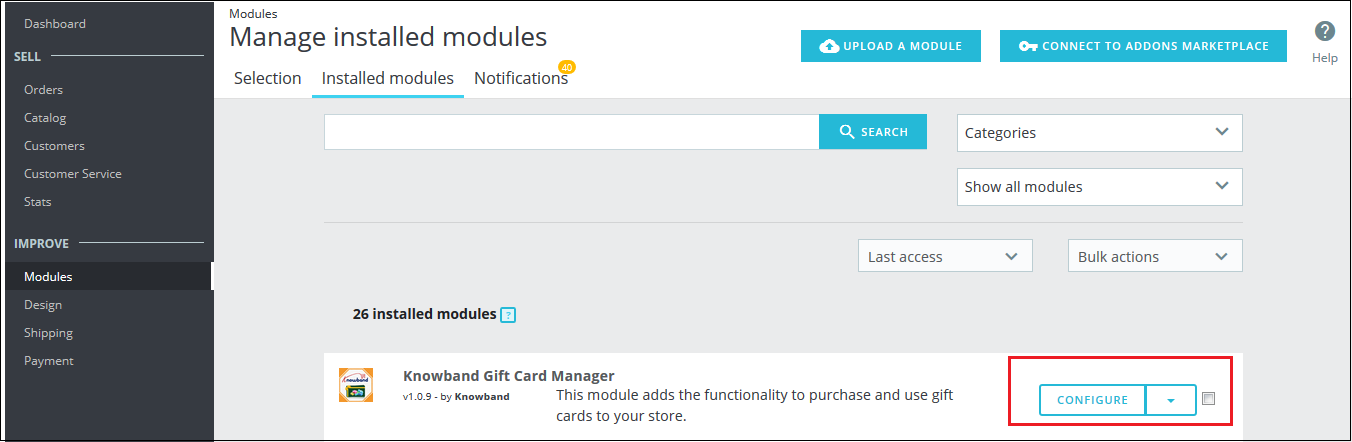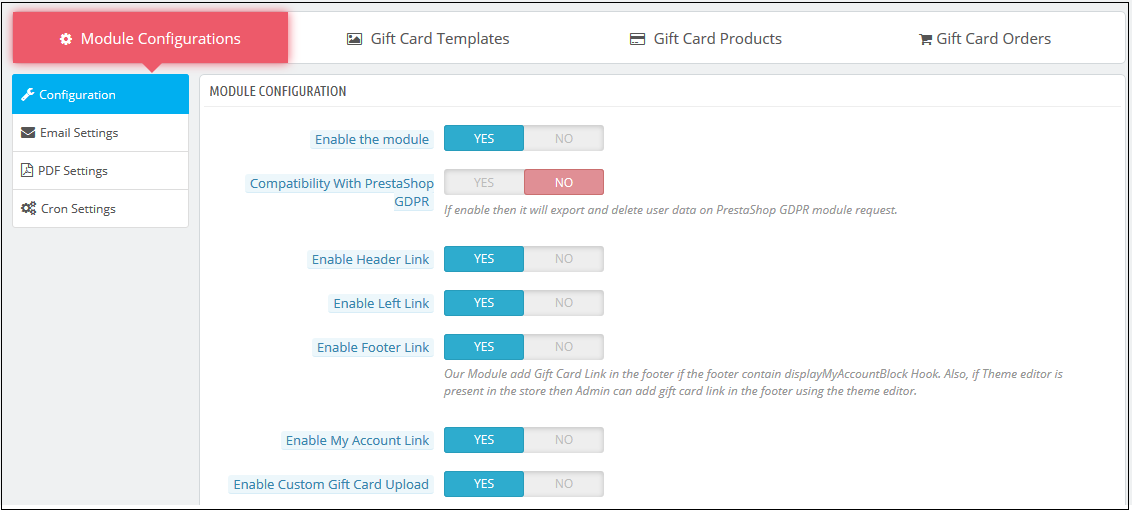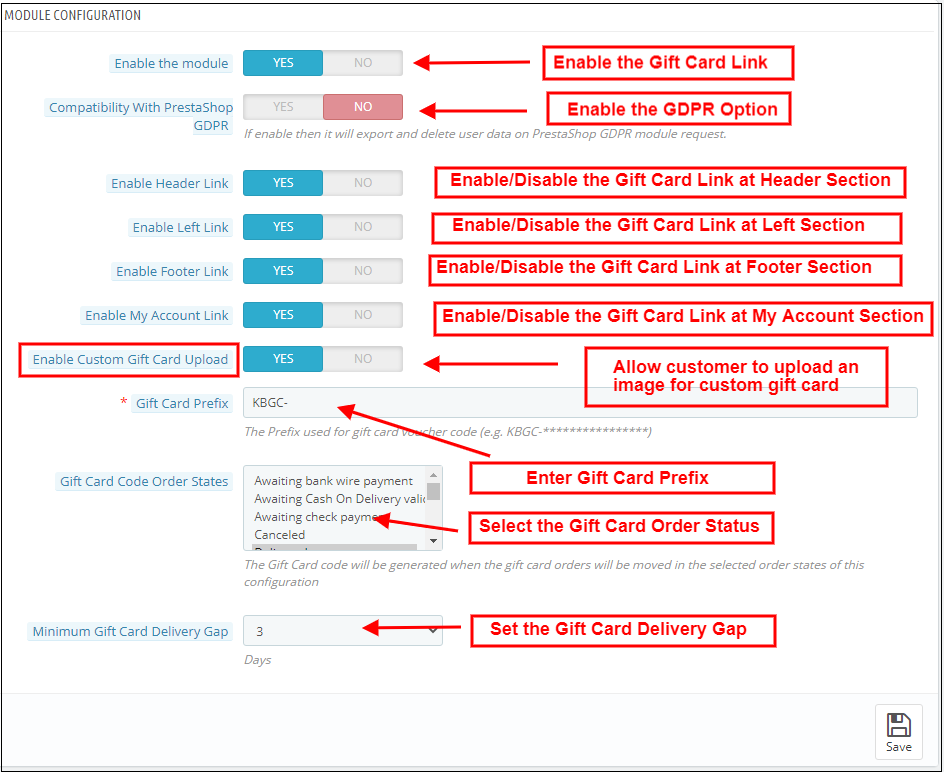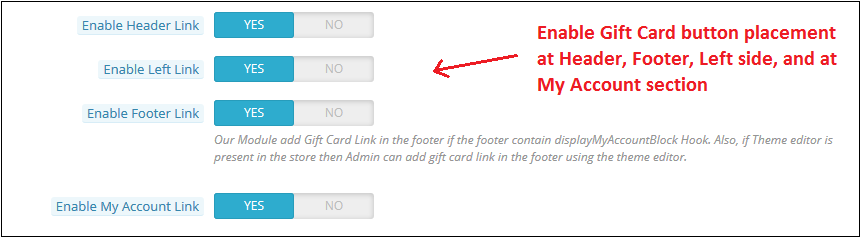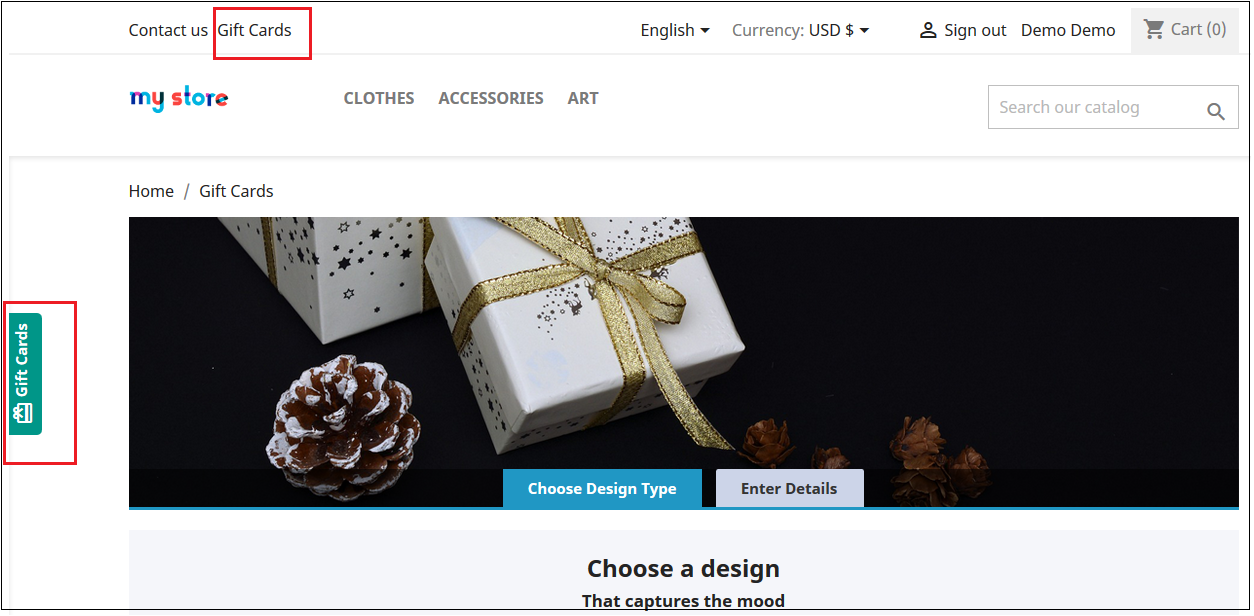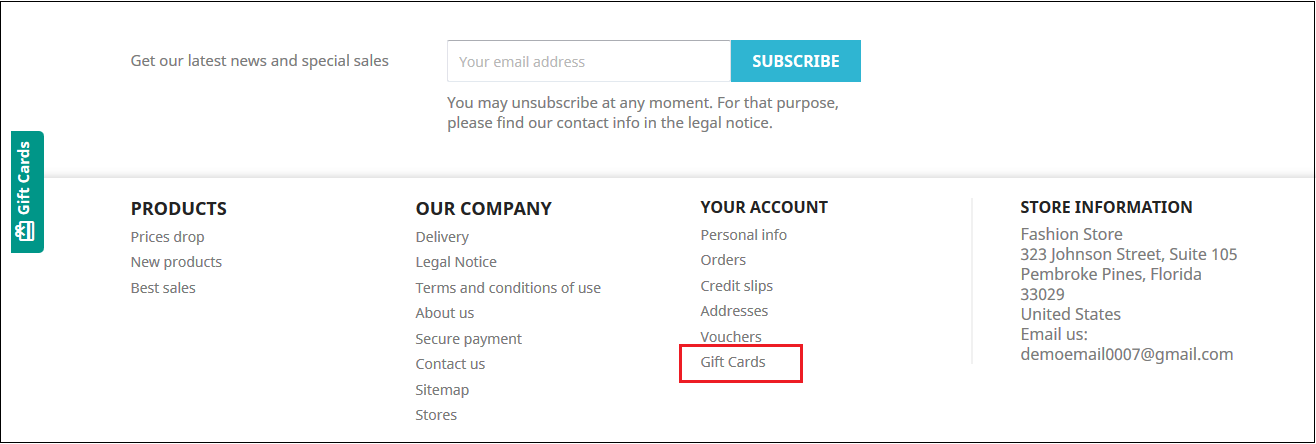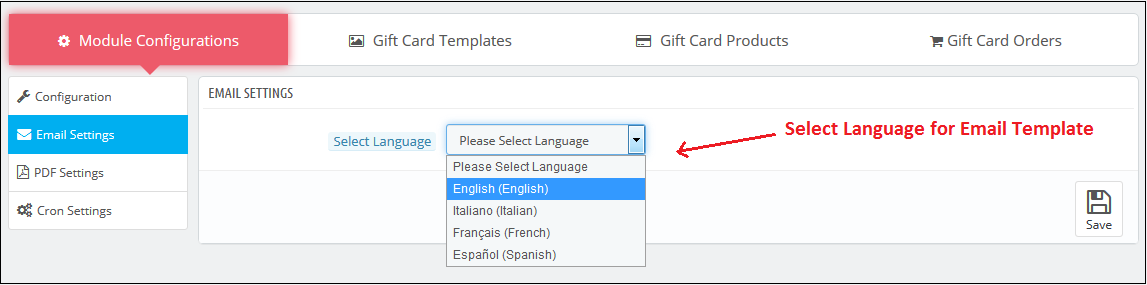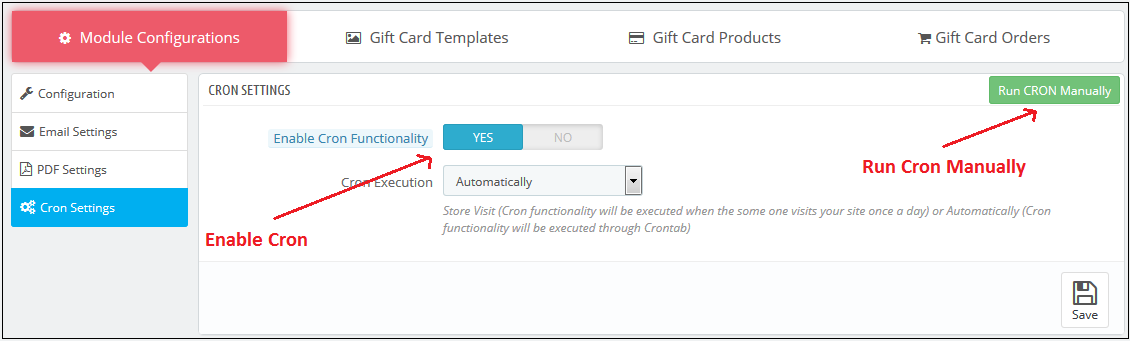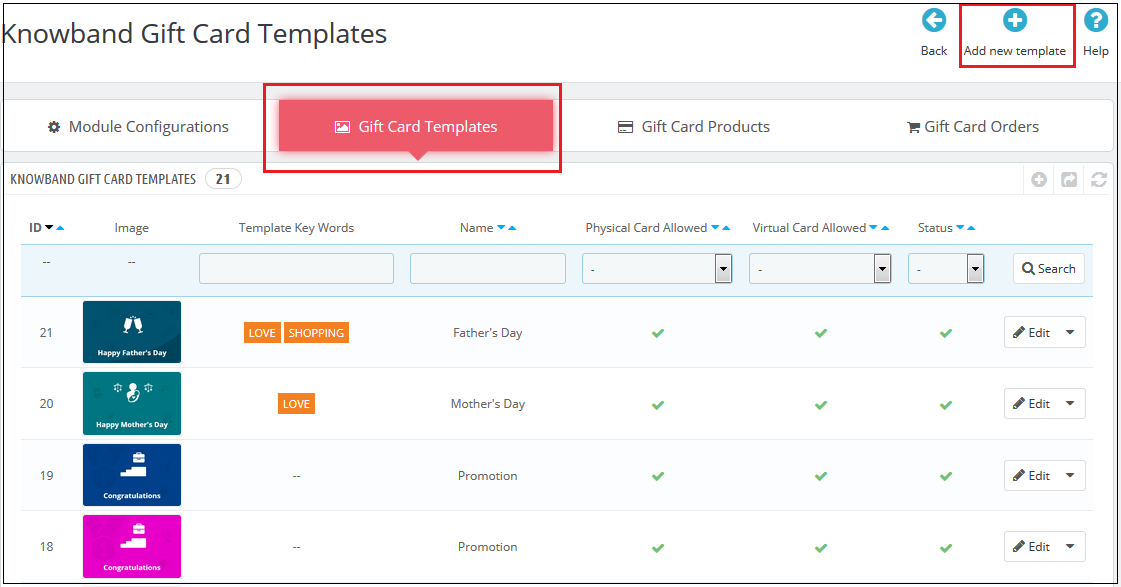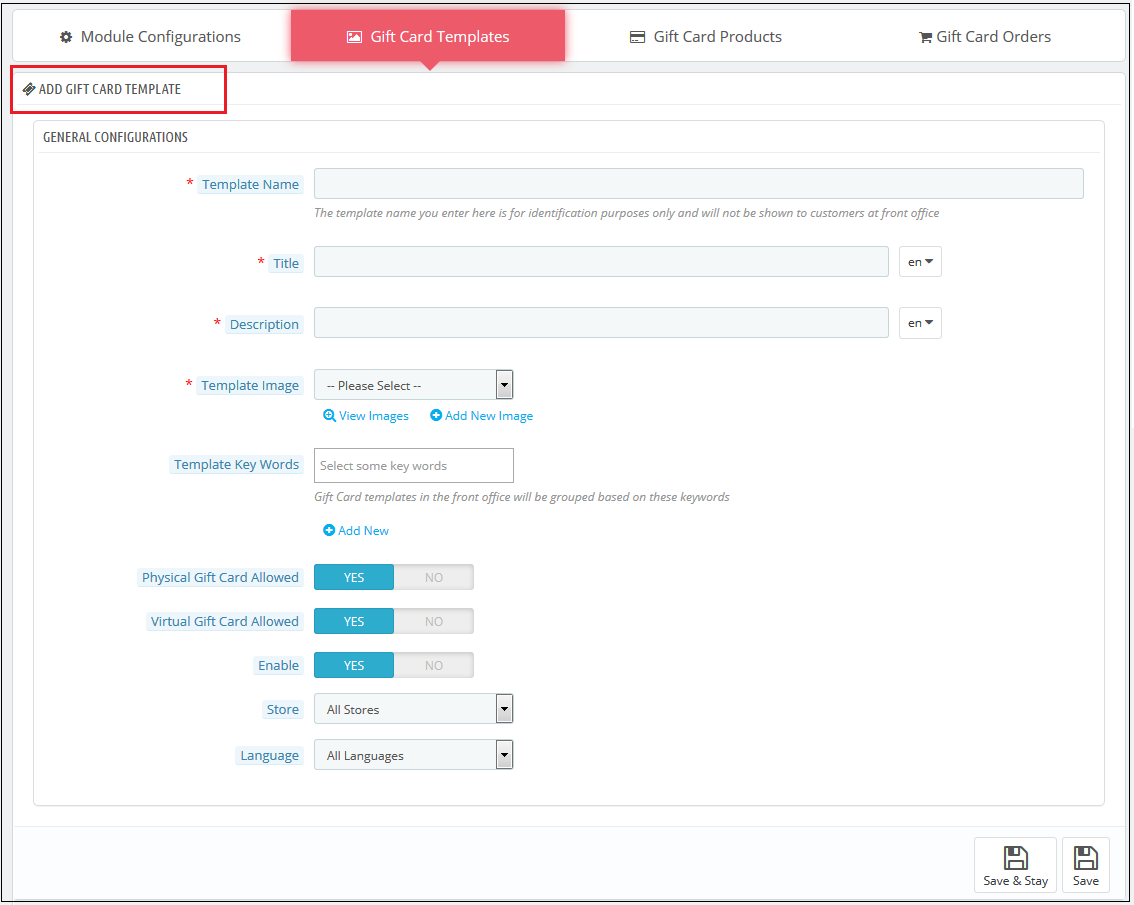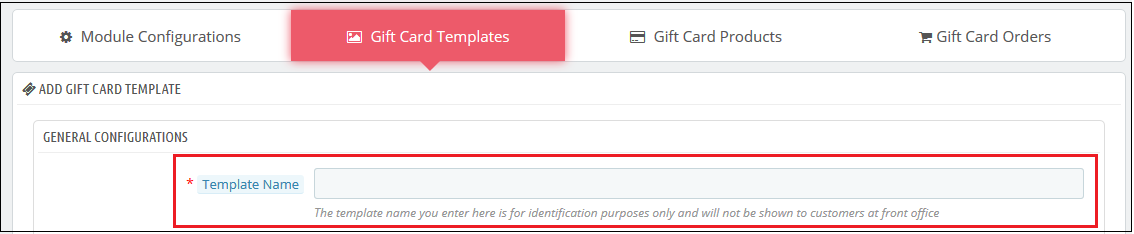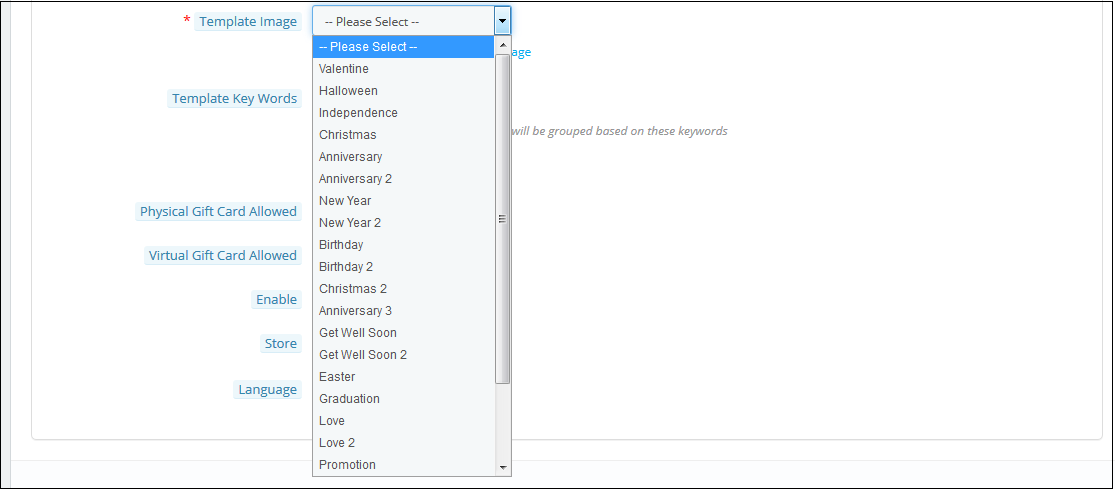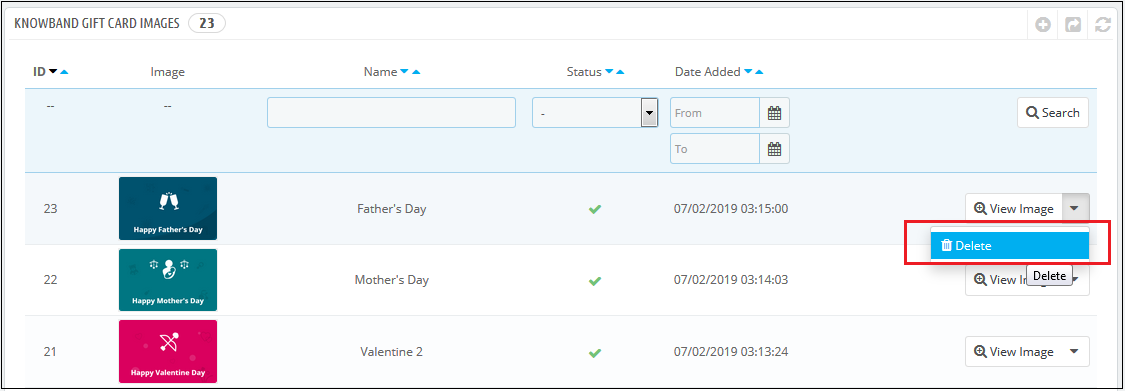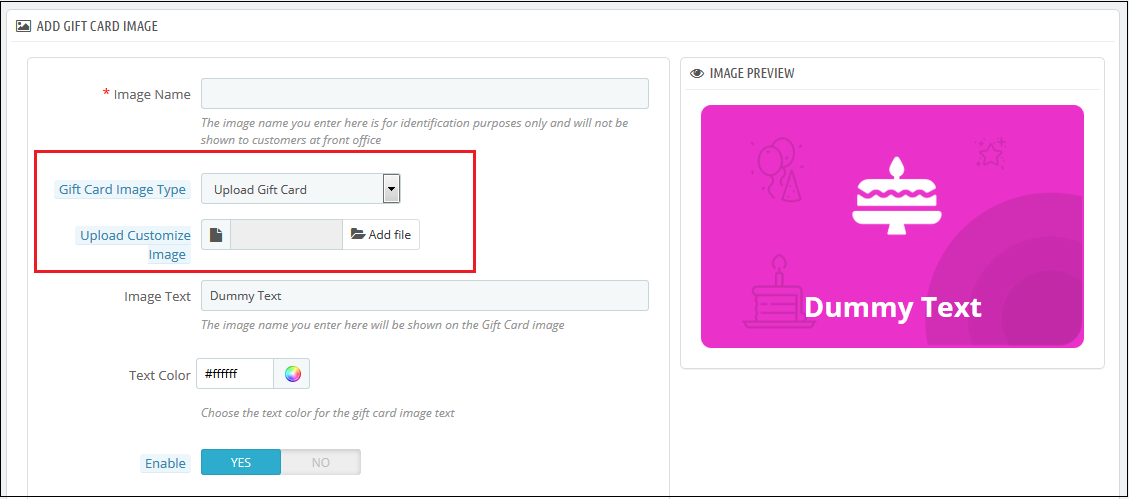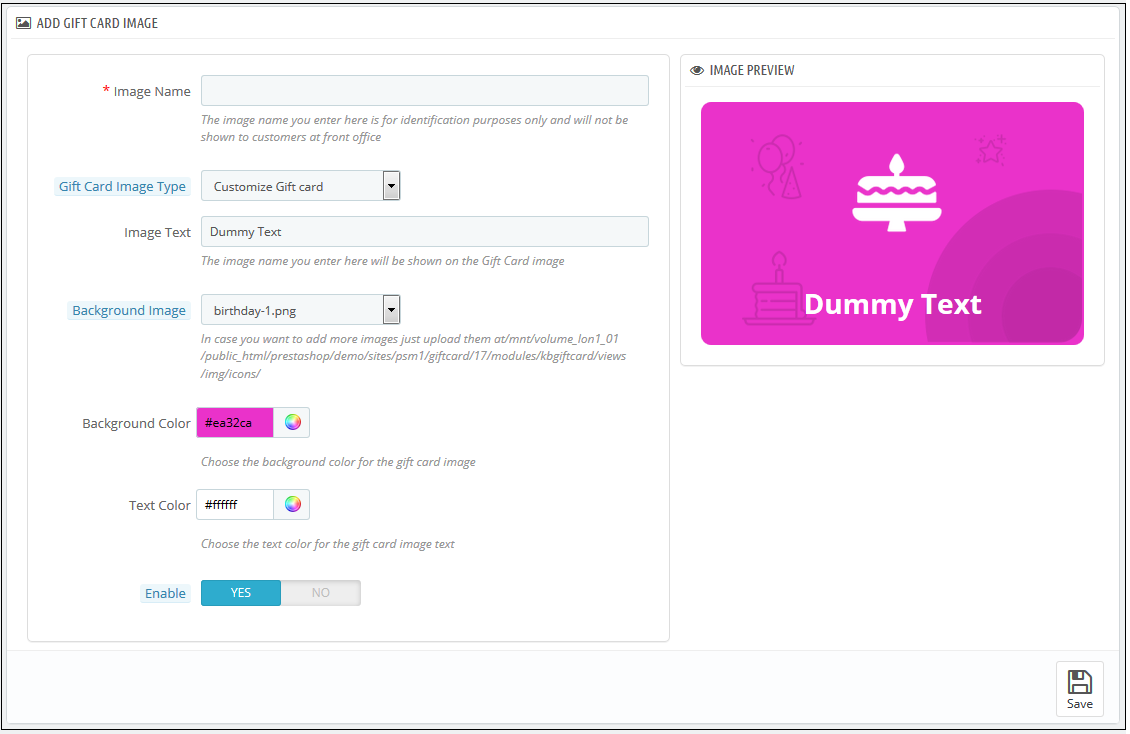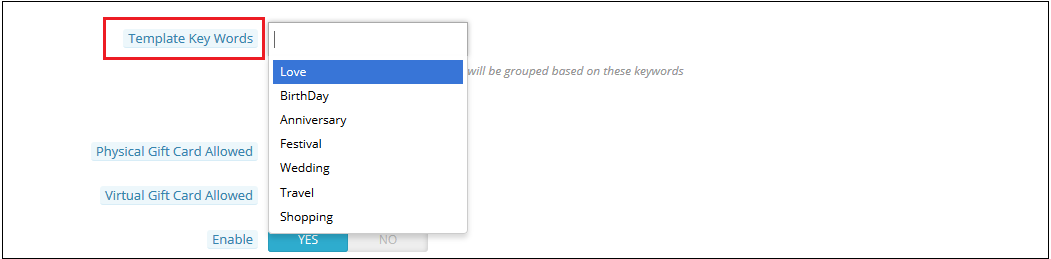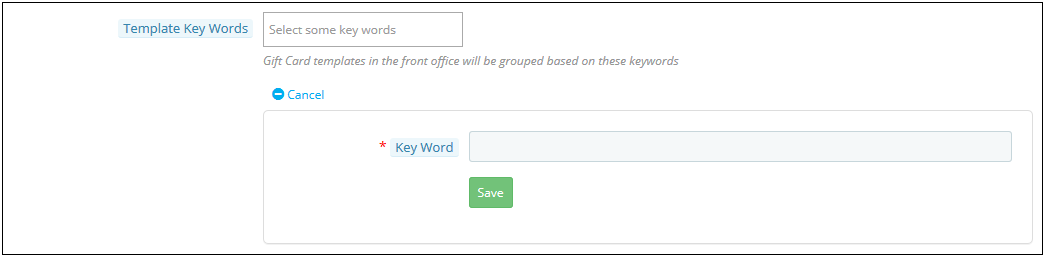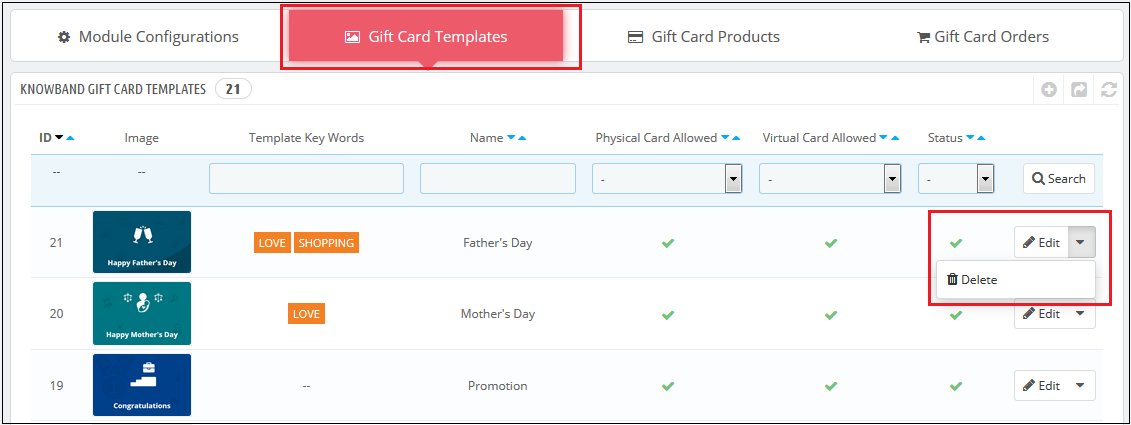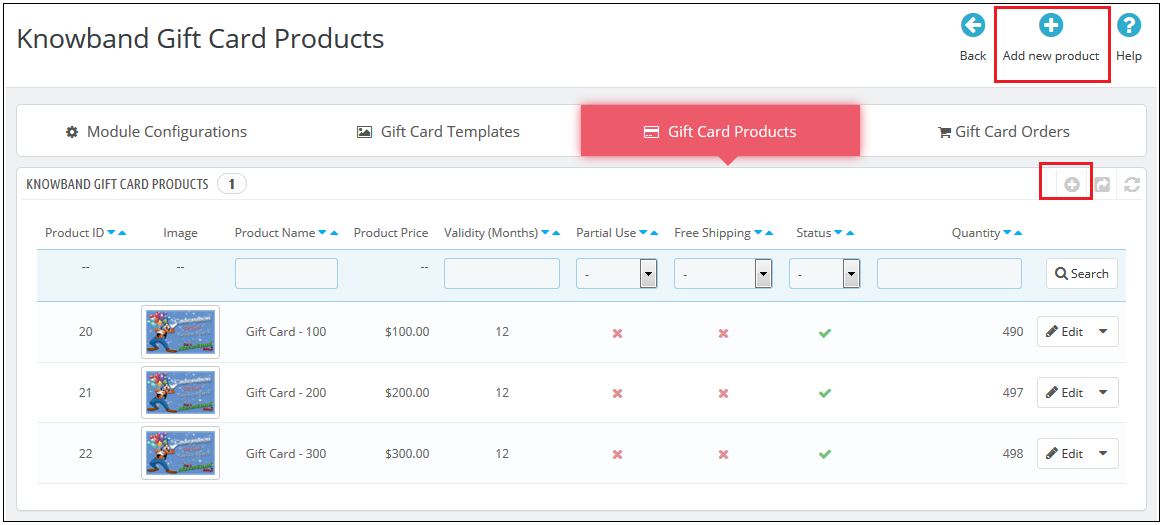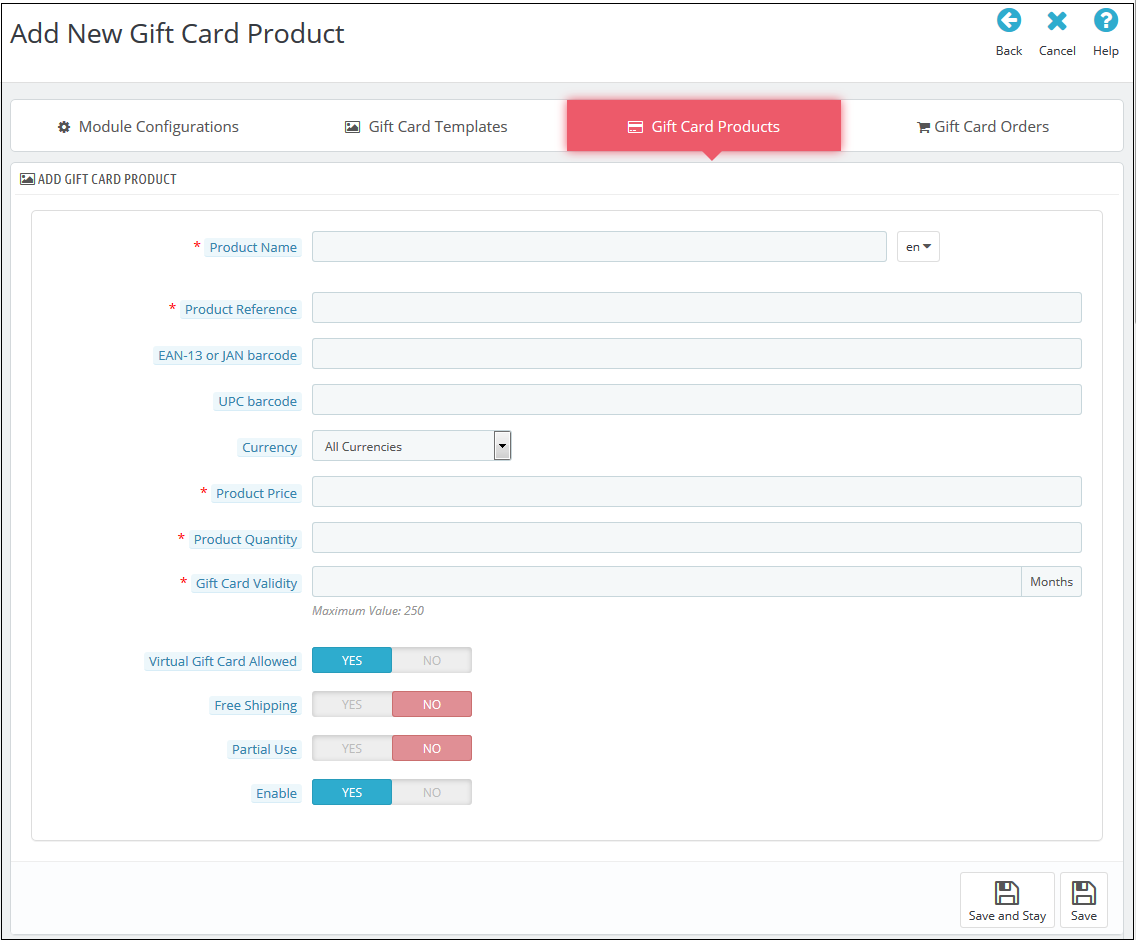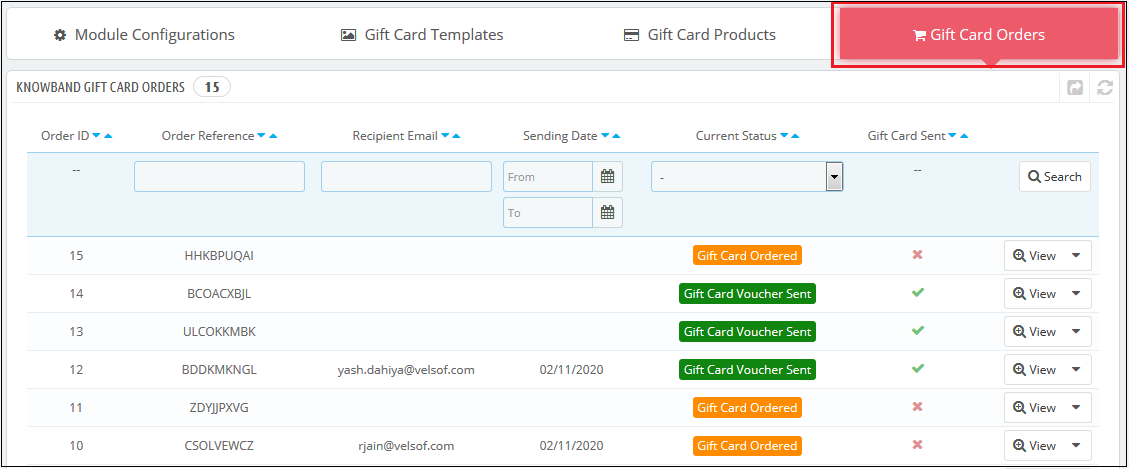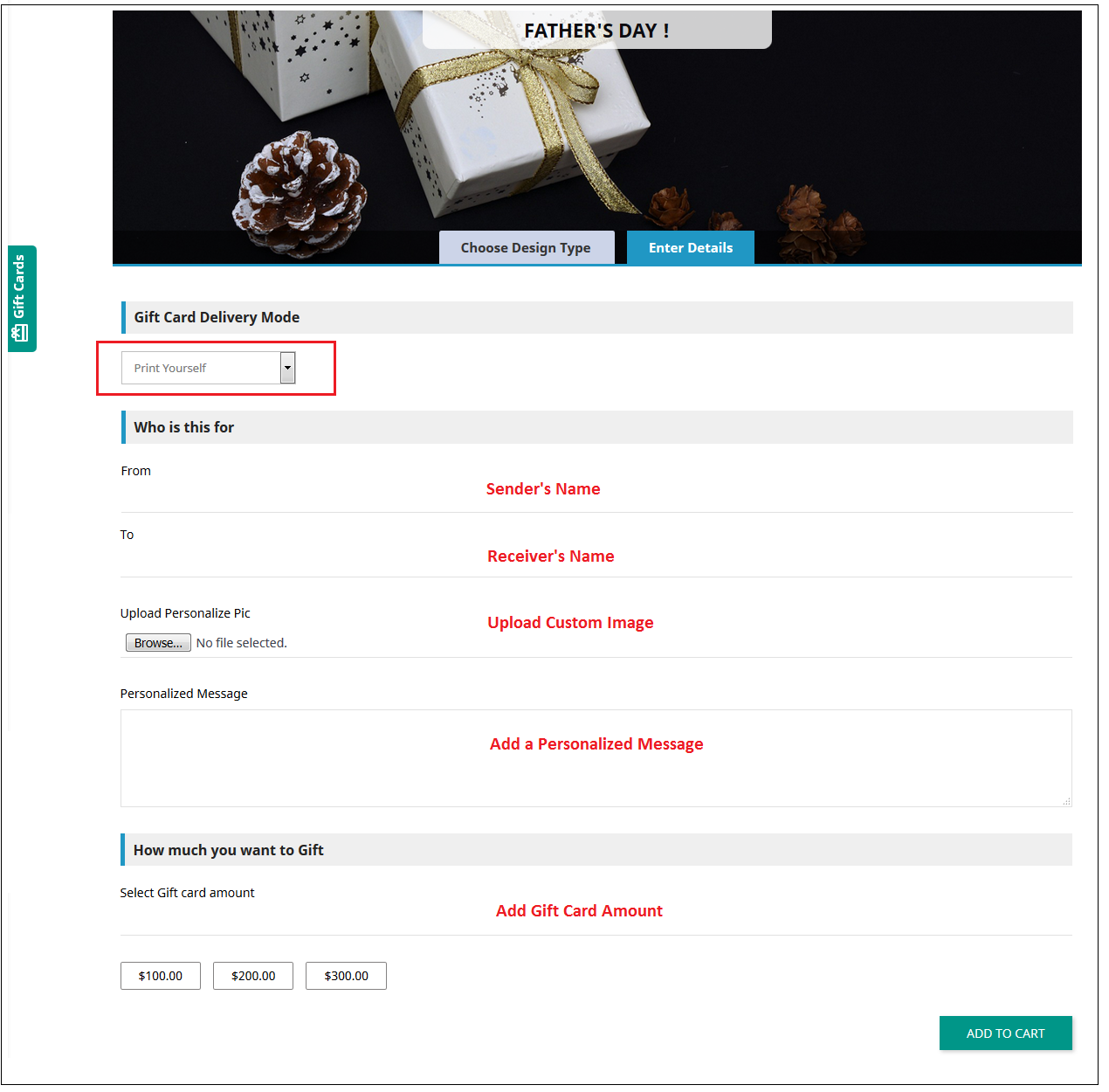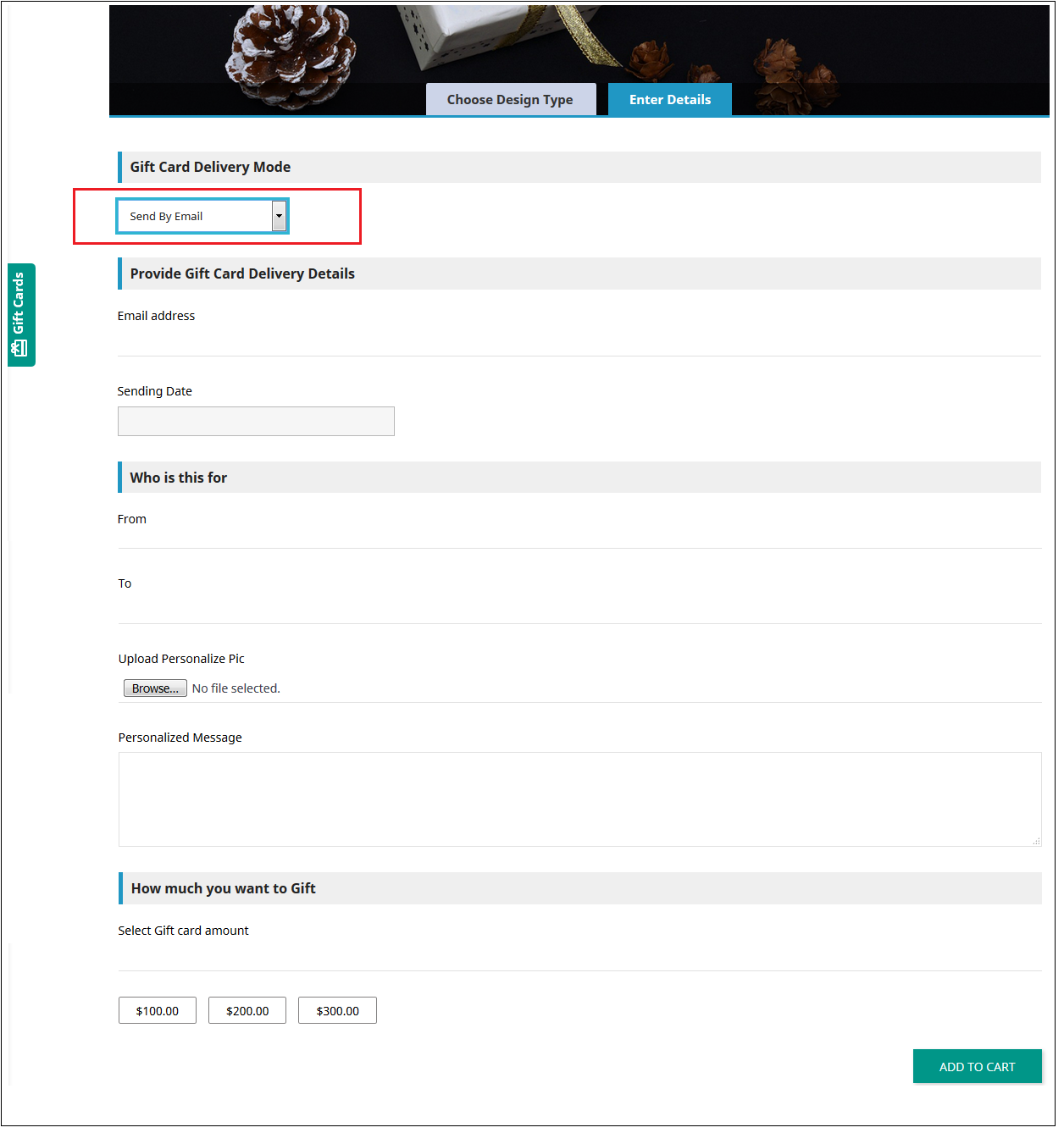1.0 Introduction
The digital gift card is a pleasant commodity to buy, sell, and receive! Whoever bought the digital gift card, saves time, fuel, and efforts to find the right thing to gift. Whoever receives it, find lucky enough to save from getting the wrong thing. Finally, whoever sells it, find cash upfront for an unsold thing! If you are looking for a perfect e-gift card addon, then, KnowBand PrestaShop gift card manager module helps you send the gift card to anyone without any hassle. With easy customer acquisition, the e-merchants can now double their revenue
The PrestaShop gift card manager Addon by Knowband allows the PrestaShop store owners to manage the gift cards according to the need. This PrestaShop gift card voucher addon is an effortless way to engage more customers with the website. The pre-paid vouchers can help the e-merchants aid the purchase intention of the store visitors and easily convert them into paying leads.
This PrestaShop gift card addon gives the flexibility to a customer to buy the gift card online and send Gift vouchers to friends via email on a specific date and time. The sender can print a gift card for giving it in person. It provides the functionality to create a personalized image gift card. Online shoppers can order gift cards for special occasions for their near and dear ones.
How Gift Card can help you to boost sales in your store?
- 81% of online buyers prefer to buy a gift card for a birthday, anniversary, holiday season, or festival.
- 38% of adults buy a gift voucher for a friend’s birthday.
- One of the biggest selling days of the gift card is Father’s Day. In contrast, only 24,7% of moms wish to get a gift card for Mother’s Day, putting above homemade stuff, greeting cards, and dinner.
- 12% of buyers will buy gift cards for Wedding wishes and presents.
These are major facts that can prove the importance of the Gift card.
Prestashop gift card addon by Knowband has rich functionality that can help the admin to increase the revenue by selling gift cards.
1.1 Benefits for merchant
The store owner can increase customer engagement and the number of potential buyers on his/her PrestaShop store as well as boost their revenue. The following are the benefits for the merchant:
- The store admin can add multiple gift cards in a matter of moments from the backend of the PrestaShop gift card addon.
- PrestaShop gift manager addon by Knowband allows the store admin to set the card amount, validity period and other conditions that can be set from the backend of the PrestaShop send gift card module.
- The PrestaShop store admin even gets easy options to change and edit the look and feel of the cards that will be shown in the front-end.
- With the help of the PrestaShop gift voucher addon, the store admin can easily add the gift card templates according to the need.
- The orders for the gift cards is trackable at a button click from the admin interface of the PrestaShop gift card manager module.
- Knowband PrestaShop gift card addon enables the store merchant to show the gift card buttons on which page they want to show.
- Even the email template for sending the gift cards and its PDF format to the recipient is customizable in a few easy steps from the backend of the PrestaShop gift card addon.
- This PrestaShop send gift card module increases conversions especially for occasions like holidays.
- PrestaShop Gift Card Manager addon by Knowband allows you to earn more revenue, get new customers by sending online gift cards, and offer discounts on the vouchers.
1.2 Benefits of customer
- Customers can easily buy a gift card for their loved ones.
- This PrestaShop gift card module by Knowband is best for those customers who are helpless for selecting a gift.
- Customers can send a gift card with a custom image that the sender can upload while making the gift card purchase.
- PrestaShop gift card add-ons allow online buyers to send the gift cards to their loved ones on the desired date and time.
- The receiver of the Gift Card can redeem the amount partially while purchasing in the store.
2.0 Installation
After purchasing the PrestaShop gift card module from the store and you’ll get the following files.
1. The zipped file that consists of the source code of the module
2. User Manual
Follow the following steps to install the PrestaShop gift card manager extension:
Extract the “kbgiftcard.zip” zip file.
Go to the “Modules” section and click on the “Upload a Module” button. Select the “kbgiftcard.zip” file.
The PrestaShop gift card module is now ready for configuration. You can find that in Store Admin -> Modules. It would be shown as below –
You may even search for the module in the admin modules list by using the following details –
Keyword – Gift Card Manager
Category – Pricing and Promotion
Filter By – Installed & Not Installed / Enabled & Disabled
3.0 Admin Interface
The admin can enable and configure the PrestaShop Gift Card module by Knowband easily in a few simple steps. The admin interface of the addon has four customization options. They are below:
- Module Configuration
- Gift Card Templates
- The Gift Card Products
- Gift Card Orders
The various options are below in detail:
3.1 Module Configuration
The ‘Module configuration’ tab of the PrestaShop gift voucher addon offers the four features to admin that are below:
- Configuration
- Email Settings
- PDF Settings
- Cron Settings
The following features are available in detail below:
3.1.1 Configuration Tab
When the admin comes to the configuration tab of the PrestaShop gift card extension. The configuration tab shows the multiple features that are shown below:
1. Enable the module: When the admin comes to the configuration tab of the PrestaShop gift voucher addon, he/she needs to enable the same from the backend. This happens with a button toggle as shown below.
2. Compatibility with PrestaShop GDPR: If the admin enables the settings, then the customers can access their GDPR rights to delete or export the customer data from their store
Note: If you are using the official GDPR module then you must need to enable this setting. The main purpose of this feature is to export and delete user data on the PrestaShop GDPR module request. It is also compatible with PrestaShop GDPR Module developed by Knowband.
The link to the eCommerce gift cards can place on the web pages as per the requirement. The admin can enable or disable the link at the header or footer. It is placeable at the left side of the website where the visitors pay maximum attention. In addition, the option to redirect the customers to the ‘Gift card page’ can be provided in the ‘My Account’ page of the registered customers.
The links will be shown in the front-end of the website as shown below:
In the header & At the left side of the web page
In the footer
My Account Page
3. Enable Custom Gift Card Upload: If the admin enables this, the Gift Card Module allows users to upload an image to personalize a custom Gift cards.
4. Gift Card Prefix: In this option PrestaShop gift card addon the admin can set the prefix for the voucher code of the pre-paid gift card from here. The code enters in the format KBGC – ******
5. Gift Card order Status: The admin gets an option to select the status of the orders. The gift card code will be generated when the order is moved in any of the selected order states.
6. Minimum Gift Card Delivery Gap: The PrestaShop gift voucher allows the store admin to specify the minimum duration of the day. Further, when the order places and the day of the gift card delivery.
3.1.2 Email Setting
The customer gets an option to print the gift cards or else they can be sent to the receiver via email. The PrestaShop gift card module by Knowband offers default email templates that can be personalized as per the requirement of the store admin.
In addition, the PrestaShop gift voucher module offers multi-lingual support. The emails can be sent in various languages. The admin can select the desired language from the drop-down list.
Once the language is selected, the entire email right from the subject line to the content can be edited and personalized as per the requirement.
3.1.3 PDF Setting
The buyer can print the PrestaShop gift voucher module in PDF format. The PDF file of the Gift voucher can be printed in different languages. The admin can edit the content of the file. The changes made in the backend will be reflected in the PDF.
The admin needs to select the language as done in the email settings.
3.1.4 Cron Setting
You can add the Cron to your store via the control panel to send gift card vouchers automatically.
3.2 How to customize the template of the gift card?
3.2.1 Add New Gift Card Template
To create the new templates for the PrestaShop gift card manager addon, go to the Gift Card template tab and then click the ‘Add New Template’ option or ‘+’ sign at the top right side of the module.
Fill up the information to create the template as shown in the image:
1. Template Name: The PrestaShop send gift card addon allows the store admin to name the template in this section.
2. Title and Description: With PrestaShop Gift Card Module, the admin can add a title and description for the Gift Card template.
3. Template Image: The admin can select the image or the layout of the gift cards that will be shown in the front-end of the eCommerce site.
The images for the various occasions can be saved in the back-end of the PrestaShop gift card addon. The admin selects the occasion to find the image as shown below:
The store admin can even view the images for the various events that have been saved or can create a new image for the same.
As you click on the ‘View Image’, you’ll head to the page below.
The list showcases the entire images that were created and saved. You can view the complete image or even delete it if is necessary.
To create new images, click ‘Add New Image’ as shown below. The admin can choose a Gift Card Image Type. The store admin can customize the gift card or upload custom images also.
You can enter the image name and the text of the image to be shown on the gift card. Even the background image and color, as well as font color, can be changed at a button click. Preview the final image before making it live on the website.
4. Template Keywords: The keywords of the gift cards can be selected from the list as shown below.
To create new keywords, click on ‘Add New’.
The admin can enter the keywords and save them here.
5. Physical Gift Card Allowed: The PrestaShop gift card manager addon by Knowband allows the store admin to enable the physical gift card for this template.
6. Virtual Gift Card Allowed: The functionality will allow the e-cards.
7. Enable: The functionality can enable or disable the template.
8. Stores: The PrestaShop gift voucher module is multi-store compatible. The admin can either enable the functionality in all the stores or can select anyone from the drop-down list.
9. Languages: The admin can select the desired language for the template from the drop-down list.
3.2.2 Edit Gift Card Template
The admin even gets an option to edit the template or delete from the section shown below:
3.3 How to customize the gift cards product?
3.3.1 Create New Conditions for the gift vouchers
The e-merchants can customize the pre-paid gift card products in a few simple steps.
In the ‘Gift Card Product’ tab go to the ‘Add New Product’ or click on the ‘+’ sign in the top right section.
Below is the information that you need to provide for creating the product.
Product Name: Enter the name of the product here. It can be Happy Anniversary, Happy Birthday, Merry Christmas, or any other.
Product Reference: This includes the unique reference id. The admin can enter the internal reference code as per the requirement.
EAN-13 or JAN barcode: This product code is widely used internationally, but is specifically included for Europe and Japan. It is a super-set of UPC code and will be acceptable in North America.
UPC barcode: This product code is acceptable in almost all countries.
Currency: The admin can select the currency for the card from the drop-down list.
Product Price: The gift card amount enters here.
Gift Card Validity: The validity period in months of the gift card enters here.
Virtual Gift Card Allowed: Enable e-card by switching on the button.
Partial Use: The eCommerce seller can even allow partial use of the voucher amount.
Enable: The admin can enable or disable the PrestaShop gift voucher module from here.
3.3 Track the order for the gift cards of the site
The Gift Card Order tab provides the entire list of the orders received for the gift cards. It involves the recipient email, date of sending as well as the status of the gift cards.
In the ‘Gift Card Order’ tab go to the ‘View’ button in the right section. This section shows the entire information about the order.
4.0 Website UI
The links to the gift cards page can be viewed in the front end as opted by the store admin. Once the store visitors click on the link, they will head to the gift card page of the site.
The PrestaShop gift card manager addon by Knowband is the front-end of the website will be shown very similarly to the image below:
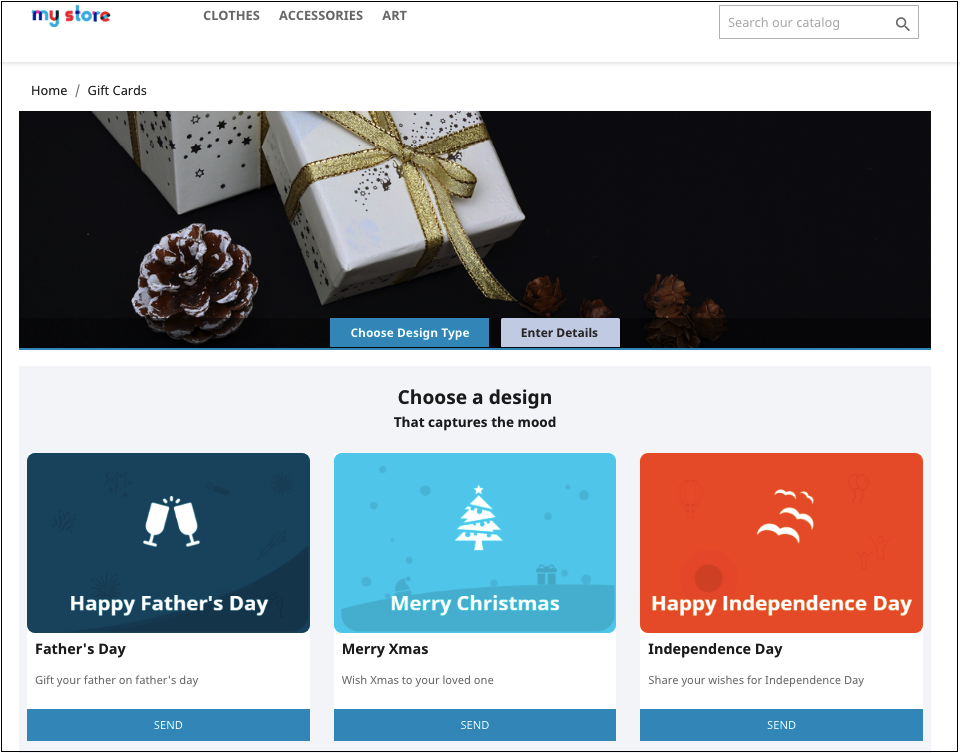
Shopping for the same is easy. The customers can select the card for different occasions. For instance, he chooses the Happy Halloween card. All he needs to do is to click on the Send button of the card.
The customer will head to the ‘Enter Details’ page where he can add all the needful details.
He can print the card or send it via email. The sender and receiver names along with the message can be mentioned in the section as shown below.
Upload Image: The sender can upload a custom image for a Personalised Gift Card.
Print By Yourself: Insert the details to print the gift card.
Send via email: Add the email address of the receiver, upload a custom image, and a note for your loved one.
Add the product to the shopping cart and proceed to the checkout page. The gift card will then be sent to the receiver.
Now you want to buy gift cards for your near and dear ones this PrestaShop addon is a way to connect with you with just one click. KnowBand PrestaShop Gift Card Module helps you engage more customers to your store.
Module Link: https://www.knowband.com/prestashop-gift-card
Video Link: https://www.youtube.com/watch?v=hLQWuBfvnRE
Admin Demo Link: https://psm.knowband.com/demo/?module=giftcard&demo=admin&referrer=kb&lang=en
Font End Demo Link: https://psm.knowband.com/demo/?module=giftcard&demo=front&referrer=kb&lang=en
Addon Store Link: https://addons.prestashop.com/en/wishlist-gift-card/29376-knowband-gift-card-manager.html
Please contact us at support@knowband.com for any query or custom change request as per your business requirement.