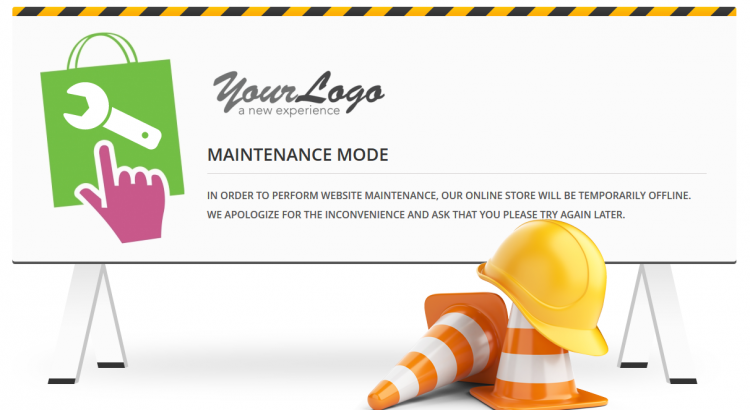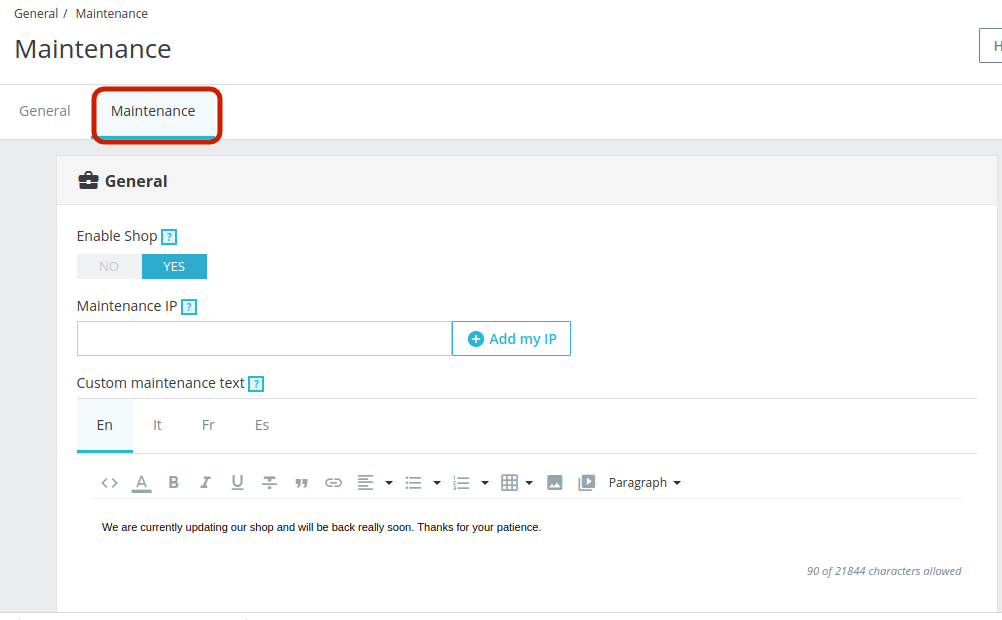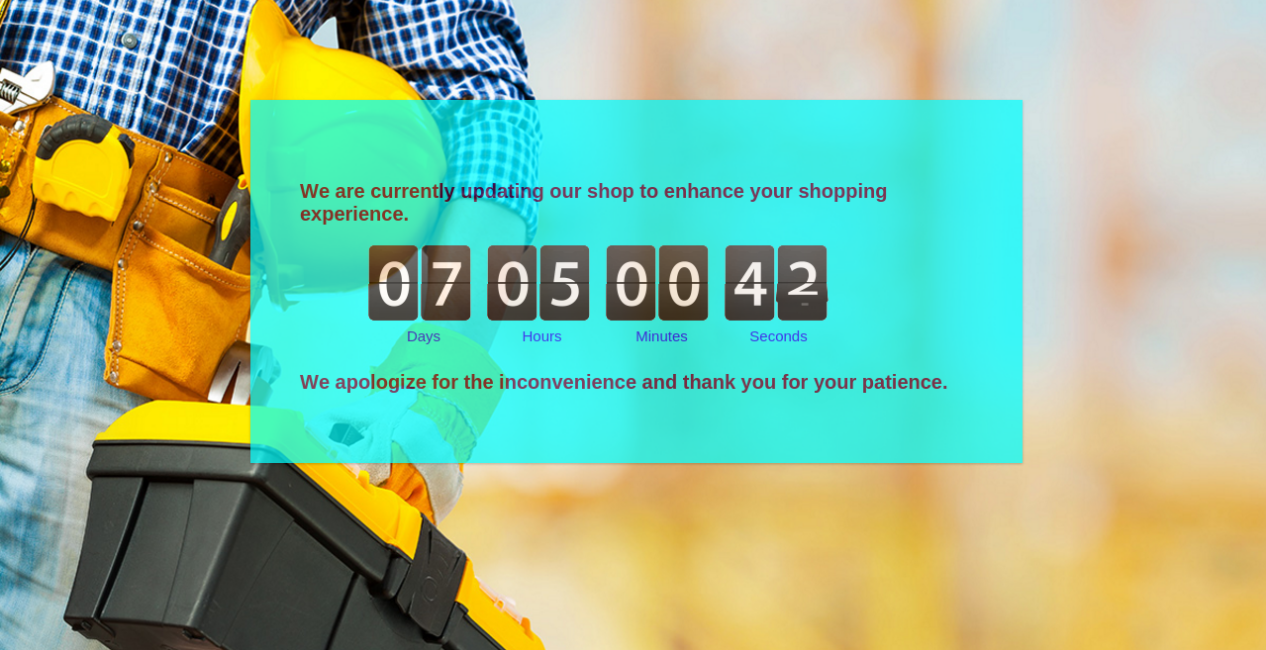Let it be your first exposure to the PrestaShop, or you want to customize, modify, or repair your existing live PrestaShop site. You might not want your customers to shop on your site while you are playing with it. The tweaks and modification you perform on your live site would directly bother your customers and, trust, me you don’t want to bother them at all. Even a small deviation or disruption to your customer’s user experience can result in some serious after effects that would directly impact the conversion optimization and UX optimization of your beloved eCommerce site. So, whenever you want to play around with your site, it is always recommended that you enable maintenance mode in PrestaShop, so that, the user experience of your site is nor affected.
The blog shares the steps to enable the maintenance mode in Prestashop 1.6 and 1.7. Read on to know.
How to setup a Maintenance Mode in PrestaShop 1.6?
Here, I am explaining the steps based on the PrestaShop 1.6 architecture:
Step1: You need to log in to your Admin Panel. Some might even call it the PrestaShop Back Office.
Step 2: Find the menu tab “Preferences” at the left side in default PrestaShop admin panel in the interface. Click on it.
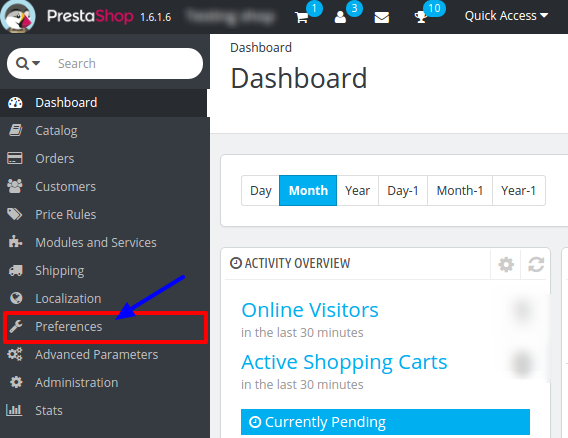
Step 3: It will open a list of sub menus. Click on “Maintenance” in the sub menu.
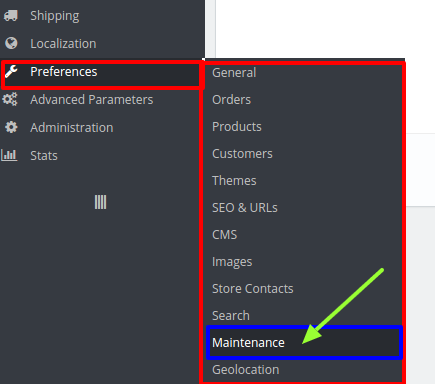
Step 4: It will open a new window. There is a tab with two fields. The first field consist a toggle to turn ON or OFF the PrestaShop maintenance mode. When you click on the Enable Shop to switch it to blue, it means that the PrestaShop Maintenance mode is Switch OFF right now.
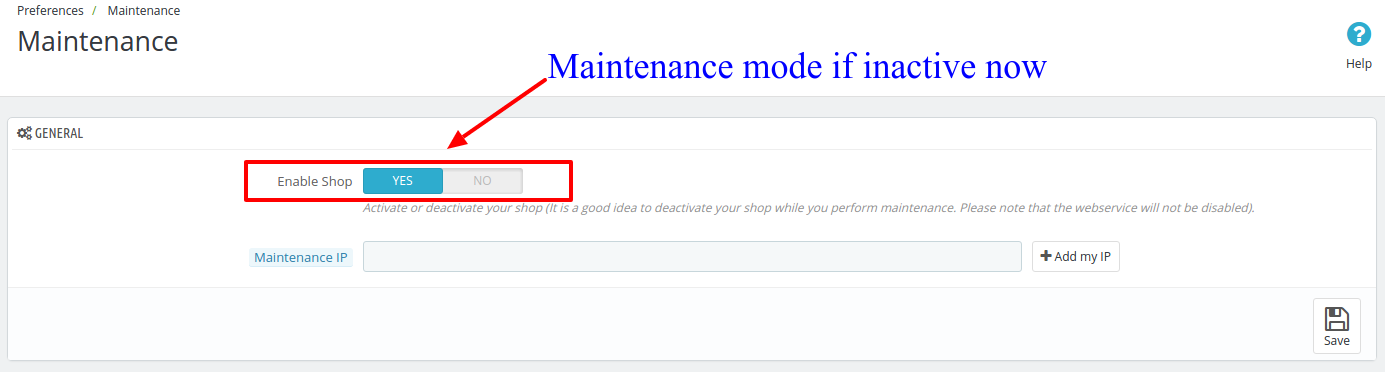
To enable the PrestaShop Maintenance mode, click on the toggle to turn it red in color.
PS: when your modification is finished and the site is ready for live users, you should toggle back the button Blue to disable the PrestaShop maintenance mode.
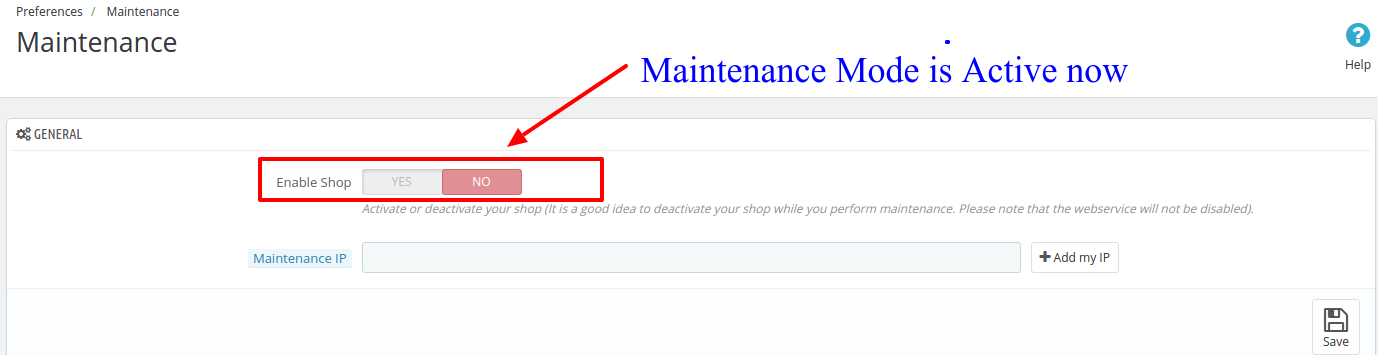
Step 5: By turning the PrestaShop Maintenance mode on, you are restricting your users to access your site from the front end. If you want any developer or your employee to still be able to see your site, enter their IP address the field below the toggle before saving the setting.
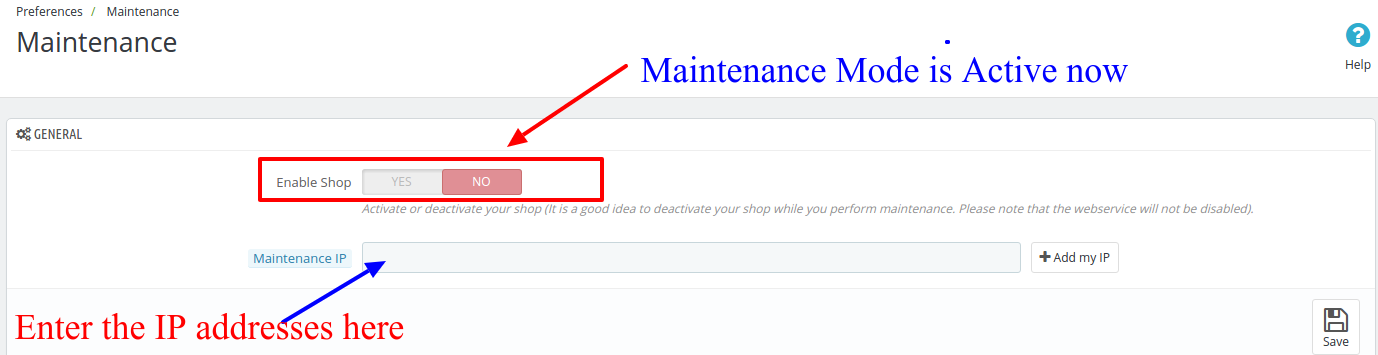
PS: You can also enter multiple IP addresses in this field by separating them with comma.
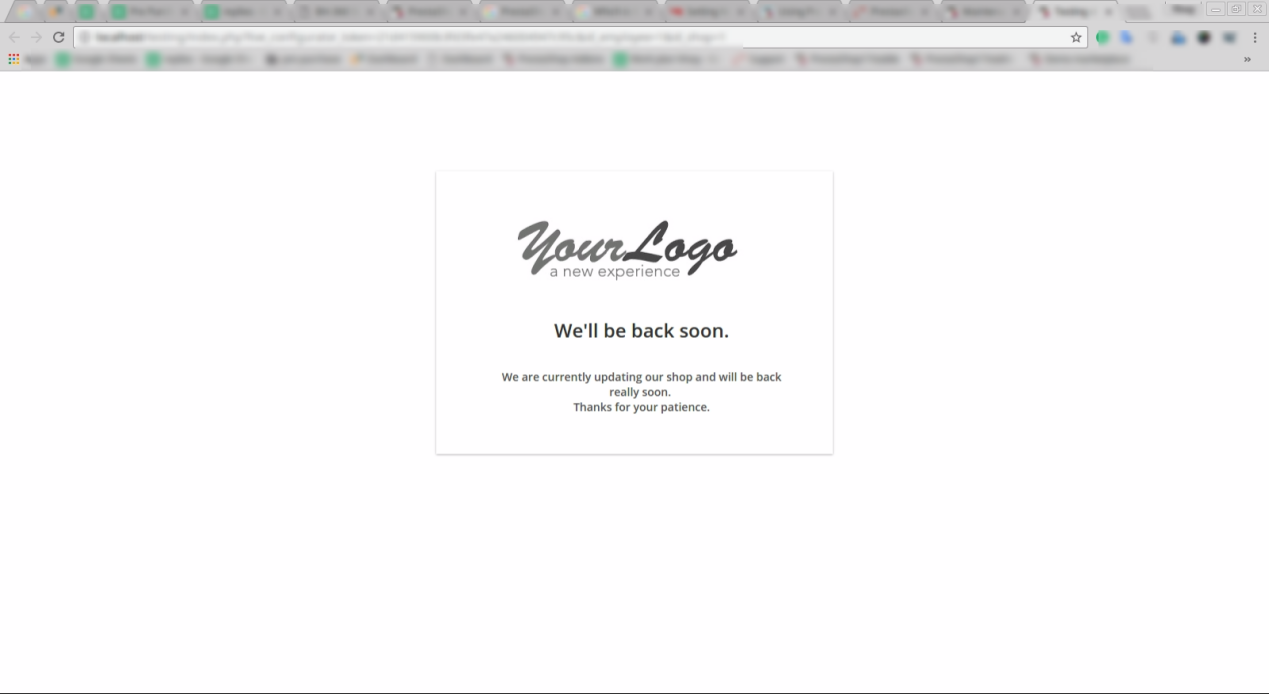
Step 6: Now, click on the Save button to save your setting and turn on the PrestaShop Maintenance mode. It will activate the Maintenance mode on your PrestaShop site and whatever changes you perform would not bother your customers.
How to enable Maintenance mode in Prestashop version 1.7?
Just like v1.6, the process of enabling maintenance mode in Prestashop version 1.7 is effortless. Follow the steps mentioned below for the same:
1. In the Prestashop admin interface, go to the Dashboard and navigate the menu options in the left-hand side.
2. Go to Shop Parameter -> General.
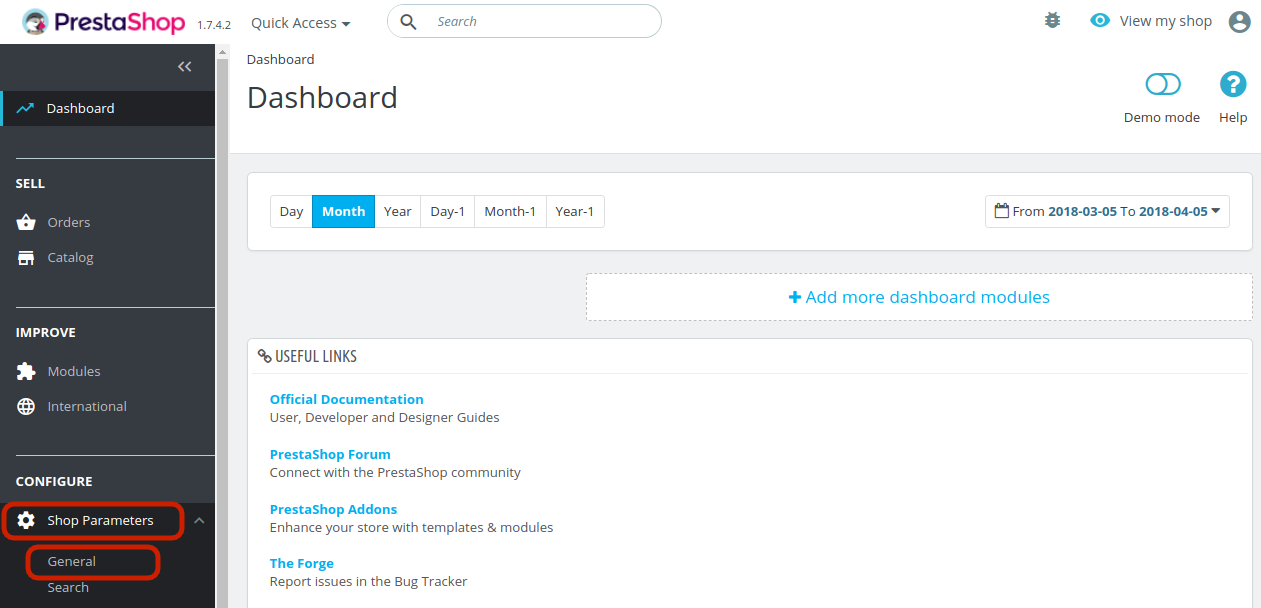
3. This will take you to the interface as shown below. Go to the Maintenance tab.
The various information fields are discussed below:
Enable Shop: Disable the shop in order to enable the maintenance mode.
Maintenance IP: Add the IP address for the user to whom you want to show the maintenance mode. You can add multiple IPs separated by commas.
Custom Maintenance Text: You can enter the text that will be displayed in the front-end to the store visitors. You can even add images if required.
The page showing above is a PrestaShop default Maintenance page. You can customize this Page to look something engaging that will convey your message to the customers in a more defined way. To do this, you will have to edit in some codes of the PrestaShop’s core files.
How to Customize Maintenance Mode Page without Changing the Default Codes?
Instead of going by the default method for the same, you can even try an easier and optimized means to show maintenance mode at your site. The no-cost approach by Prestashop is easy, but showcases a simple and non-engaging interface to the site visitors. Why should you go for it when you can make the maintenance page attractive without making any code changes? Knowband offers an alternative method in the form of PrestaShop Maintenance page module which is a Cron based module that does not only customize the look and feel of the PrestaShop Maintenance page but also setup the automatic switch ON and switch OFF of the Maintenance mode.
With Prestashop maintenance page addon You can display a custom message to your customers on the maintenance page, plus fully customize the background and fonts on the page. Wonder why you should try the Prestashop maintenance page customizer extension? Well, the reasons are ample. Some of them are listed below:
- The Prestashop maintenance mode addon enables the maintenance mode just by toggling a button.
- Additionally, you can even fix the duration in date and time for the same. The maintenance mode will automatically be disabled after the fixed duration.
- You get an option to customize the text to be displayed in the header as well as the footer.
- The customers get an option to be notified when the site is back in the working mode with the Prestashop maintenance page customizer module.
- Above this all, the Prestashop maintenance mode extension allows you to change the look and feel of the webpages. You can change the page color, font color and size.
- If required, you can even add a background color in the webpages displaying the maintenance mode with the help of the Prestashop custom maintenance page addon.
- Addition of a countdown timer that showcases the duration in which the site will be back in the working mode is the most alluring feature of the Prestashop addon.
- It’s a mobile-responsive module, so, you do not have to worry about how the message will look like on a mobile phone.
Liked This? You’ll Like These Too