Google provides this free service to let the users reliably deliver messages at no cost. Comparing with earlier Google’s GCM, FCM is way more developer-friendly. In the year 2016, Google announced major improvements in its Firebase platform. And that’s how FCM – Firebase Cloud Messaging came into the picture. Push notifications are one of the most important tools for seamless marketing. One should make sure to incorporate this feature while creating a mobile application. In this tutorial, you will know how to get the Google Firebase key to send push notifications to Android devices. So, let’s begin.
Step 1: Login Google Firebase
Visit the Google Firebase website and click on the Get Started button.
Get started with Create a project button.
Step 2: Create New Project
As you click on Create Project, you will have to go through a 3-step process:
Create a project (Step 1 of 3)
Provide your Project name and select the parent resource.
Create a project (Step 2 of 3)
Create a project (Step 3 of 3)
Choose your Google analytics account in step 3 of ‘Create a project’.
It will take a few seconds to create the project. Once the project is ready, click continue.
Step 3: Manage Project Settings
Once the project is created, click on Project settings.
Step 4: Find Firebase Keys
In the project settings, click on General settings. From here, you can directly get the web API key.
Now, click on cloud messaging settings for Server key and FCM sender ID as shown in the below snapshot:
Conclusion
And it’s done. Creating Google Firebase keys isn’t tricky in any way. If each of the above-mentioned steps is followed properly, it’s just a matter of few clicks and entries.
You can also find How to create a Facebook app for Facebook login authentication?
If you face any issues, please feel free to reach us at support@knowband.com.
Knowband provides extensions for Prestashop, Opencart, Magento, Magento 2, and WooCommerce. Check out our popular PWA module available for Prestashop, Opencart, Magento 2 and Woocommerce. Know more:

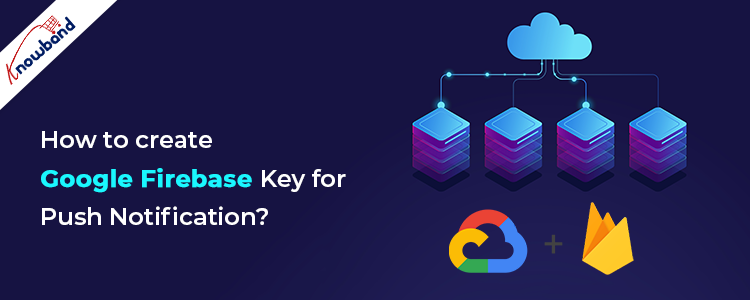
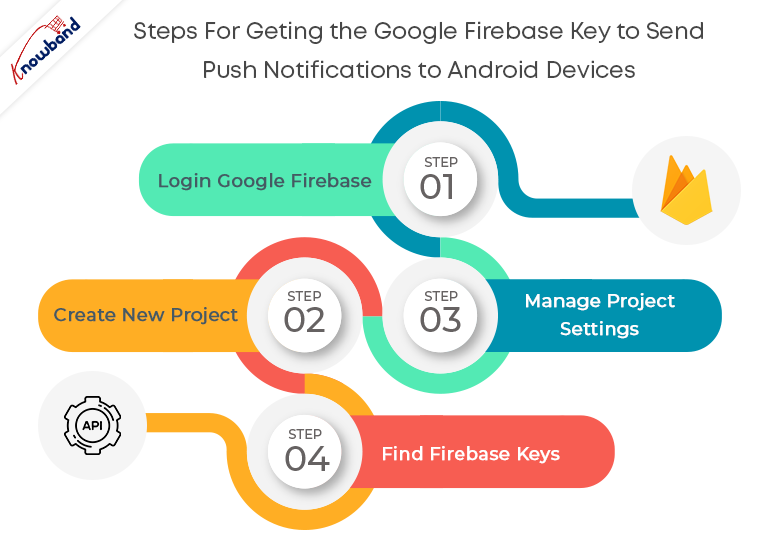
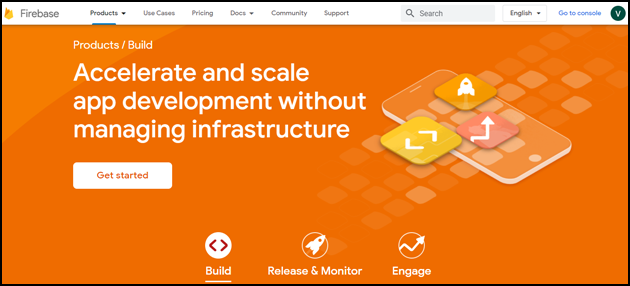
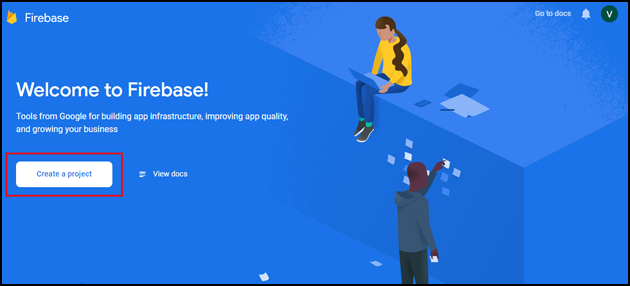
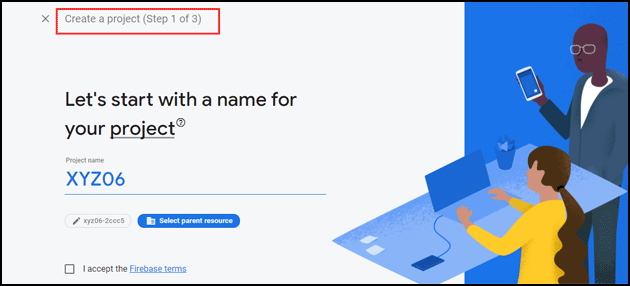
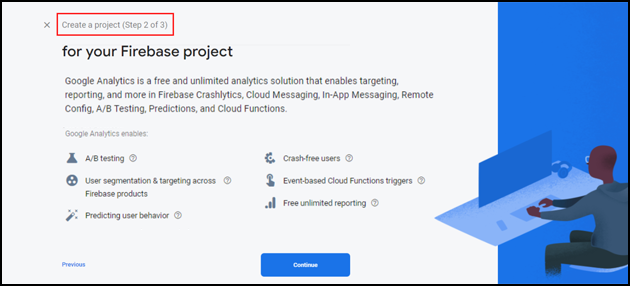
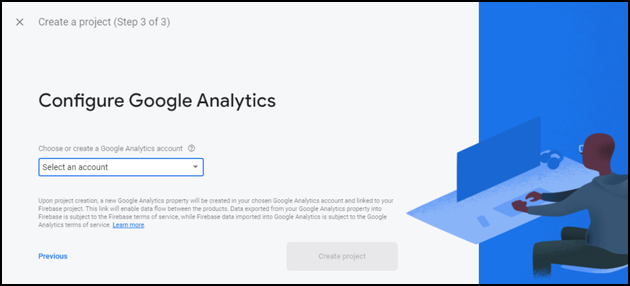
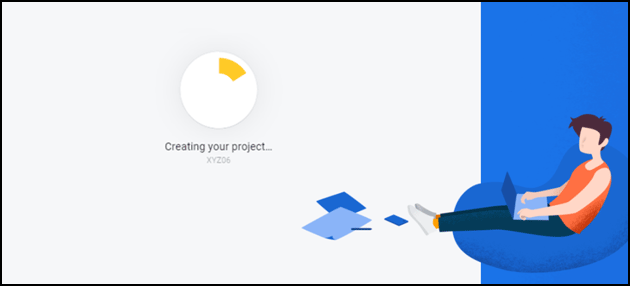
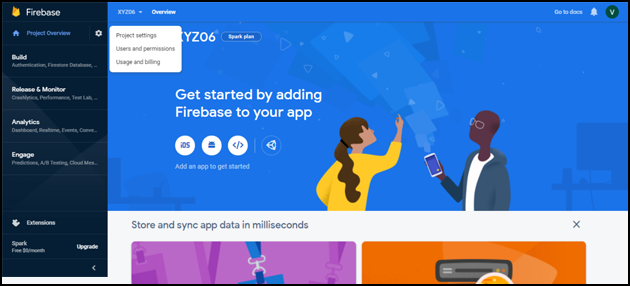
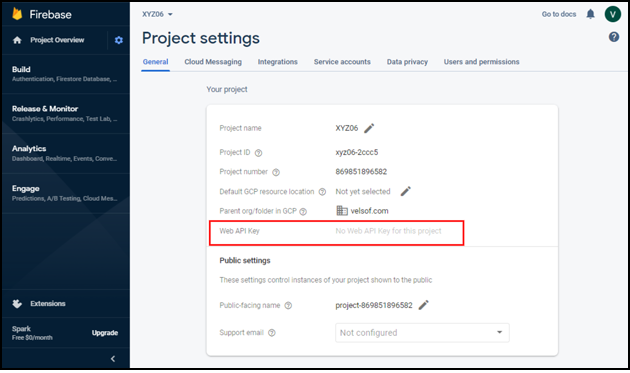
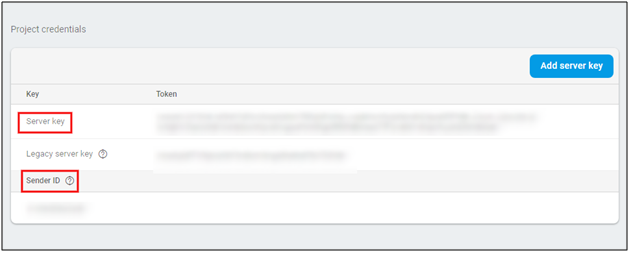



Does this process also work for iOS app as well? If not, then how should we configure the Firebase project to send iOS push notifications?