Get fully Flutter Android & iOS apps for your PrestaShop website & start selling your products on Mobile Apps!
1.0 Introduction
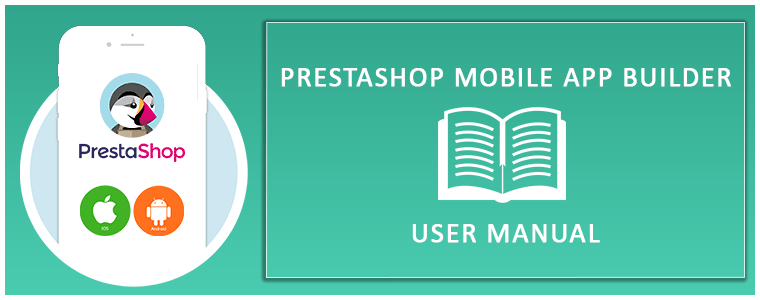
This is the user guide of the advanced & readymade Flutter mobile app solution of PrestaShop Mobile App Builder. This is an eCommerce website plugin designed & crafted to build perfect & featured Android & iOS shopping apps for you.
1.1 PrestaShop Mobile App Builder: A Brief Introduction
The PrestaShop Mobile App Builder is the most advanced & automated solution to take your online website business to the mobile platform. It transforms your entire website into a featured Mobile App & allows you to sell products on mobile along with the traditional website. The functionalities & working of the app exactly match the website & work flawlessly on both Android & iPhone devices.
Our PrestaShop Mobile App Builder is the pre-configured framework designed by experts & professionals to build a pair of Flutter eCommerce apps. The apps are capable of taking all your store products to the user’s fingertips & boost sales & revenue. So, if you are a PrestaShop store merchant & looking for a full-fledged mobile app solution, this is your best chance. Read the complete article to get fully intact info on PrestaShop Mobile App Development.
Also, our PrestaShop Mobile App Builder extension is fully compatible with the Multi-vendor Marketplace plugin. You can bring the entire marketplace listing on the same Mobile Apps. We even offer a combo pack of our PrestaShop Mobile App Builder with PrestaShop Multi-Vendor Marketplace in PrestaShop Advanced Marketplace With Mobile App.
Moreover, the following benefits of PrestaShop Mobile App Maker would compel you to go for this Flutter app solution:
- A no-code Mobile App solution.
- Friendly admin panel with complete access.
- 3 months of free support
- Fully Flutter solutions (Android & iOS)
- 100% synchronization between your apps & website
- Highly customizable with design & functioning control.
- Increases user engagement with handy marketing tools.
- Increases traffic & revenue to your store.
1.2 Top-notch Features of PrestaShop Mobile App Builder:
Here is the list of some of the key features which you will get in your apps with Prestashop Mobile App Builder:
- Customizable Home Screen Layout (Complete Flexibility)
- Store Branding
- WhatsApp Chat Support (24*7)
- Google & Facebook Login
- OTP & Fingerprint Login
- Both Tablet & Mobile Support
- Android 4.2 and so on Android VersionSupport
- iOS 9 and so on iOS VersionSupport
- Automatic Inventory Update
- Multiple Color & Font Choices
- Multi-lingual & RTL (Right To Left) Support
- Multi-currency Support
- All Product Type Support
- Website Payment Method Supported on Apps
- Website Shipping Method Supported on Apps
- Unlimited Push Notifications
- Product Social Sharing Options
- Multiple Filtering & Sorting Options
- Wishlist Functionality
- Website Coupon/Vouchers Supported on Apps.
- Simplified Checkout Screen
- Real-time Order Tracking
- Seamless Accordion Menu
- Clear-cut Product & Category Screen
Latest Version Updates in PrestaShop Mobile Apps:
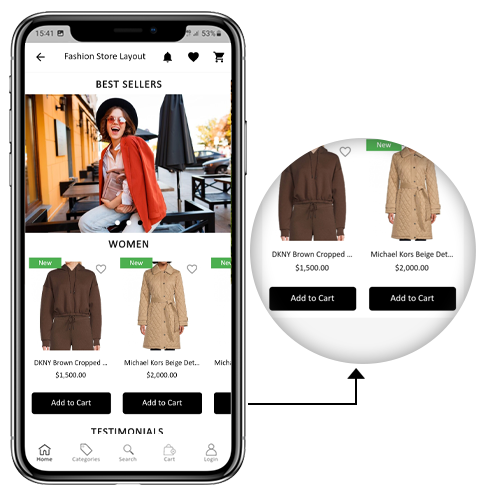
a) “Add To Cart” Button on Home & Category Screen
The PrestaShop Mobile App has been made more usable for online shoppers with an inbuilt “Add To Cart” button for products on the Home & Category screen. This allows users to quickly add products to the cart by just tapping the cart button.
The Add To Cart button is also available on the category screen of mobile apps. The users can simply scroll down to the bottom to browse the products and keep on adding products to the cart by simply tapping the Add To Cart button.
b) Product Reviews on App
Our PrestaShop Mobile App is now compatible with the default Product Comments module of PrestaShop. Now, the user can post reviews for the products on the website and the same will appear on the app as well. Also, the user gets to view all reviews from the app and write them as well.
c) Related Products on App
The PrestaShop Mobile App Builder is now compatible with the Automatic Related Products module. The related products can be displayed on the product page of the website and mobile app. This compatibility can be used as a perfect tool to improve cross-selling for your business.
–> Explore PrestaShop Related Products
d) Offline Mode Accessibility: 
The eCommerce mobile apps with this extension will now work in offline mode as well i.e. without internet connectivity. The users get to browse the pages anytime which were loaded while active internet. Categories, products, cart screen, etc.
–> Explore PrestaShop Image Search
e) GDPR Compliance:
Now, the apps with PrestaShop Mobile App  Builder are fully compliant as per the GDPR regulations of the EU. It will offer more control to app users over their stored personal data. The store admin can simply configure the GDPR settings to work on the application & the same will be displayed on various app screens like sign-up, login, checkout, payment, etc. Online shoppers even get the right to ask the store merchant for the removal of his/her personal information.
Builder are fully compliant as per the GDPR regulations of the EU. It will offer more control to app users over their stored personal data. The store admin can simply configure the GDPR settings to work on the application & the same will be displayed on various app screens like sign-up, login, checkout, payment, etc. Online shoppers even get the right to ask the store merchant for the removal of his/her personal information.
–> Explore PrestaShop GDPR Module
f) Spin & Win (Gamified Email Subscription) Compatibility:
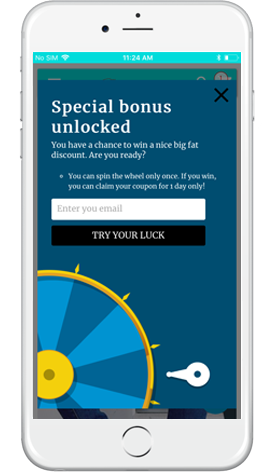
The PrestaShop Mobile App Creator is also compatible with PrestaShop Spin & Win extension. The gamified email subscription pop-up is used for offering a spin-wheel interactive pop-up that can be scheduled for entry or exit display on the web store. Now, with this integration, the same pop-up will be automatically displayed on the apps. You just need to install the extension on your website.
–> Explore PrestaShop Spin Win Module
This list doesn’t end here. Get to know more about the features in detail from here.
2.0 PrestaShop Mobile App Demo
KnowBand understands your concern about your uncertainty to go for the solution & to curb the same, it has offered a free demo for all eCommerce store owners. The merchants can view our demo store working on the mobile app & even their store working on our demo apps.
2.1 View Our Demo Store working on Apps
Want to see the eCommerce app features? We have integrated our demo store with the app where you can explore the fully functional app and see all its features. Just follow the below instructions:
Step 1: Download and install the Nautica PrestaShop Mobile App from either App Stores on your mobile device. Here, are the links to download demo apps:
Apple App Store – https://testflight.apple.com/join/PAcL7EEE
Google Play Store– https://play.google.com/store/apps/details?id=com.velsof.prestashopgenericapp&pli=1
Step 2: the Open the Nautica PrestaShop App and hit the view demo button.
That’s it! You will see our demo store running on the demo app. You can browse the same, check all functionalities, create an orders, etc.Note: To access the Admin Panel of KnowBand Mobile App Builder on our demo store, visit here.
2.2 View Your Store working on Demo Apps
Not satisfied? Want to test your store on the demo apps? Well, we got you covered with everything. You can experience your store on our demo app as well that too without any cost. Just 3 steps are all you need to follow for the same:
Step 1: Download & install FREE PrestaShop Mobile App Builder plugin & install it on your store.
Step 2: Install the Demo Apps (links in the previous section) on your mobile device. Open App & enter your Store URL.
Step 3: Tap “View Your Store” and start experiencing your store on demo apps.
Step 4: Enter your store URL in the appeared box.
Example: https://www.example.com/
Note: This Free version of Mobile App Builder is just for the demo purpose & no APK/IPA files will be provided with this module. To get your own APK/IPA files, you need to purchase the paid version of the PrestaShop Mobile App Builder.
3.0 Build your PrestaShop Mobile App in 3 Simple Steps
We hope that you liked the demo of our PrestaShop Mobile Apps and found what you were looking for. So, this is the time to get a Flutter pair of apps for your store. The process to build an eCommerce mobile app is as simple as it could get. Just follow 3 simple steps & your app will be ready in 1-2 working days.
Step 1: Install-Module on your website
Download Prestashop Mobile App Builder & install the same on your store.
Step 2: Share your App Specifications
Share your App details/requirements in our pre-requisites form.
Step 3: Get Your Apps in 1-2 days
Our skilled & professional developers build your apps matching exactly the shared details. We would get back to you with APK/IPA files in 1-2 days.
Note: You can publish these APK/IPA files on respective app stores. Refer following links for the same:
How to publish an app on Google Play Store?
How to publish an app on the Apple App Store?
Still an issue? Tell us, we would publish the apps for you. Moreover, for any queries and suggestions, please reach us at support@knowband.com.
4.0 Module Installation
Once you have purchased the PrestaShop Mobile App Builder module, you will get the following files as listed below:
1. Compressed File in ZIP format (contains the source code of the addon)2. User Manual
Now, you can go on with the further installation process in the following two ways:
Module Installation using FTP Details
Module Installation using Admin Details
5.0 Admin Panel Screens
Once the PrestaShop Mobile App Maker is successfully installed on your website, it’s time to configure the Admin Panel of PrestaShop Mobile App Creator. Once you click on the “Configure” option on KnowBand Mobile App Builder, you will get the following tab with friendly interfaces. Let’s narrow down them one by one.
5.1 General Settings
The General Setting tab is all about the settings required to run your Mobile App on the user’s devices. This tab contains all the necessary generalized options to sync the app.
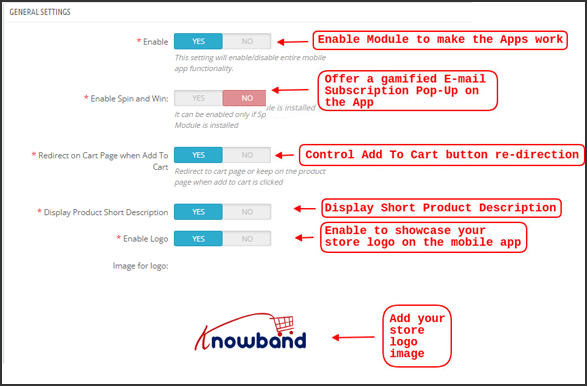
a) Enable Plugin: Enable the PrestaShop Mobile App Creator plugin to make your mobile app work on user’s devices.
b) Enable Spin and Win: Enable to display a gamified spin-wheel pop-up on the home screen whenever any user opens the app. It can be used to offer discounts/deals & capture their e-mails in return for marketing purposes. To make this functionality work, you need to install Knowband’s Spin and Win module on your website.
Note: The Spin and Win Module will only work in case you have installed the plugin in your store end.
c) Redirect on Cart Page when Add To Cart: This functionality allows you to control the navigation of the “Add To Cart” button. You can either redirect your users to the shopping cart or keep them on the product page whenever they tap Add To Cart button. This enhances the chances of additional purchases.
d) Display Short Description: Enable to display product short description on the product screen along with full description & other details.
e) Select Layout: Choose the desired Home Page Layout for your PrestaShop app. You can create multiple home screen layouts in the backend as per various festivals & themes & use them as per your store requirement.
f) App Button Color: Choose the desired button color for your PrestaShop Mobile App.
g) App Theme Color: Choose the desired theme color for your PrestaShop Mobile App.
h) Image for logo: Upload your store logo image to be displayed on the top header of the app. This promoted your brand among worldwide mobile shoppers.
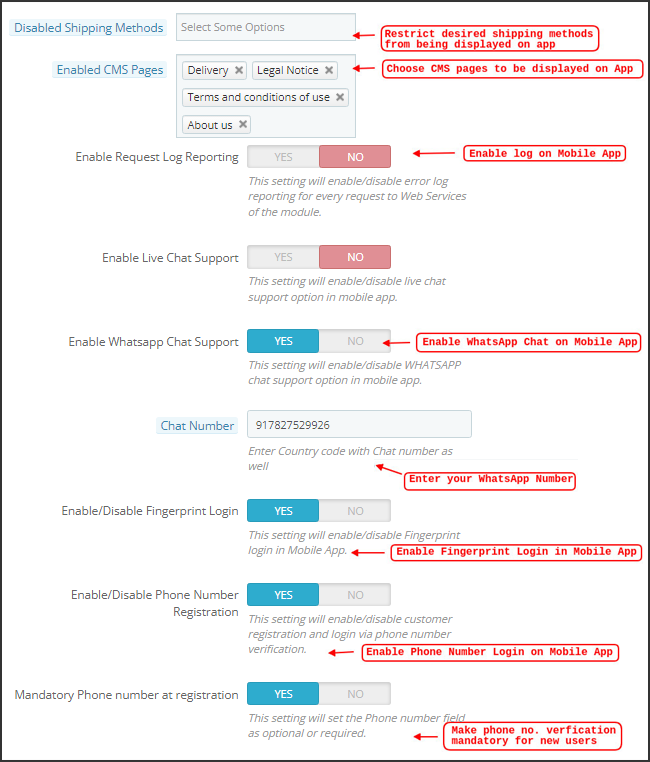
i) Disabled Shipping Methods: Choose desired shipping methods that you don’t want to be displayed on your PrestaShop Mobile App.
j) Enabled CMS Pages: Choose desired CMS pages to be displayed on the mobile apps.
k) Enable Request Log Reporting: Enable log on the mobile apps to get details of any abnormal behavior of your app.
l) Enable WhatsApp Chat Support: Enable the WhatsApp chat option on your PrestaShop Mobile Apps. The users can directly contact you at your WhatsApp number entered in the backend.
m) Enable/disable Phone Number Registration: Enable the Phone Number login option in your PrestaShop Mobile App & let your users authenticate with OTP verification.
n) Enable URL encoding of Image links: Enable this functionality to support Non-ASCII characters on the app.
5.2 Push Notifications Settings
The PrestaShop Mobile App Creator for Android/iOS leverages the Power of Push Notification using the Google Primary Services for the Push Notification to Mobile devices. It brings this handy marketing tool to grab immediate user attention & boost sales. Highlighting your daily deals & offers is just a message away with your PrestaShop Mobile App. Both automated & custom notifications are available with PrestaShop Mobile App Maker.
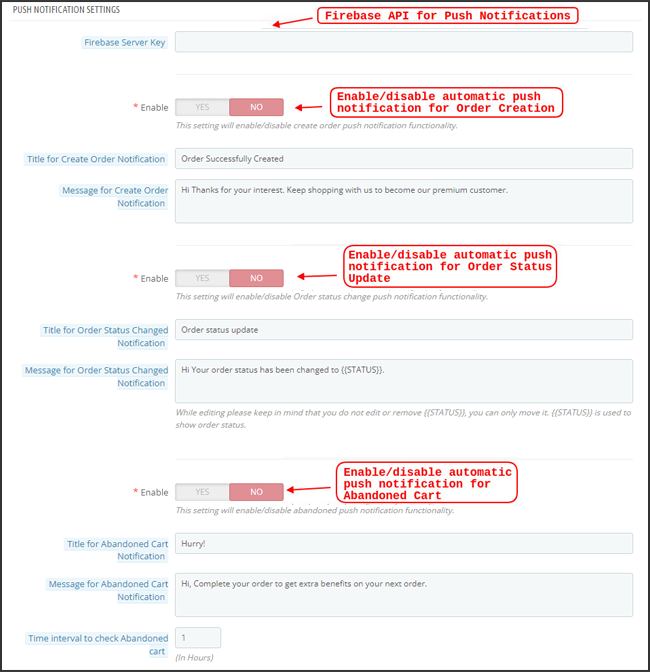
a) Firebase Server Key: Firebase Server Key is used to configure the Push Notifications for the application. This key ensures that the notifications are being received by all your app users worldwide. You can skip this setting for the Free version of the module as it would be set up in your final app with the paid version of the module.
b) Enable/Disable Order Creation Notification: Enable/Disable automated Push Notification sent to the app users for successful order creation.–> Title and Message for Push Notification: Enter the title and message on the push notification setting for successful order creation.
c) Enable/Disable Order Status Changed Notification: Enable/Disable automated Push Notification sent to the app users for any update regarding their previous order delivery status.–> Title and Message for Push Notification: Enter the title and message on the push notification setting whenever there is an update the in previous order delivery status.
d) Enable/Disable Abandoned Cart Notification: Enable/Disable automated push notifications sent to the users who have abandoned cart without successful purchase.–> Title and Message for Push Notification: Enter the title & message of the push notification for abandoned cart app users.
e) Time Interval: Interval (in hours) for sending Push Notification to app users who have abandoned their cart without successful purchase.
5.3 Push Notification History
This tab contains the history of all sorts of push notifications sent to every user with concerned details. The merchant can get to know about every notification sent earlier. This tab also has the option to send a custom notification to the users crafted from the backend. You can easily make them aware of any store-related details or discounts through manually sent notifications.
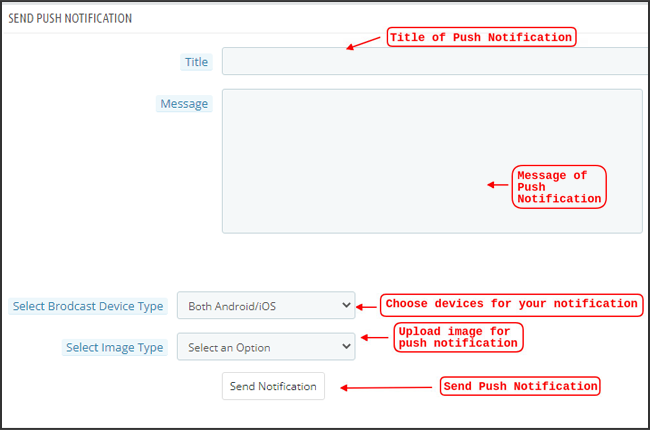
Send Notification:
This option is there to send a manual notification to the app users as per your choice. You can configure the title, message, landing page, image, etc., and notification of your choice as shown below snapshot:
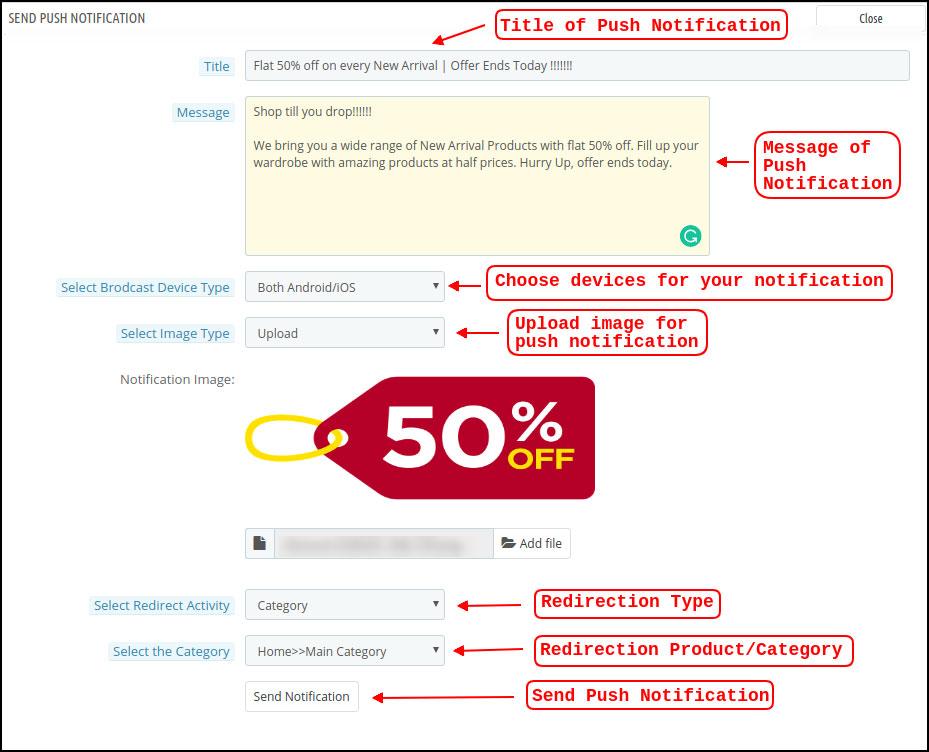
a) Title of the Push Notification: The title of your manual Push Notification that is to be sent to the app users.
b) Message of the Push Notification: The message of your manual notification which is to be sent to the app users.
c) Device Type: You can choose the users on Android/iOS or on both to whom your manual Push Notification is to be sent.
d) Image Type: You can upload the desired image/banner justifying your notification. The banner image can be uploaded or used through an existing URL.
e) Notification Image: The store admin get to preview the notification image & analyze how it will look on the user’s apps.
f) Image URL: The actual URL of the notification image which is to be sent to the app users.
g) Redirection Activity: You can choose the redirection of your notification by choosing from Home Screen/Any Category/ Any Product here. Whatever you set, your users will be redirected to the same on tapping the push notification.
h) Select the Category/Product: You can choose any relevant category/product screen for your notification.
i) Send Notification: Once you have crafted & previewed your notification, it is time to send the same on your apps.
5.4 Payment Methods
The PrestaShop Mobile App Creator for Android & iOS supports all sorts of website payment methods on the Android & iOS apps. Additionally, it brings COD payment option & the flexibility to add other Web-Viewpayment methods as well.
By-Default, there is only a Cash On Delivery Payment Method in our Mobile App. However, if you want to add the same payment methods as on your PrestaShop store, disable the COD method from the module back-end. After disabling the COD method, all the payment methods that are available on your web-end will appear fine in your Mobile Apps.
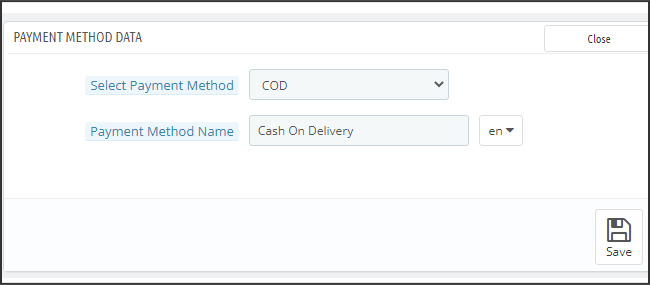
5.5 Home Page Layout
This is one of the most amazing functionalities of the PrestaShop Mobile App Builder plugin to design & craft multiple home screen layouts using various designing attributes/elements. This tab contains the list of all the home screen layouts configured earlier based on various themes & fonts as shown in the snapshot below:
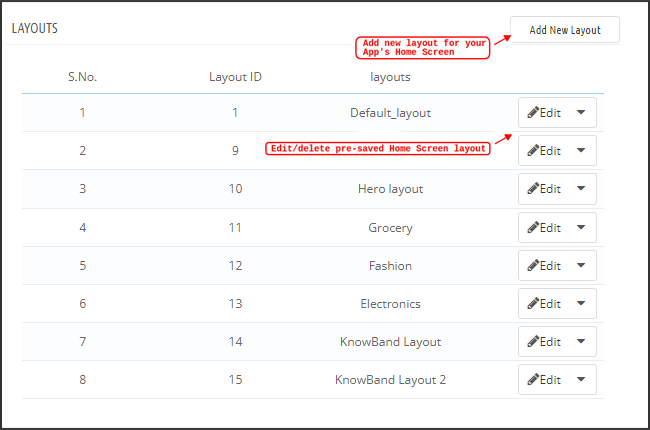
To configure the home page layouts, the following elements are available in the back-end:
- Top categories
- Square Banner
- Horizontal Sliding Banner
- Grid Banners
- Countdown Banner
- Grid Products
- Horizontal Sliding Products
- Recently Accessed Products
The store merchant can configure & use any of these attributes to craft & save multiple layouts. These layouts can be used as per the theme & requirements. Also, the positioning of various elements can be altered with just a simple drag & drop functionality.
Top Categories:
Top categories are displayed in the form of small squares on the home screen & can be configured including their image & landing categories/products. The PrestaShop Mobile App Maker offers a maximum of 8 categories in which a minimum of 4 are mandatory.
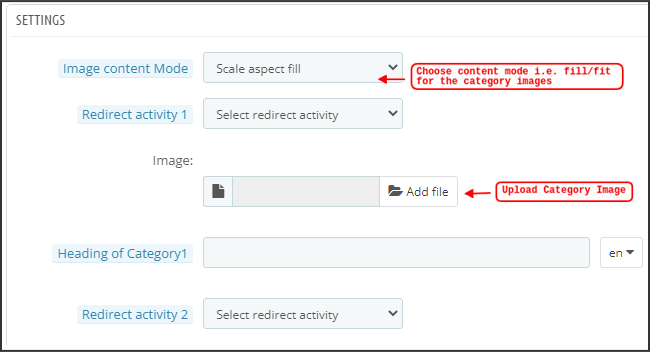
Square Banner:
Another attribute is Square Banner listing which is used to offer a square-shaped banner on the home screen of the app. You can customize the banner by choosing the right image & landing screen for the same.
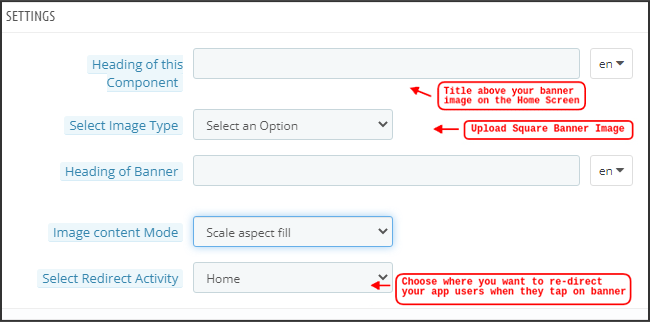
Horizontal Sliding Banner:
These are the rectangle-shaped available in horizontal sliding & can be fully customized from the backend.
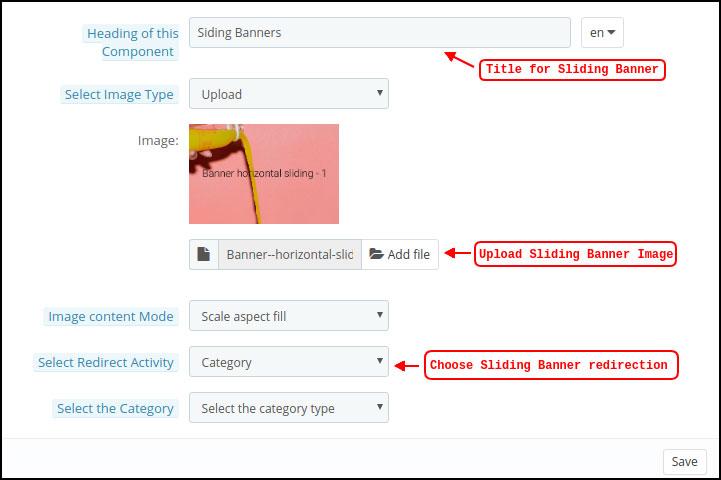
Grid Banners:
These are square-shaped banners listed on the home screen in the grid form. You can set as many banners as you want on the home screen & customize their image & landing page accordingly.
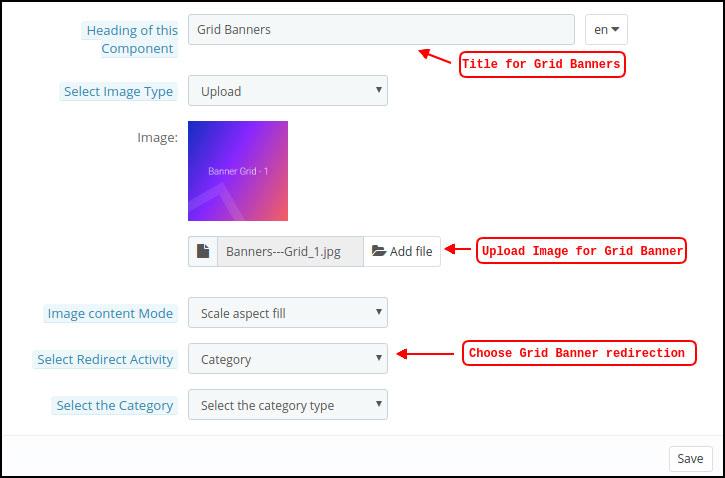
Countdown Timer Banner:
The PrestaShop Mobile App Builder offers a banner with a countdown timer. You can set the banner image & landing screen & set the timer till you want to display the banner. Once the timer is over, the banner will automatically disappear.
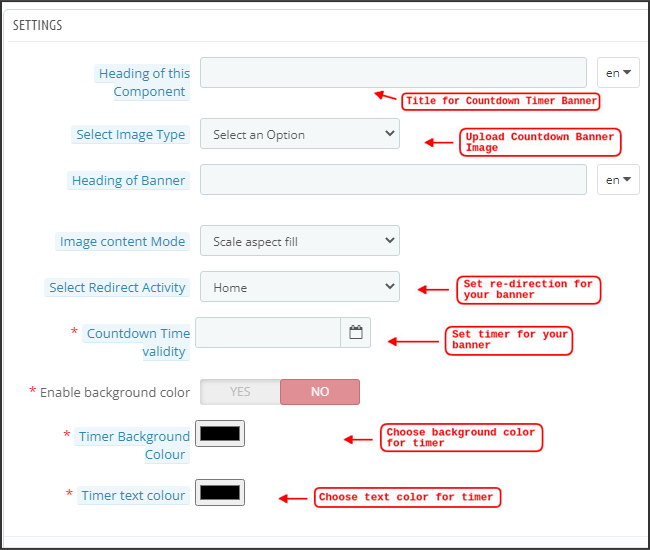
Square Products:
As for banners, the PrestaShop Mobile App Creator offers products to display on the home screen in the form of a square listings.

Horizontal Sliding Products
You can add the products in the form of horizontal sliders. The selected products could be of any specific category or other highlights as Best Sellers, Featured Products, etc.
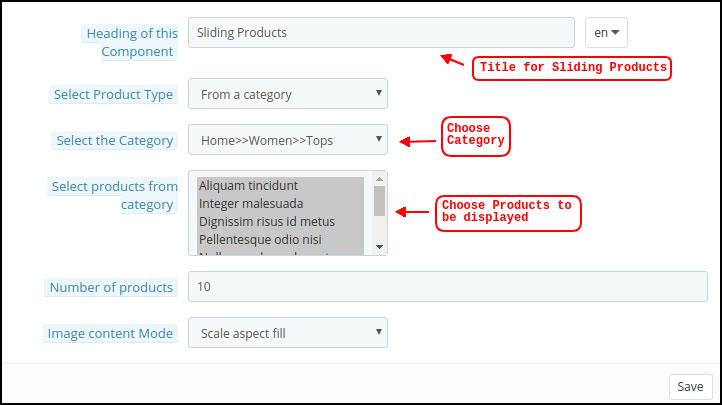
Grid Products:
The products can also be added to the home screen in the form of grid listings. The products can be chosen from any category.
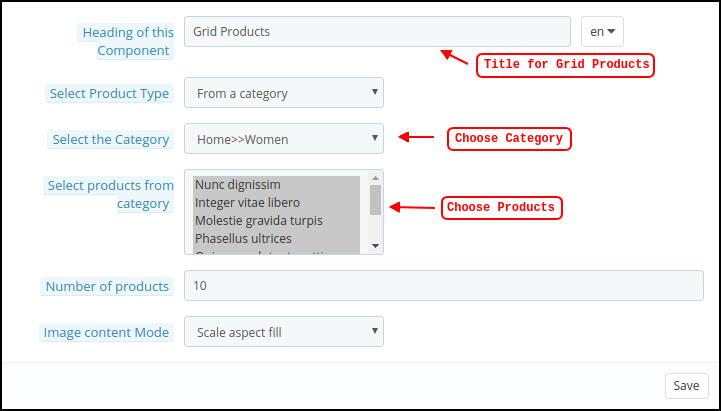
Recently Accessed Products:
The PrestaShop Mobile App Creator provides the recent tab element which displays the recent products viewed by the user. You can just add the element in your layout to display the same on the home screen.
Note: The store admin can add up to 20 elements while designing a layout in the backend panel.
5.6 GDPR Compliance
The PrestaShop Mobile App Builder offers GDPR compliance in mobile apps. The store admin can simply make a few clicks in the admin panel and apps will become GDPR compliant.
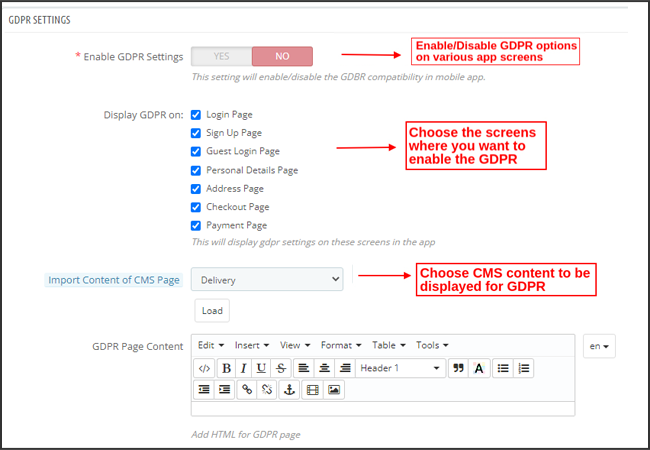
a) Enable GDPR Settings: Enable this tab to offer GDPR compatibility on various app screens.
b) Display GDPR on: Choose the app screens where you want to activate GDPR options.
c) Import Content Of CMS Page: Choose the CMS page whose content needs to be added for the GDPR option.
6.0 Mobile App Screens
6.1 Home Screen
The Home screen of your PrestaShop Mobile App will be exactly as you want it to be. The PrestaShop Mobile App Maker offers complete flexibility to design & craft a home screens into your hands. Using multiple banners(Square, Grid, Sliding), products (Square, Grid, Sliding), countdown timer banner, and recent products tab in the backend, you get to design intuitive layouts for your home screen. The following options are available on your app home screen:
Moreover, the positioning of various design elements can also be altered as per the requirement.
1. Dynamic Layouts:
Using various elements you can create & save various layouts in the backend & re-use them as per various events & festivals. You can design & craft your app home screen dynamically.
2. Brand Logo:
Your store logo is represented on the left-middle section of the top header of your PrestaShop Mobile App. The logo is fully configurable from the module backend & can be enabled/disabled including image changes.
3. Search:
The search option allows the mobile app shoppers to get easily & quickly what they desire. In your PrestaShop Mobile App, product search will be in two forms: The search option can be found on the bottom tab bar layout of PrestaShop Mobile App.
–> With Text: Your App users can search for desired products just by typing some related keywords. The PrestaShop Mobile App will show relevant results to that keyword.
4. Wishlist Bag:
The wishlist bag is displayed on the top header of your PrestaShop Mobile App containing all bookmarked products. The app users can save their desired products in a wishlist bag for future purchases.
5. Shopping Cart:
The Shopping Cart is available on the top-right corner of the app home screen. The users can get to know about the products added to their cart right from there.
6. WhatsApp
On the right-bottom of the home screen, there is a live seller-buyer chat option. The mobile app shoppers can easily & directly message you their query & you can resolve them instantly.
6.2 Accordion Menu (Navigation Bar)
The PrestaShop Mobile Apps for Android & iOS come up with proper categorization of products is available on the website. Mobile shoppers can easily browse products from multiple categories. All CMS pages are also available in Accordion Menu. It provides the following options:
1. My Account
My Account screen contains all the user information like Personal Details, Shipping Address(s) & Order Details. The shoppers can view all the info related to them & can update personal details & login passwords as well.
2. Categories
These categories are the same as on your website. You can map them accordingly & offer a 3-level categorization to your app users for hassle-free browsing.
3. CMS Pages
Various CMS pages like About Us, Contact Us, Terms & Conditions, etc. Available on your website are displayed here. You can choose the desired one from the PrestaShop Mobile App Builder backend to be displayed on Mobile App.
4. Language(s)
The language option allows your users to view PrestaShop Mobile app in their Nativelanguage. All available languages are displayed under this option only.
5. Currency(s)
All available currencies on your eCommerce website are displayed on PrestaShop Mobile App as well. The shoppers can view & purchase the product price in their desired currency.
6. Login/Logout
Your users can easily log in/log out from PrestaShop Mobile App using this option.
6.3 Category Screen:
All the sub-categories, parent categories & other associated categories are available in your PrestaShop Mobile App. The category screen is designed clutter-free in
two basic views: Grid & List. The product image, name, price, the discount is displayed in all listings with an option to add them to the wishlist bag as well. The Mobile Apps with PrestaShop Mobile App Builder have layered navigation which makes the product search just simpler. The following options are available on the category screens:
1. Sort:
This option allows the shoppers to select the desired order in which the category product pricing is to be sorted. Two sorting orders are available in your apps: Price: Low to High & Price: High to Low.
2. Filter:
The option to filter products simplifies product search. The app users can filter the products in your PrestaShop Mobile App based on various attributes like size, color, compositions, Condition, Manufacturer, Price, etc. The users can search for their favorite products in minutes using these filters.
6.4 Product Screen:
The product screen of your PrestaShop Mobile App is simple & intriguing. Multiple images of the same product are displayed along with the name & price. The product availability is also displayed as “In Stock” or “Out Of Stock” based on inventory status. It contains the following other options:
1. Product Options:
All the options related to the product like size, color, etc. are displayed on this screen. These product options are the same as available on the website.
2. Short Description
Users get to read the short description of your product to quickly make up their minds.
3. Product Info & Care
The complete product information is listed on the website is displayed here. The app users can get complete product details from here.
4. Add To Wishlist:
The Mobile App users can directly bookmark the product just by tapping “Add To Wishlist” on the left bottom of the product screen.
5. Add To Cart:
As the name “Add To Cart” button adds the product directly into the cart & the users can further go on with the purchase.
6. Product Social Sharing:
There is an option on this screen to share your product on multiple social platforms, including Bluetooth & e-mail. The app users can share the products among their friends/relatives on multiple social platforms & lure heavy users to your app.
6.5 Wishlist Screen:

Your PrestaShop Mobile App Creator would have a wishlist bag allowing the users to bookmark products for future purchases. The users can view the list of all bookmarked products from here. It has two options:
1. Add To Cart:
The app users can add the bookmarked product directly into the shopping cart by choosing Add To Cart option.
2. Remove From Wishlist:
The users can even remove any wishlist product if not feel like buying that.
6.6 Login Screen
The PrestaShop Mobile App Creator offers various one-tap login options & makes the sign-in/registration process more seamless:
1. Login
The app users can authenticate & access apps using e-mail sign-in credentials.
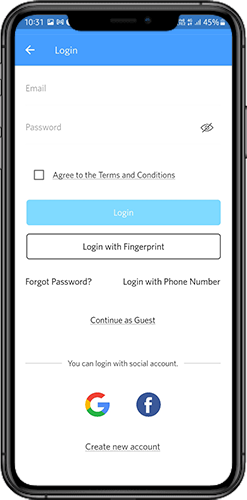
2. Sign Up
All the new app users can sign-up & create their account on the store from the mobile App. The sign-up form of the PrestaShop Mobile App only asks for relevant details.
3. Login with Phone Number
Your Mobile App comes up with an easier & robust phone number login option which makes it easier for the users to verify the OTP & login app.
4. Login with a Fingerprint
Your users also get an option to log in with fingerprint authentication. This allows users to access apps in seconds.
5. Login with Facebook
The users can log in to the app using their Facebook Account Credentials.
6. Login with Google
The users can log in tothe app using their GoogleAccount Credentials.
6.7 Shopping Cart Screen:
The Shopping Cart screen of your PrestaShop Mobile App will display all products to the shopping cart. The app users can view the product’s name, quantity, total price & shipping cost. This screen has the following options:
This option allows the users to get discounts & offers by entering valid coupons & vouchers running on your website.
2. Total Product Price
The users can view the complete cost of their shopping bag from here. It is automatically updated as per any update with product quantity or addition.
3. Update Product Quantity
The app users can even update the product quantity with the “Update Quantity” option.
4. Remove Product
The app users can simply remove the product from the cart by simply tapping the “Remove” option.
5. Continue To Checkout
The front-end mobile app users can proceed further to the checkout & payment screens just by tapping the “Continue To Checkout” option. It will re-direct them on the checkout screen.
6.8 Checkout Process
The Prestashop mobile app Builder consists of a simplified checkout process. The front-end mobile app users have the option to select the shipping details, billing details, order numbers, order comments, and so on in the checkout process of the mobile app.
Users of the Android and iOS apps only need to follow a few simple steps to place their orders.
1. Customers can select the desired product and add it to the shopping cart. After clicking on the shopping bag, he or she can also select the desired product quantity. Moreover, the front-end mobile app users can see the total number of products and shipping costs.
The customer also has the option to apply any voucher and coupon code at the bottom of the same page.
2. After clicking on the Continue to Checkout option, the user can review the order where he or she can see several details. Such as product price, shipping cost, shipping address (It can be edited on the same page), order summary (Number of the products), total price, and so on.
Additionally, the customer has the option to select their preferred mode of shipping on the same page. The user can also put his or her special request or requirement in the order comment option appearing on the bottom of the screen.
- The user will be redirected to the payment method screen after clicking on the continue to checkout option.
On this screen, users have the option to select from all of the website payment options. By default, the shopping app consists of a cash-on-delivery option as a mode of payment.
- When the user performs the payment activity, then he or she will be redirected to the order summary screen. where the customer can see the order status, order number, amount, and so on. The front-end mobile app users will get the order confirmation popup message on their mobile phone screens as well.
6.8 My Account Screen
My account screen of the Android/iOS eCommerce app allows users to view the complete account details including a list of previous orders. My Account screen offers the following options:
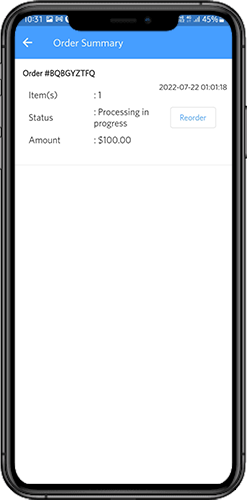
The users get to know about complete order details being placed earlier. The order submission date, order reference, price & delivery status is displayed.
2. Update Profile
Users can also update their pre-saved profile details such as First or last name, phone number & password.
3. Shipping Address(s)
The app users can see the complete list of saved Shipping Addresses. A new Shipping address can also be added from here.
4. Order Details
The app users can get to view the complete list of the previously placed app orders.
5. Re-order feature
There is a direct re-order product directly by clicking the “Re-order” button. All the previous orders will be added to the cart by just tapping a single button.
6.10 Order Detail Screen
Order details screen of PrestaShop eCommerce App provides complete order detail such as shipping address, product summary, shipping and payment method, and total cost summary. The users can even track the delivery of previously placed orders directly from this screen.
7.0 Video Tutorials
8.0 Advanced PrestaShop Marketplace with Mobile App
KnowBand’s PrestaShop Marketplace converts your online website into a fully fledged marketplace. The PrestaShop Mobile App Builder is fully compatible with PrestaShop Marketplace extension. This means you can bring the entire marketplace listing on the same PrestaShop Mobile Apps. Thus, launch a pair of Marketplace-compatible Mobile Apps with KnowBand & attract a large base of sellers & customers to your store.
–> As the user clicks on the Seller option, he/she is redirected to the Seller page of the mobile store. The user can view the list of the sellers of the marketplace along with their ratings.
–> The customers can click on the name of the seller in order to see his profile and product being offered. The sellers can log in with their username and password. They are then redirected to the dashboard.
Get to know more about PrestaShop Marketplace with Mobile App from here.
Android & iOS Mobile App Builder for PrestaShop is also available at the Offical PrestaShop Addon Store
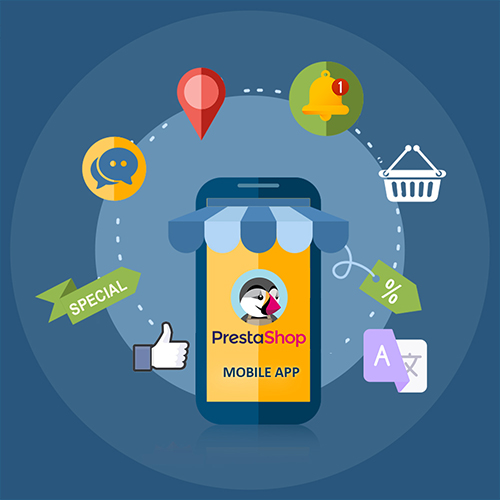
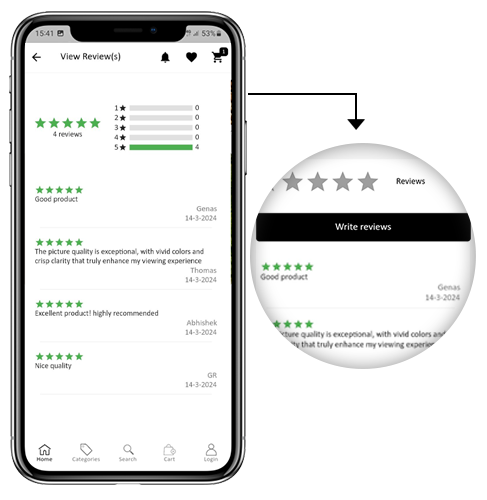
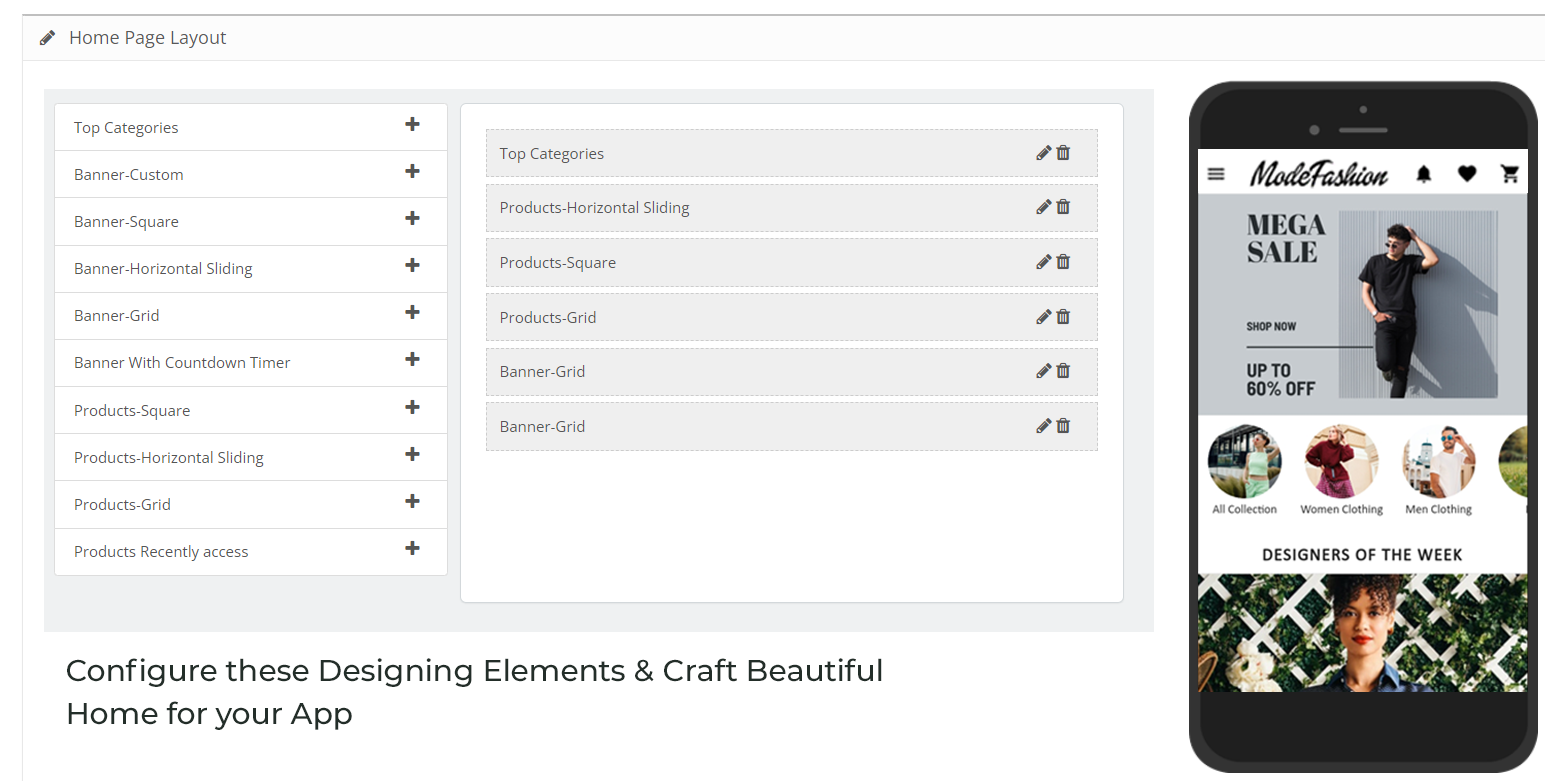
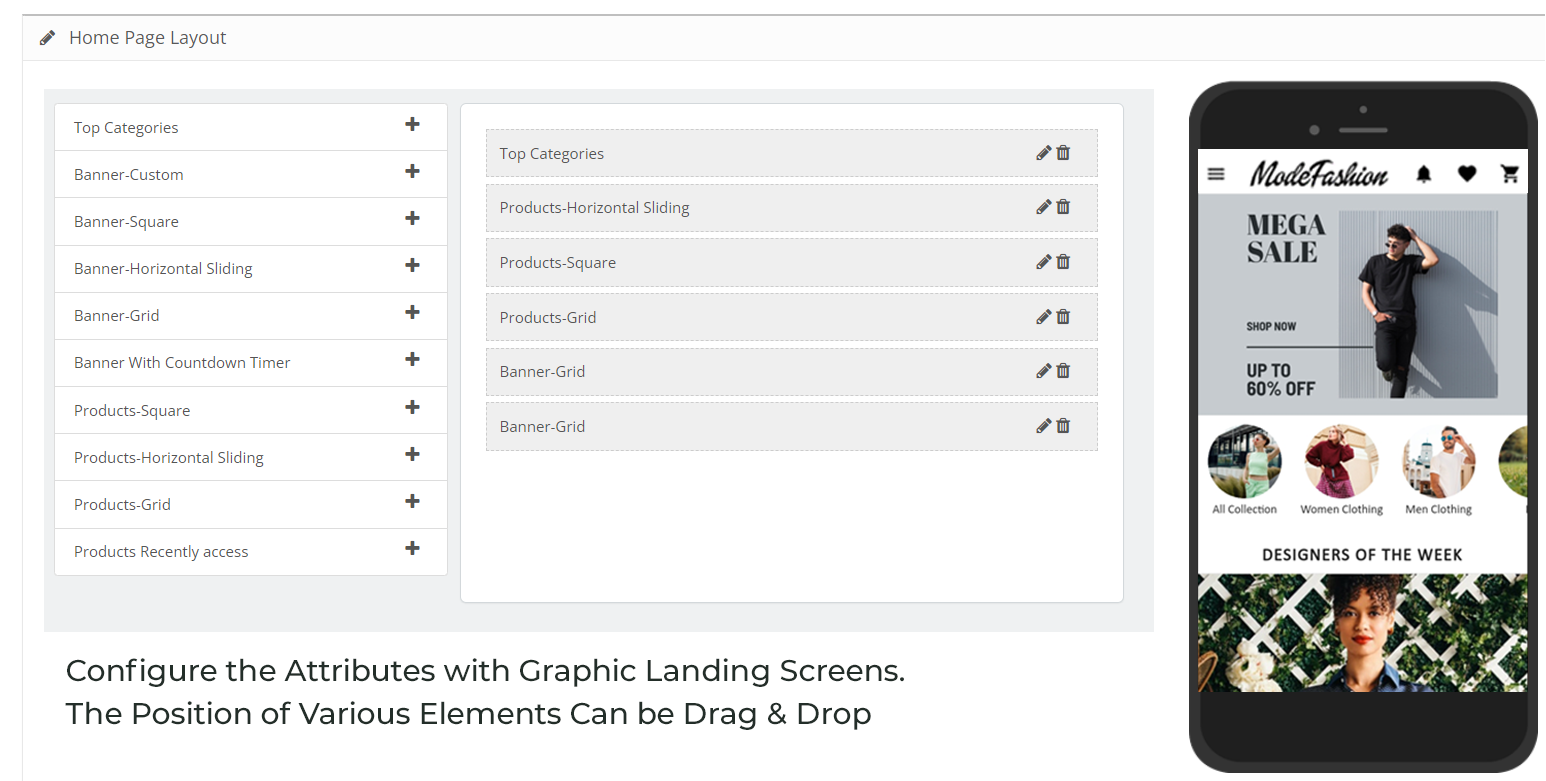
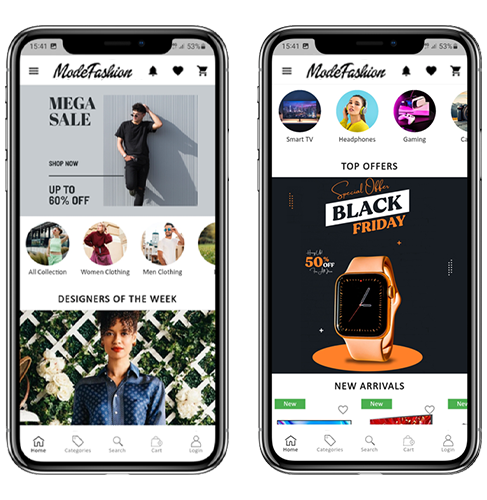










Good day!
I have purchased your module for prestashop, Knowband Mobile App Creator for Android and ios. Kindly advise how I can have the configuration documents? Also during the configuration I have to enter Chat API key, custom css, Firebase Server Key and …. How I can have these?
Prompt response is appreciated.
Best regards,
Rafie
Hi Rafie,
Sorry for the late response.
1. You don’t need any configuration documents with Knowband. Once you have purchased the module, you will have to share your specification with us through the following form:
https://www.knowband.com/forms/view.php?id=30%E2%80%B2
We will provide a fully configured app as per the details shared by you.
2. As far as firebase key is concerned we provide the key after the app gets developed.
3. For chat API key, you have to generate one for you with the following process:
a.) Go to https://dashboard.zopim.com
b.) Then you will be asked to complete login/registration
c.) After successful login/registration, you will be redirected to the dashboard
d.) Then Click on check connection and a popup will be opened
e.) You will find your account key there
f.) Copy the Account Key
g.) Enable Live Chat support and enter the account key and save.
Hopefully, this info will solve all your queries. Let us know if you need any other help regarding the module.
Thanks.
Your blog is very nice… Thanks for sharing your information…
Hi Spurtcommerce,
Thanks for the appreciation.