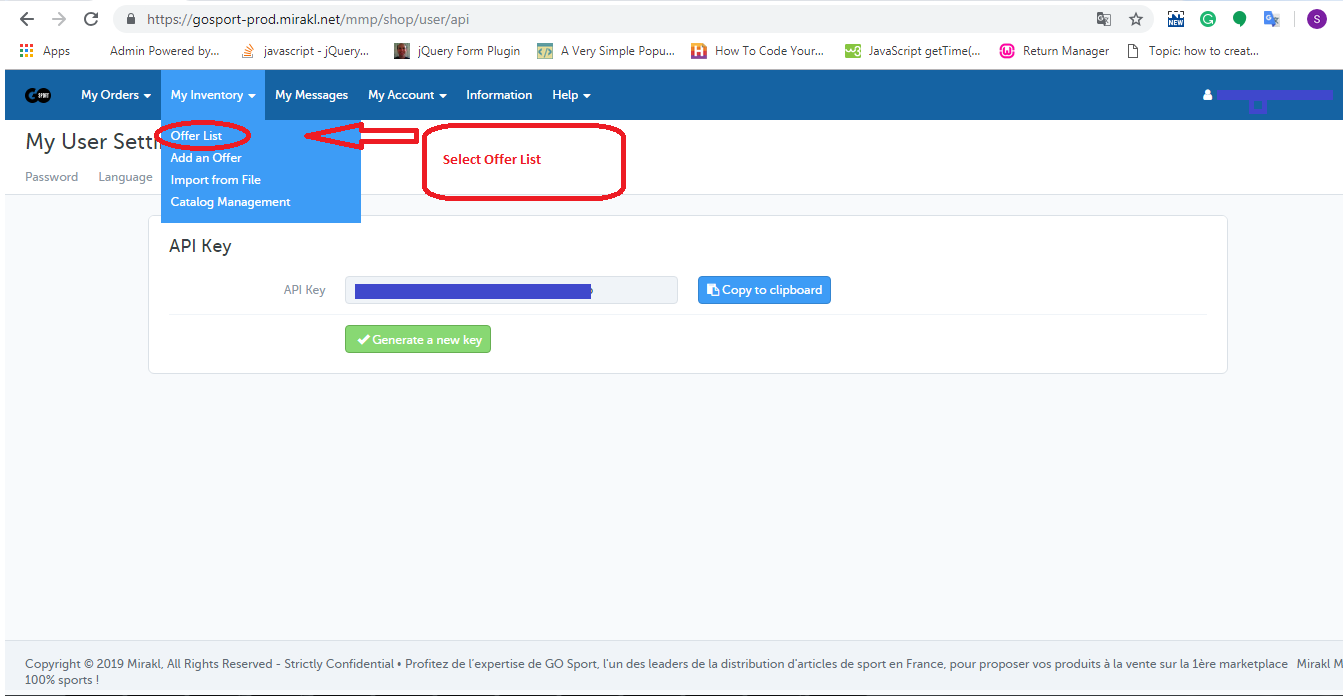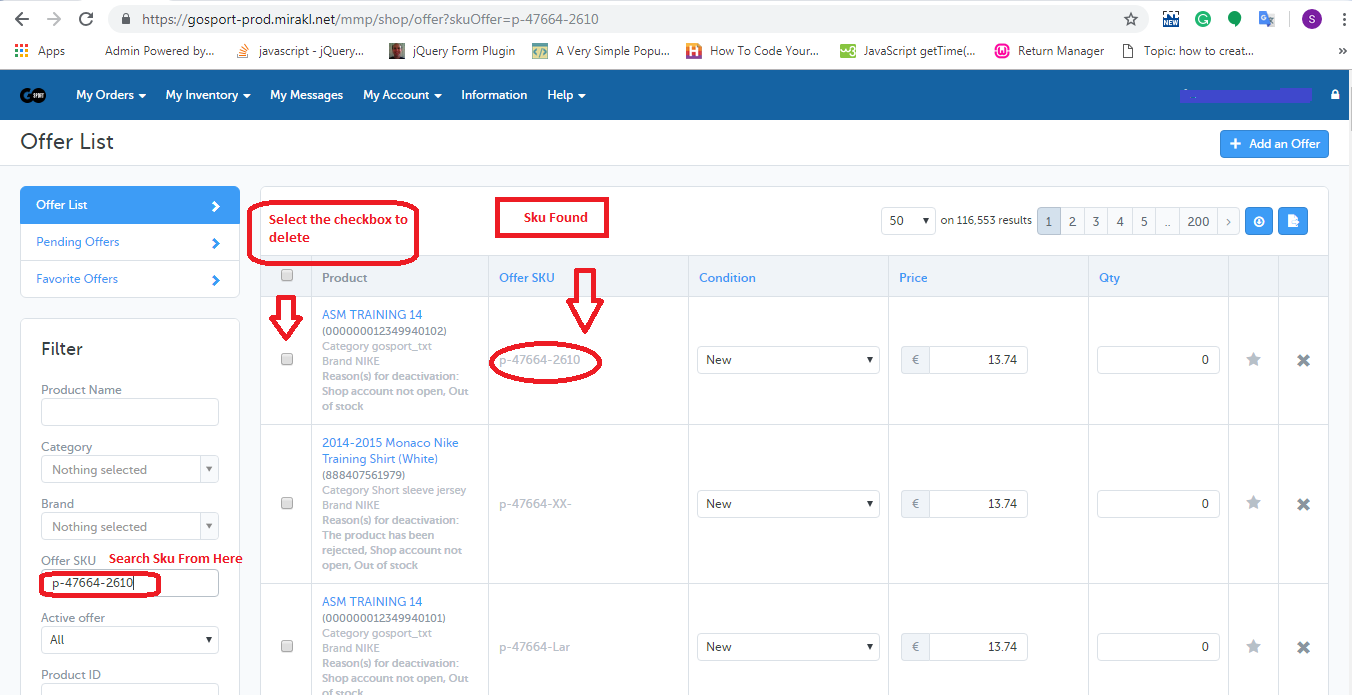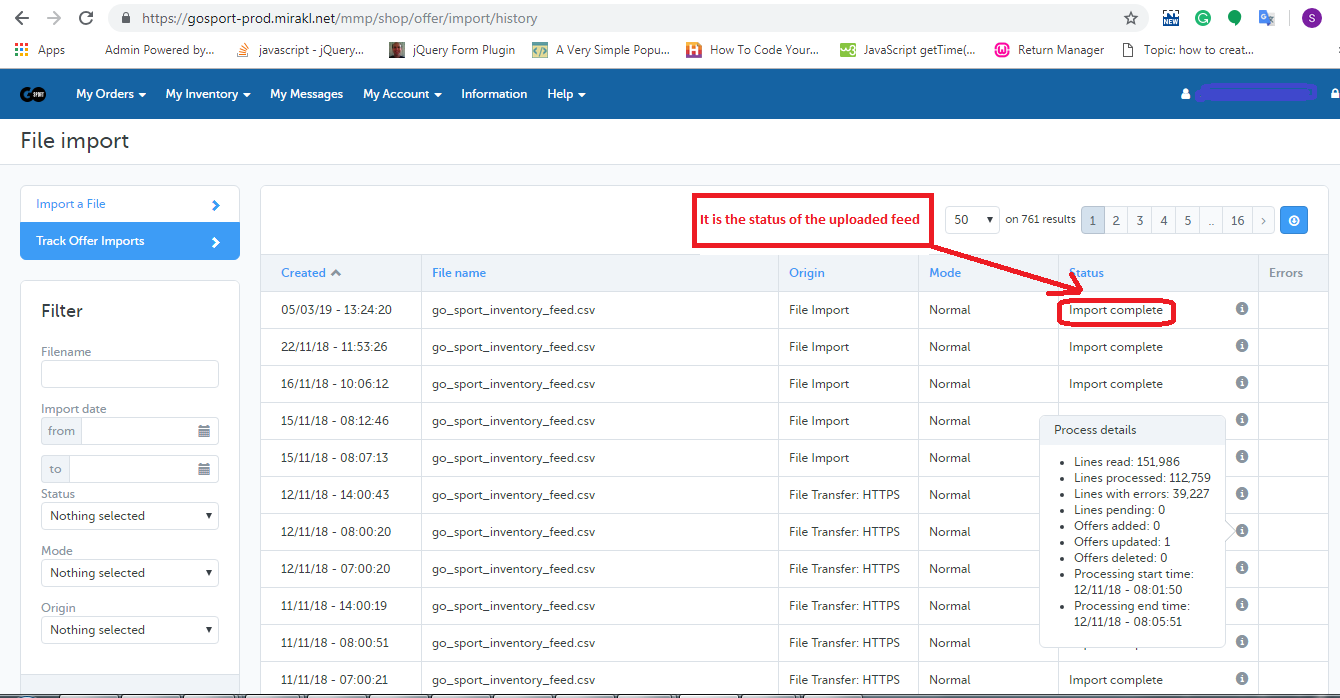Objective of the blog:
After reading this blog, you will be able to understand how a seller can delete products from the Go Sport marketplace.
Methods to delete Products from the Go Sport marketplace
You can delete products from the Go Sport marketplace by two methods:
1.By deleting manually from merchant account
2.By Using Inventory Feed
1.0 Delete manually from merchant account
1. Login to the Go Sport merchant account (URL: https://gosport-prod.mirakl.net/shop/user/api).
2. After logging you will need to select the offer list from the “My Inventory” tab as shown in the image given below:
3. In the offer list page, you will need to search the SKU by using “Offer SKU” field and check the checkboxes corresponding to those SKU which you want to delete as shown in the image below.
4. At the bottom of the page, you will find a button to delete the product as shown in the image below.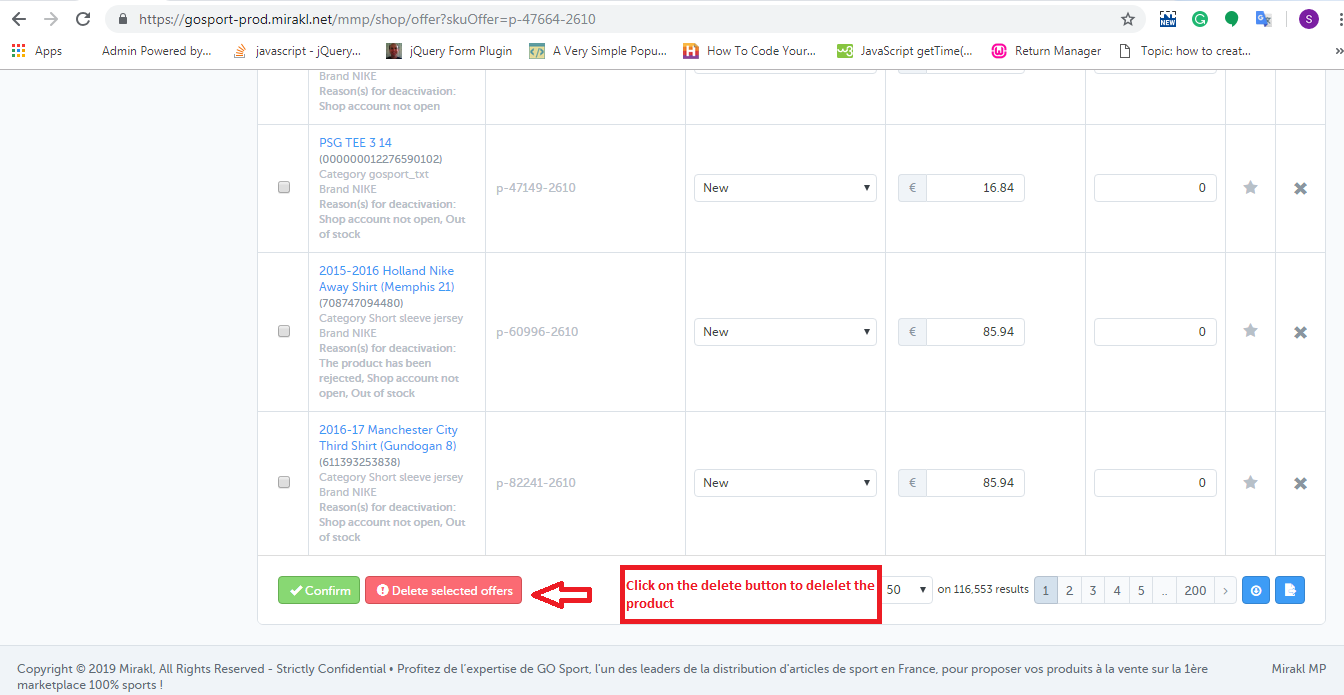
5. On clicking that button, a popup will be appeared on the screen which will show the list of SKUs that you have selected to delete and the button to delete those SKUs. This is shown in the image below: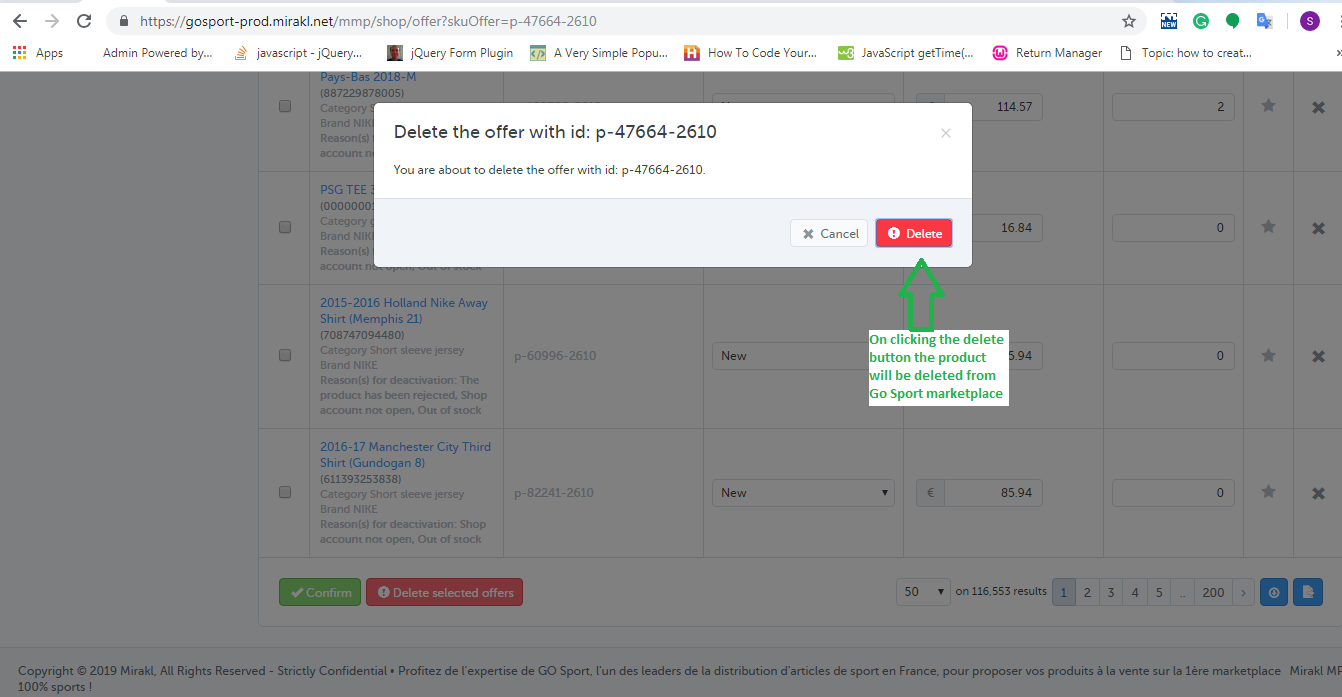
2.0 Using Inventory Feed
You can delete the products in bulk from the Go Sport marketplace using inventory feed. You can download the sample inventory feed from the link given below:
Click Here to download inventory feed
In this feed, you need to fill the data in the following fields:
SKUs: Enter the SKU which you want to delete
update-delete: Enter “DELETE” in this column.
After creating the feed, you will need to upload the feed on the Go Sport merchant account. The steps are given below:
1. Login to the Go Sport merchant account (URL: https://gosport-prod.mirakl.net/shop/user/api).
2. After logging in, you will need to select the “Import From File” option from the “My Inventory” tab.
3. On the Import file page, you will need to upload the feed as shown in the image: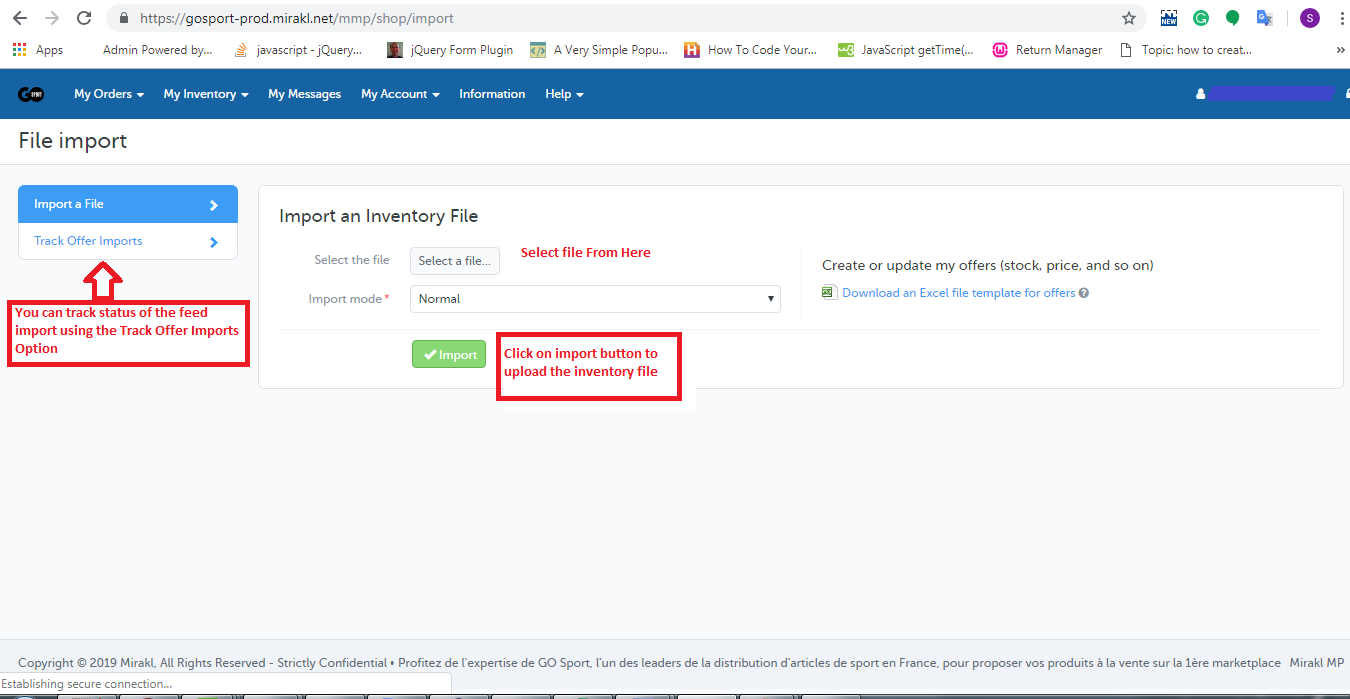
4. You can track the status of the uploaded feed using Track Offer Import Option as shown in the image given above. On clicking on the Track Offer Import option, a new page will be opened where you can check the status of the uploaded feed. If the feed is imported successfully then you can also check the processing status of the feed as shown in the image below:
Summary
After reading this document you (seller) can easily delete your products from the Go Sport marketplace.