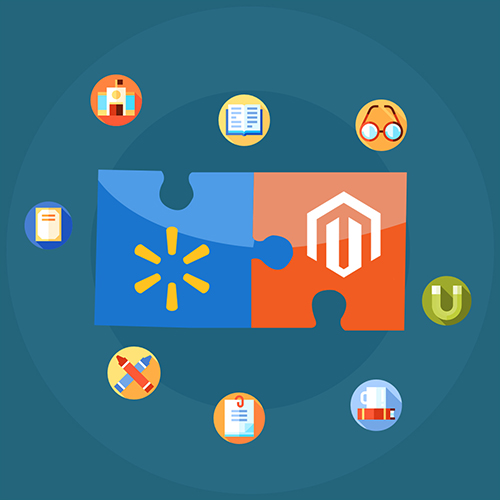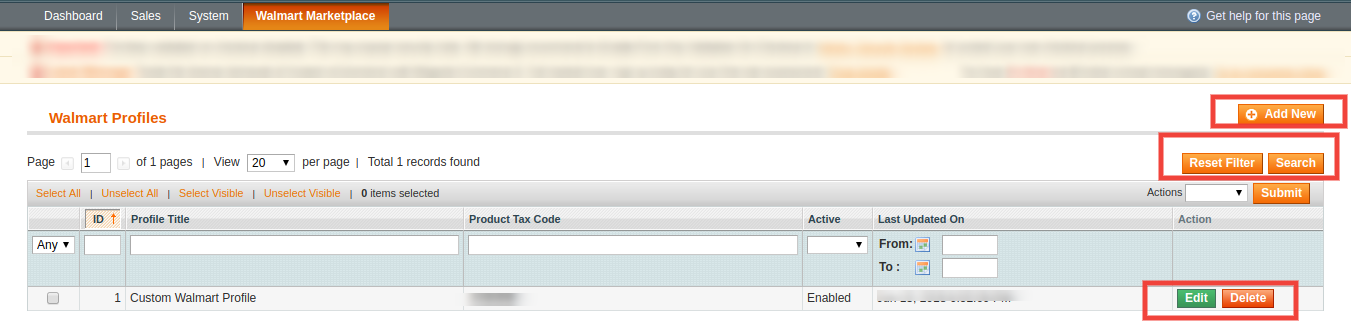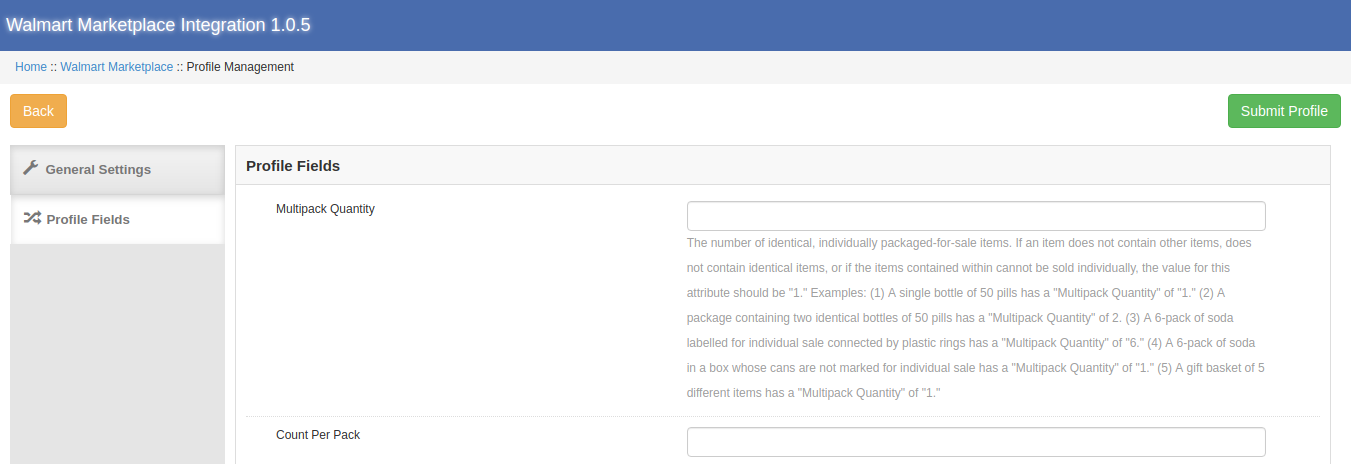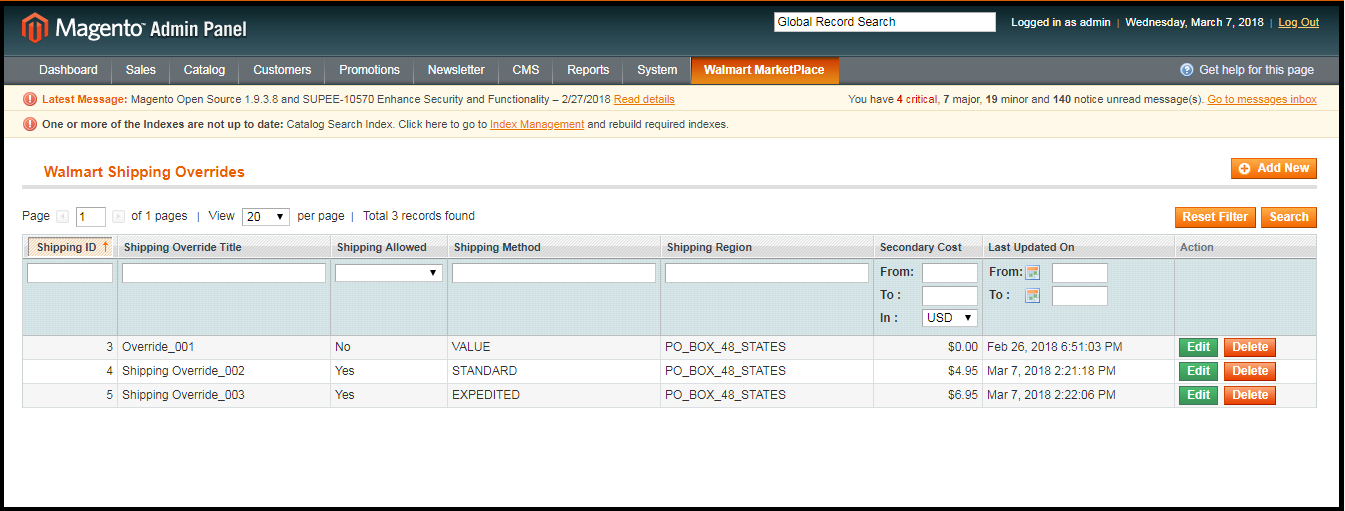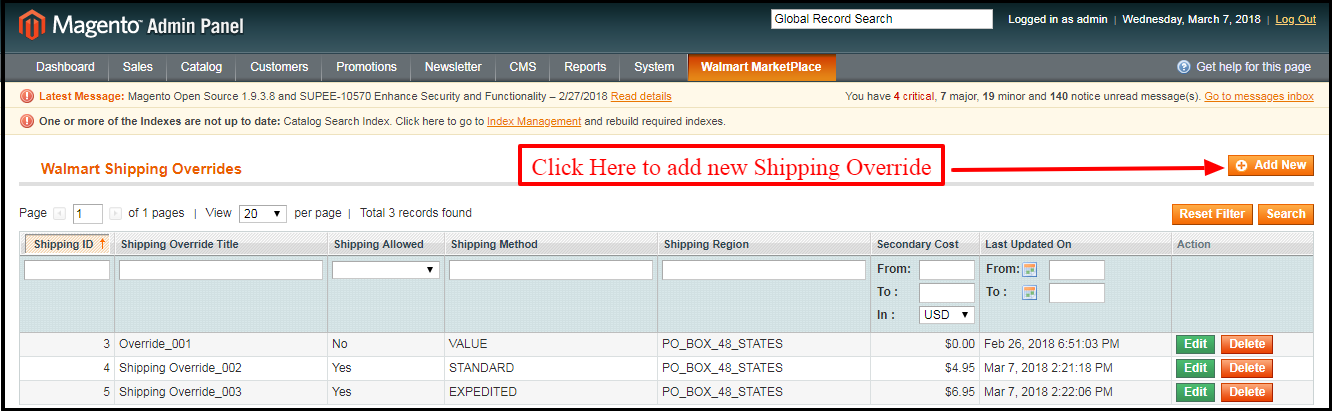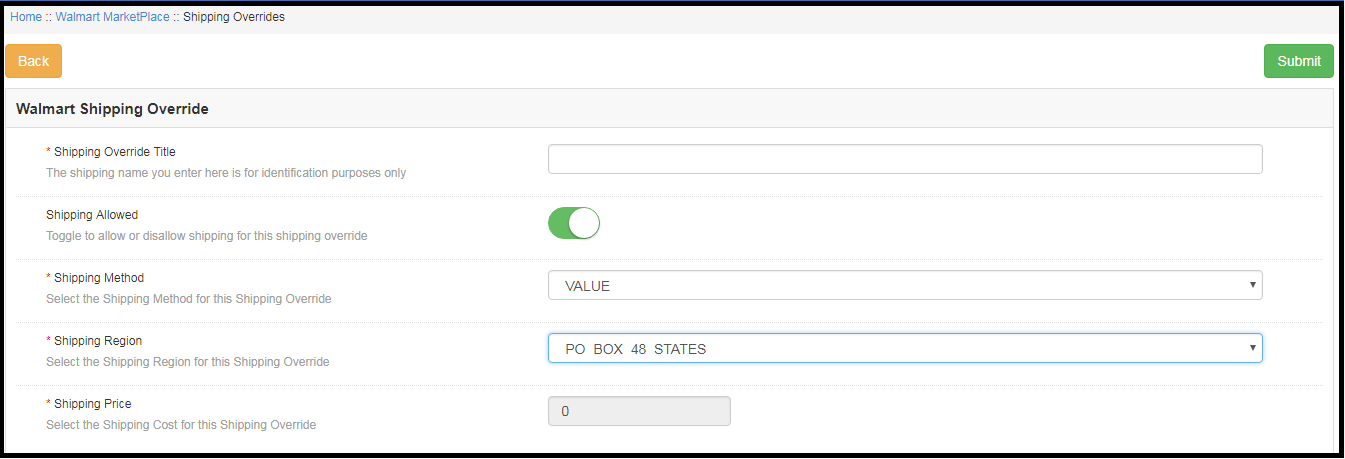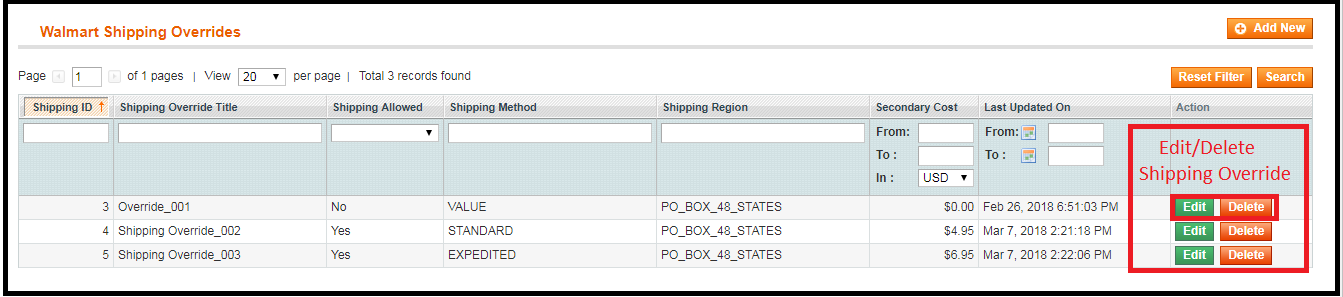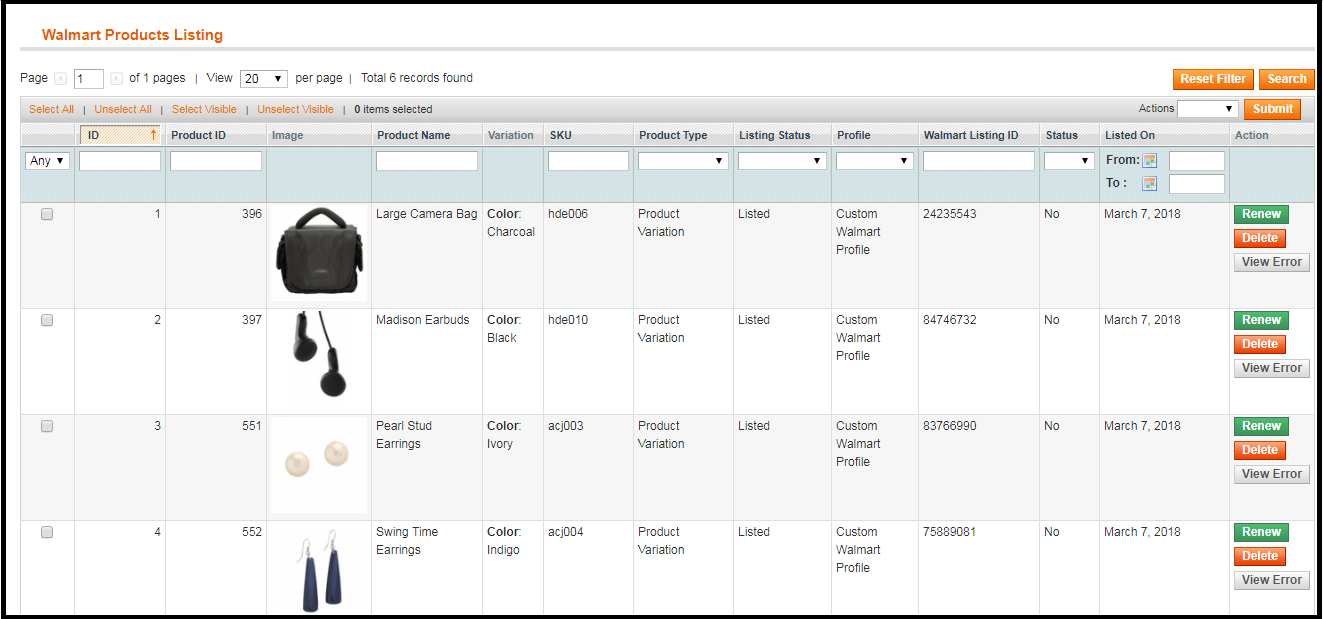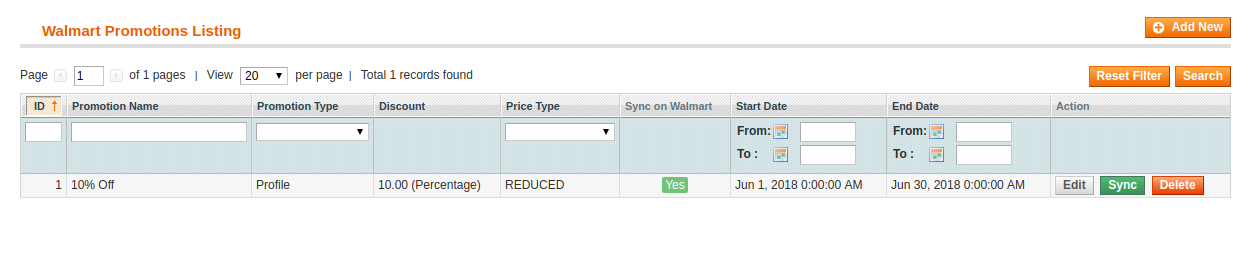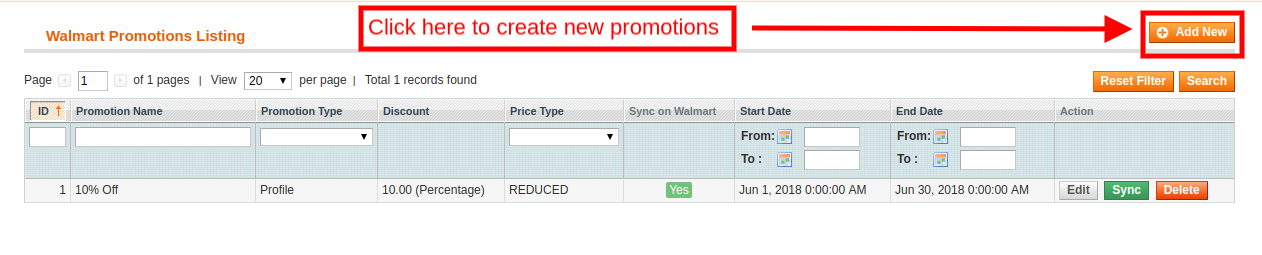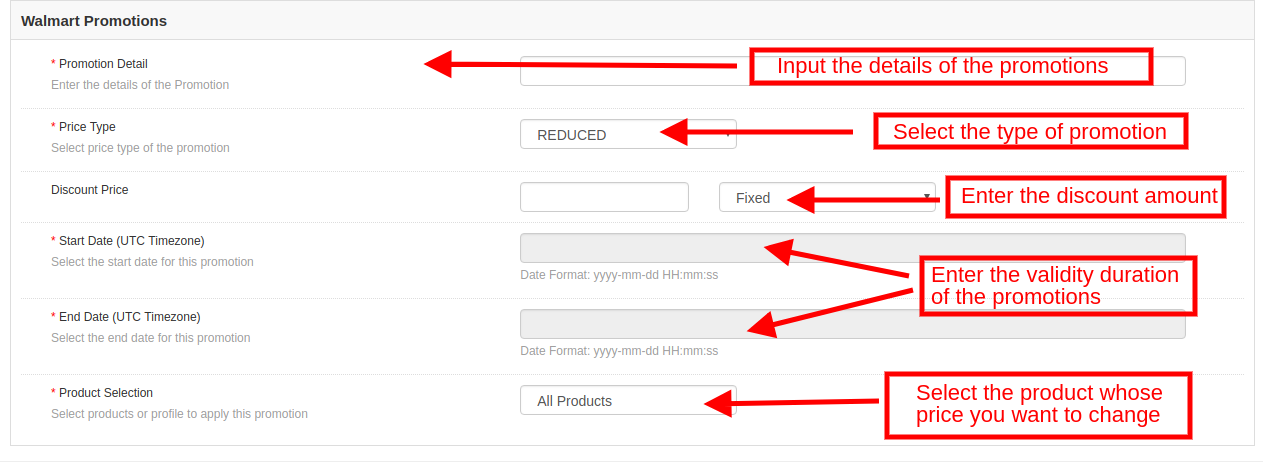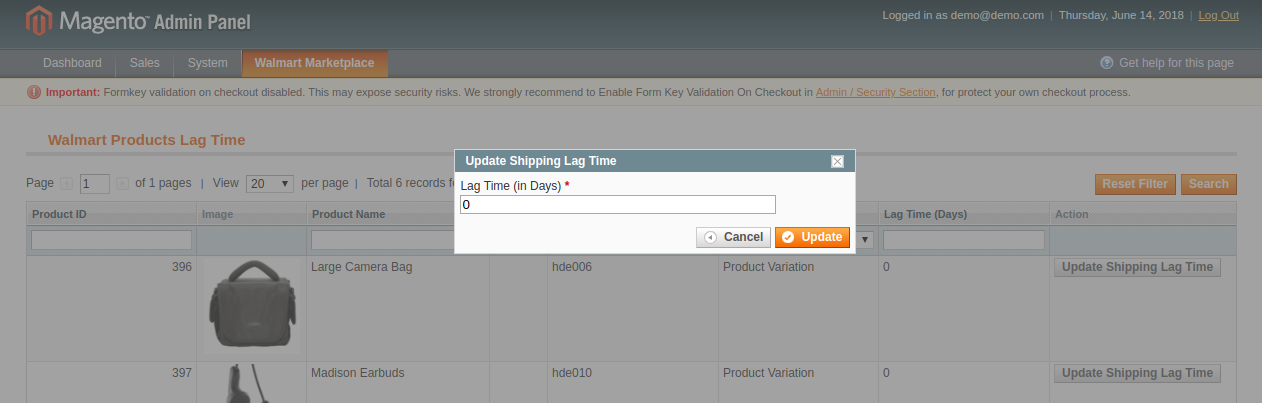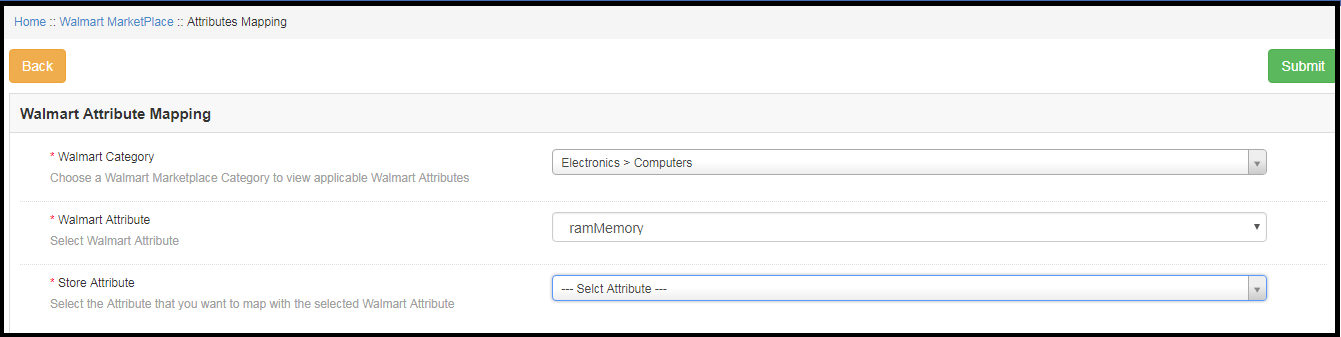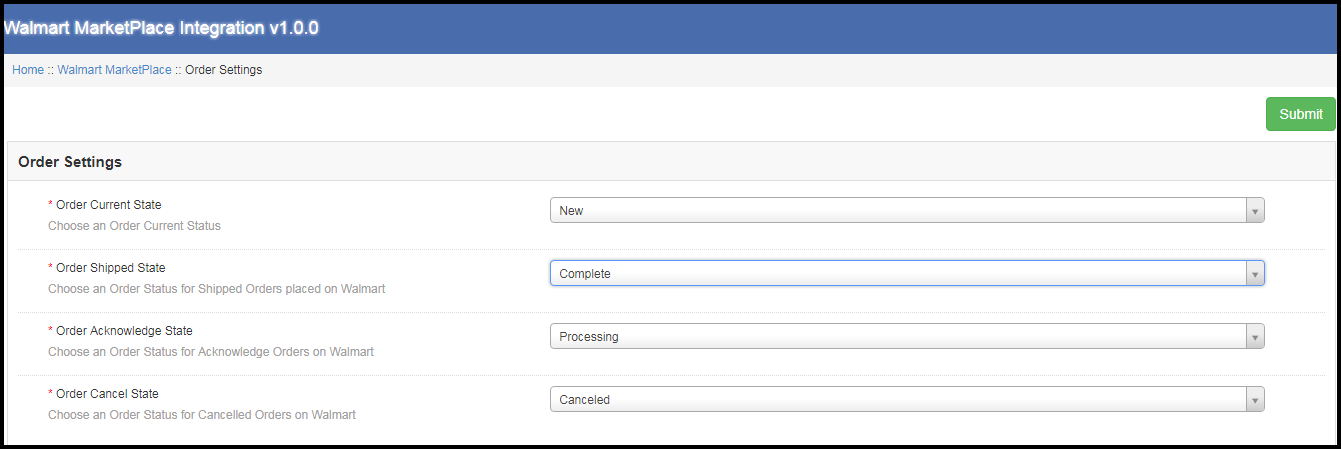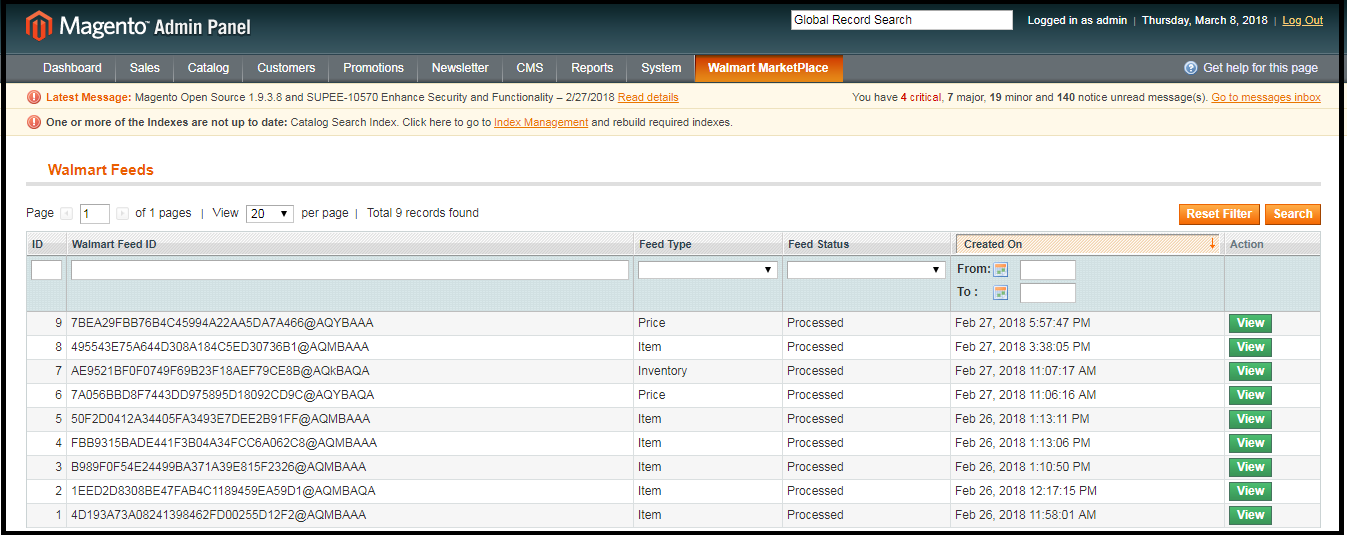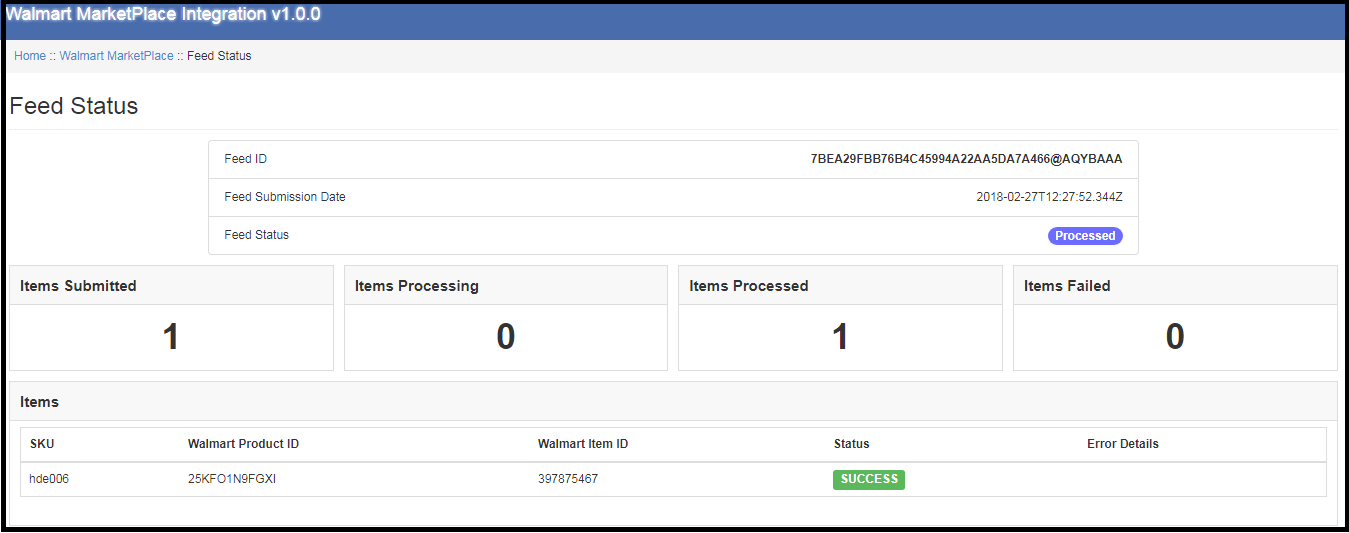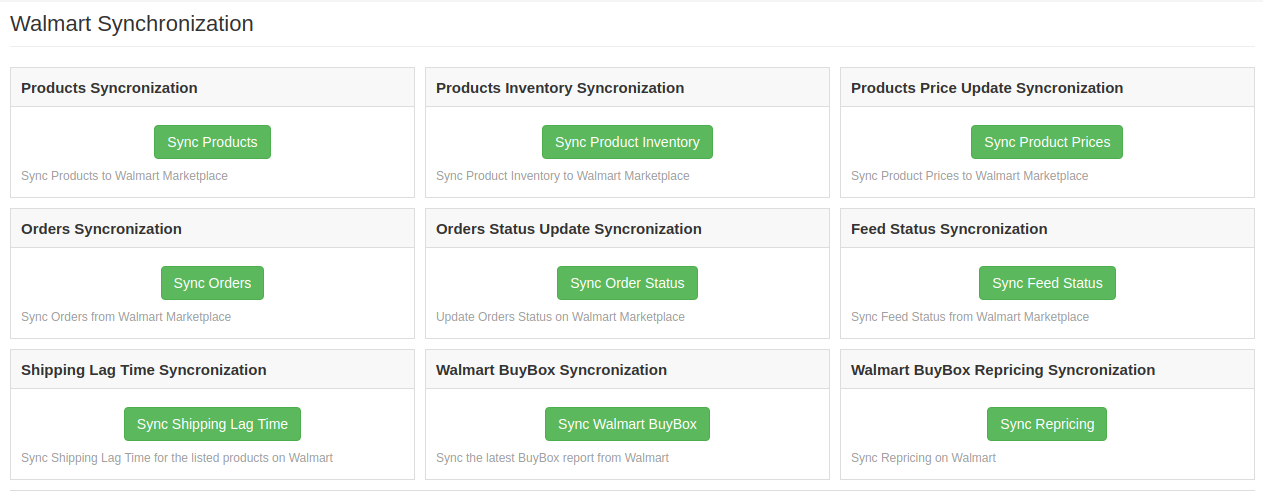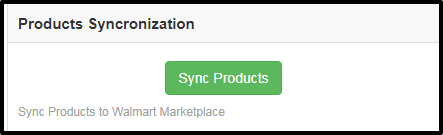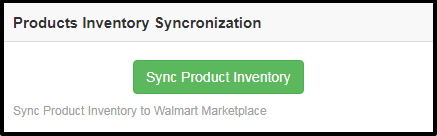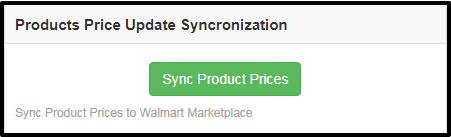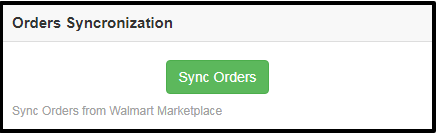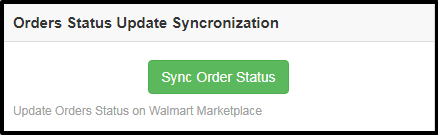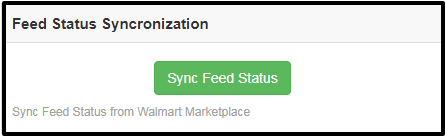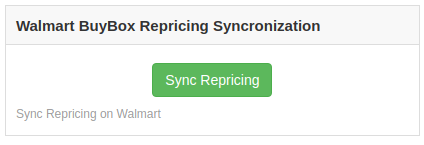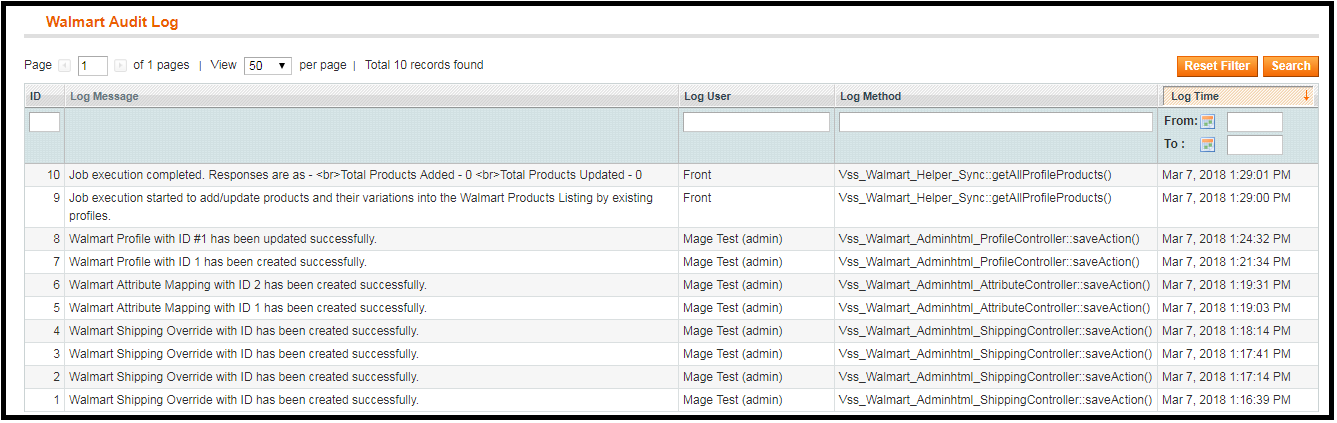1.0 Introduction
Knowband offers the Magento Walmart Integration extension to help the Magento store owners synchronize their eCommerce store with the Walmart marketplace. The Magento Walmart connector module integrates the eCommerce store with the Walmart marketplace by using the Walmart API (Walmart Consumer ID, Walmart Private Key, and Consumer Channel Type). After successful integration, the sellers can easily synchronize the products, inventory, shipping templates, product pricing to the Walmart marketplace from the back-end of the Magento Walmart Integration module.
Today, marketplaces are playing a vital role in the growth of e-commerce. Amazon, eBay, Etsy, Jet.com, Walmart, Wish, Newegg are some of the well-known platforms. In recent years several new marketplaces have entered in the completion and these marketplaces have a good potential to drive the competition. Walmart is one of the most popular marketplaces and allows people from around the globe to buy and sell from walmart.com.
1.1 Seller Benefits of Magento Walmart Integration plugin:
- The Walmart Magento API integrator offers real-time synchronization between the Magento store and the Walmart marketplace.
- The connection between the Walmart marketplace and Magento store can be set-up in a few simple steps with the help of Magento Walmart API integrator. The Magento store admin can list the products in bulk based on the profile.
- The store admin can easily manage the inventory by making changes in the profile created in the Magento Walmart Integration module.
- The merchants can easily renew or delete products from the admin interface of the Magento Walmart Integration module itself.
- With the help of Magento Walmart Marketplace integration module, the store admin can even add shipping methods for the marketplace customers.
- The Magento Walmart Connector makes it easier for online merchants to keep track of the product listing.
- The admin can sync the orders received from the Walmart marketplace with the orders of the Magento store by executing cron in the back-end of the Magento Walmart Integration extension.
- These orders can be processed from the Magento store itself. The change in the order status is synced with the marketplace at a button click in the synchronization tab of the Magento Walmart Integration extension.
- The Walmart Magento integrator makes it easier for the store admin to track the errors that occurred while product listing.
2.0 Installation
Follow the following steps for installing Walmart Magento Marketplace integration extension:
1. Download the package.
2. Unzip the package in your root folder of Magento setup via FTP manager
3. In Admin Panel go to Walmart Marketplace in the main menu.
4. The Magento – Walmart Marketplace integrator is now ready for use.
This User Manual will guide the users through the Magento extension configuration and settings.
2.1 How to configure Walmart Magento Integration extension?
To configure the Walmart Marketplace Integrator, store admin needs to get the Client ID and Client Secret. In order to obtain Walmart Client ID, and Client Secret, follow the process given below:
1. Go to https://developer.walmart.com/
2. Select the Login type.
3. Log in using your Credentials.
4. Click on your account and select “API Keys“.
5. Now you can get the New “Client ID” and “Client Secret” from here.
3.0 Admin Interface
Walmart Magento Integration plugin has a user-friendly interface. The configuration settings can be managed via the admin interface. After installation, store admin can find the “Walmart Integration module” at the top menu of the admin panel. Admin Panel Settings of Magento Walmart Integration module contains the 10 tabs for settings.
- General Settings
- Profiles Management
- Shipping Override
- Products Listing
- Promotions
- Manage Lag Time
- Attributes Mapping
- Orders Settings
- Orders Listing
- Feed Status
- BuyBox Reports
- Synchronization
- Tax Code
- Audit Log
3.1 General Settings
Magento Walmart API integrator allows the store admin to integrate their store in a few simple steps. General Settings tab includes the details of Walmart store API details like Consumer ID, Private Key, and Channel Type. Walmart API helps to connect the Magento store with the Walmart marketplace. The description of each input field is mentioned below:

1. Enable/Disable: Admin gets the option to Enable/Disable the integrator by toggling the button. If enabled, the Walmart Marketplace Integrator and all its settings will be working on the store.
2. Walmart Client ID: Enter the Walmart Client ID that will authenticate the connection being established between the store and Walmart Marketplace.
3. Walmart Client Secret: Enter the Walmart Client Secret in the field to complete the setup.
3.2 Profile Management
The profile Management tab provides options to list the product on the Walmart marketplace. In this section, the admin will be able to map Magento store product attributes and categories to Walmart store under the Walmart store product attributes and category. Admin can add new profiles just by clicking on the “Add New” button. The profile Management section of Walmart Magento Integration extension is consist of 2 tabs – General Settings and Profile Fields.
3.2.1 General Settings
Magento Walmart Integration extension allows the store admin to select multiple store categories to sync with the one Walmart category. It is mandatory to enter all the required details as per the instructions are given in the below screenshot. After entering all the details click on the Save button at the top of the form.
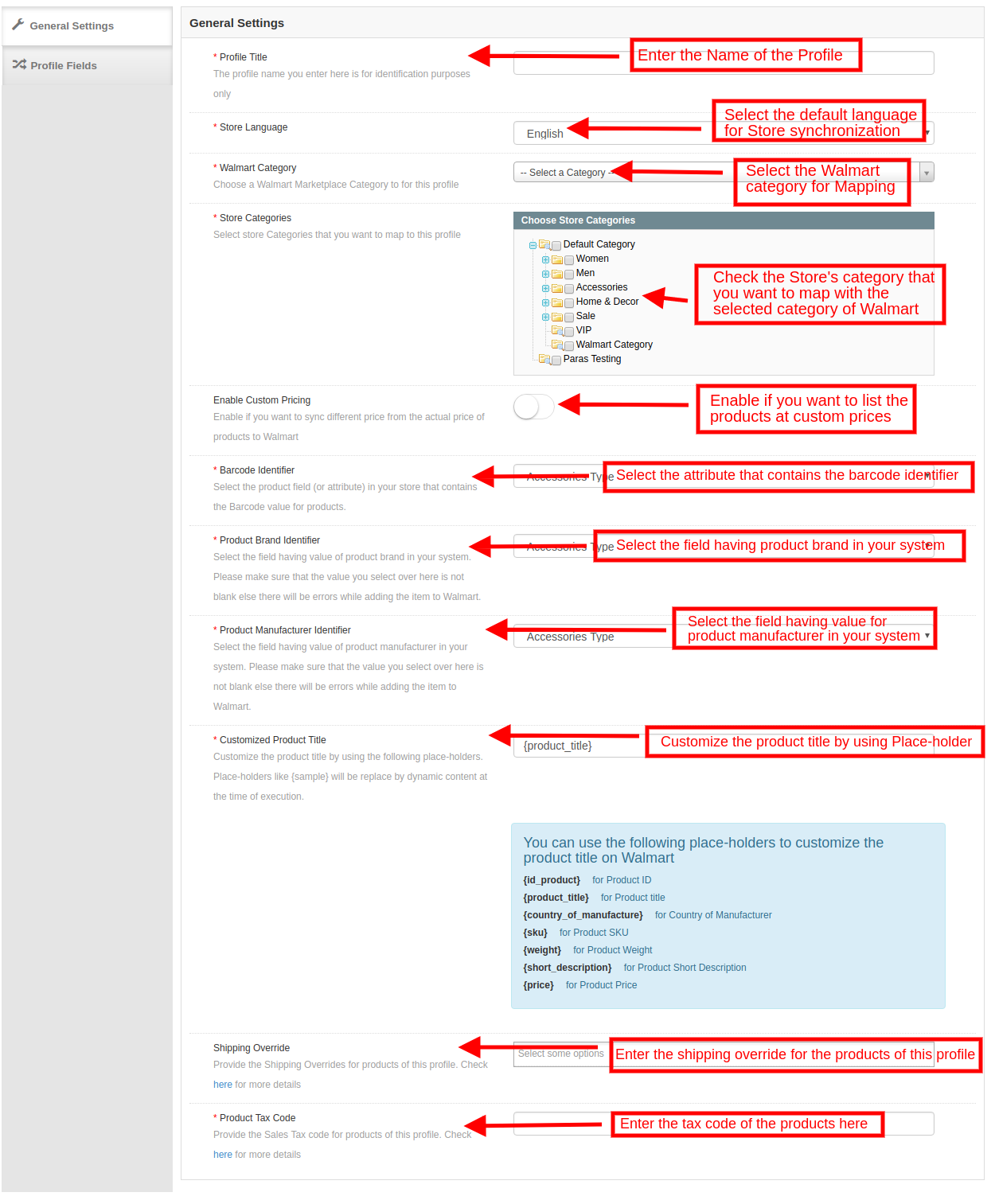
- Profile Title: Enter a unique name for the profile.
- Store Language: Select the Language for the store from the drop-down list.
- Walmart Category: Select the Walmart category where you want to map the Magento store category. Admin can select the Walmart Category from the drop-down list.
- Store Categories: Select the category of the Magento store that you want to map in the category of Walmart.
- Custom Pricing: Enable this button if you want to list the products at walmart.com at custom prices or at a different price from that of the eCommerce store. If enabled, the admin gets an option to change the prices as shown in the image below:

Select whether you want to increase or decrease the cost of the products.
Select whether you want to increase/decrease the price by a fixed amount or percentage amount.
Enter the fixed or percentage amount by which you want to change the price of the products.
Barcode Identifier: This is the unique field of the product. Select anyone from the dropdown list, so that, the
Magento Walmart Integration extension can identify the product according to the mapped attribute. The various place-holders are listed below.
Product Brand Identifier: Select the Product brand identifier from the drop-down. Select the field having a value of product brand in your system. This is a mandatory field to list the products on Walmart.
Product Manufacturer Identifier: Select the Product manufacturer identifier from the drop-down. Select the field having the value of a product manufacturer in your system. This is a mandatory field to list the products on Walmart.
Customized Product Title: Product title can be customized by using the pre-defined placeholders.
- {id_product} for Product ID
- {product_title} for Product title
- {country_of_manufacture} for Country of Manufacturer
- {sku} for Product SKU
- {weight} for Product Weight
- {short_description} for Product Short Description
- {price} for Product Price
Shipping Override: This is an optional field. Select the shipping options from the list provided. This section includes the entire shipping overrides added in the Shipping Override tab.
Product Tax Code: Enter the product tax code in this section.
3.4.2 Profile Fields
As per the selected Walmart category, additional product information and variation products can be listed by using the Profile Fields tab of the Magento Walmart Integration plugin.
3.3 Shipping Overrides
The admin can manage the shipping options for the Walmart marketplace in the Shipping Overrides tab of Magento Walmart connector extension. In this section of the Magento Walmart Integration, the admin can create Shipping overrides which contains the various shipping details as per the need of the system.
3.3.1 How to add Shipping Templates?
Follow the steps mentioned below to add Shipping Overrides:
To create a new shipping override, click on ‘Add New’ as shown below:
You’ll be redirected to the Shipping Override creation page. Fill up the following input fields of form –
Shipping Override Title: Enter the Shipping Override Title here.
Shipping Allowed: Admin can enable or disable a shipping method by using the toggle button.
Shipping Method: Walmart allows 6 types of shipping methods. Admin can easily configure the shipping methods as per the requirement from the admin panel of the Walmart Integration module. Shipping methods offered by Walmart are – VALUE, STANDARD, EXPEDITED, FREIGHT, ONE_DAY, FRIGHT_WITH_WHITE_GLOVE.
Kindly refer to the below article for the details:
https://marketplace.walmart.com/knowledgebase/articles/Article/Shipping-Standards-For-Marketplace-Sellers
Shipping Region: Admin can select the shipping region from here.
Shipping Price: As per the selected shipping method and shipping region admin can set the shipping cost for the different shipping methods and regions.
3.3.2 How to Edit/Delete the existing Shipping Override?
The Shipping Override (if any) will be listed in the Shipping Override tab of the Walmart Magento API integrator. Click on the “Edit or Delete” button as shown in the image to delete/modify a shipping override.
The existing Shipping Overrides can be viewed as shown in the image above. To Edit/Delete the existing entries, click on ‘Edit’ and ‘Delete’ action respectively.
3.4 Products Listing
This section of the Magento Walmart Integration shows the list of all the products listed on Walmart Marketplace with their statuses. To sync the product in the Walmart Marketplace, execute the Product Cron in the Synchronization tab of the Walmart API Integration module.
3.4.1 Product Listing Renewal
This option allows admin to renew product in case listing has expired on Walmart Marketplace. To renew the product, the admin can click on the “Renew” action corresponding to each product.
After setting up a product for renewal, action “Renew” will be replaced with “Halt” action. This action is used to stop product renewal in case needed.
3.4.2 Product Listing Deletion
This option allows admin to delete product listing from Walmart Marketplace. Click on “Delete” action given corresponding to each product listing. After setting up a product for deletion, the action “Delete” will be replaced with “Relist” action.
3.4.3 View Error
The admin can view the error that occurred in listing the product. For this, click on ‘View Error’ action.
3.5 Promotions
The Walmart Magento integrator allows the admin to create promotional deals and display the same at walmart.com. The created promotions will be listed in this tab as shown in the image below:
3.5.1 How to add New Promotions?
To create new promotions, click on the ‘Add New’ option at the top right corner of the Magento Walmart connector as shown in the image below:
As you click on the link, you will be redirected to the promotion creation page. The various fields of the tab are discussed below:
Promotion Detail: Enter the details of the promotional that you are offering to the Walmart marketplace in this section.
Price Type: Select the type of price that you are incorporating from the drop-down menu.
Discount Price: Enter the amount of discount that you are offering. It may be a fixed amount or a percentage amount. Select the discount type from the drop-down menu.
Start Date and End Date (UTC Timezone): Enter the duration during which promotion will be active.
Product Selection: Select the product in which you want to offer the promotion.
3.5.2 How to Edit/Delete Promotions?
The admin gets an option to edit or delete the created promotions at a button. Click the Edit or Delete button corresponding to each promotion for the same.
The admin can even sync the promotions with the marketplace by clicking the sync button as shown in the image below:
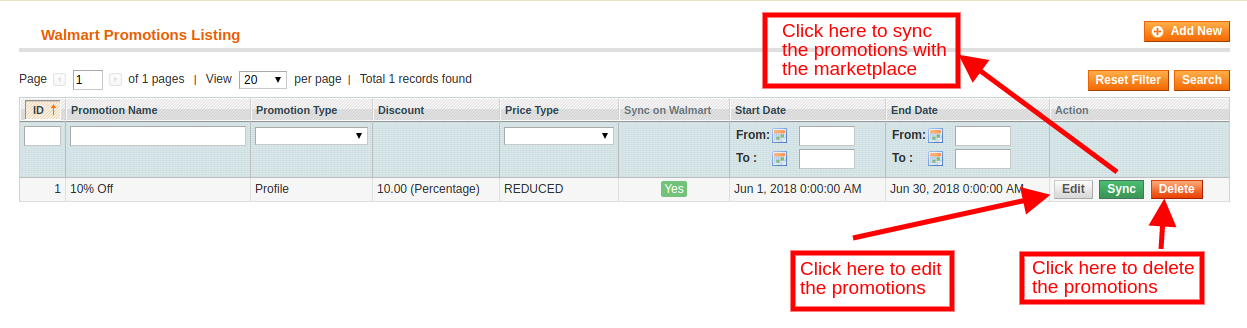 3.6 Manage Lag Time
3.6 Manage Lag Time
The admin can easily fix and manage the lag time of the products with ease. To fix the lag time, click on the Update Lag Time button as shown in the image below:
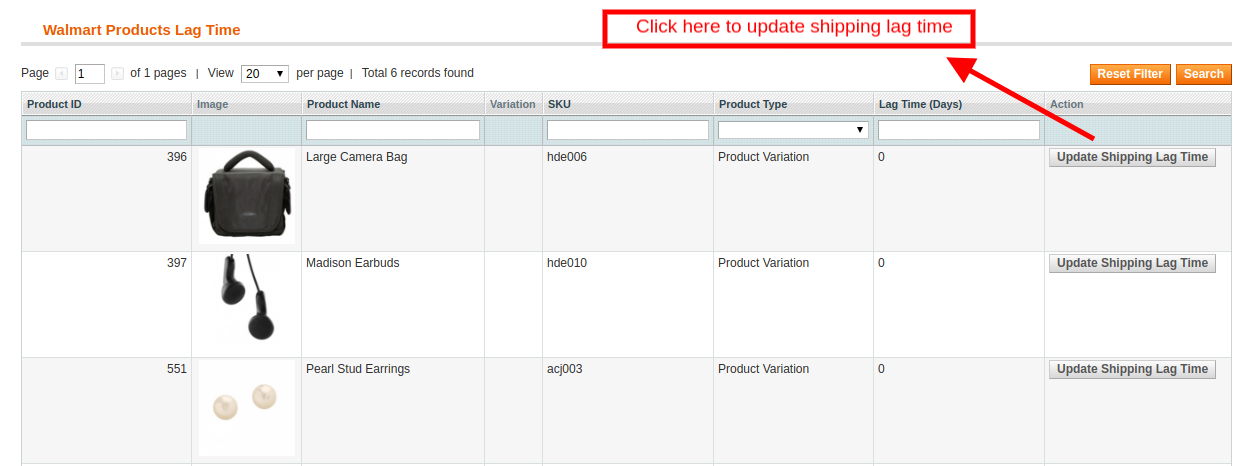
As you click on the link, a popup will appear as shown below:
Enter the lag time in days and click on the update button. This will update the shipping lag time at walmart.com.
3.7 Attribute Mapping
Attribute mapping tab of the Magento Walmart integration module allows admin to map the Magento store attributes with the Walmart marketplace. Mapping of the Magento store attributes with the Walmart attributes is required to make the listing process easy, so that these attributes can be mapped with the products during the profile creation. Please refer to the below screenshot-
3.7.1 How to Map Attributes
Click on the Attribute Mapping tab of the Walmart Magento Integration module, it will redirect to a new page as shown in the screenshot above. Now click on the (+) Add New button on the top of the page. It will open a new page with the option to select the Walmart category and as per the selected Walmart category Walmart attributes will appear in the drop-down list of the Walmart Attributes field. Admin can map the store attributes with the Walmart attributes by using this interface. Admin can add store attributes as per requirement from the Magento store admin panel. Please refer to the below screenshot-
3.7.2 How to Delete Mapped Attributes
To delete mapped attributes click on the Delete button given next to the mapped attributes on the Walmart Attribute Mapping tab
3.8 Order Settings
Order Settings tab of Magento Walmart integration module helps to map store order statuses with Walmart Marketplace order statuses. This will be used for capturing order details from Walmart Marketplace. For mapping the orders from the Walmart Marketplace to the Magento store, you need to execute the Order cron in the Synchronization tab. (See section 3.9.)
The various fields are discussed below:
Order Current State: Choose an order default status from the drop-down.
Order Shipped State: Choose an ordered state for the shipped orders placed on the Walmart marketplace. Select the order status from the drop-down list.
Order Acknowledge State: After syncing the orders to the Magento store, the admin needs to acknowledge the order so that next time only a newly placed order will be downloaded to the Magento store.
Order Cancel State: In case of order cancellation admin can sync the order status by using the Order Cancel state.
Note – Once the status of the order is changed in the Magento store, run the ‘Update Order Status to Walmart’ cron. This will sync all the changes to the marketplace.
3.9 Order Listing
The orders received from the Walmart store can be sync to the Walmart store under the Order Listing tab of the admin interface of the Magento Walmart API Integration. For this, the store owner needs to run the ‘Sync Order Listing from Walmart’ cron from the Synchronization tab. (See Section 3.9)
Once the cron is executed, the entire orders will be synced to the Magento store. These orders can then be processed by clicking on the ‘View’ button as shown below.
3.10. Feed Status
Every time a cron is executed, a Feed will be created in this tab as shown in this tab of Magento Walmart Integration. The status of the feeds can be seen by clicking on the ‘View’ button.
On clicking the View button, you’ll be redirected to the feed status detail page.
3.11. BuyBox Report
The store owners can obtain the BuyBox report by executing cron in the back-end of the Magento Walmart integrator.
Refer to Section 3.12, to sync the Buy Box report from the walmart.com.
You can view the status of the Buy Box from the obtained report.
The Walmart Magento integrator even offers an option to reprise the products to the store admin to win the Buy Box.
To reprice the product, click on the ‘Repricing’ option corresponding to the respective product as shown in the image below:
As you click here, a popup will appear. Here are the fields offered in the popup.
Enable Repricing: Select ‘Yes’ from the drop-down menu if you want to reprice the product.
Minimum and Maximum Price: Enter the minimum and maximum price of the product in the respective sections.
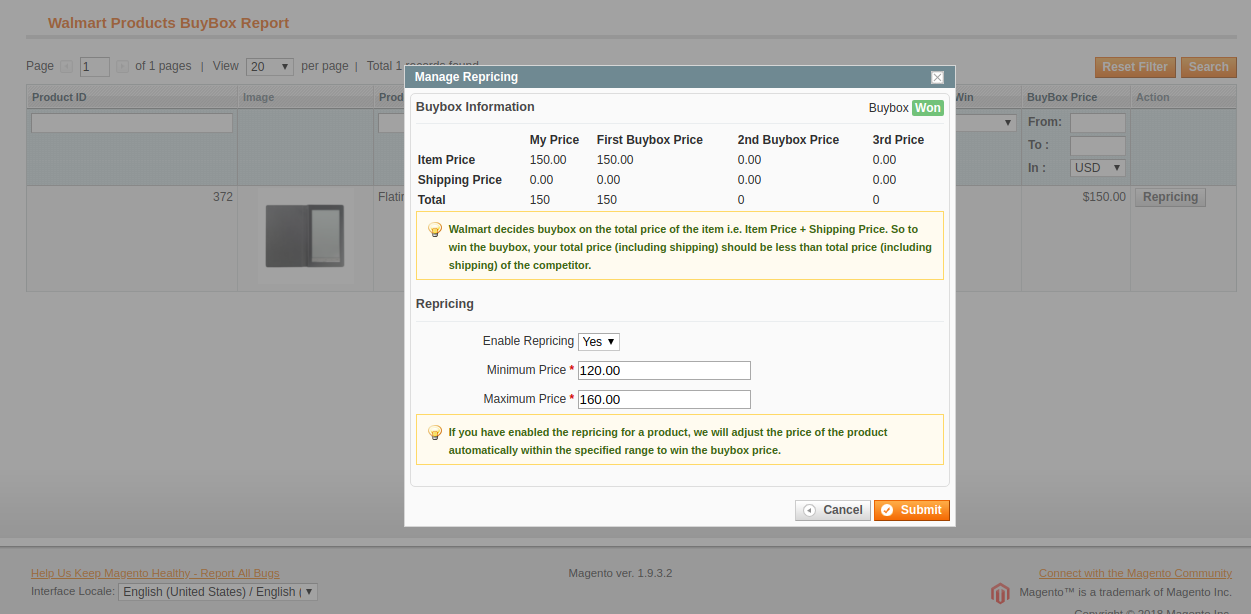
Once the repricing is done, sync the same with the marketplace by executing cron in the back-end of the Magento Walmart API integrator. (See section 3.12)
3.12. Synchronization
This tab synchronizes all the settings and changes done in the other tabs of the Magento Walmart Marketplace Integration Module. The synchronization between the Magento Store and Walmart Marketplace and vice-versa can be done from the ‘Synchronization‘ tab.
The various cron jobs to synchronize the settings between Magento Store and Walmart Marketplace are shown below –
3.12.1 How to sync Products from Magento store to Walmart Marketplace?
The product listed in the Products Listings tab of the Magento Walmart Marketplace Integration extension will be synced to the Walmart marketplace by clicking on ‘Sync Products’.
It would perform following actions –
- The cron will list the products to the Walmart marketplace.
- It will add products on the Walmart Marketplace with the mandatory product details like Description, Price, Quantity, Image, etc.
3.12.2 How to sync Inventory to Walmart Marketplace?
The product quantity can be updated on the Walmart Marketplace by executing the ‘Sync Product Inventory’ cron from the Magento Walmart Integration module.
This action will update the quantity of each product listed on Walmart Marketplace.
3.12.3 How to sync the price of the products to Walmart Marketplace?
The Sync product price cron allows the store admin to sync the updated product prices to the Walmart marketplace.
3.12.4 How to sync Order Listing from Walmart Marketplace?
The orders received from the Walmart Marketplace can be synced to the Magento store by executing ‘Sync Orders’ cron.
This cron will sync the Orders from Walmart Marketplace to Magento store.
3.12.5 How to Update Order Status in Walmart Marketplace?
The ‘Sync Order Status’ cron will update the order status as per the changes made from the Magento store on the Walmart marketplace.
3.12.6 How to Synchronize Feed Status?
To sync the Feed Status to Magento store admin need to execute the ‘Sync Feed Status’ cron.
3.12.7 How to Synchronize the Shipping Lag Time?
Click on ‘Sync Shipping Lag Time’ of the synchronization tab of Walmart Magento API integrator. This will sync the respective lag time of the products with walmart.com.
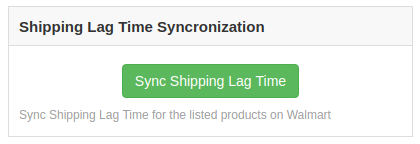
3.12.8 How to Synchronize the Buy Box status from Walmart?
The admin can sync the buy box status from Walmart with Magento Walmart connector by click on ‘Sync Walmart BuyBox’. This will update the status of the BuyBox for the respective products.
3.12.9 How to Synchronize the Buy Box status from Walmart?
The admin can reprice the products and sync the revised products at the marketplace by executing ‘Sync Repricing’ cron.
3.13 Tax Code
The Walmart Magento connector allows the admin to manage the tax code of the products in bulk. The Tax Code section of Magento Walmart’s synchronization extension enables the e-merchants the view the tax of the products in the inventory in bulk.
3.14 Audit Log
The admin can view all the jobs that occurred in the Audit Log tab of the Magento Walmart Integration extension. The status of the jobs can be viewed in this tab.
Watch how Magento Walmart Integrator by Knowband works
Moreover, Knowband has also come up with a new integrator exclusively for Walmart Canada. With Magento Walmart Canada Integrator, store owners can connect their Magento store with Walmart Canada.
Some Related Blogs: