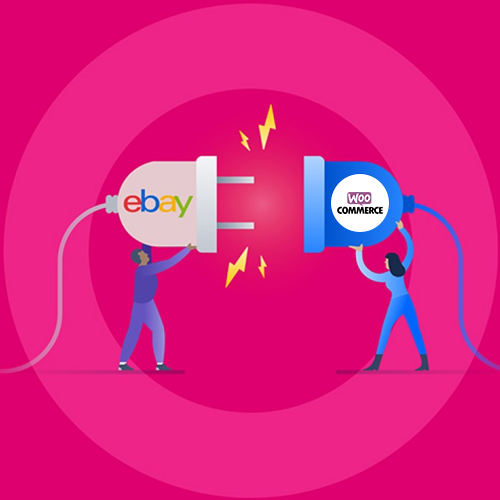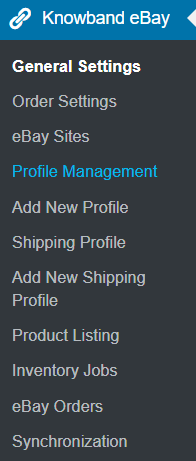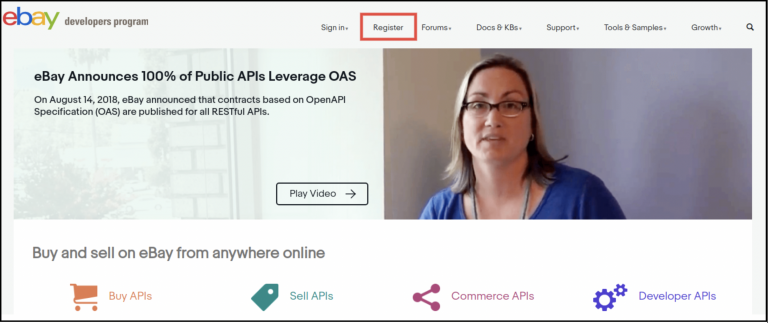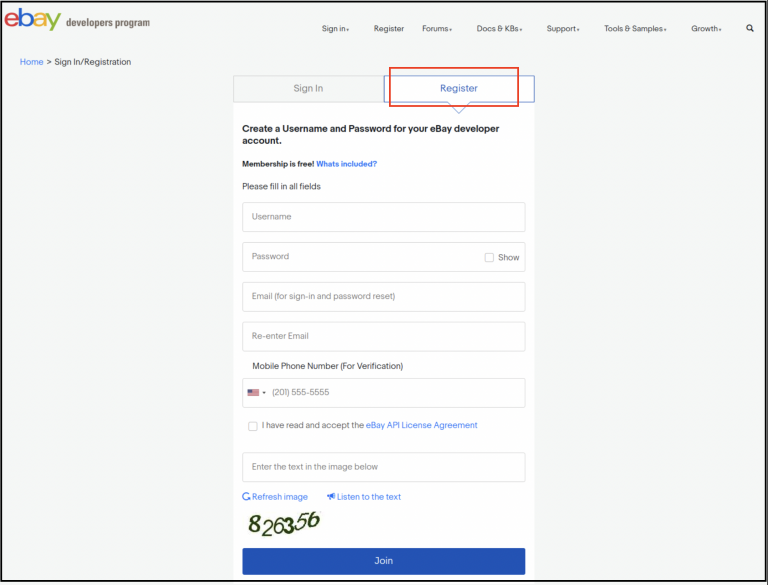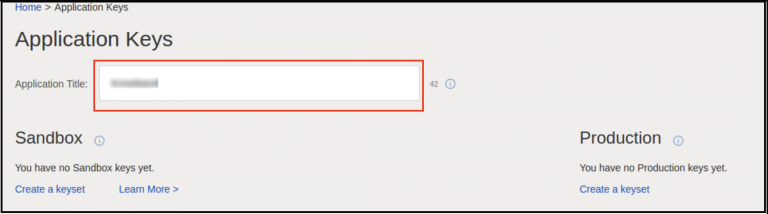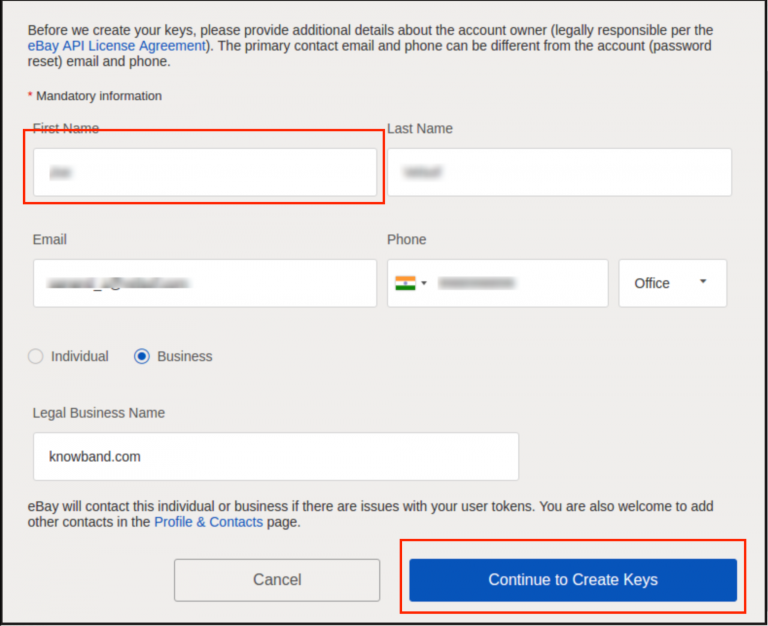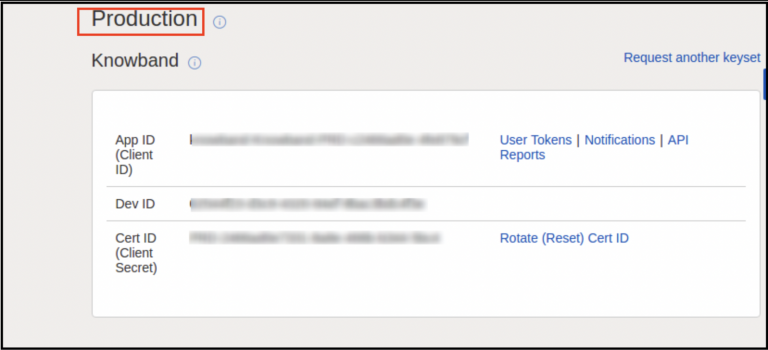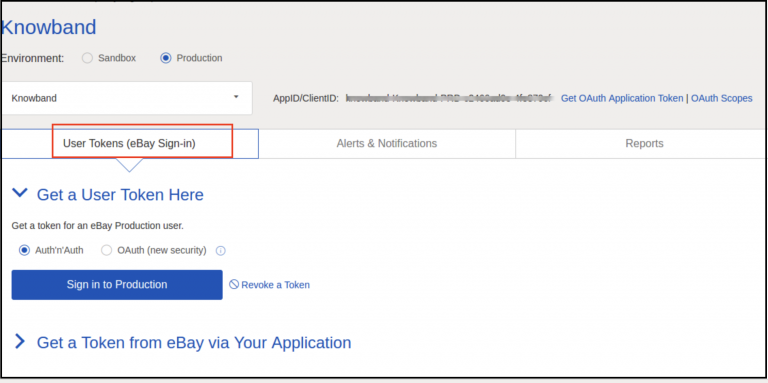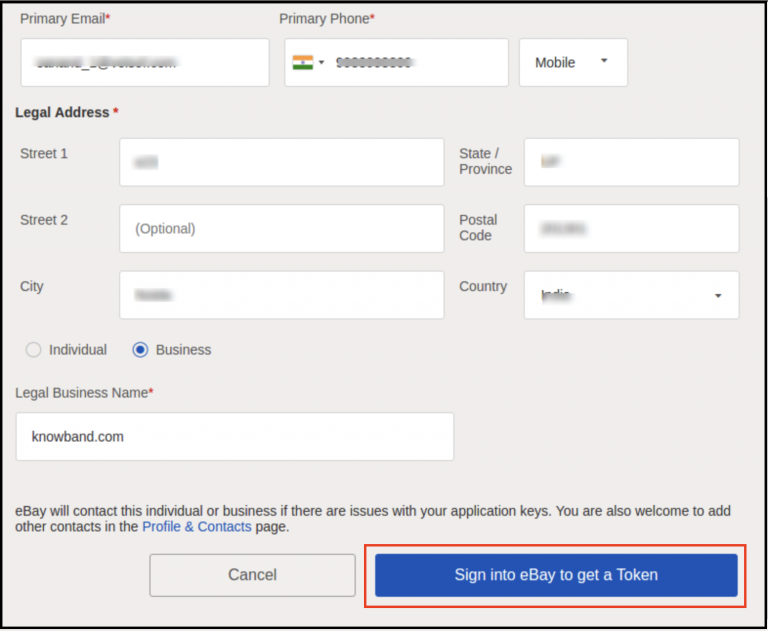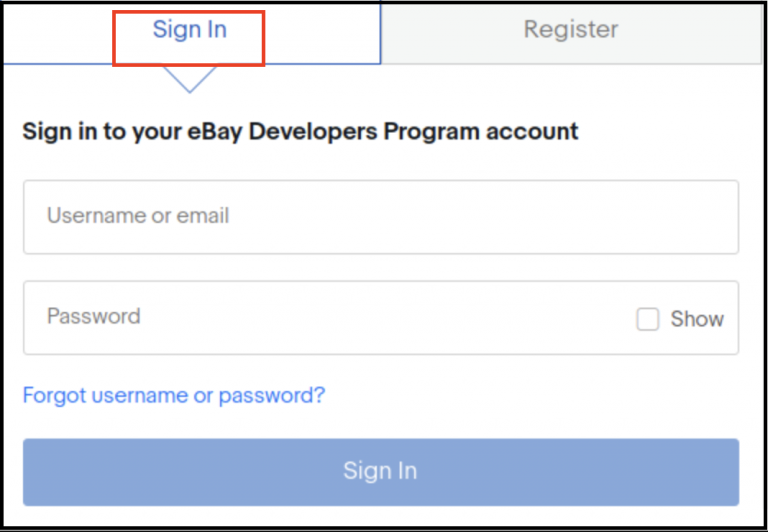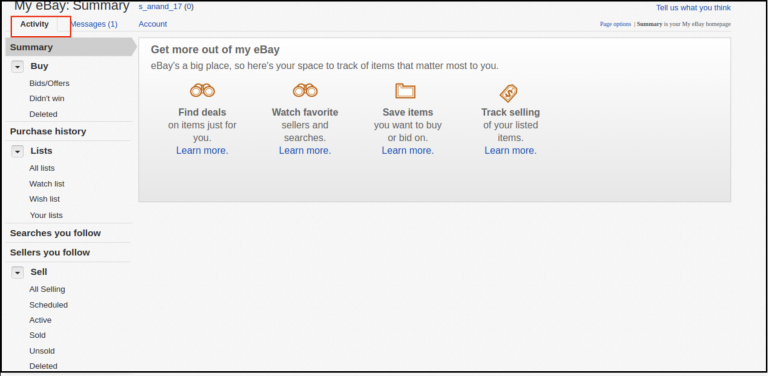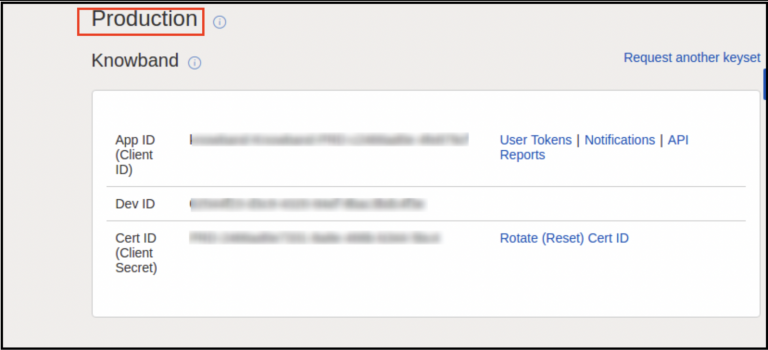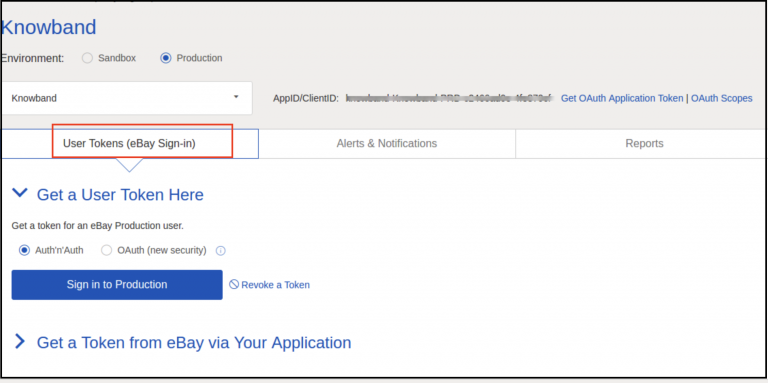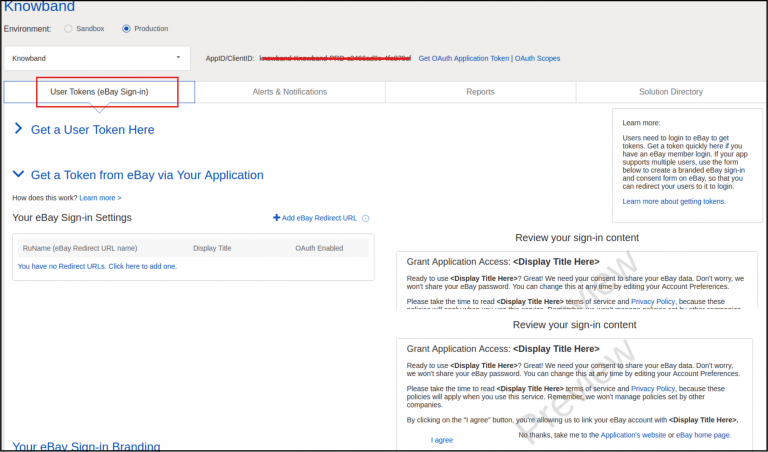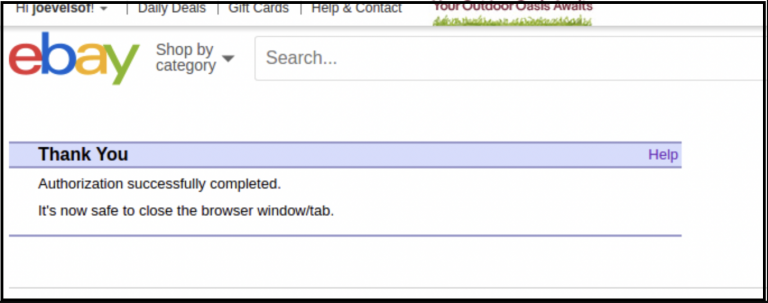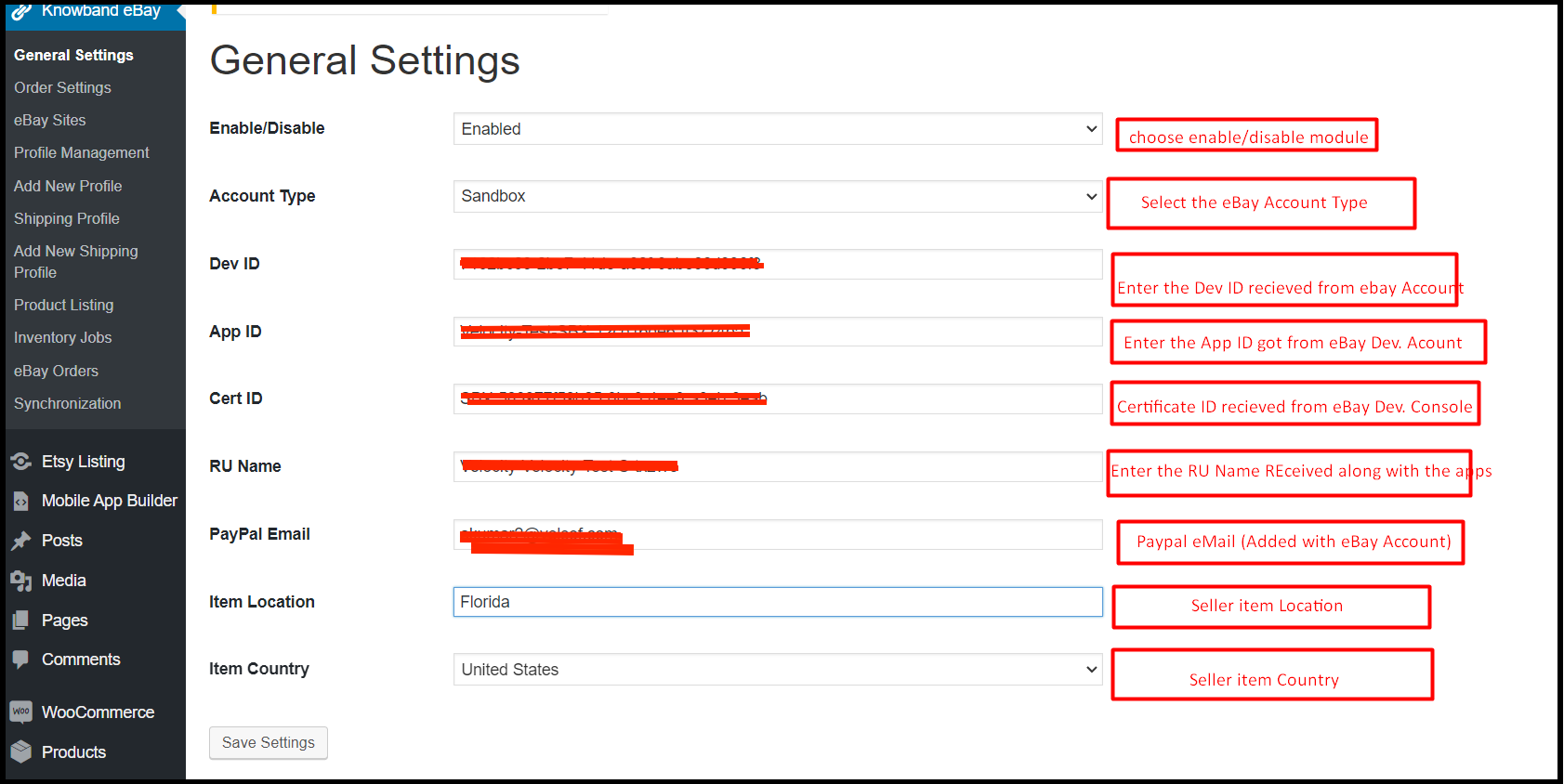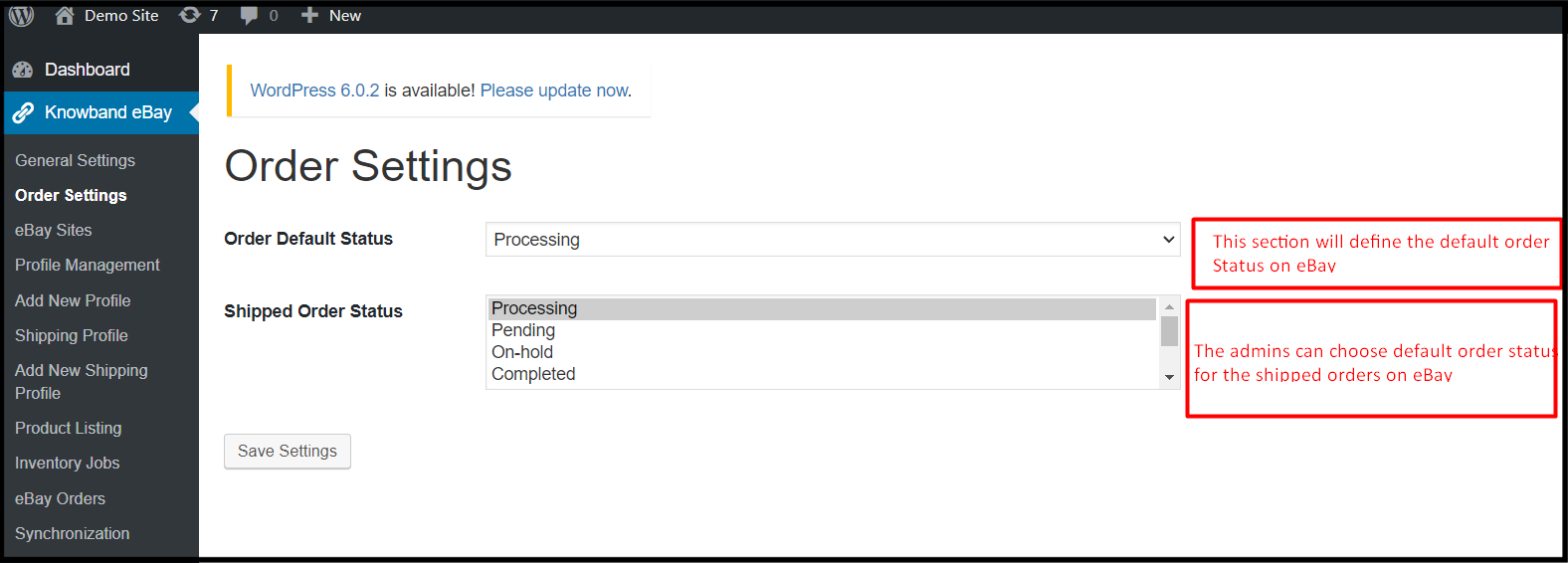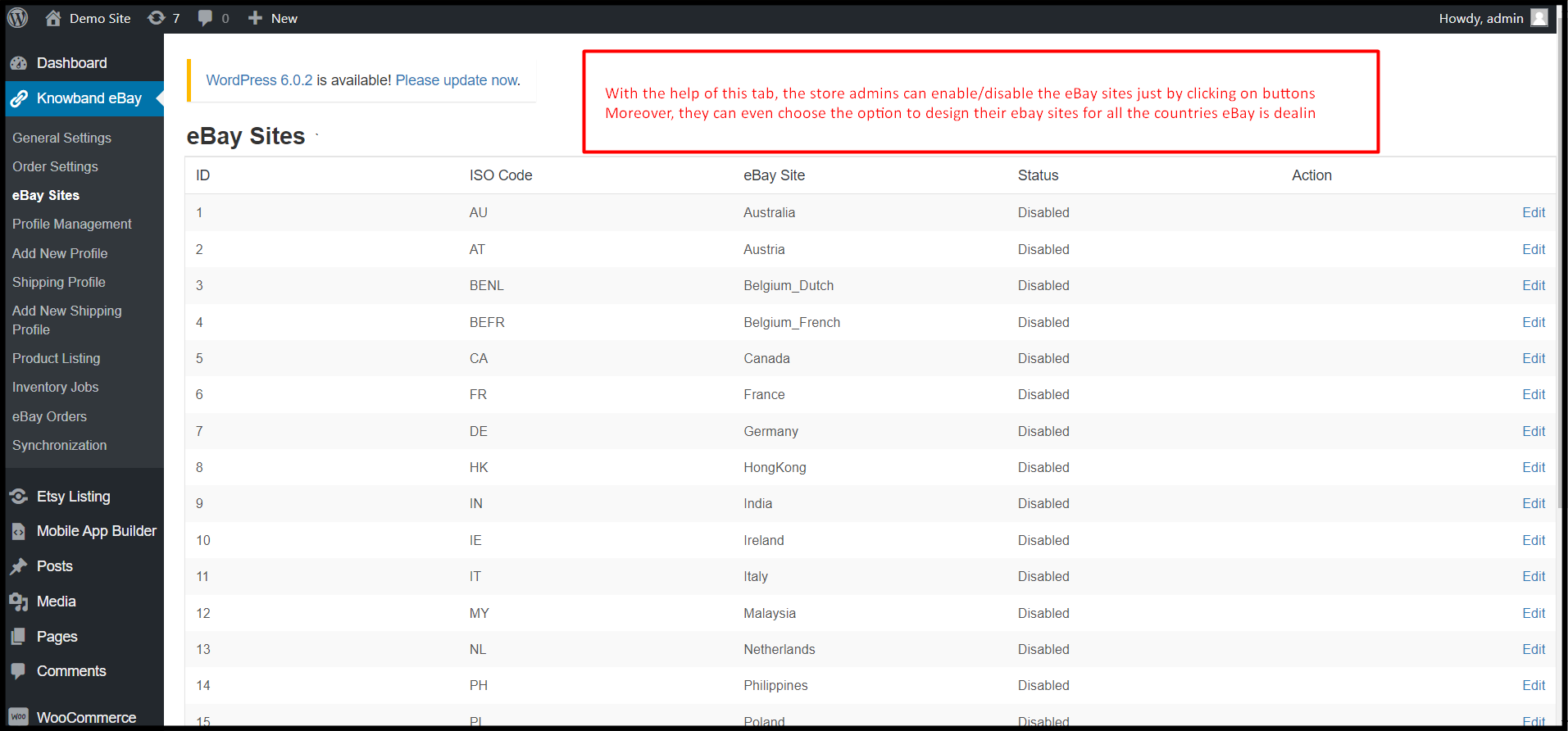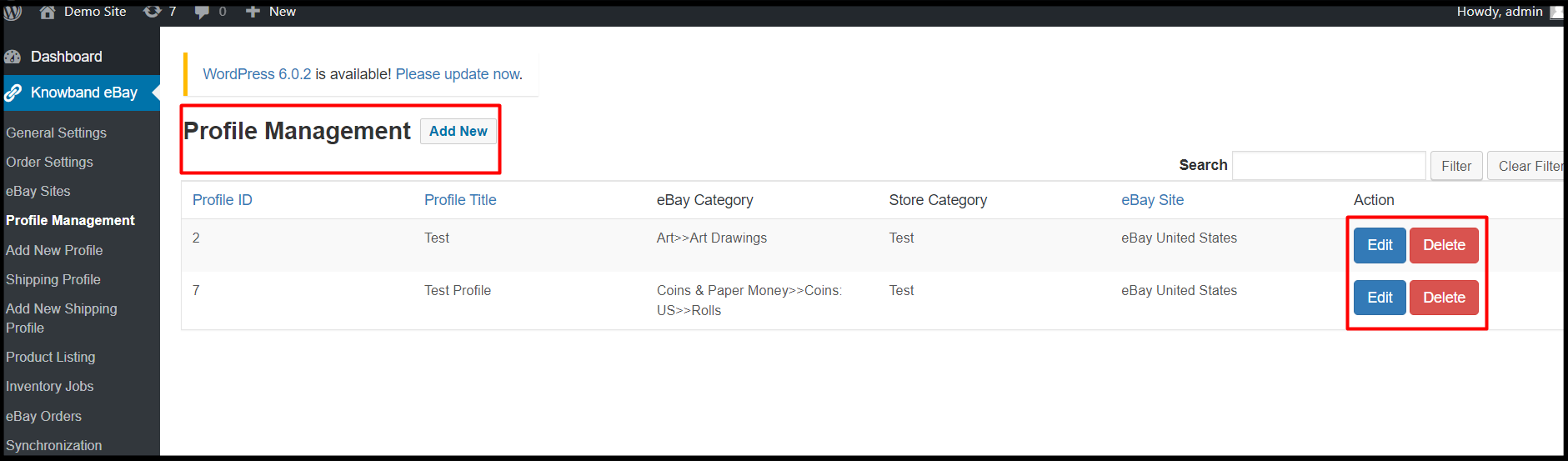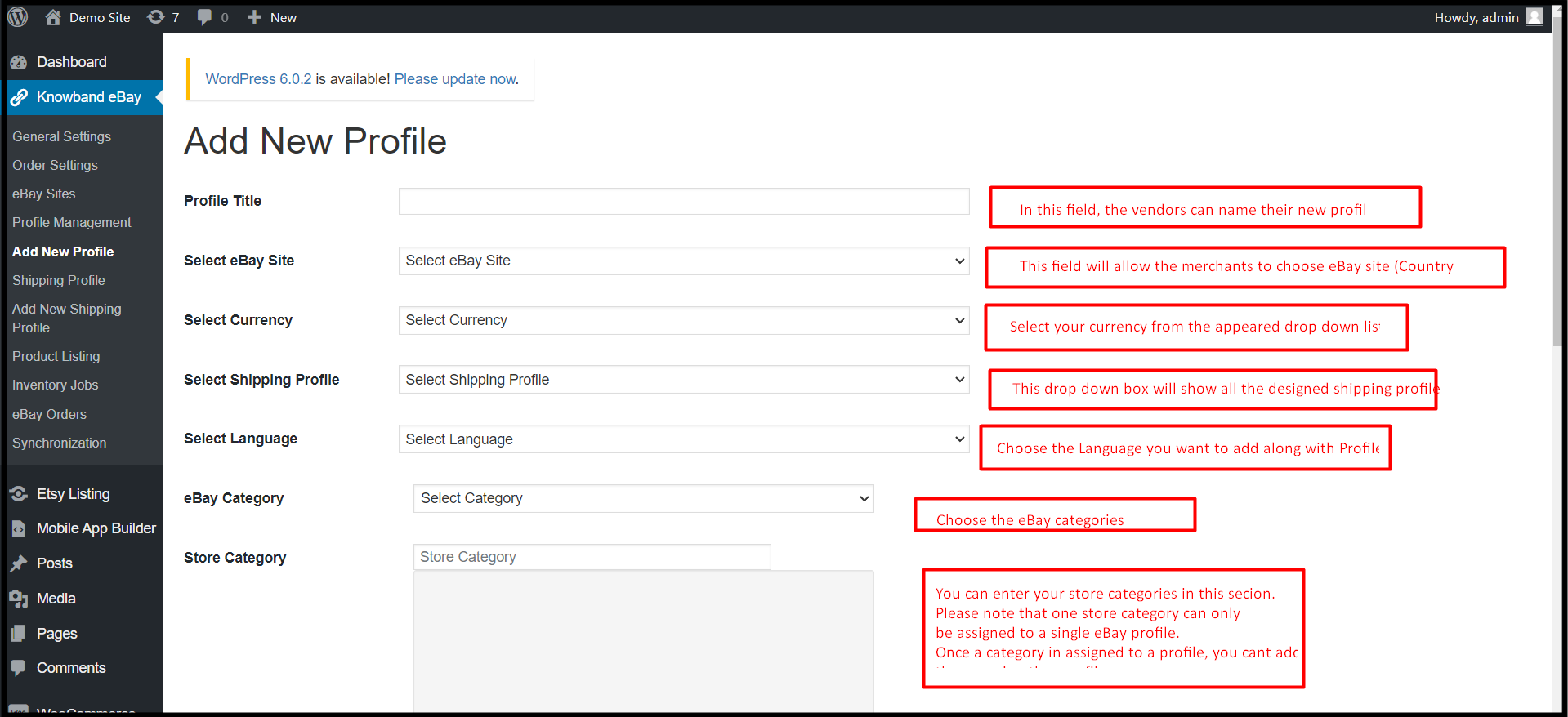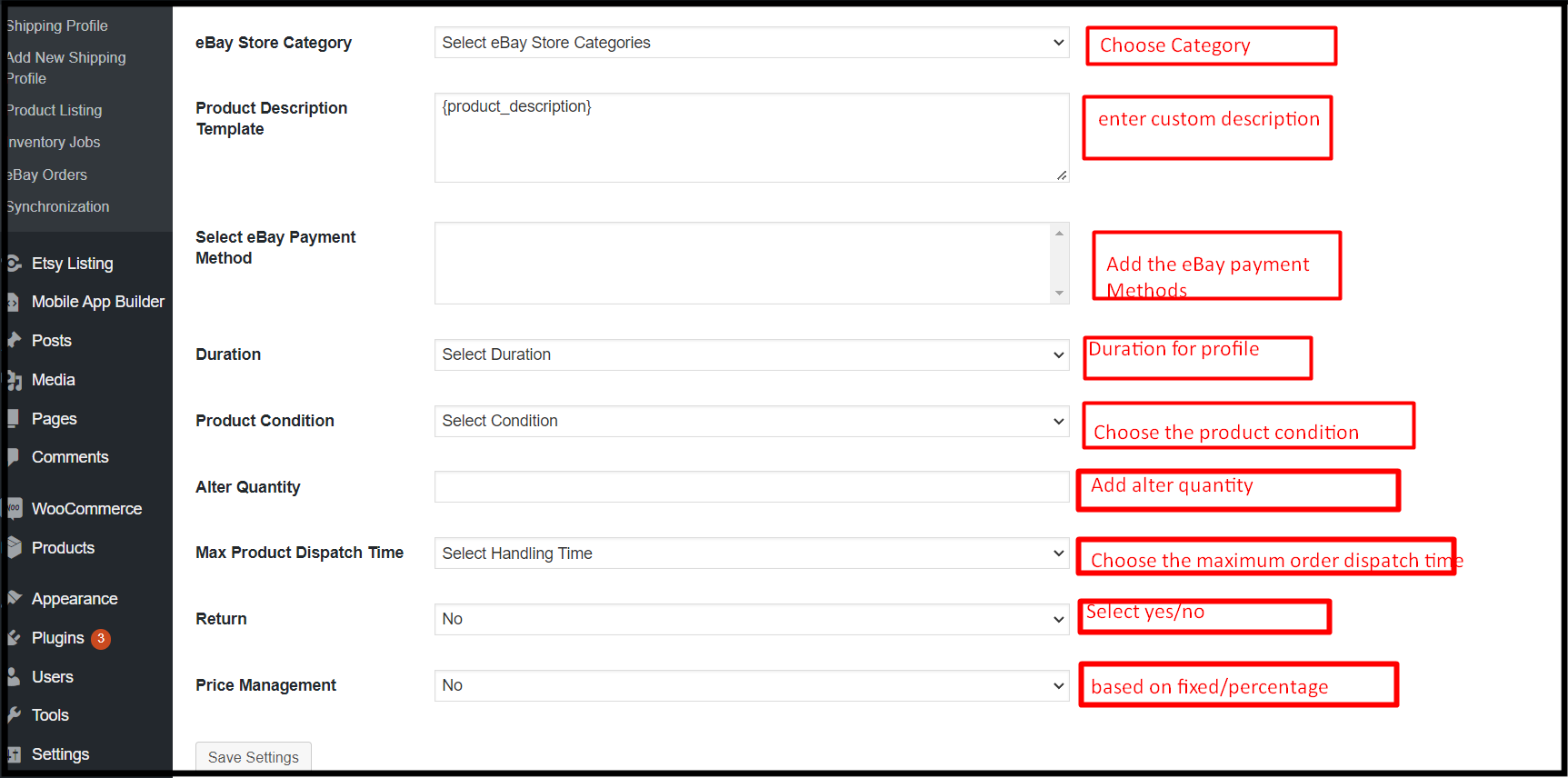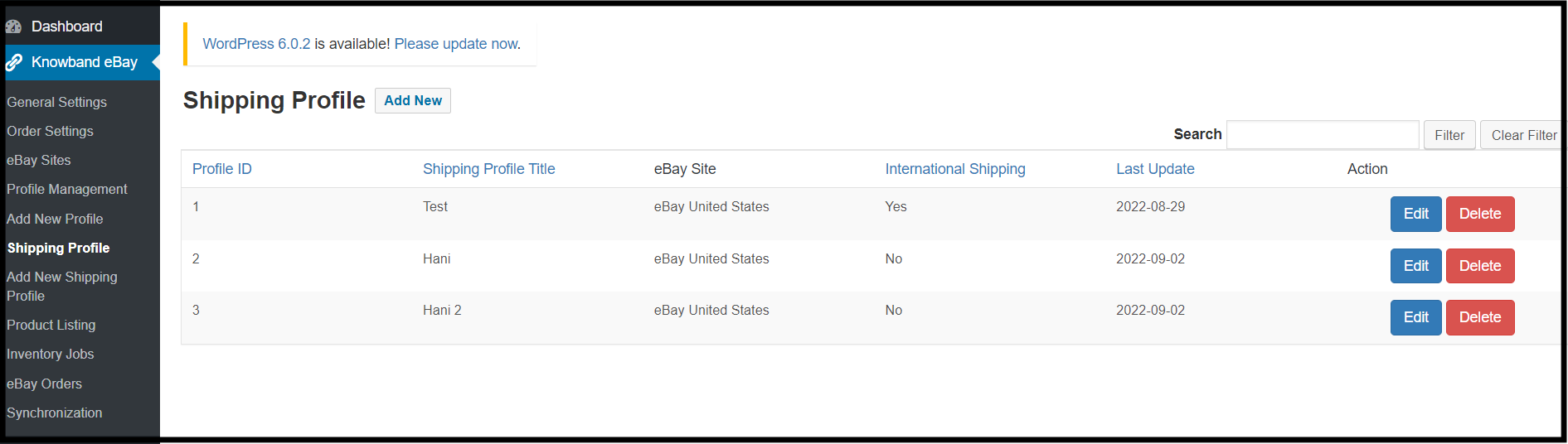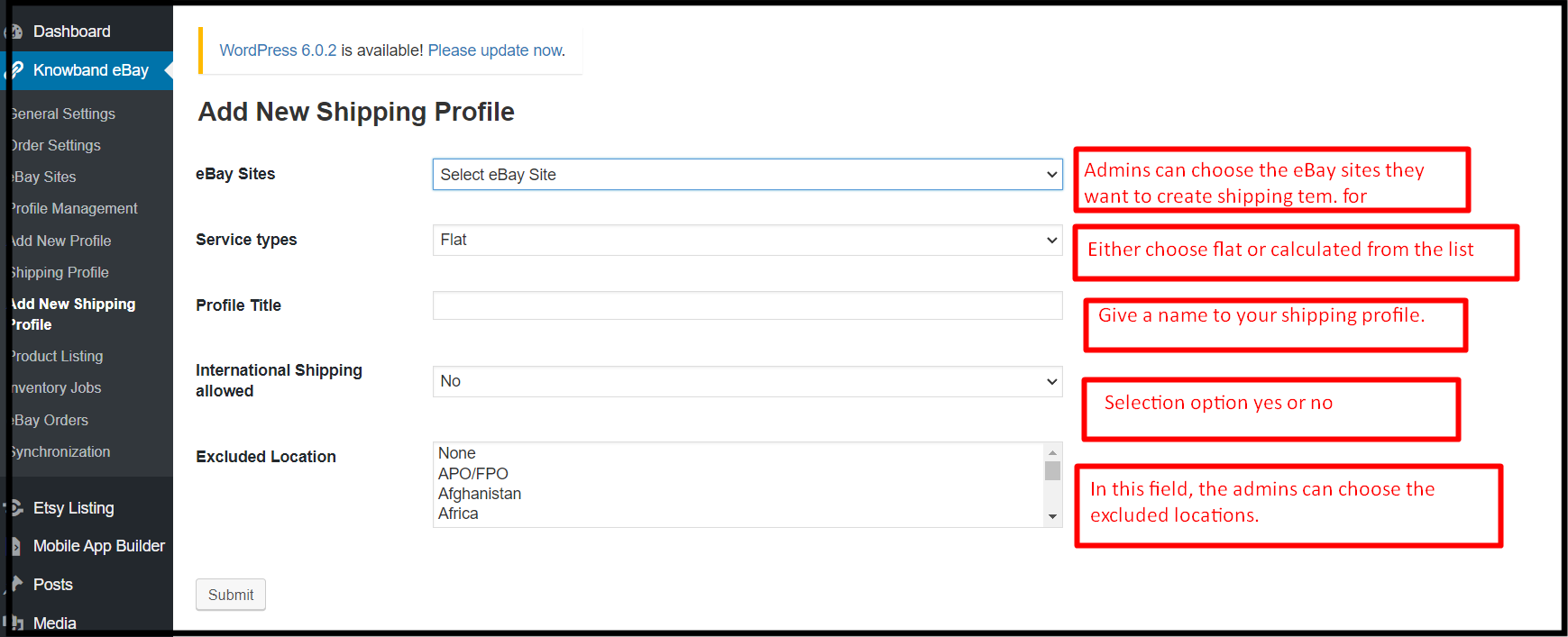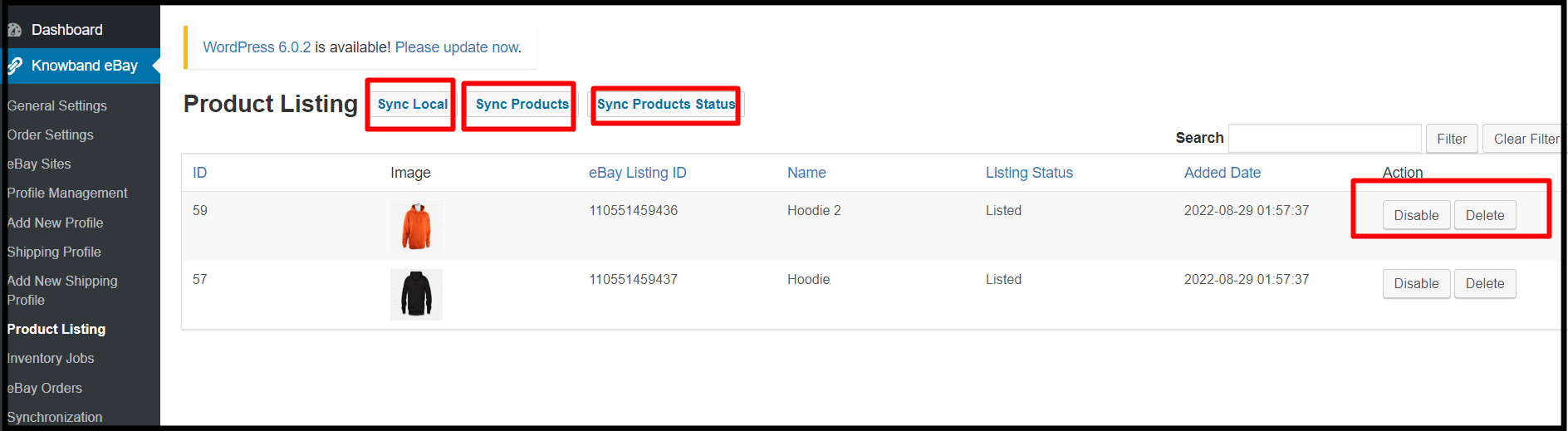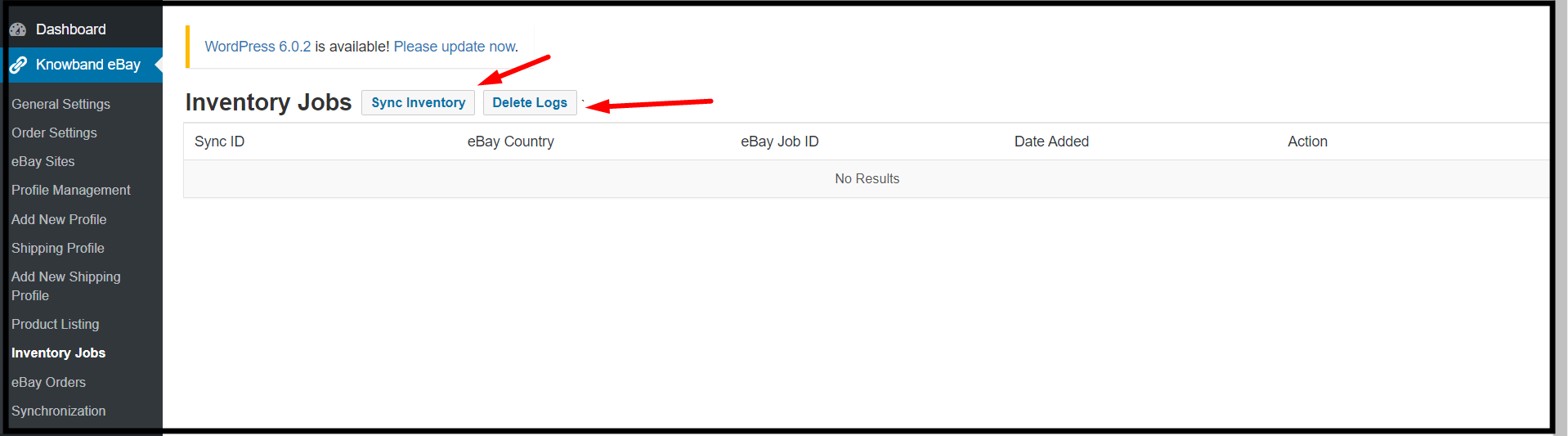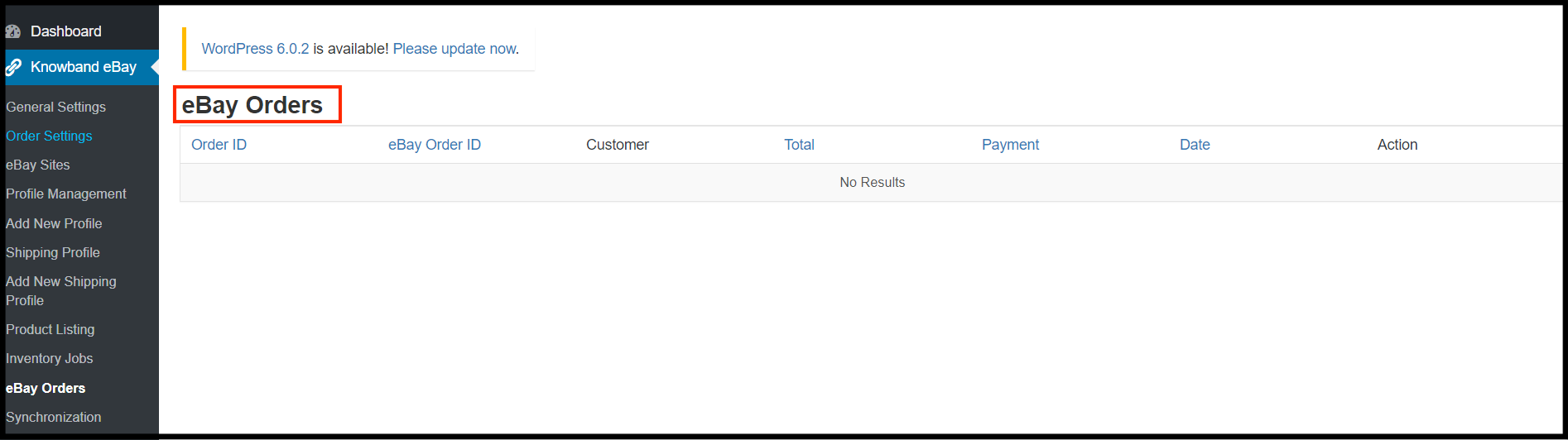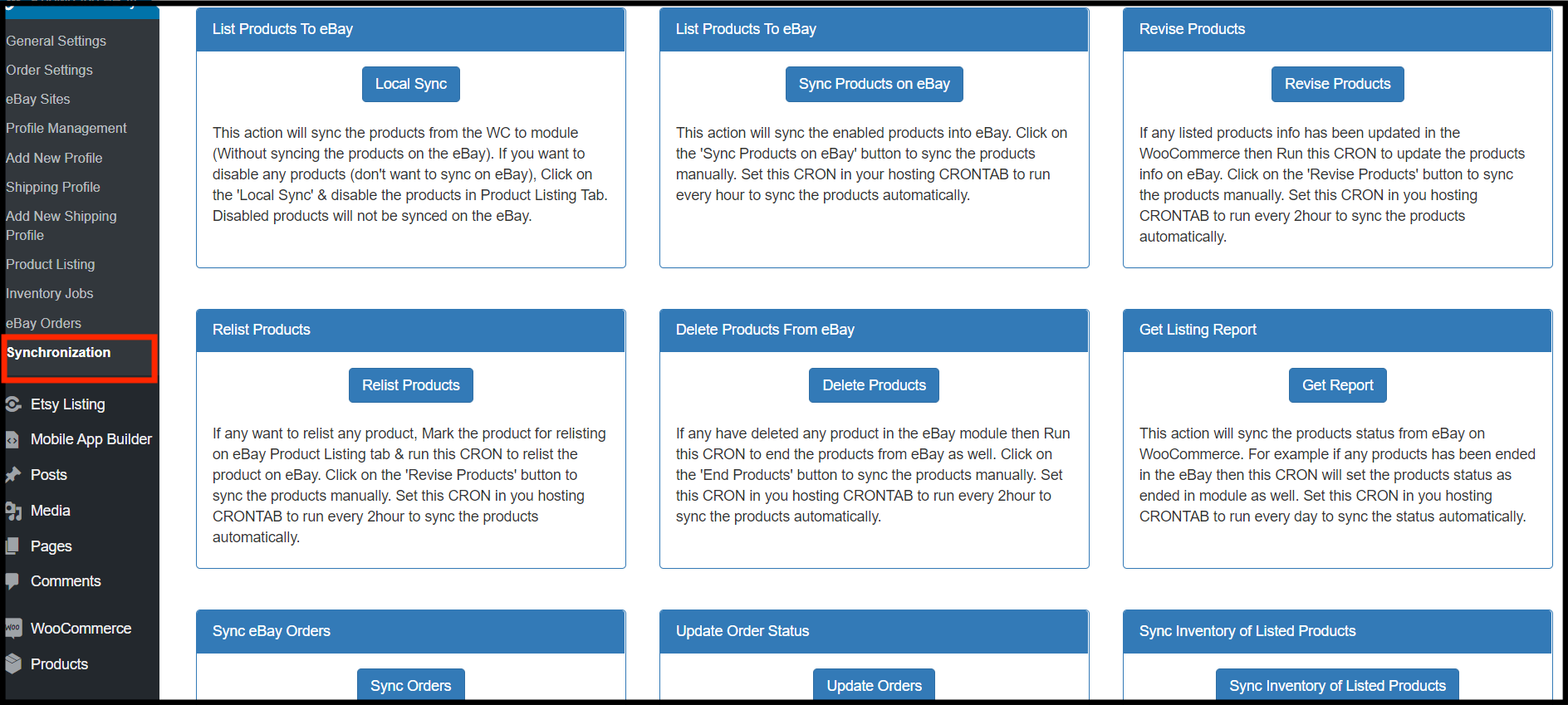eBay WooCommerce Integrator plugin is the modern solution if you are planning to sell on eBay Marketplace. In fact, eBay is one of the major marketplaces that rule over the entire online business industry. Moreover, not only eBay is known for Business-to-Business Market but also these days eBay is a great platform for individuals for shopping. On top of that, eBay has its wings spread over 30+ countries. Furthermore, merchants around the globe gather on eBay to present their inventory to a huge eBay audience base. Likewise, for making eBay selling easy, the Knowband WooCommerce eBay Integration Module module allows WooCommerce shop owners to sell their products on eBay Marketplace. Therefore, in other simple words, the WooCommerce eBay Marketplace Integration Extension allows the WooCommerce admins to set up a connection between WooCommerce and eBay Marketplace.
1.0 Features offered to WooCommerce Online Retailers:
- The WooCommerce eBay Integration Plugin allows WooCommerce online merchants to enjoy an API-based integration between WooCommerce and eBay.
- Moreover, WooCommerce online sellers can list their shop inventory in bulk on the eBay Marketplace. In fact, all thanks to the Profile based listing offered by Knowband eBay WooCommerce Integrator.
- The WooCommerce store admins will get an option to add, remove and re-list their eBay listings from their WooCommerce shop backend.
- eBay WooCommerce Connector offers an Inventory Management feature to the WooCommerce shop admins.
- In other words, WooCommerce online retailers can sell their WooCommerce shop products even with the same stock as they are having on their shop.
- eBay WooCommerce API Integrator offers a Log reporting option to the sellers. Further, the same feature will show a detailed activity log to the online sellers.
- WooCommerce eBay Integrator allows the WooCommerce admins to manage their eBay orders right from their WooCommerce shop back end.
- WooCommerce eBay Integration Plugin allows the WooCommerce merchants to validate order hooks to hook product inventory data on both eBay and WooCommerce.
- If you are planning to sell on eBay and are just hesitating about the commission charges, we got you.
- KnowbandWooCommerce eBay Integration Extension offers a unique feature of price variation. In fact, by using the same, WooCommerce online sellers can sell their shop products on eBay at an increased price.
2.0 Installation Guide:
After completing the purchase, all the WooCommerce admins will have to install and connect the Knowband WooCommerce eBay Integration Plugin with eBay Marketplace.
In the downloadable package, the store admins will get 2 files.
- Zip File (Containing Source Code of WooCommerce eBay Marketplace Integration).
- User Guide.
Here are the steps to install the eBay WooCommerce Integrator.
- Unzip the zip file containing Files and Folders related to the source code of the module.
- Copy the same into the root directory of your WooCommerce back end.
- And that’s all. The WooCommerce store admins can find the Knowband eBay WooCommerce Connector at their shop back-end just by following the above-mentioned steps.
After Installing the eBay WooCommerce API Integrator, the admins can find the module in the side menu of their WooCommerce online shop as mentioned in the below image.
3.0 Connection Guide:
It is required to set up the connection between eBay Marketplace and WooCommerce shop before starting to sell on the Marketplace. In fact, now, WooCommerce online sellers will have to follow some steps by step guidelines.
Here is a detailed description of them.
3.1 eBay Seller Account Set Up:
Before putting selling on eBay on the list, it will require an eBay seller account. Moreover, individuals can create their eBay seller account by following the steps mentioned here.
- Visit Link: https://developer.ebay.com/.
- Click on the register button on the page.
- After entering all the valid data, you will be headed to the join option.
- In this very next step, eBay will redirect you to the application creation page.
- In the newly opened form, enter the application name and click on create a key set.
- Fill out the appeared form and click on continue to create keys.
- You can find the Application ID, Developer ID, and Client Secret on this page.
- For the further step, you will require to generate the user token. Click on the button mentioned in the below image.
- Click on sign-in to production for getting the token.
- Fill in all the validated data, and click on sign-in to get a token.
- After clicking on the above-mentioned option, the users will redirect to eBay sign-in. Further, if you are already having an account, log in with the same, or you can always register a new one.
- All done. If everything went nice and perfect, you will be headed to eBay.
4.0 Token generation via Your Application:
- For this option, you will have to click on the user token in the below image.
- On the appeared page, click on Get a token from eBay via your Application.
- You will find here the option for adding an eBay redirect URL. Further, click on the same, fill out the form and save.
- Done. All you need to do now is click on I agree from the right side of the form. Moreover, if you have followed the process completely, you will receive a successful authentication message.
5.0 Default Settings:
- In the initial phase, all the products will have default categories while listed on eBay.
2. By default, the online sellers will get a free shipping option with the following detail.
- Shipping Service: UPS Ground.
- Shipping Type: Flat.
Later the sellers can also change the same from eBay Account.
3. The sellers will find the return policy added by default.
- Refund Option: Money Back.
- Days: 30 days.
- Description: If you are not satisfied, return the item for a refund.
- Shipping Cost Paid By: Buyer
Note: The online sellers can also change the same later from their eBay Accounts.
6.0 Admin End of Knowband WooCommerce eBay API Integration Module:
WooCommerce online sellers will have options to manage their eBay business with the following options offered by WooCommerce eBay Integrator Extension.
- General Setting.
- Order Setting.
- eBay Sites.
- Profile Management.
- Add a new Profile.
- Shipping Profile.
- Add a new Shipping Profile.
- Product Listing.
- Inventory Jobs.
- eBay Orders.
- Synchronization
Not only the WooCommerce online vendors can manage their eBay shop with the help of these tabs but also they can do many more.
Let’s find out, what these tabs are designed for.
6.1 General Settings:
In this section, the WooCommerce admins will get options for entering the essential details for the connection. Further, you will find the General setting tab of the Knowband WooCommerce eBay Integration Module as mentioned in the below image. In fact, to set up the connection between eBay and WooCommerce shop, the admins will have to fill in the data in all of the mentioned fields.
- Enable/Disable: By turning on this option the online WooCommerce sellers will be able to connect or disconnect their shop from eBay.
- Account Type: This option is provided for choosing the account type. In case you want to test the module first, you can always choose the option of a sandbox. However, choose the production option from the dropdown list.
- ID: In this field, enter the dev ID. Generated on the eBay developer console (Follow the steps mentioned above to get the Dev. ID).
- Cert ID: Enter the cert. ID. In this field, that was generated while generating the token.
- RU Name: Likewise, for App ID and Cert ID, the sellers can find their RU name also on the eBay Developer Console.
- PayPal Email: In this field, enter the PayPal email which you are using on your eBay seller account.
- Item Location: This field was designed for choosing the item location. Furthermore, enter the location from where you will be managing to ship for eBay orders.
- Item Country: For item location, enter the item country you want to choose for shipping handling.
6.2. Order Setting:
Knowband WooCommerce eBay Marketplace Integration Extension offers a separate tab for order management. Further, in this tab, the WooCommerce store admins can select the default order status for the default orders and shipped orders.
- Order Default Status: The default order status stands for the first order status the online sellers want to show on eBay as soon as they get an order.
- Shipped Order Status: The WooCommerce shop admins can select the order statuses for the shipped products.
6.3 eBay sites:
Not only the WooCommerce eBay Integration Plugin allows the sellers to list their products on eBay. However, also they can create various eBay sites from the module backend. In fact, as shown in the below-described image, the WooCommerce store admins can enable as many eBay sites as they want for selling their products in multiple countries.
6.4 Profile Management:
The WooCommerce online vendors can design their eBay profiles right from their WooCommerce back-end. Moreover, Knowband eBay WooCommerce Integrator allows the admin to edit and delete the created profiles even after profile creation.
- Edit: Choosing the following option will allow online sellers to edit their already created profiles.
- Delete: If you want to delete the eBay profile, just a single click on this button will erase all the data from that particular profile.
6.5 Add New Profile:
In this very section, the WooCommerce eBay Integrator module offers admins to create their eBay profiles. In fact, not only the store admin can create their eBay profiles but also if they want to, they can also add modifications in the same at a later time.
- Profile Title: Enter the most suitable eBay profile title in the following field.
- Select eBay Sites: WooCommerce store admins can add eBay sites in this field.
- eBay Category: Admins can choose the eBay categories from the appearing drop-down. In simple words, they can map for which eBay category, their profile will appear.
- Select Currency: Choose the currency you want to deal in on the eBay Marketplace.
- Select Shipping Profile: In this drop-down field, all the created shipping profiles will appear. Moreover, the admins can choose any of the shipping profiles for their eBay profile.
- Select Languages: The WooCommerce store admins can choose the languages they want to go on eBay with. Moreover, for every eBay Profile, they can choose a different language.
- Store Category: The WooCommerce store admins can choose their store categories for the profile. Moreover, they can add as many store categories as they want into a single profile. Furthermore, once a category will be assigned to a profile, admins cannot use the same in other profiles.
- eBay store Category: Admins can choose eBay store categories from this option.
- Product Description Template: The admins can design custom product description templates for their eBay listings.
- Select eBay Payment Method: Choose the eBay Payment Method from the help of this option.
- Duration: The store merchants can choose the duration for the profiles with the help of the following option.
- Product Condition: From the appeared dropdown, like eBay, the vendors can choose the product condition. For instance, they can select the options such as used, new, old, etc.
- Alter Quantity: Using the following option, WooCommerce online sellers can list their WooCommerce inventory with altered quantity on eBay Marketplace.
- Maximum Product Dispatch Time: Enter the maximum product dispatch time on eBay in the following text field.
- Return: This option will allow the sellers to enable/disable return management. Moreover, if the sellers want to enable returns on their listings, the eBay WooCommerce Connector allows vast options for return management.
- Price Management: This feature helps the admins to stand against the eBay commission. Furthermore, not only the WooCommerce sellers can increase their listing price based on percentage but also can increase with a fixed value amount.
6.6. Shipping Profile:
The next tab Knowband WooCommerce eBay Connector addon offers shipping profiles. Moreover, WooCommerce online sellers can choose the shipping profile they want to assign to the eBay Profiles. Also, they can even edit or delete the already-added shipping profiles.
6.7. Add a New Shipping Profile:
In add new shipping profile tab the WooCommerce online vendors will get an option for adding new shipping profiles. These shipping profiles can later be used for eBay order management.
- eBay Sites: The WooCommerce store admins can choose eBay sites from the appearing dropdown.
- Service Type: In this option,eBay WooCommerce API Integrator offers 2 options, flat and calculated. If you want to charge a flat fee from the customers you can choose the flat. Moreover, if you are planning to charge according to the locations of customers, you will also have the option for the same.
- Profile Name: The store retailers can give a reasonable name to their shipping profile by entering values in this field.
- International Shipping Allowed: This is a Boolean button that allows WooCommerce sellers to choose the yes and no options. The admins can allow/disallow international buyers from completing purchases.
- Excluded Locations: The admins can prohibit the users for special locations from orderings the products. All they need to do is to enter the locations they want to exclude from their selling list.
6.8. Product Listings:
Knowband WooCommerce eBay API Integration Module offers a different tab for managing product listings. In this tab, the store admins can keep track of all of their eBay listings and can manage the same easily.
- Sync Local: The admins can locally synchronize by hitting the same button.
- Products Sync: Online WooCommerce sellers can synchronize products with the help of the sync product button.
- Sync Product Status: In case you have added or removed a new product on eBay Marketplace, you can check the same here if that is listed or not.
6.9. Inventory Jobs:
In this tab offered by the Knowband WooCommerce eBay Marketplace Integrator addon, the admins can keep track of their data. Moreover, they can check eBay inventory and logs. Further, in simple words, the back store admins can have a look at all of the activities in the inventory jobs table.
6.10. eBay Orders:
This particular tab is specially designed for keeping up track of eBay Orders. In fact, not only the WooCommerce admins can keep the track of their eBay orders from this tab but also, they can even update the same.
6.11. Synchronization:
The following tab is loaded with one-tap cron buttons. Knowband WooCommerce eBay Integrator offers the following tab to take care of all of the manual selling essentials in automated ways. Further, not only the sellers can use this cron with a single click but also the same works on most advanced API-based technologies.
- Local Sync: This cron button will load the module with all of the products from the WooCommerce shop. Furthermore, this button could come in handy for you if you want to edit a profile before publishing it to eBay.
- Sync Products on eBay: The following cron button will synchronize the store products on the eBay Marketplace.
- Revise Products: Do you have recently updated any product information on your WooCommerce store and want to update the same on eBay? In fact, the revise products button simply updates the details of the product on eBay Marketplace within no time.
- Relist Products: When you wish to relist a product on the eBay Marketplace, you can use the Relist Products cron.
- Delete Products: This feature is useful if you want to remove a product from eBay Marketplace after removing it from the module.
- Get Listing Report: The listing Report cron will load all the listing reports and will show them in the admin panel.
- Sync Orders: Synchronize Orders button will help the admins to get all the eBay orders on the WooCommerce shop back end.
- Update Order: Synchronize Order Status cron button will update the modified order status on the eBay Marketplace.
- Sync Inventory of the Listed Products: The stock levels of all the items posted on the eBay Marketplace will be updated by this cron. In fact, running this cron will automatically adjust the stock to 99 on both eBay and WooCommerce if you have 100 on both sites and one product sells through either one.
In the End,
Since more than ten years ago, Knowband has been offering services to its cherished community of internet sellers. Further, all we have accomplished in this lovely trip is a family of more than 80,000 content online retailers. In fact, a smooth connection between an online seller’s business and the eBay Marketplace is also made possible by our most sophisticated WooCommerce eBay Integration module.
Find out some more related stories: