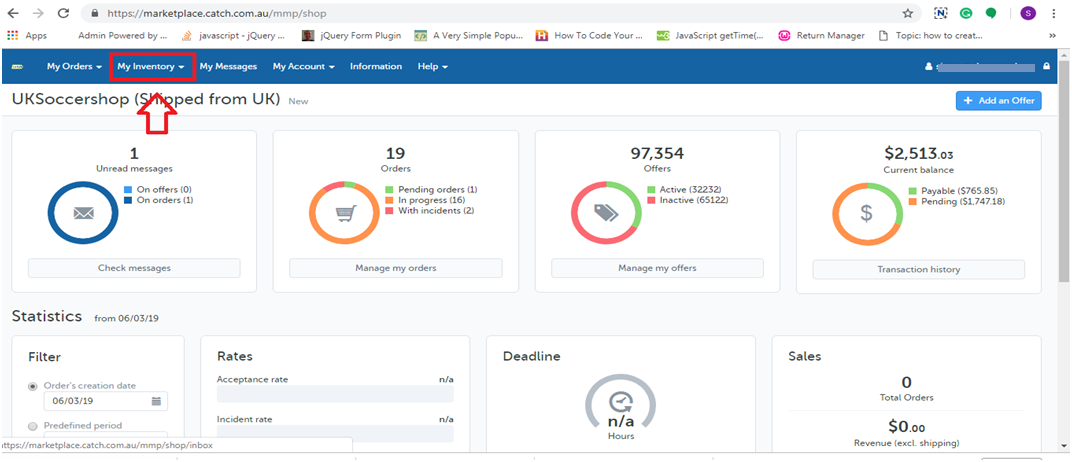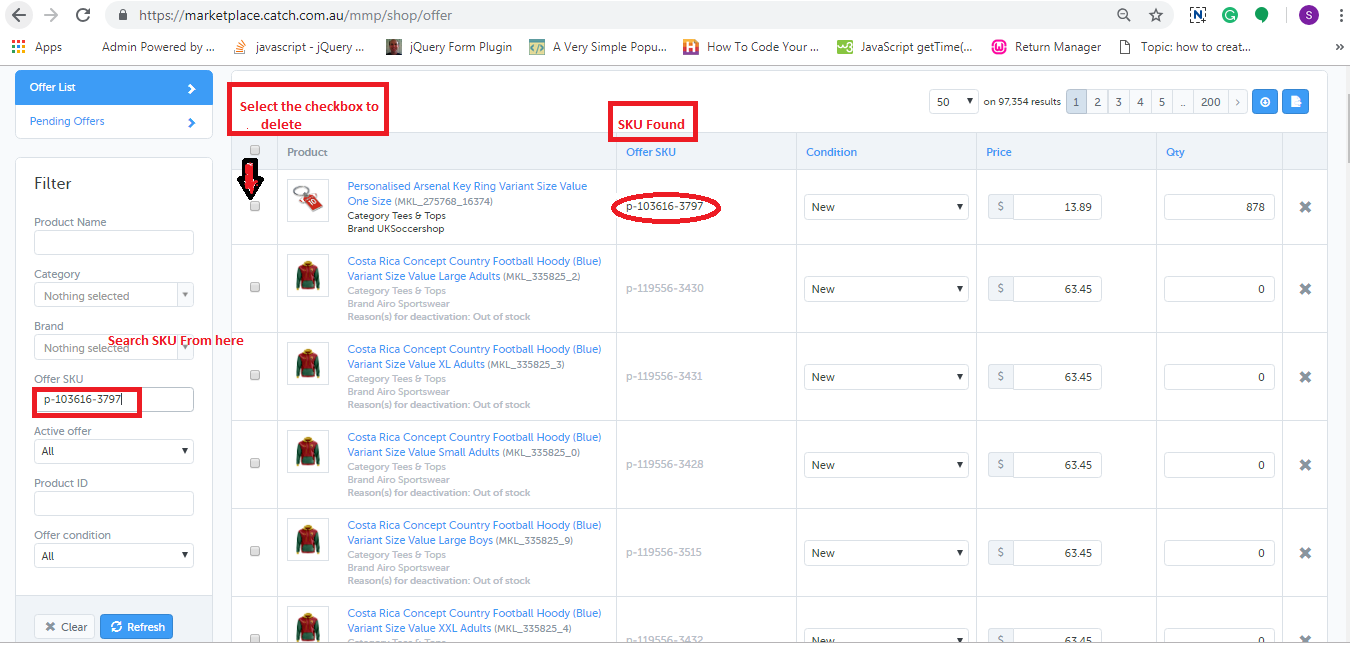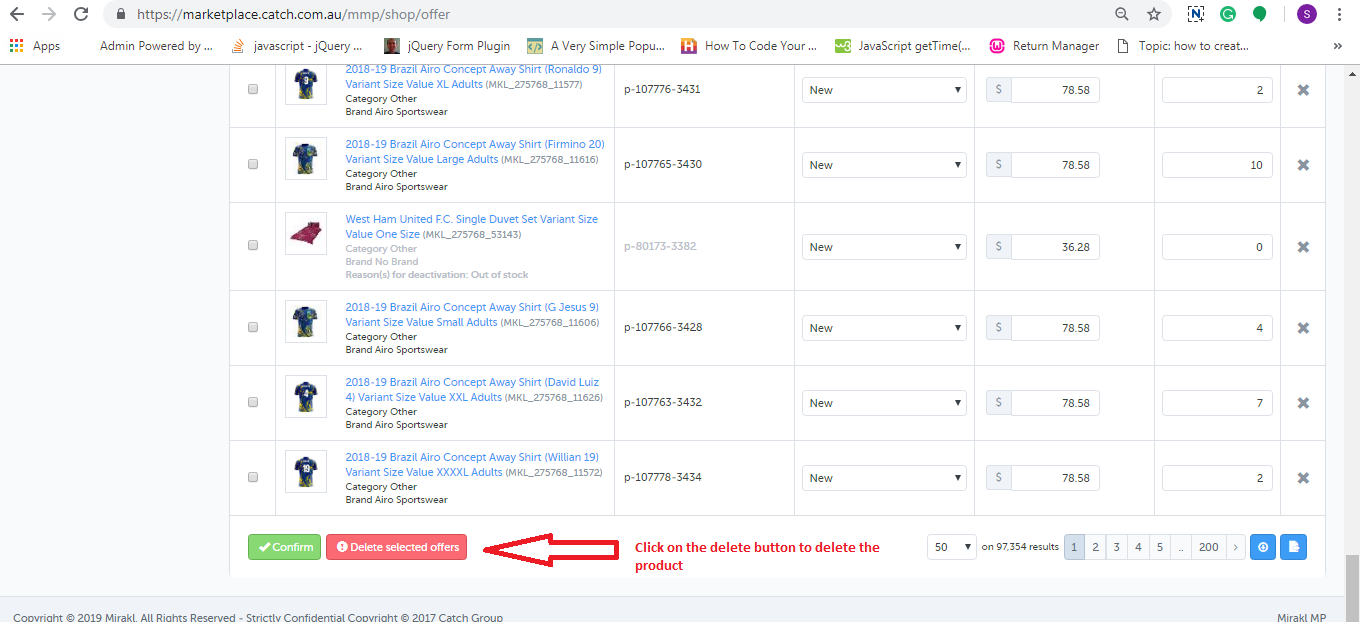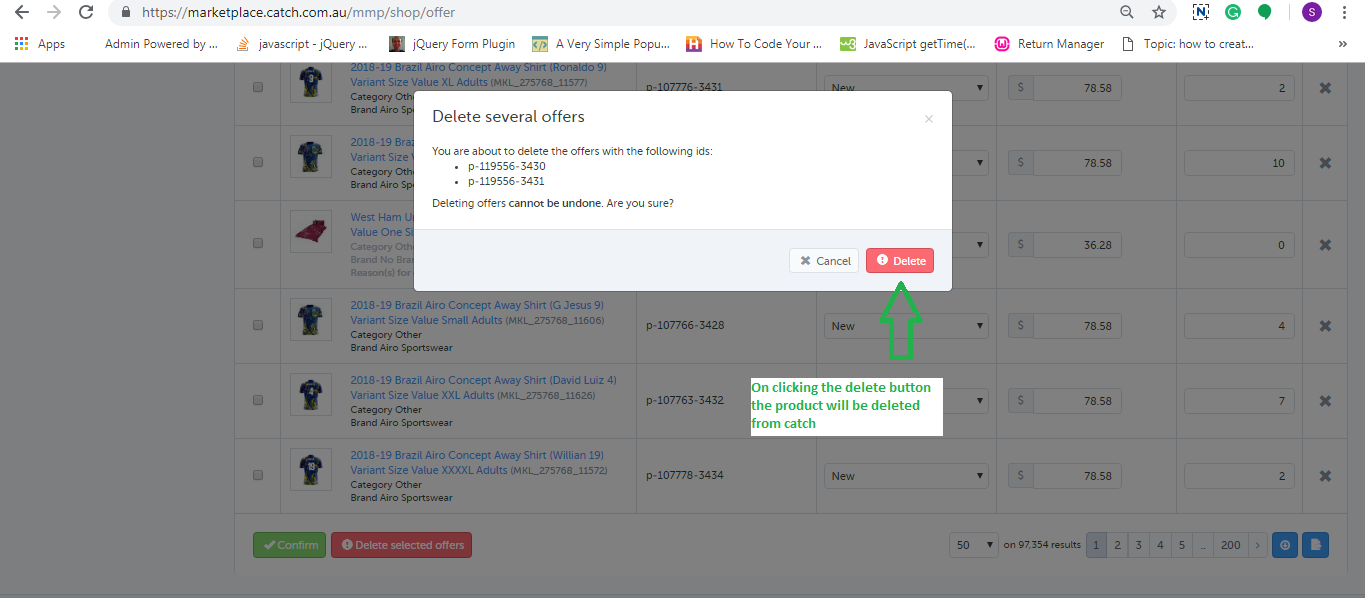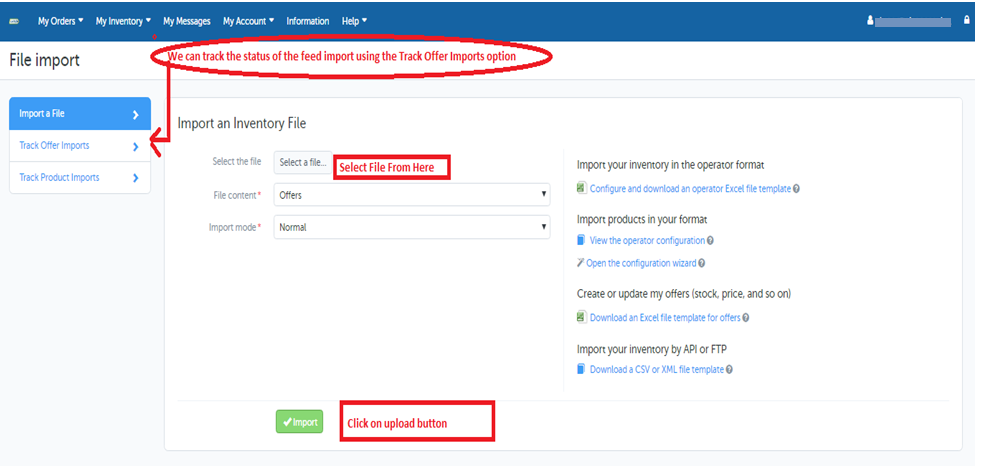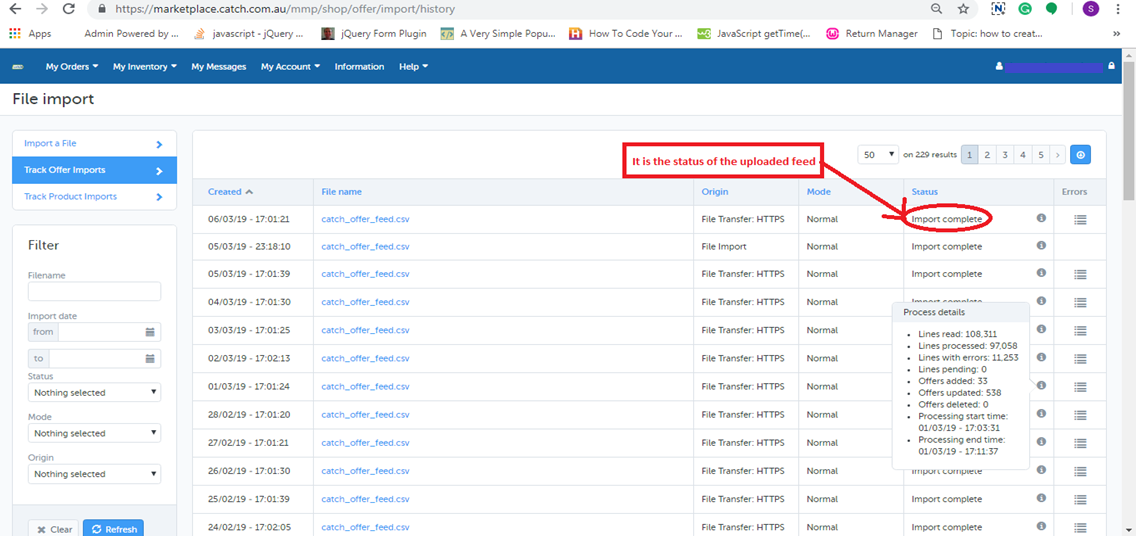Objective of the blog
After reading this blog, you will be able to understand how a seller can delete products from the catch marketplace.
Methods to delete Products from the catch marketplace
You can delete products from the catch marketplace by two methods:
- By deleting manually from merchant account
- By Using Offer Feed
1.0 Delete manually from merchant account
- Login to the Catch merchant account (URL: https://marketplace.catch.com.au/login).
- After logged in, you will be redirected to the home page where you need to select the offer list from the “My Inventory” tab as shown in the image given below:
- In the offer list page you need to search the SKU by using “Offer SKU” field and check the checkboxes corresponding to those SKU which you want to delete as shown in the image below.
- At the bottom of the page, you will find a button to delete the product as shown in the image below.
- On clicking that button, a popup will be appeared on the screen which will show the list of SKUs that you have selected to delete and the button to delete those products. This is shown in the image below:
2.0 Using Offer Feed
You can delete the products in bulk from the Catch marketplace using offer feed. You can download the sample offer feed from the link given below:
Click Here to download offer feed
In this feed, you need to fill the data in the following fields:
- SKUs: Enter the SKU which you want to delete
- update-delete: Enter “DELETE” in this column.
- club-catch-eligible: Enter FALSE
- tax-au: 0
After creating the feed, you need to upload the feed on the catch merchant account. The steps are given below:
- Login to the Catch merchant account (URL: https://marketplace.catch.com.au/login).
- After logged in, you will be redirected to the home page in which you need to select the “Import From File” option from the “My Inventory” tab.
- On the Import file page you need to upload the feed as shown in the image:
- You can track the status of the uploaded feed using Track Offer Import Option as shown in the image given above. On clicking on the Track Offer Import option, a new page will be opened where you can check the status of the uploaded feed. If the feed is imported successfully then you can also check the processing status of the feed as shown in the image below:
Summary
After reading this document you (seller) can easily delete your products from the Catch marketplace.