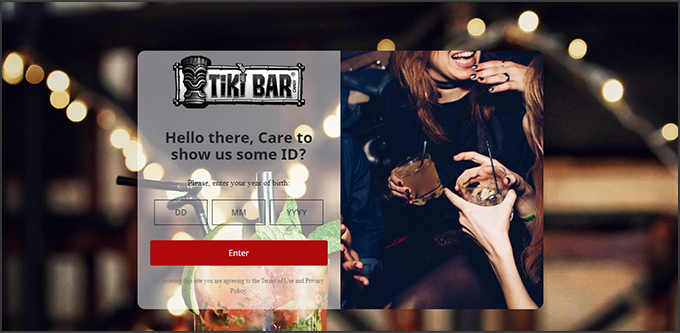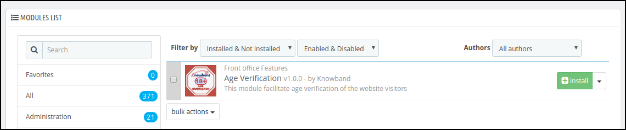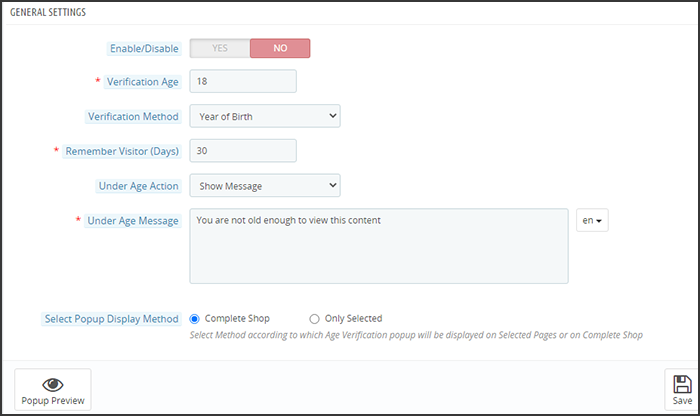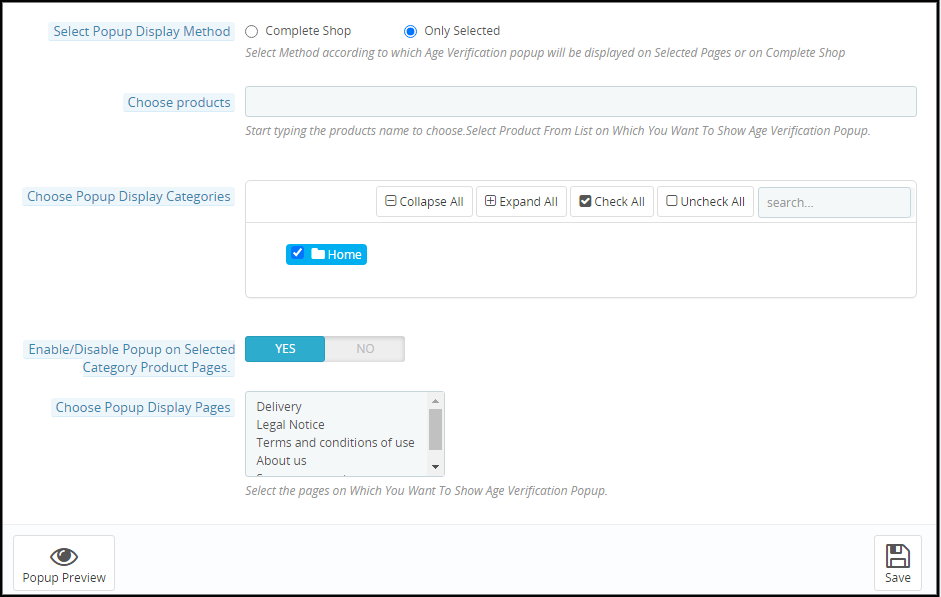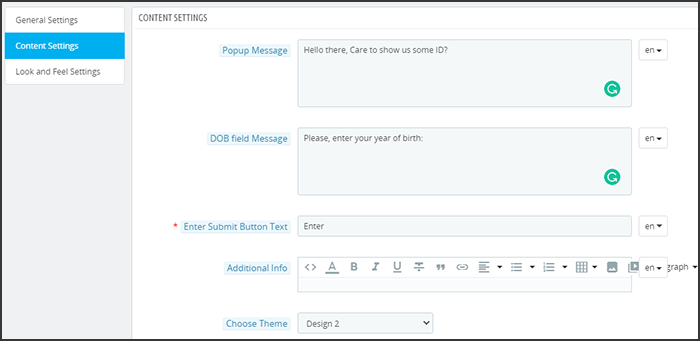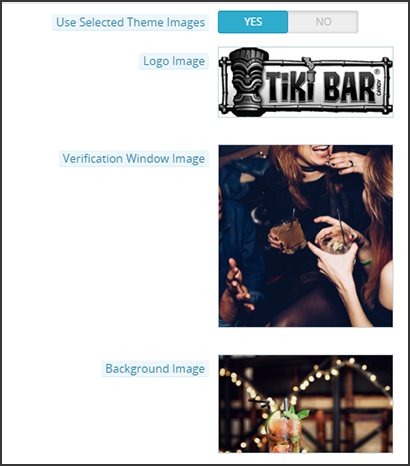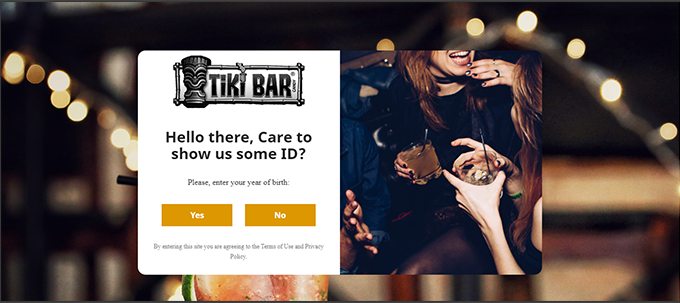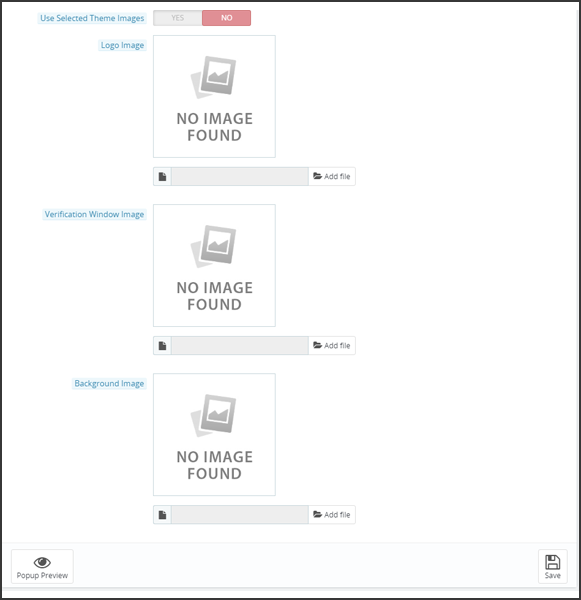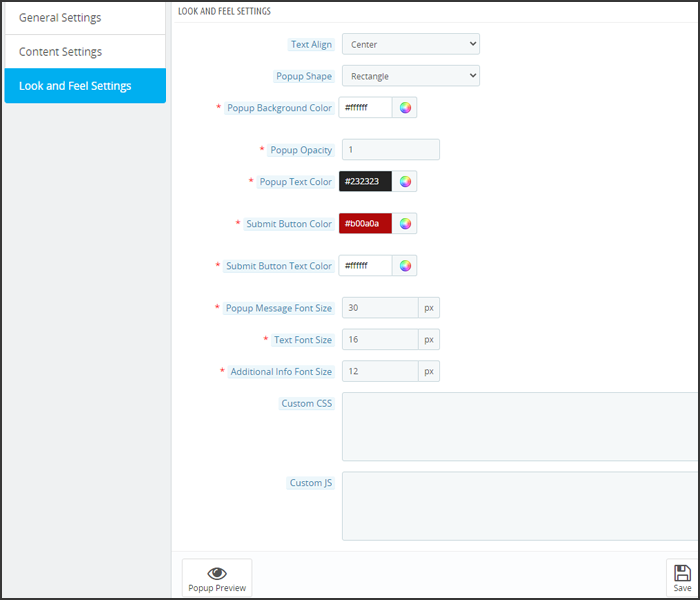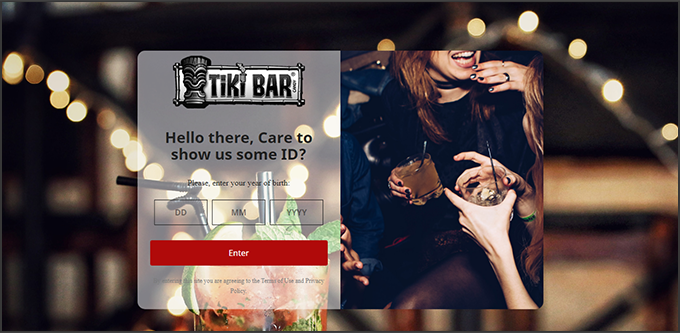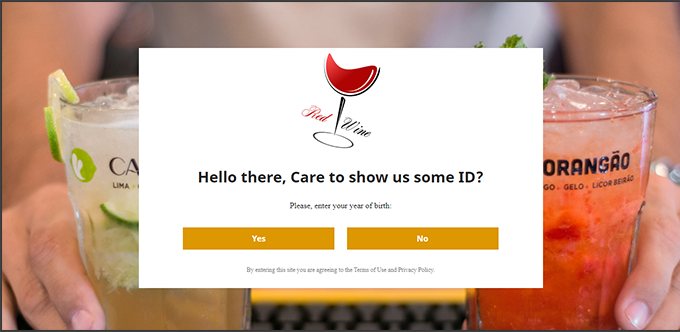What is Prestashop Age Verification Addon?
With the rise of the internet, more and more businesses and brands are moving their operations online but yet are not introducing robust enough age-verification mechanisms. This has made it easier for young people to access products, services, and content that are age-restricted.
As age-restricted commerce continues to grow, it becomes more important than ever to protect our youth and keep the products and services intended for adults out of the reach of children. Robust online age verification is imperative in order to sift out those who are underage and prevent any law-breaking.
Introduction
This Prestashop age verification module by Knowband helps the store owner to add a new popup to validate the age of the visitor.
Whatever your reasons, you may need your site’s visitors to confirm their age before viewing the content of your site. Age Verification does just that. It’s a simple Prestashop plugin by Knowband that lets you specify a minimum age and add an age-gate between a potential visitor and your content, just to be safe. This Prestashop age verification popup module helps the store owner to add a filter in the website visitors on the basis of their age. The popup 18+ Prestashop module is very easy to install and configure. No technical knowledge is required.
The age verifies Prestashop module provides a lot of features which are as follows:
- Admin can validate the age of the visitor with the help of age verification Prestashop addon.
- The Prestashop age verification module allows the admin can display the date of birth drop down, year of birth, or a Yes/No option to validate the user.
- The Prestashop 18+ verification addon offers the admin to display a small note at the front end for visitors.
- Admin can also redirect the customers whose age is less than the set minimum age limit.
- Admin can display the configured image on the front end of the Prestashop module by Knowband.
- The Prestashop verification popup allows the admin to display the terms and conditions link and checkbox to validate the age.
- Visitors can check the terms and conditions of use.
- Admin can select the text and background color of the popup 18+ Prestashop addon.
- The custom templates are available for pop up.
- The Prestashop age verification module offers the admin to add Custom CSS and Custom Js for the block.
- Admin can choose the text and background color of the “Enter” and “Exit” buttons of the Prestashop age verification popup by Knowband.
Installation Manual
Follow the following steps for installing age verify Prestashop module:
- Download the Prestashop add-on package.
- Unzip the package in /modules directory of your Prestashop store via FTP manager (like Filezilla or WinSCP – download here: https://filezilla-project.org/). The folder structure for the Age Verification addon is shown in the image below:
- You will be able to find the Age Verification addon that is ready to be installed in the “Modules List” in your PrestaShop store as shown below.
- Click on the “Install” link to install the age verification Prestashop addon. Once the Prestashop module by Knowband is installed properly the “Install” link will be converted to ‘Configure’.
User Manual
This User Manual will guide you through the Admin Module/Store Front settings and various features of this Prestashop age verification.
Admin Interface
This interface of the Prestashop 18+ verification module will contain 2 tabs ‘General Setting Tab’ and ‘Look and Feel Setting Tab’ after successful installation.
General Setting Tab
This tab of the Prestashop verification popup will contain these fields . Steps –
1 . Go to Modules and Services > Search module ‘Age Verification’ > Click on “ Configure” Button > Select General Setting Tab.
Fields
- Enable: By default, the value of this field of popup 18+ Prestashop module will be OFF. The whole functionality of this Prestashop plugin will depend on the value of this setting.
Steps – Go to modules and Setting >Search Module ‘Age Verification’> Click on Configure button > Select General Setting > Enable the plugin Option > Click on Save.
- Verification Age: By default, it would be 18. Admin can configure the minimum age (1-100 years) to validate the visitor.
- Verification Method: There are three ways you display the verification option:
Yes/no buttons- They can add Yes or No buttons for age verificationYear of Birth: Ask them to input the year of birthDate of Birth: Ask the visitors to enter the complete DOB.
- When the admin enables it, he would be able to display the date of birth drop-down buttons to validate visitors. By enabling this field of the Prestashop age verification popup, 3 dropdowns would be displayed in the front end – date, month, year.
- Display Date of Birth: By default, this field of the Prestashop age verification module would be ON.
Note: To display a Date of Birth drop-down, make sure that ‘Display Date of Birth’ is Enabled.
- Remember Visitor Days: Enter the minimum number of days for which the cookie will be store. The Popup will be shown again for age verification after this amount of time.
- Under Age Action: The admin can redirect the user to any other page or display a message to the user when the customer’s age is less than the lowest permitted age.
- Redirect URL: If you have selected to redirect the underage customers to any other page, you have to input the URL in this section.
- Under Age Message: Set a message to be displayed to underage customers if you have chosen to show a message in an underage action setting.
- Choose Popup Display method: It involves two options. Select Method according to which Age Verification popup will be displayed on Selected Pages or on Complete Shop. The age verification popup can be shown for the entire shop or you can choose some specific products and categories.
- Only Selected: This involves various different settings
- Choose Popup Display Products: Add products for which you want to display the age verification pop-up.
- Choose Popup Display Categories: Selecting categories for the age verification. You have to enable the Popup on Selected Category Product Pages to display it.
- Choose Pop-up Display Pages: Select pages for which it is required to display the age verification pop-up. It includes delivery page, T&C Page, About us, Payment, etc.
Preview: You can preview the pop-up before saving the new settings.
Note: Save the settings before moving to the next menu.
Content Setting Tab
Update the text, font, theme, etc. in the content setting menu.
- Popup Message: By default, it would be ON. When the admin enables this option of the age to verify the Prestashop module, he would be able to display a small note in the front end and a field “Enter Small Note” would be displayed below the “Display Small Note” button.
Note: To display a note, make sure that ‘Display Small Note’ is Enabled.
- DOB Field Message: Admin can enter a small message at this text field and can display it at the front end of the age verification Prestashop addon for entering the DOB.
- Enter Submit button Text: Here, the admin can add the text that he/she wants to show on the button.
- Enter Additional message: Admin can add custom messages like terms and conditions, terms of entry, policy, etc.
- Choose Design: Admin can choose a theme for the popup window. The PrestaShop Age verification module provides 9 default designs.
Front End View:
- Use Selected theme image: If enabled then the selected design default images will be shown on the Popup otherwise you can upload your Custom Images. The designs have logo images, Verification window images, and Background Images.
Custom Image setting
- Logo Image: Custom logo images can be uploaded only when the Selected Theme Images setting is disabled. Prestashop store admin can upload logo in .png, .jpg, .jpeg, .gif file format in Age verification
- Verification Window Image: Upload verification window image only works when Selected Theme Images setting is disabled. It allows the store manager to upload images in .png, .jpg, .jpeg, .gif file format.
- Background Image: Upload background image also works only when Selected Theme Images setting is disabled. Only .png, .jpg, .jpeg, .gif file format accepted for the background image.
Look and Feel Setting Tab:
This tab of the Prestashop age verification module will contain all the look and feel features of this Prestashop module.
Fields
- Text Align: You can select the text alignment as the center, left, or right for the popup text message.
- Popup Shape: The Popup shape could be Rectangle or Rounded. Admin of PrestaShop Age Verification Addon is free to decide the popup shape.
- Popup Background Color: This field of the age verification Prestashop addon will set the color of the Popup background.
- Popup Opacity: This will set the background opacity (darkness) outside the popup in the front end of the Prestashop 18+ verification module.
- Popup Text Color: The module allows the admin to set the popup text color and chose a color that matches the website theme or the image uploaded.
- Submit Button Color: Select the submit button color here for the age verification ‘submit’ button.
- Submit Button Text Color: This will set the color of the text inside the “Submit” button of the Prestashop age verification popup module.
- Popup Message Font Size: You can enter the font size for Popup Message which will range between 10-40px.
- Text Font Size: Admin can enter the font size for the popup text that ranges between 10-20px.
- Additional Info Font Size: You can enter the font size for Additional Info that ranges between 10-20px.
- Enter Button Text Color: This will set the color of the text inside the “Enter” button of the Prestashop age verification popup module.
- Enter Button Background Color: This field of the age verification Prestashop addon will set the color of the background inside the “Enter” button.
- Exit Button Background Color: This option of the Prestashop age verification will set the color of the background inside the “Exit” button.
- Background Opacity: This will set the background opacity (darkness) outside the popup in the front end of the Prestashop 18+ verification module.
- Custom CSS: This will set the CSS of the block of the Prestashop verification popup by Knowband.
Note: Enter CSS content excluding <style> — inner content– </style> Tags (only write inner content) .
- Custom JS: This field of the popup 18+ Prestashop module will set the Javascript code for the block.
Note: Enter CSS content excluding <script> –inner content– </script> Tags (only write inner content).
Front End Interface
If the admin enables the Prestashop age verification module plugin then the below-like image will be displayed in the Front End of the popup 18+ Prestashop addon and the age verification process will proceed.
If the age is equal to or greater than the admin configures verification Age ’, then the visitor will be allowed to enter the website otherwise the customer will be redirected to the configured URL. If Exit is pressed then visitors will be redirected according to the configured URL.
Age Verification Default PopUp
- Users can enter Year of Birth
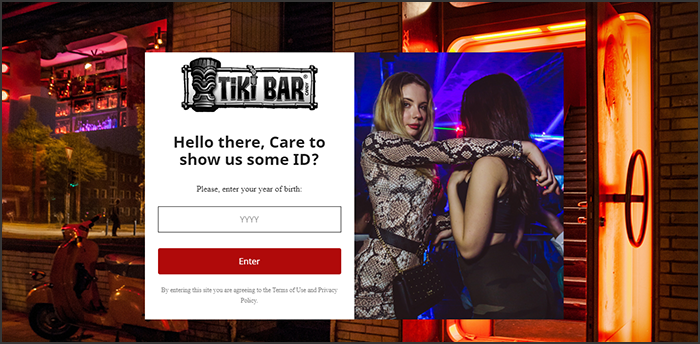
The opacity is set as 0.5 for the below popup image
3. User can choose the Yes/No button
- Rectangle Popup Format
- Rounded Pop-up Format
Recommendation
The Module folder ageverification > views >img > admin > “ uploads” must have writable permission 0775 .
Steps –
- Go to module folder ageverification > views > img > admin > uploads.
- Give the 0775 writable permission to the folder uploads.
Find more details about this Prestashop Addon by Knowband below:
Prestashop age verification popup Module Link: https://www.knowband.com/prestashop-age-verification
Age verify Prestashop module Admin Demo: https://etsydemo.knowband.com/admin1/index.php?controller=AdminLogin&token=ffa17b0c72ff8c0ab7cf3e344c5ae4fc&redirect=AdminModules&demo_lang=en
Prestashop age verification module Front Demo: https://etsydemo.knowband.com/en
Prestashop 18+ verification module Addon Store link: https://addons.prestashop.com/en/website-security-access/25767-knowband-age-verification.html
Watch the video tutorial here: