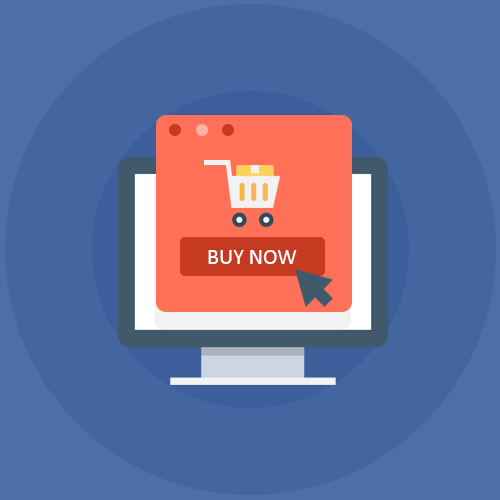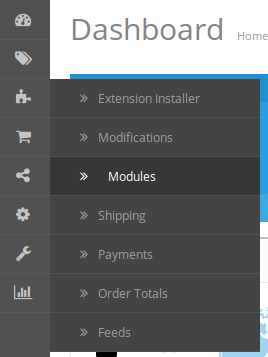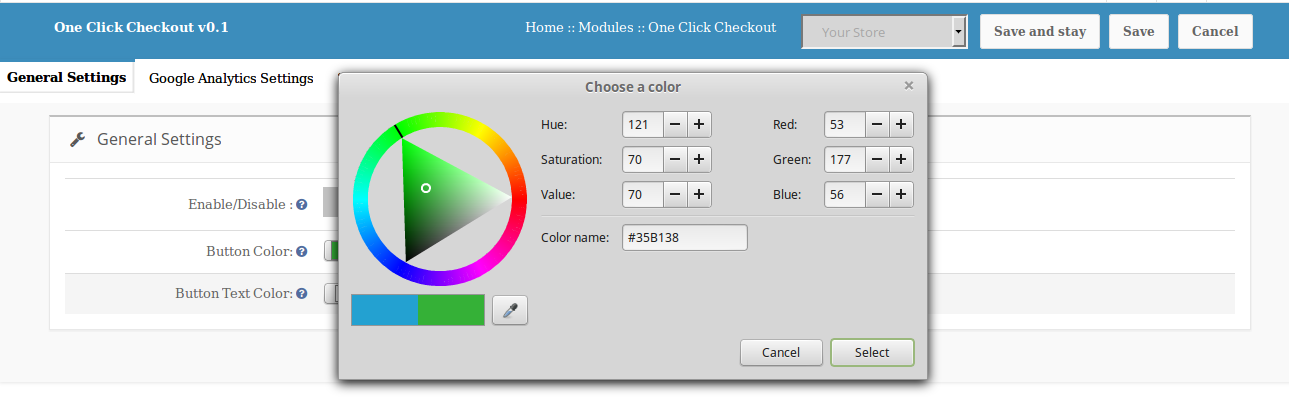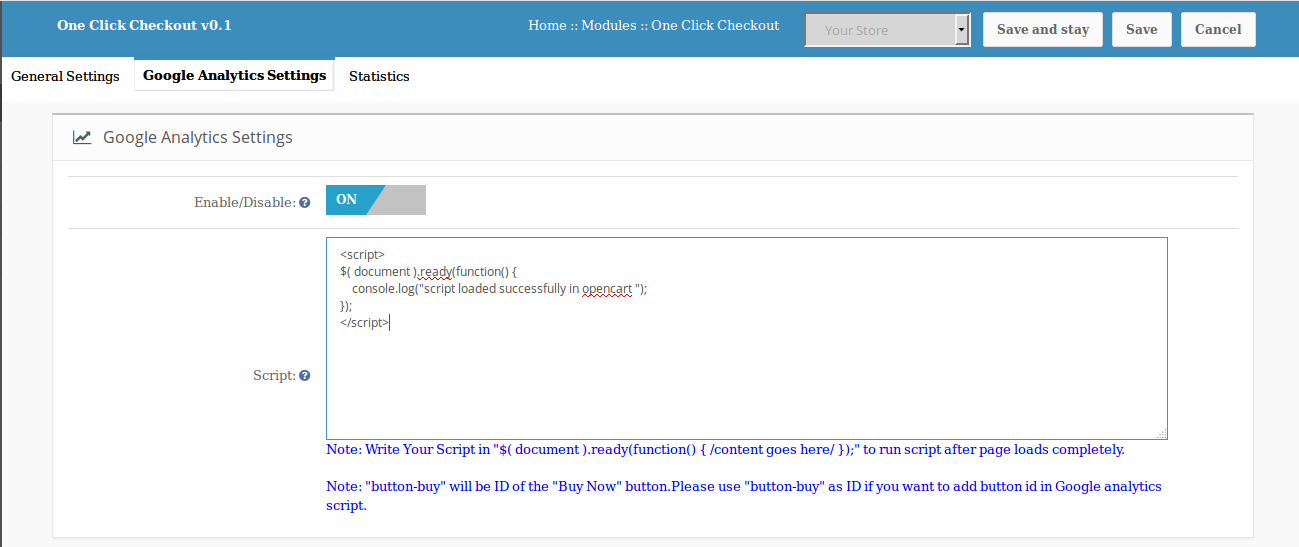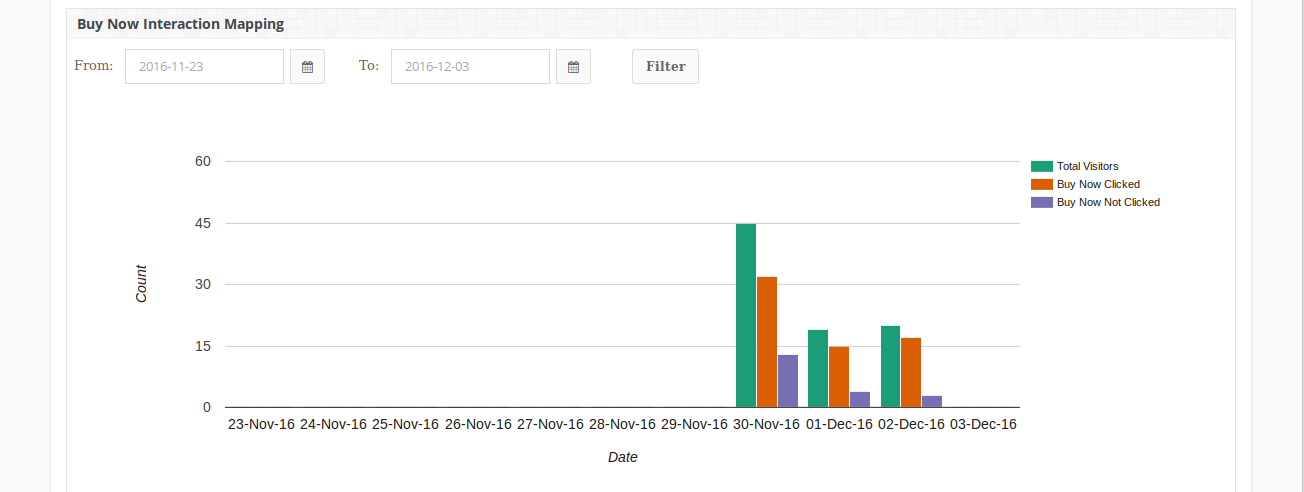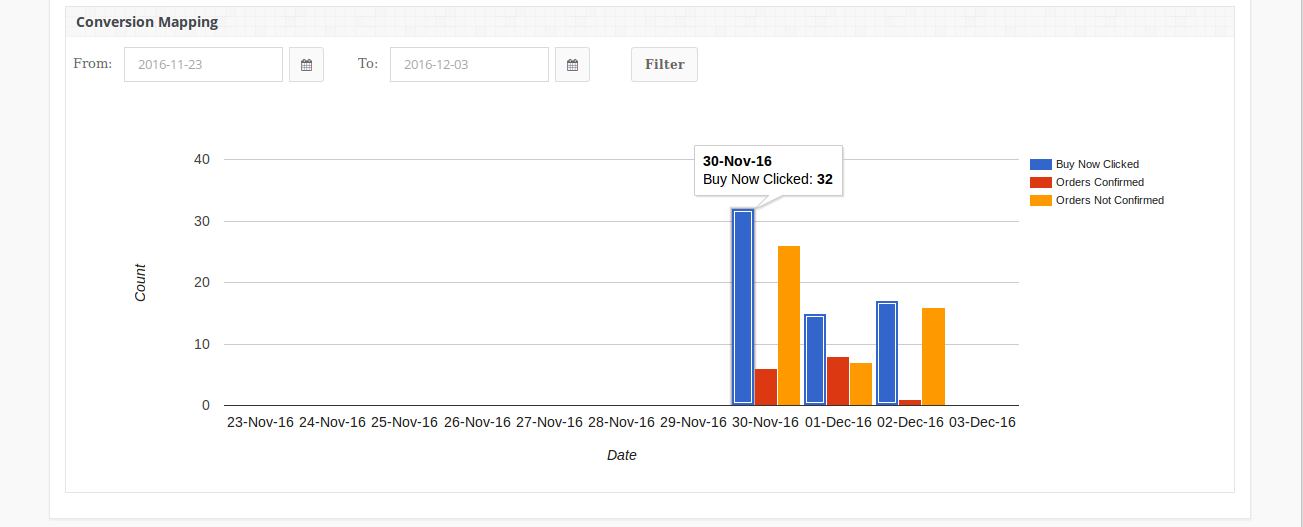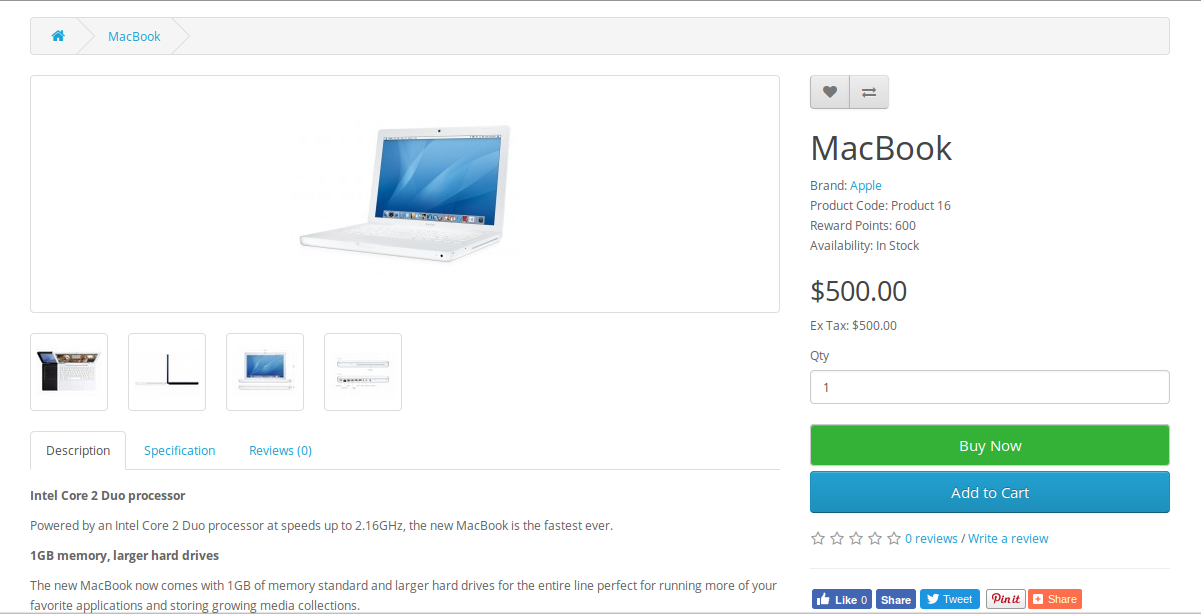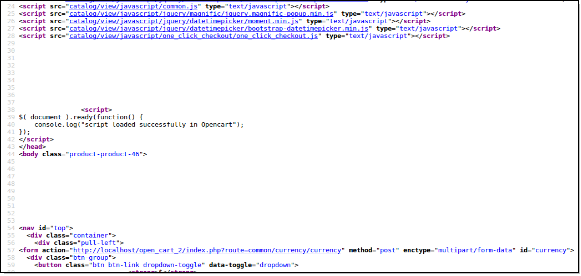OpenCart One Click Checkout Extension
Introduction
OpenCart One Click Checkout is a plugin which when enabled, allows customer to buy product instantly. A new button “Buy Now” will be shown at product details page. On clicking this button, old cart will be hidden and new product will be added to cart for instant checkout.
On successful order confirmation, old cart will be resumed.
Old cart can also be resumed along with new product, if after clicking on “Buy Now” button customer didn’t complete checkout process instead navigates to any other page.
This plugin will also provide option to track the number of times the users clicked and bought from the “Buy Now” button.
Google analytics code can also be inserted through this plugin which will be helpful in Google tracking on click of “Buy Now” button.
Installation
Follow the following steps for installing One Click Checkout Module:
- Download the extension package.
- Unzip the package on your root folder of Opencart setup via FTP manager (like Filezilla or WinSCP – download here: https://filezilla-project.org/).
- In Admin Panel go to “Extensions > Modules > One Click Checkout >Install”.
- That is all – Your system is ready.
- Click Edit link to edit settings.
User Manual
This User Manual Guide users through the Admin Module/Store Front settings and features of the One Click Checkout Module.
Admin Panel Settings
Admin Panel Settings contains the 3 tabs for settings.
1. General Settings
From here, Admin can enable/disable this plugin. Also look and feel of Button can be controlled here. Initially colors will be already selected with their default values. 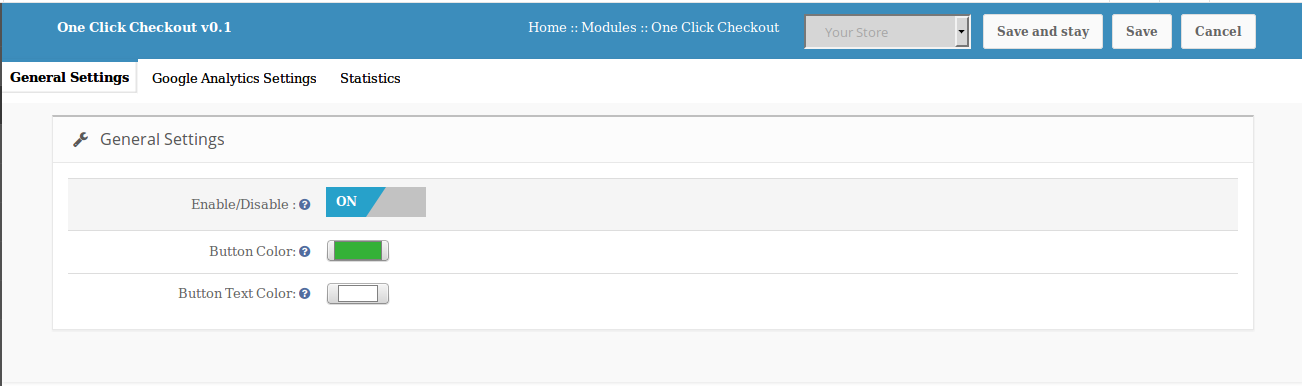
Setting will have options as:-
- Enable/Disable: This option allows admin to enable or disable the plugin. By default this option will be disabled.
- Button Color: The color of “Buy Now” Button at product details page of front end can be changed by this option. Default color will be blue.
- Button Text Color: “Buy Now” Button text color can be changed by this option. Default color will be white.
2. Google Analytics Settings
From here Admin will have option to add Google analytics script to track “Buy Now” button click.
Setting will have options as:-
- Enable/Disable: This option allows admin to enable or disable option to add Google analytics script.
- Script: Admin can insert or write script in text area for Google tracking on “Buy Now” button click.
Note: There will be note having “Buy Now”button ID which can be used by admin while creating script to be added.
Also there will be a note which tells admin to write script in $(document).ready(function(){ //content goes here// }); so that script will run after page is loaded completely.
3. Statistics
From here admin can see the no. of customers who visited product page and also the conversion mapping of those who clicked on “Buy Now” button and placed successful order.
- Two Bar charts will be shown here. There will be filter to select start date and end date to create bar chart.
- Buy Now Interaction mapping:-
It will show mapping between No. of visitors to Product details page and No. of visitors who clicked “Buy Now” Button and who didn’t click “Buy Now”button on each day in last 10 days.
Conversion Mapping:-
It will show mapping between No. of clicks on “Buy Now” Button and No. of order confirmed after clicking “Buy Now”button and No. Order which are not confirmed on each day in last 10 days.
If admin wants to see statistics of any particular day or period or month or week, he/she has set
“From:” Date and “To:” Date and click “Filter” button. Results will be shown accordingly.
After enabling this plugin, a new “Buy Now” button will be shown at product details page along with “Add to Cart” Button.
The module at the front-end will appear as follows:
- This “Buy Now” button allows customer to order product instantly. On clicking “Buy Now” button, a new cart will be created having product (for which button was clicked) and customer will be redirected to checkout page.
- On successful Order confirmation, if old cart was not empty, old cart will be resumed.
- After clicking “Buy Now” button, if customer will navigate to any other page then old cart will be resumed along with this new product.
- If Google analytics setting will be enabled then it will show added script on viewing page source. Picture is shown below.
The Script loaded in above picture is sample script. If Admin writes Google analytic script in admin panel, that script will be visible here.
This Would Also Interest You:
- A One Page Checkout for OpenCart to Grab Higher eCommerce Sales
- Boost Conversion Rates for your Site with One Page Checkout Module
- OpenCart Checkout Extensions to drive Sales and Conversions for your store
- Opencart One Page Checkout – User Manual
- OpenCart One Page Checkout to Deliver a Perfect Online Shopping Experience