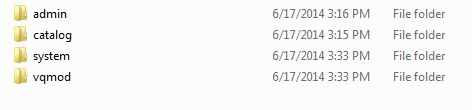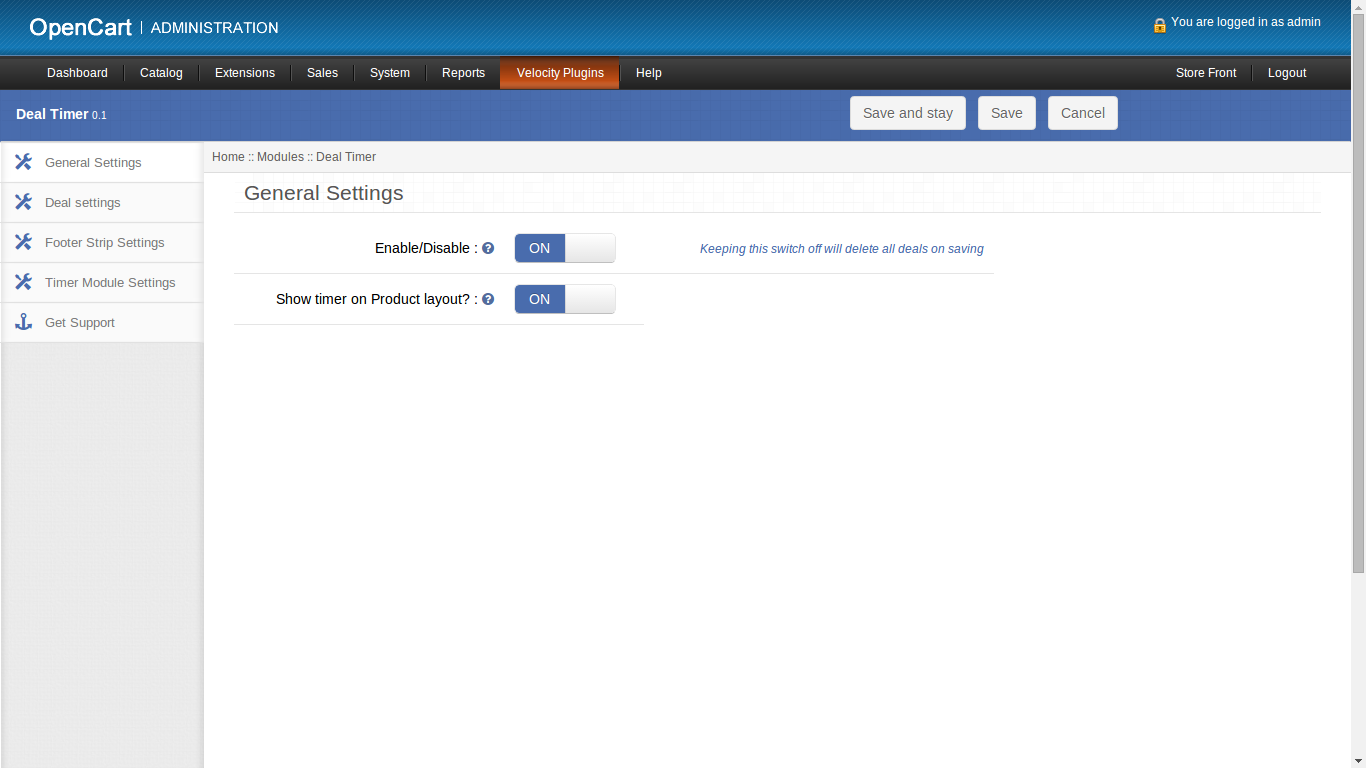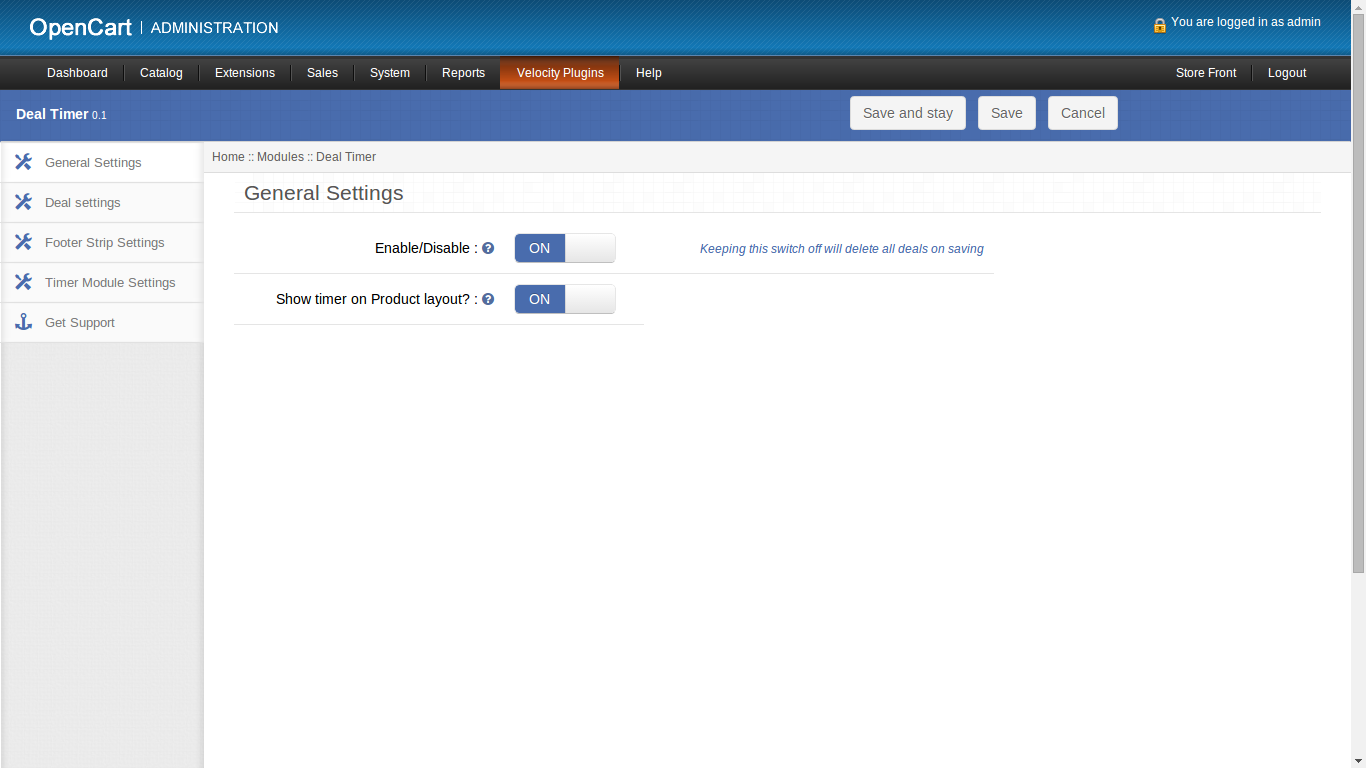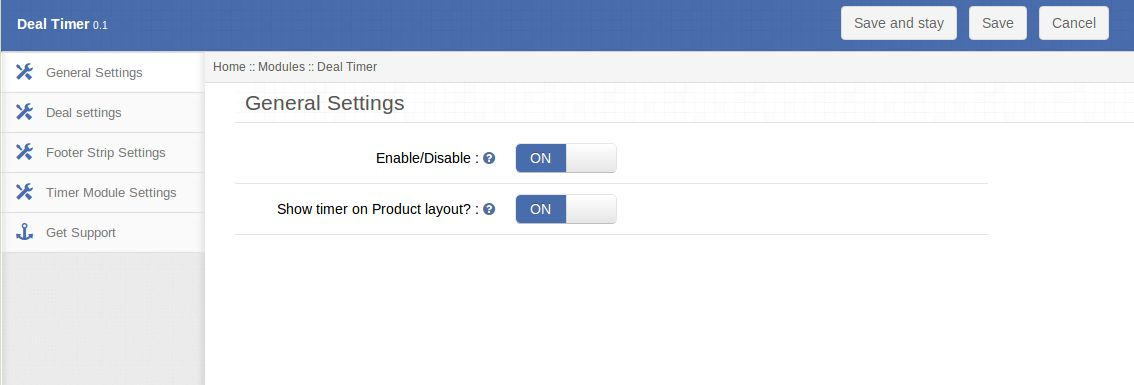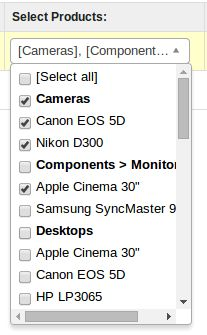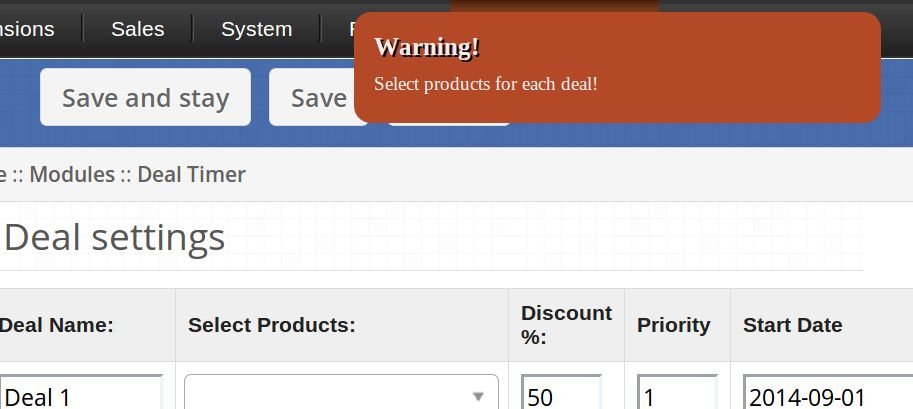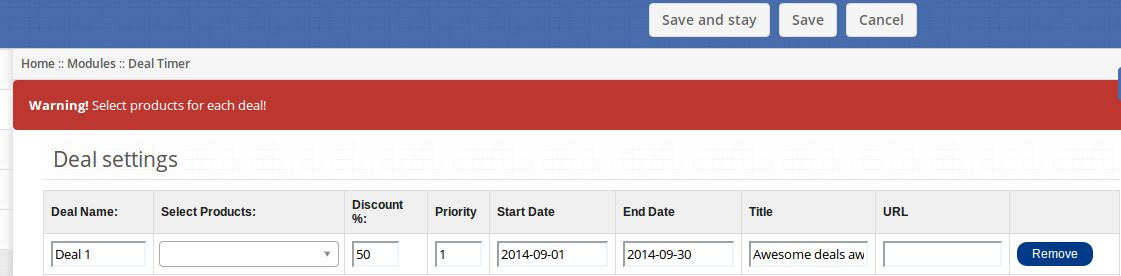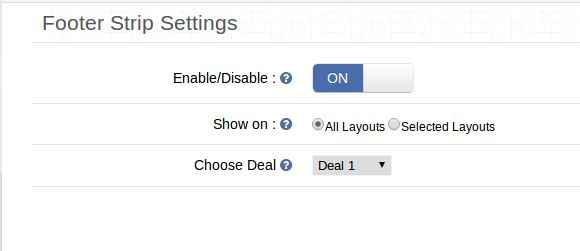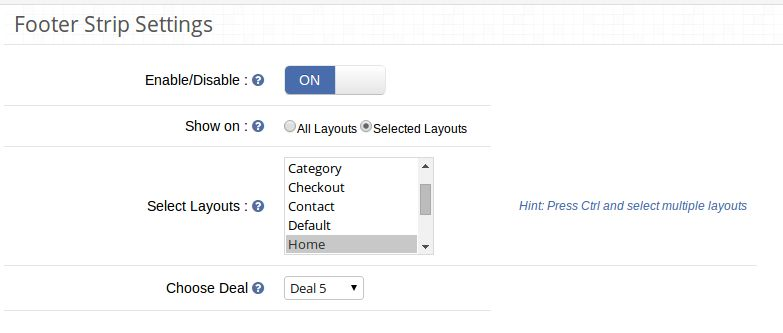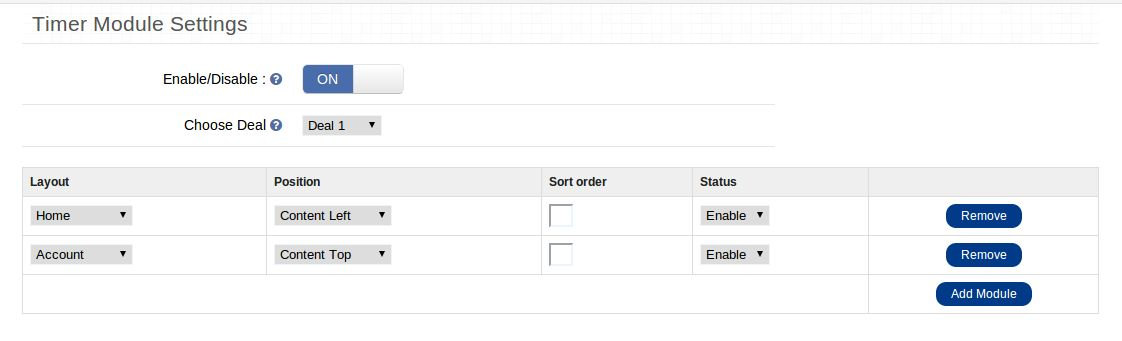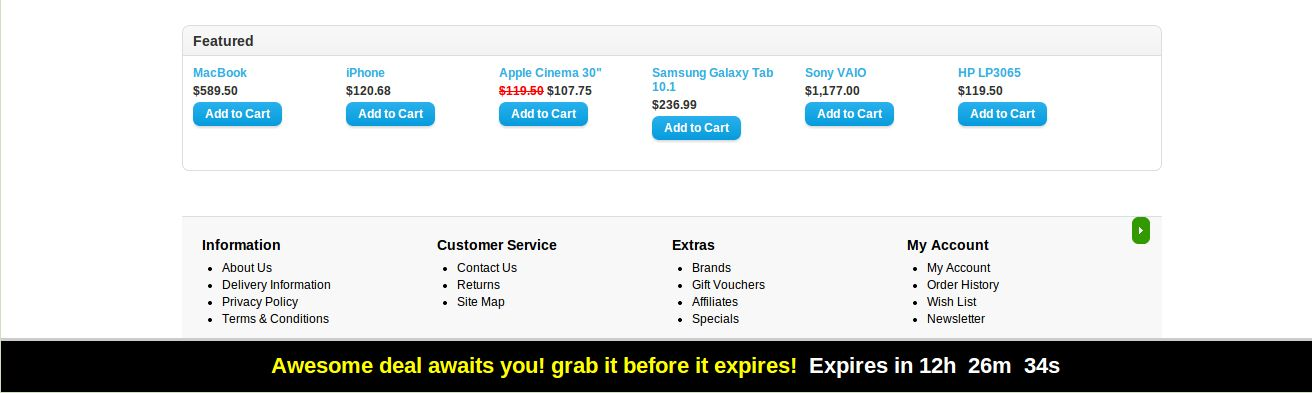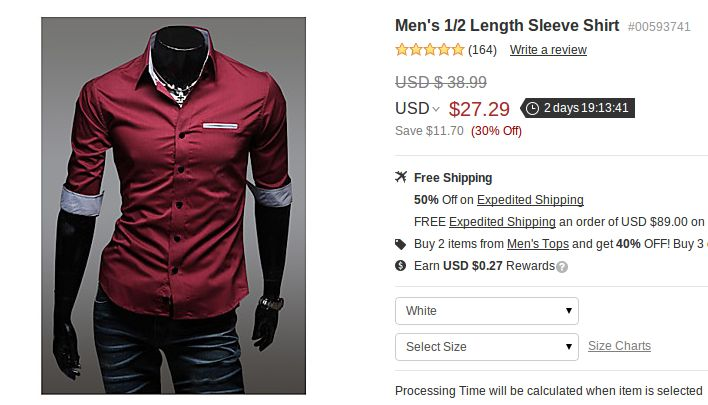1.0 Installation
You can follow the steps mentioned below to install the OpenCart Deal Timer extension by Knowband on your server.
- The folder structure of the Opencart master deal timer folder.
- Open the uploaded folder and you will find the following folder structure:
https://code.google.com/p/vqmod/
- Select all the folders, drag and drop them to the root directory of your OpenCart store through FTP.
- You will be able to find the Opencart product countdown plugin ready to be installed in the OpenCart modules on your OpenCart store as shown below.
- Click on the Install link to install the Special offer timer Opencart extension. This will also add a drop-down option in your menu bar which will list all plugins by Velocity installed on your store for fast navigation. This drop-down also has a message box, using which we can inform you about newly launched plugins or new updates.
- Delete the Vqcache files from the vqmod/vqcache folder.
- To access Opencart countdown timer module, click on the edit button in the module section as shown below:
On clicking the edit button, the module for the plugin will open. It contains navigational bar at the top, the menu on the left and main content at the center as shown below.
2.0 User Manual
2.0.1 General Settings
General Settings of the Special offer timer Opencart extension tab by Knowband has following options as shown below:
- Enable/Disable: This is the global enable switch. On switching this ON, the entire Opencart countdown timer module is switched on and similarly switched off on turning it OFF. If the switch is off, no footer strip, module or product timer will be visible, also the deals added in deals settings tab will also be deleted.
- Show timer on product layout: Enabling this will start showing a small timer beside the discounted price for each special product (On which discount can be availed).
2.0.2 Deal Settings tab
This tab lets the admin create deals and group products in these deals. He can provide a discount ‘%’ for a group of products for a period of chosen duration. It has a table like structure with each having the following fields:
- Deal Name: This textbox is a required field which describes the name of your deal. This name won’t be displayed on front end though.
- Select Products: This field in the Special offer timer Opencart extension is also required. Its a multiple selection drop-down with check-boxes. Main categories are the group heading and products under it are option values. You can select any number of products to include in this deal.
- Discount %: You can specify the discount % which will be applied to each product in this group. In this required field, you can only type in numbers. Also, it shouldn’t be greater than 100.
- Priority: You can choose the priority of a deal over another if they are falling in the same duration on a product. (This is optional)
- Title: This field is a required textbox with a restriction of characters to be entered as this will be displayed on the footer strip and the front-end of the Opencart extension.
- URL: This field is a textbox where you can enter the URL on which the user will be redirected by clicking the title of footer strip or Opencart special price timer module.
- Start Date: This required field is a date picker. This will mark from which date shall discount be provided for the group of products chosen.
- End date: This required field is a date picker. This will mark until which date shall the discount be provided for the group of products.
Other than these fields, there’s an option to add more deals or remove the existing deals from the system.
If one tries to save and stay on the page without filling up the required fields, appropriate warning messages will be displayed telling the problem with data entered.
On clicking the save button, the user is restricted as follows:
2.0.3 Footer Strip Settings tab
This tab lets you enable/disable the footer strip that displays the text and timer for the deal. It has following fields:
- Enable/Disable: Enabling this setting will show the footer strip when a deal is active.
- Show on: You can choose to show the footer strip on layouts of your choice, you have two options to choose from: a) All Layouts b) Selected Layouts. In case option ‘b)’ is selected, another field will start appearing with a multiple-selection box with the list of all layouts. The user may select any number of layouts here.
Choose Deal: A drop-down lists down all Deals added to the system. The selected deal will be the one, whose text and URL will be displayed on footer strip.
2.0.4 Timer Module Settings tab
With this Opencart master deal timer plugin, you can also have a separate module in addition to footer strip that can be applied to any layout and position. This OpenCart module by Knowband essentially contains a timer whose countdown is based on the deal chosen for this module. It has following fields:
- Enable/Disable: Enabling this setting will show all active timer modules on respective layouts.
- Choose Deal/group: A dropdown will list all deals added with this plugin. The selected deal will be the one, whose start Date and end date will determine countdown of the timer of the module. If you choose to show a deal whose start date is in future, the countdown for the deal to start will be displayed otherwise countdown for a deal to end will be shown.
A table like structure follows with each row having following fields:
- Layout: Choose layout on which you want to add the module.
- Position: Choose a position on which you want to add a module.
- Sort Order: Choose sort order.
- Status: Enable/disable each module individually.
Note: In order to view a module you must ensure that it has enabled status, Timer module setting also is enabled, and the global enable is enabled as well. If anyone of the three fields is disabled, the OpenCart module will be disabled and thus, not displayed.
Other than these fields, there are buttons to remove each row and to add another row (Module).
2.0.5 Get Support tab
By clicking on ‘Get Support tab’, you will be redirected to our support website, where you can contact our support for help. Use this tab in case you some query/issue or found some bug.
Store Front
Footer Strip
On the front end, visitors will see the footer strip for the selected deal on either each page or selected ones.
You may click on the title being displayed in the footer and you’ll be redirected to the URL associated with the deal.
A timer on Special Products
A timer will be displayed beside the discounted price on viewing a special product if you have enabled showing products timer in the admin panel.