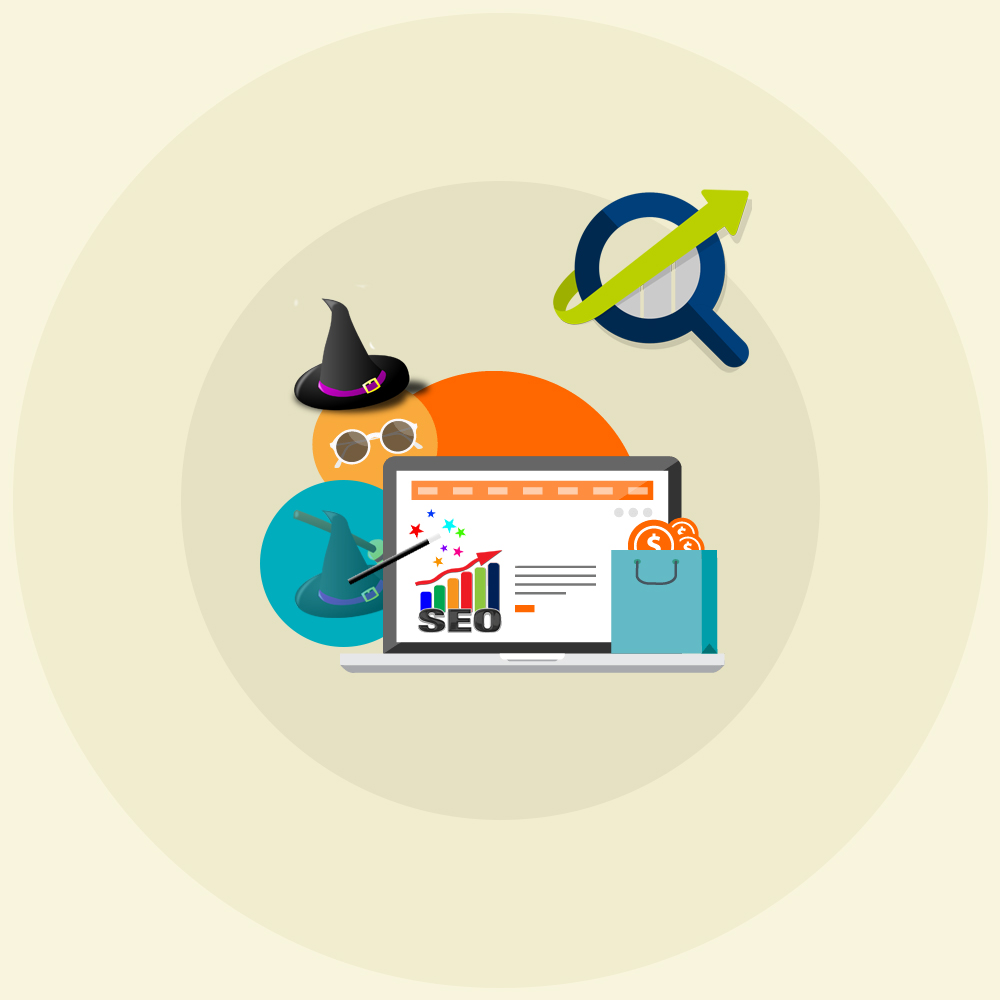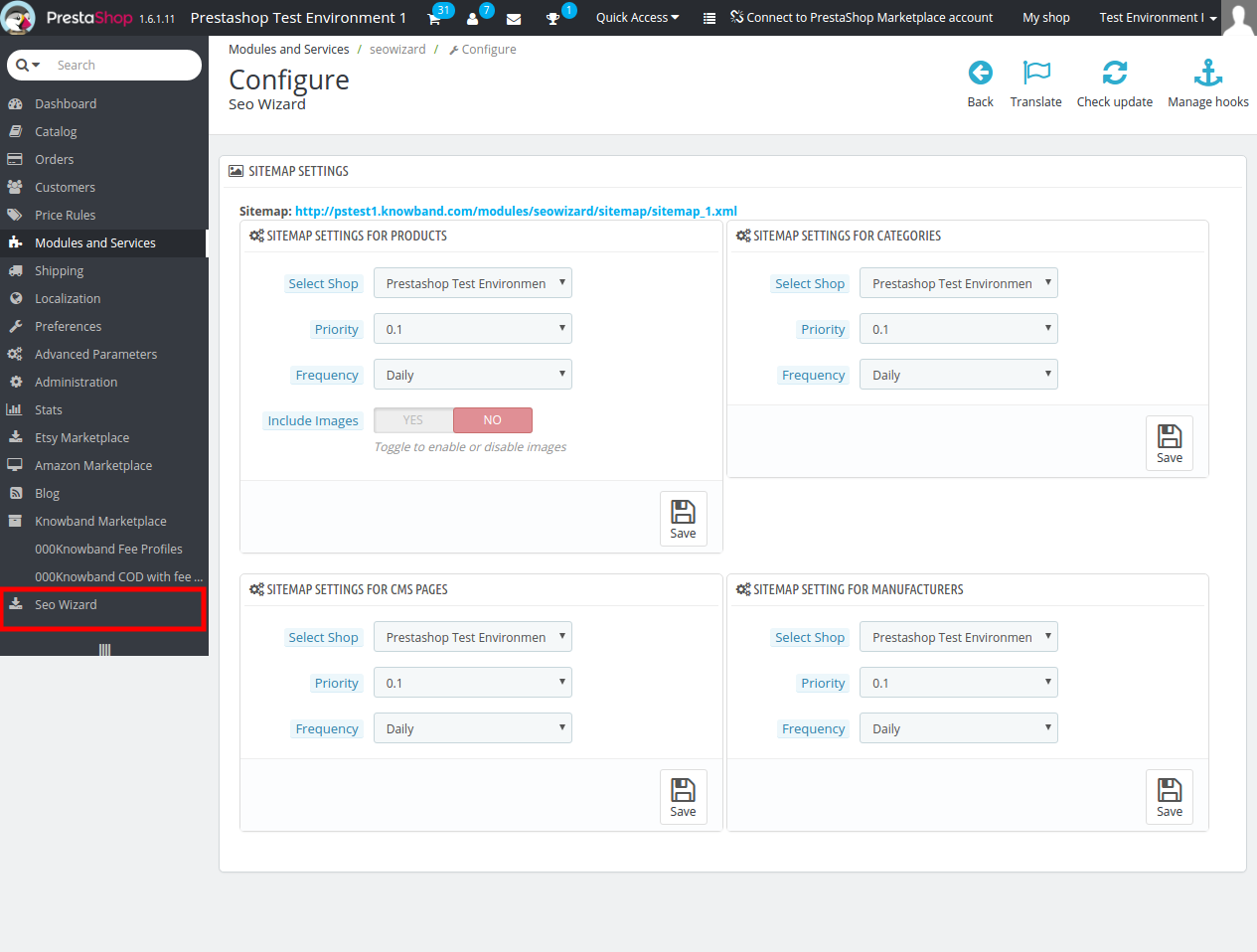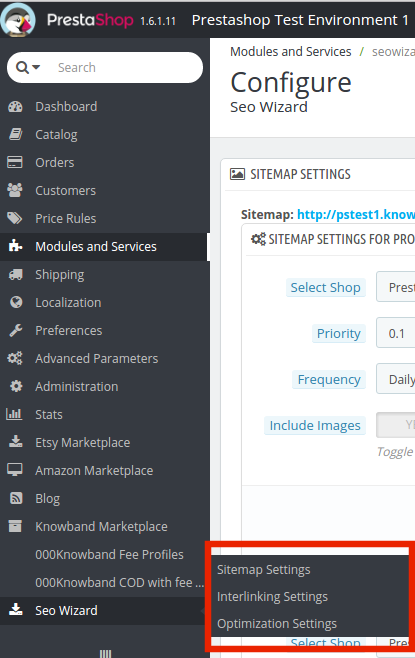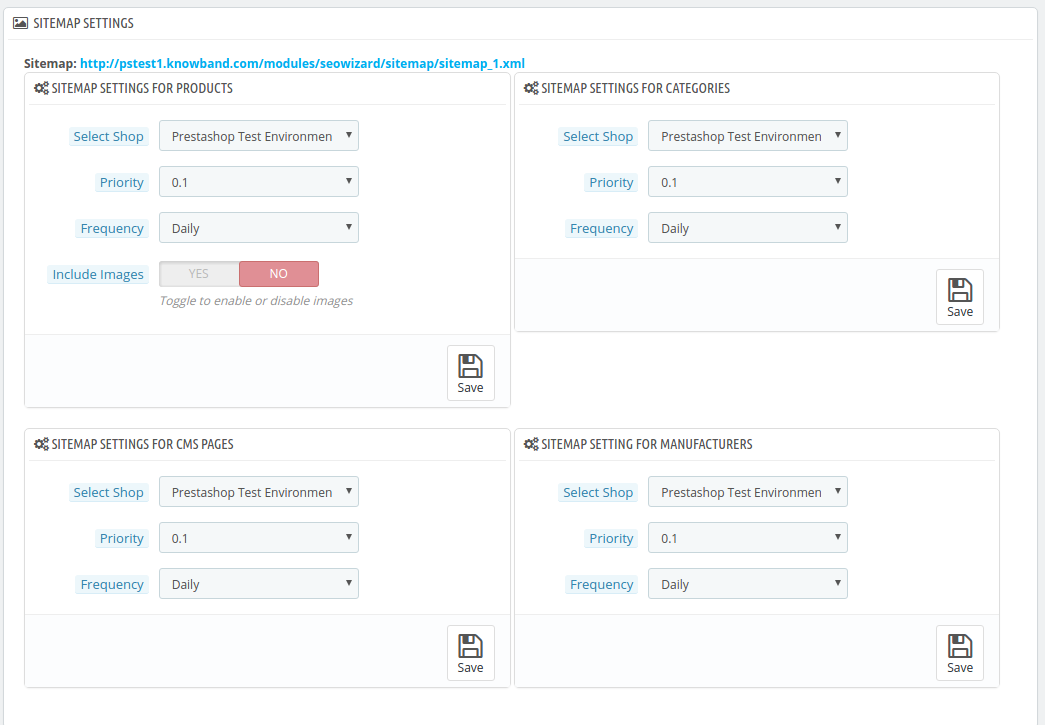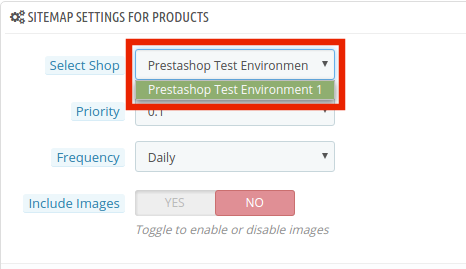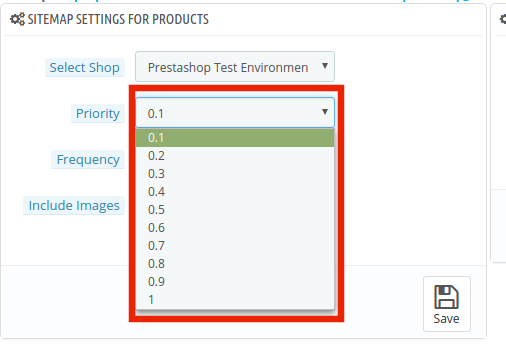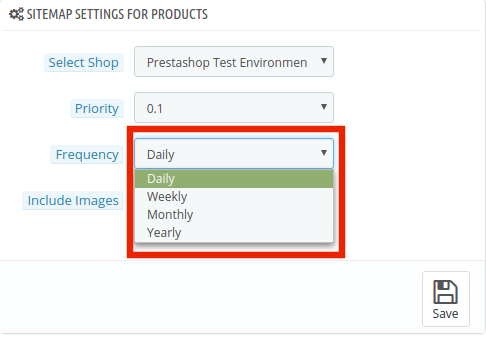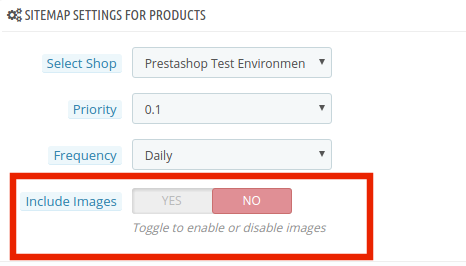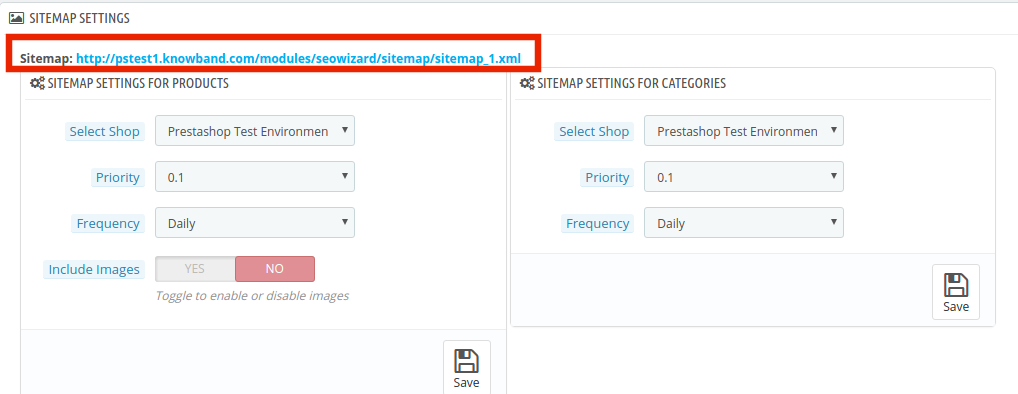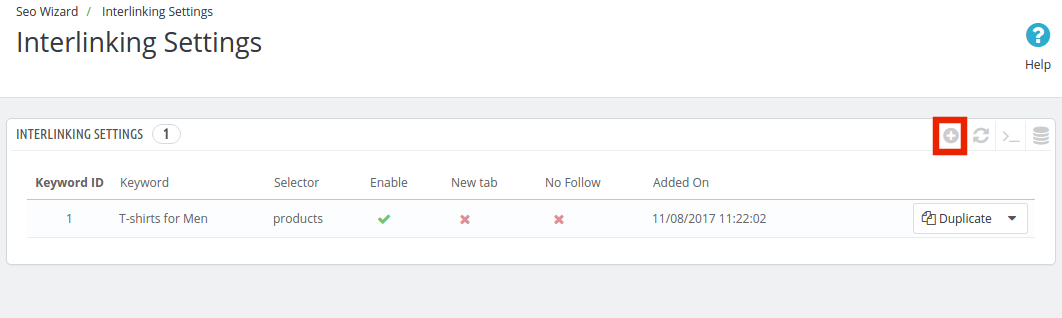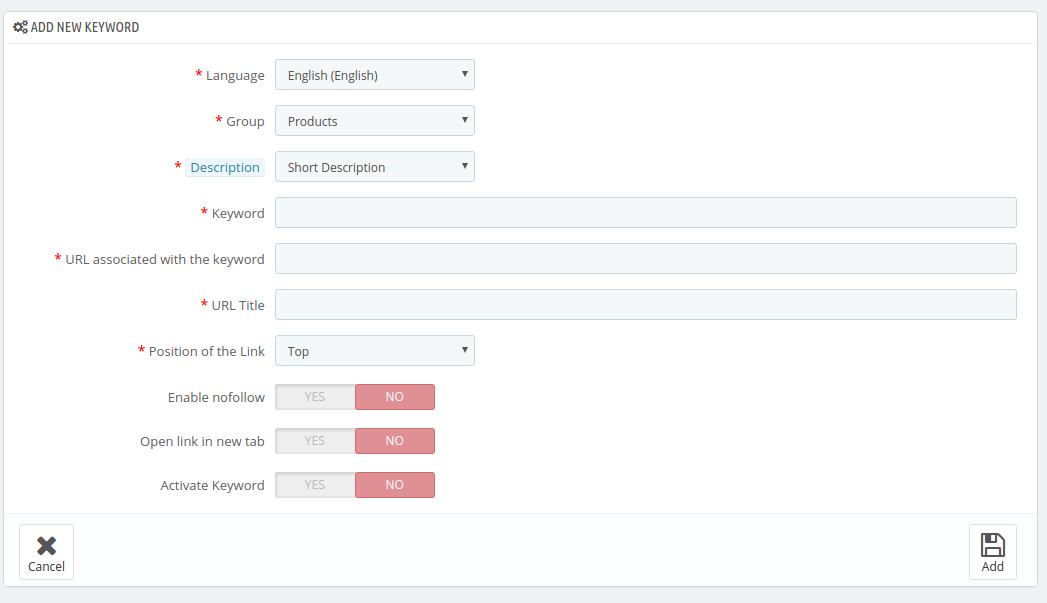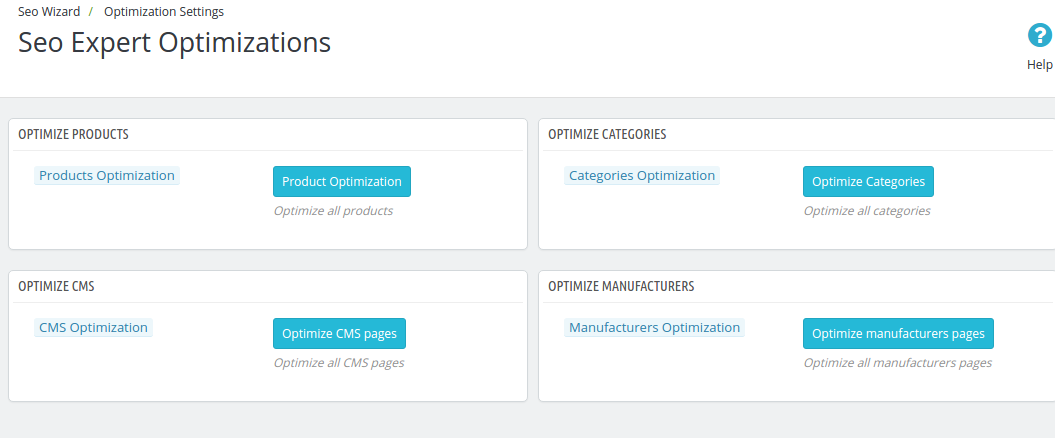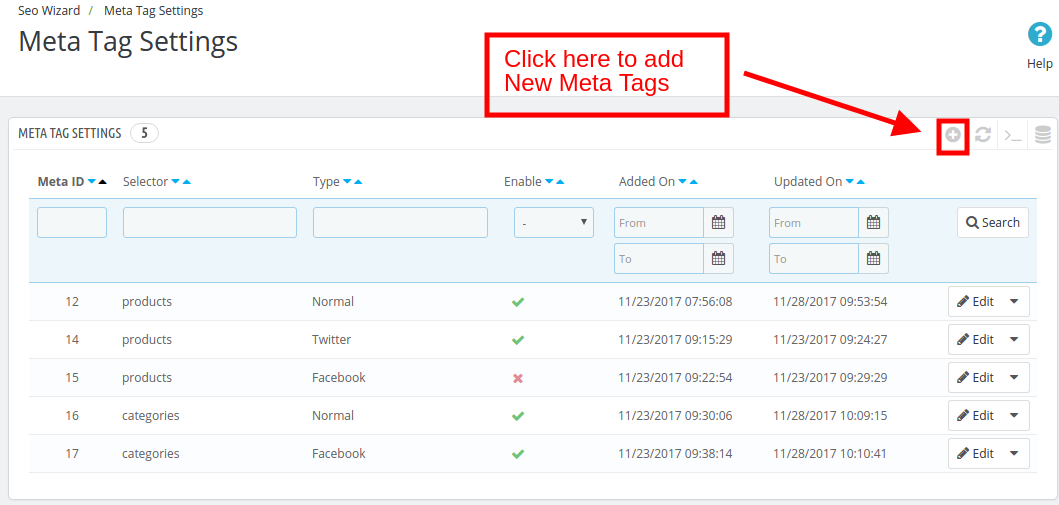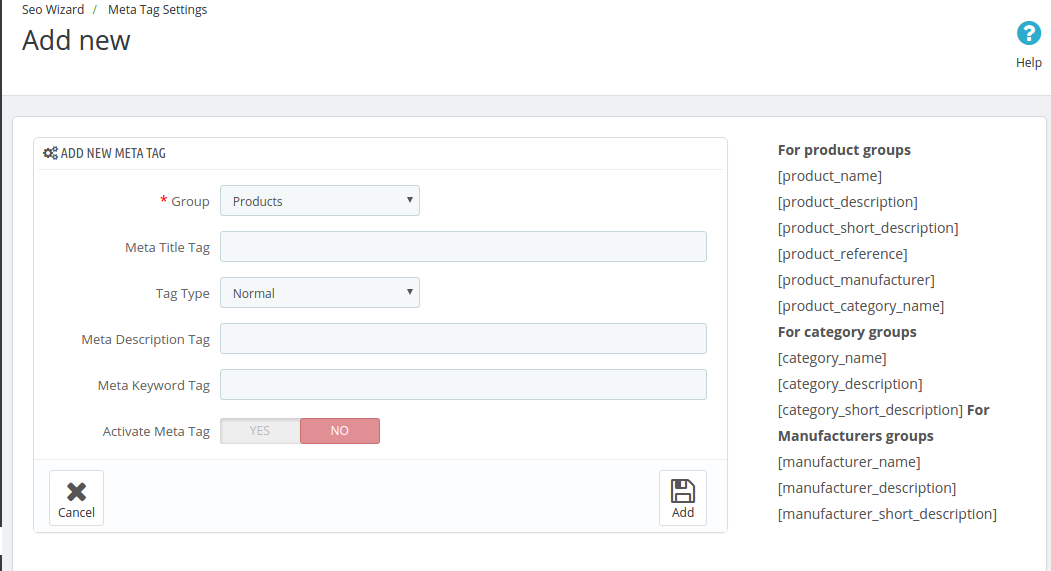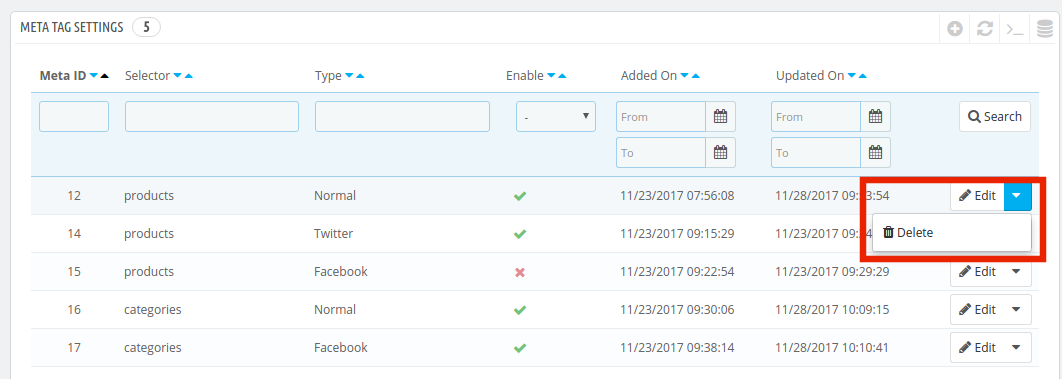1.0 Introduction
With the help of Prestashop SEO Wizard Addon the Prestashop store admin can enhance the visibility of the eCommerce site in a hassle free way. The Knowband Prestashop SEO Wizard module simplifies the most time-consuming works of SEO by automating the entire process. The Prestashop Merchant can now create the sitemaps or the XML files for the web pages as well as interlink URL of targeted pages with the anchor text at a button click. The site mapping can be done in multiple languages.
Searching the keywords in the contents of the site and then manually adding the links was quite a task earlier, but not anymore. The Prestashop SEO Wizard Module makes the entire process automated. It searches for the keyword in the long or short description in the front-end and adds the links automatically. Even the meta tags for the web pages can be added from the admin interface. You can optimize the product, category, manufacturer or even the CMS pages in a few simple steps. Become an SEO expert and let your web store rank higher in the SERP of the various search engines.
1.1 Project Objectives
Prestashop SEO expert addon offers a number of optimization options. Some of them are listed below:
1. The Prestashop SEO module allows the admin to create the XML file of the various web pages at a button click. Easing out the task of sitemap creation, the website can now rank be fetched by Google in minimal time.
2. The Prestashop SEO Wizard Addon searches for the specified keywords from the content of the website and attaches relevant links to it in minimal time.
3. The priority of the web pages, as well as the frequency of web crawling, can be set as well.
4. The store admin can include the nofollow or dofollow as per their wish. At the same time, the option to open the links in new tab can be incorporated without making any code changes.
1.2 Benefits of the Merchant
- With the help of this Prestashop SEO Wizard Extension, the Prestashop store admin can create the XML sitemap of the PrestaShop as per desires.
- The Store admin has access to set the priority if the web pages as per need.
- This Prestashop SEO Expert addon allows the admin to set the frequency of the crawling as his/her requirement.
- The Merchant can enable/disable the image option in the sitemap.xml file of the product pages.
- The Prestashop SEO Expert Addon allows the e-merchant to enable/disable the sitemap at any time.
- The Prestashop SEO addon gives the option to the store admin to add the link on the targeted keywords of the entire site as their need. It saves a lot of time to the admin.
- The Admin can already add interlink on the targeted keywords edit or delete as per desires.
- This Prestashop SEO Wizard addon enables the admin to keyword for the interlinking is searched in the short or long description of the products.
- With the help of this Prestashop SEO Wizard module, the store admin to add the follow or no follow a link and it also allows the admin to open the link in new tab.
- This Prestashop SEO expert module allows the store merchant to optimize the meta tags, meta title, meta description of the products, manufacturer, and categories page.
- The Admin can optimize the products, categories, CMS, Manufacturers, product meta tag, update category meta tag and update manufacturers meta tags of the website incorporated in the front-end of the website from the Optimization Setting tab.
- The entire interlinking is done from the back-end of the Prestashop XML file creation module.
- The Prestashop SEO Expert extension allows the admin to restore the initial data via the group.
- This Prestashop automated site interlinking Module in multilingual support.
- This Prestashop SEO Wizard extension compatible with multiple stores.
- Prestashop Sitemap generator Module for SEO helps the merchant to improve the visibility of the website.
2.0 Installation
After purchasing the Prestashop SEO Wizard Module, you’ll get following files as listed below:
1. kbseowizard.zip (contains source code of the module)
2. User Manual
Follow the steps mentioned below to install the extension:
- Unzip the kbseowizard.zip file. It would contain files and folders as shown in the image below –
- Copy all the files and folders from the extracted folder and paste them into “Modules” directory of your store. Follow the path – Root Directory/modules/.
3. The Prestashop SEO addon can be installed on your store now. You can find that in Store Admin -> Modules and Services. It would be shown as below –
You may even search for the module in the admin modules listwith the following details –
Keyword – SEO Wizards
Category – Front office
Filter By – Installed & Not Installed / Enabled & Disabled
4. Click on “Install” button to install the Prestashop SEO Wizard extesnion. It would show a pop-up for your confirmation. Click on “Proceed with the installation” option. This step will install the Prestashop module and show notification – “Module(s) installed successfully”.
3.0 Admin Interface
This Prestashop module allows the e-merchants to enhance the various SEO aspects of the site. Right from the sitemaps to the interlinking everything can be done in one link. This is the most time consuming and tedious task for the e-marketers. The Prestashop SEO wizard addon makes it simple and a matter of moments. You can find the Prestashop SEO expert extension in the main menu of the admin interface.
It basically offers four optimization options. They are listed below:
- SiteMap Setting
- Interlinking Setting
- Optimization Setting
- Meta Tag Settings
3.1 How is the Site Map created?
The site map of the web pages makes it easier for Google to find your sites. The creation of .XML file involved a lot of steps, but it can now be done at a button click.
The Prestashop SEO addon allows the admin to create the sitemap or the .xml file for four different web page types. They are:
- For Products
- For Categories
- For CMS Pages
- For Manufacturers
The Prestashop SEO Expert Extesnion is multi-store compatible. The admin can Select Shop from the dropdown menu in which they are looking to include the optimization option.
In addition, the admin can set the priority of each web page type as per the need. All he needs to do is to select the priority rank.
The frequency in which you want Google to crawl the web page can be selected. The crawling frequency can be set on Daily, Weekly, Monthly and Yearly basis.
In addition, the admin can include the sitemapping of the product images just by a button click.
Make the changes and click on ‘save’. The .xml file will be created automatically. The link of thesame can be viewed at the top as shown in the image.
This Pretashop SEO wizard addon shown the xml file is obtained in the usual format.
The same process is followed in all the four web page types.
3.2 How is the Interlinking done on the site?
3.2.1 How is the new links created?
The Prestashop SEO Wizard extesnion allows the admin to add links to the keywords mentioned in the website in one go. Once the keyword and the link are mentioned in the back-end, the Pretsahop addon fetches for the word in the short description of the product pages and other web pages. The keywords are then converted to the anchor tag and specified links are attached to it.
In order to do the interlinking, go the ‘Interlinking Setting’ of the Prestashop SEO expert module. It shows the list of the already created links and keywords. In order to create new once, click on the ‘+’ in the top right section.
Enter the information required in the admin interface.
- Language: The Prestashop SEO Wizard module offers multi-lingual support and the changes can be done in various languages.
- Group: The group or type of web page, that is, Product, Manufacturer, CMS pages or Categories, can be selected from here. The interlinking will then be done in those pages only.
- Description: This field is only for the product pages. The merchant can either select the ‘Short’, ‘Long’ or ‘Short and Long’ description. The keyword entered will then be searched in the selected descriptions and interlinking will be done in the same.
- Keyword: Enter the keyword that you want to use as an anchor text.
- URL: The URL that is to be linked with the keyword is mentioned in this section.
- The position of the Link: The position of the link, that is, Top or Bottom can be selected here.
- Enable Nofollow: The link can be used as a nofollow or a dofollow link as per the requirement of the user. In case you want to keep it as a nofollow link, switch the button on.
- Open in New Tab: By enabling this feature, you can make sure that the links will open in the new tab instead of the same tab.
- Activate Keyword: The keywords can be activated by toggling the button here.
3.2.2 How are the links keywords edited or deleted?
The keywords and the related information can be edited by clicking on ‘Edit’ button as shown below. The admin interface even offers the options to delete the existing ones.
3.3 How are the changes incorporated in the website?
The entire interlinking done in the backend can be incorporated in the front-end of the website from the Optimization Setting tab.
The changes can be implemented on the front-end of the website by clicking on the ‘Optimize’ button. This option is available for all the different page type of group. Each page type can be optimized separately.
3.4 How to add Meta Tags in the Web Pages?
This Prestashop SEO Wizard addon simplifies the most time-consuming task of the e-marketers. The meta tags, that is, the meta titles, descriptions and keywords can be added for the product pages, category pages as well as for the manufactures.
The list of the tags already created can be viewed in the ‘Meta Tag Setting’ tab. In order to create the new one, click on the ‘+’ sign in the top right corner of the admin interface.
The meta tags can be, then, entered by filling up the required information fields.
Group: Select the group type in which you want to add the tags. You can choose from the Products, Categories or Manufacturer.
Meta Title Tag: Enter the meta title for the web page here.
Tag Type: The tag type can be Normal, Facebook or Twitter. The admin can select any from the drop-down menu.
Meta Description Tag: The short meta descriptions of the web page can be entered here.
Meta Keywords Tag: The keyword relevant to the web pages can be entered here. You can enter the main keywords, it’s variants as well as the long-tail keywords here.
Activate Meta Tag: The meta tags can be enabled/disabled by toggling the button.
The created tags can be edited or deleted as shown below:
Now you can try Prestashop SEO Wizard module for on your Prestashop website. KnowBand Prestashop SEO Addon helps you engage more customer to your store & increase the customer base. The Prestashop XML file creation Extension allows the admin to manage SEO of the website easily without any hassle. The online seller can easily manage the interlinking, XML file creation and meta tags generation without any lengthy and time taking process.
The Prestashop Merchant can now create the sitemaps or the XML files for the web pages as well as interlink URL of targeted pages with the anchor text (read more about it here – Linkio.com) at a button click. The site mapping can be done in multiple languages.
For more Prestashop Addons please visit Knowband.
For more details about this SEO wizard module:
Prestashop SEO Expert Module link.
Prestashop SEO Expert Module Admin Demo link.
Prestashop XML file creation Extension Front Demo link.
Prestashop Sitemap generator Module for SEO User manual.
Knowband Prestashop SEO Wizard Addon store link.
Please contact us at support@knowband.com for any query or custom change request as per your business requirement.