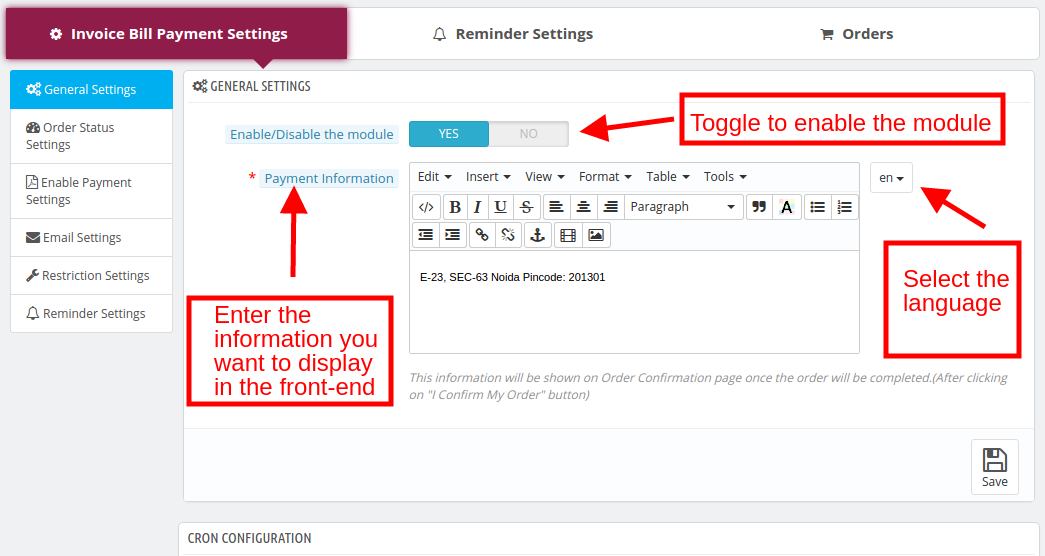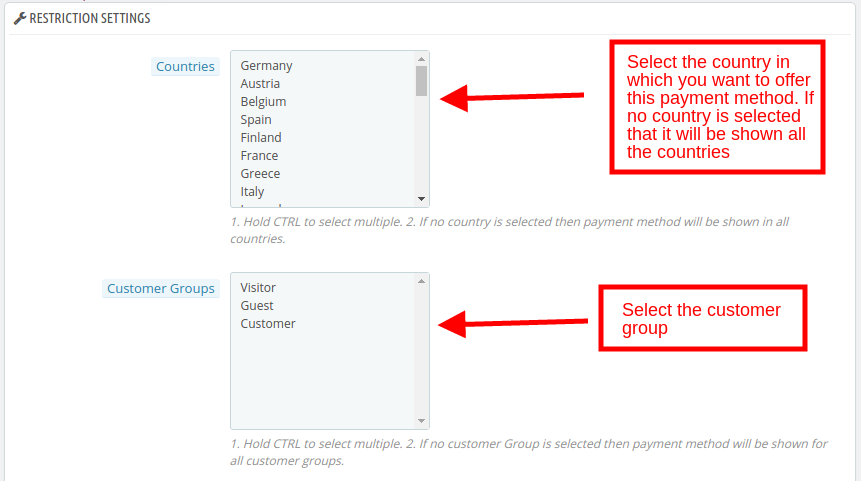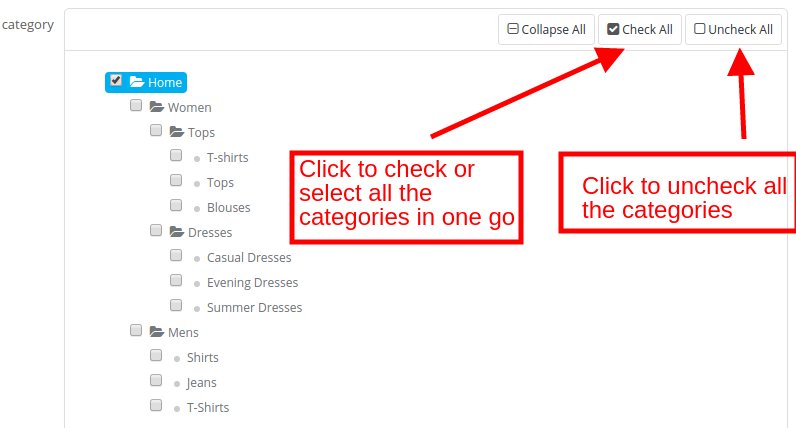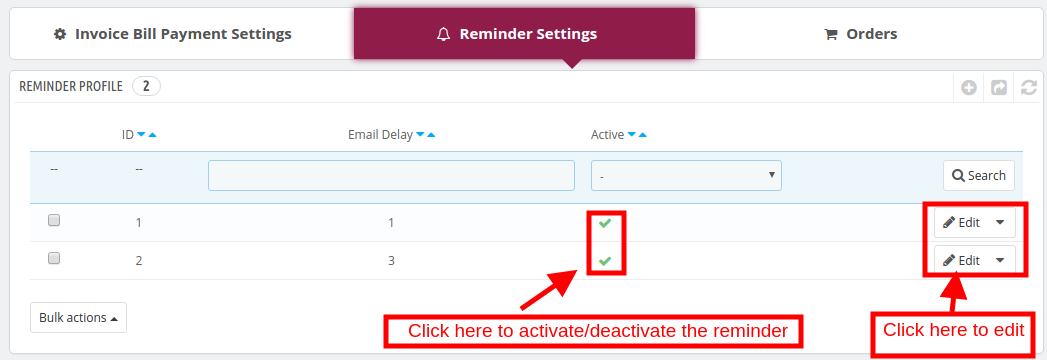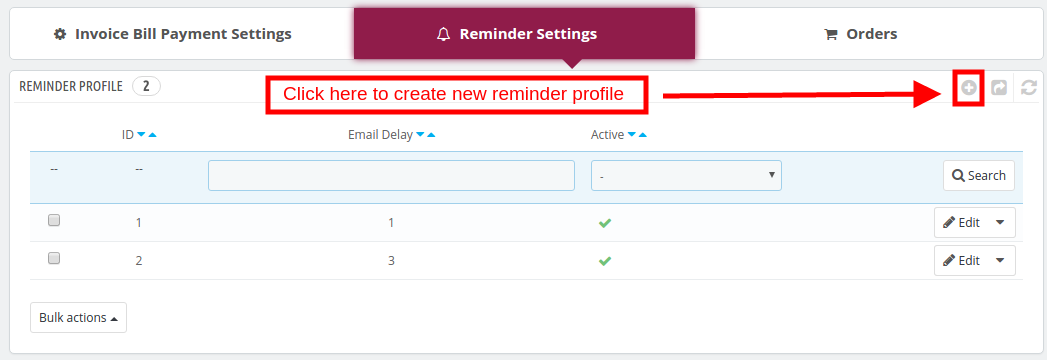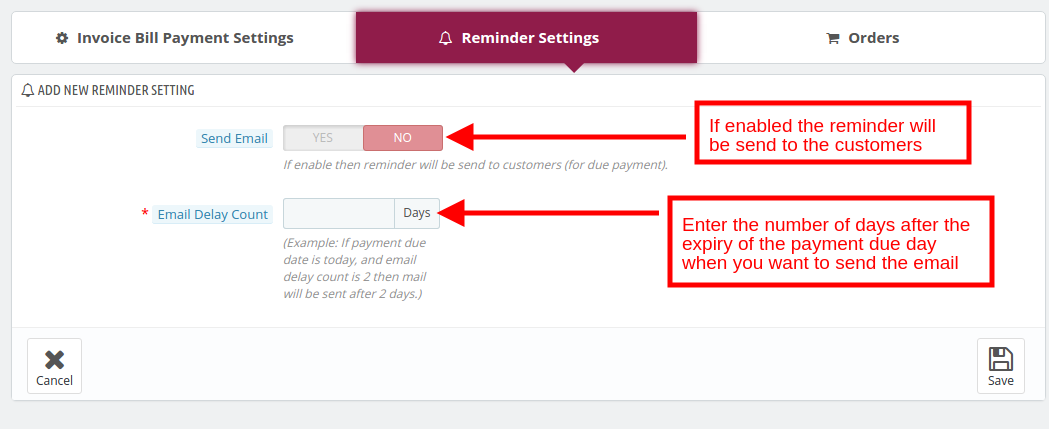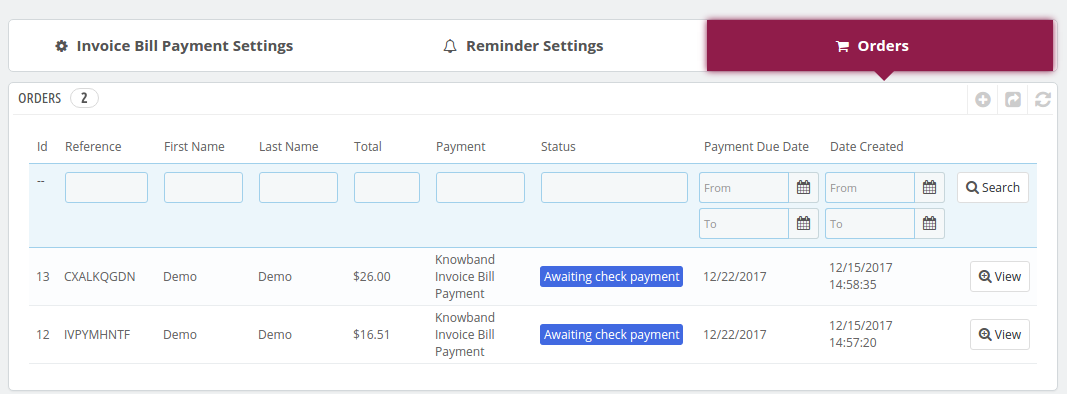1.0 Introduction
Prestashop Invoice Bill Payment module by Knowband allows the eCommerce store owners to provide the option of payment by invoice to their customers. The Prestashop Invoice Payment method is very popular especially in countries like Germany and others. Even with the technological advancement, the online shoppers prefer opting for the safe payment method.
With Prestashop Invoice Bill method, the customers can pay for their order in easy installments. You can now offer a safe shopping experience to the customers. The Prestashop module allows the admin to set the terms and conditions of the Invoice with Partial Payment method from the back-end of the admin interface. The easy management and configuration options, the store admin can keep a track on the payment with minimal hassle. The merchants can even send automatic reminders to the customers for the bill payment.
1.1. Project Objectives
The project objectives are listed below:
1. The configuration and customization of the Prestashop Invoice Bill Payment module.
2. The ways to fix the terms and conditions of the invoice bill payment method.
3. The configuration of the email reminder for the bill payment to be sent to the customers.
4. Tracking of the orders that have opted for the payment with invoice method.
2.0 Installation
Purchase the Prestashop addon from the store. You will receive the following files:
1. zipped file with source code of the module
2. User Manual
Follow the following steps to install the Prestashop extension by Knowband:
- Unzip the zipped file. It would contain files and folders as shown below –
3. Copy all the files and folders of unzipped folder into your store “modules” directory on the path – Root Directory/modules/.
4. Now the Prestashop module is ready to be installed in your store and you can find that in Store Admin -> Modules and Services.
In case, you are not able to find module in admin modules list, please try searching this Prestashop module with following details –
Keyword – Invoice Bill Payment
Category – Payments and Gateways
Filter By – Installed & Not Installed / Enabled & Disabled
- Click on “Install” button to install this Prestashop module. It would show a pop-up for your confirmation. Click on “Proceed with the installation” option. This step will install the Prestashop Addon and show notification – “Module(s) installed successfully”.
- The module is now installed and is ready for configuration.
3.0 Admin Interface
3.1 How to configure the module?
The Prestashop Invoice Payment method module can be configured in a few simple steps. The invoice bill payment getting tab offers a number of options. They are:
- General Settings
- Order Status Settings
- Enable Payment Settings
- Restriction Settings
- Reminder Settings
3.1.1 General Settings
Enable/Disable: Toggle the button to enable/disable the Prestashop Invoice Payment reminder module from the Prestashop store.
Payment Information: This field of Invoice with Partial Payment allows the admin to enter the payment information here. This information will be displayed in the front-end. The information can be entered in multiple languages.
3.1.2 Order Status Settings
The various options available in this tab of Prestashop Invoice Bill module are mentioned below:
Initial Order Status: The initial order status when the order is placed can be changed from here.
Reminder Order Status: When the due date of the invoice payment exceeds, an email reminder is sent to the customers. The reminder order status will be changed from this field of the Invoice with Partial Payment.
Cancel Order Status: In case, the transaction is still pending by the customer, then, the order status to be displayed can be selected from this option of Prestashop Invoice Bill Payment module.
No Email Send order Status: No email reminder will be sent to the customers with the order status selected in this section.
3.1.3 Enable Payment Settings
The various terms and conditions along with the criteria for enabling this Prestashop Invoice Payment method module can be fixed here.
Days: It specifies the minimum number of days after the order is placed when the customer must pay.
Minimum Order Amount: Enter minimum order amount for the Invoice with Partial Payment module to be activated.
Total Paid and Unpaid Order: The minimum paid orders and maximum unpaid orders of the customers is entered. The customer who fulfills this criteria will be allowed to opt for this Prestashop Invoice Bill Payment method.
Maximum Unpaid Amount: The admin can fix the maximum unpaid amount that he wants to allow in a particular order.
3.1.4 Email Settings
The Prestashop Invoice Payment reminder offers the admin to send reminders to the customer for the bill payment. The email can be personalized from the back-end as shown in the image below:
3.1.5 Restriction Settings
The admin can add restrictions to the invoice payment options. That is, the e-merchants can restrict the payment method for a particular country, category, customer group, carrier options as well as manufacturer or supplier. The various restriction options offered by this Invoice with Partial Payment module is as mentioned below:
Countries: By default, the Prestashop Invoice Payment reminder will be applicable in all the countries where the eCommerce store is operating. If the admin wants to restrict to some countries from availing the Prestashop Invoice Payment method, then, he can select the names from the list. The invoice payment method will then be applicable in the selected countries only.
Customer Group: The admin can provide this Invoice with Partial Payment method the New Visitors, Guest or Registered Customers. The customer group can be selected from the list shown below.
Categories: The admin can select the categories in which he wants to provide this Invoice with Partial Payment option.
Carrier, Manufacturer, Supplier: The Prestashop Invoice Bill Payment method will be applicable to all the carrier options, manufacturer and supplier.
3.2 How to Create/Edit the Reminder Settings?
The Prestashop Invoice Payment reminder offers the admin to create N number of reminder profiles. The existing reminder profiles can be edited as well.
3.2.1 Edit the Reminder Settings
The existing profiles can be edited by simply clicking on the ‘Edit’ as shown below. The reminder profiles can be activated or deactivated as shown in the image.
3.2.2 Create New Reminder Profile
In order to create new reminder profile, click on the ‘+’ sign in the top right portion of the interface as shown in the image.
You’ll be redirected to the profile creation page.
Send Email: This field of Invoice with Partial Payment allows the admin to enable the reminder profile.
Email Delay Count: Enter the number of days after the expiry of the payment due date when you want to send the reminder.
3.3 How to track the orders that opted for invoice bill payment method?
The order received opting for the Prestashop Invoice Payment method can be viewed in the Order tab of the admin interface.
3.4 Website UI
Once the Invoice with Partial Payment module is installed in the Prestashop store, the Invoice Bill Payment Method will be displayed on the checkout page as shown below.
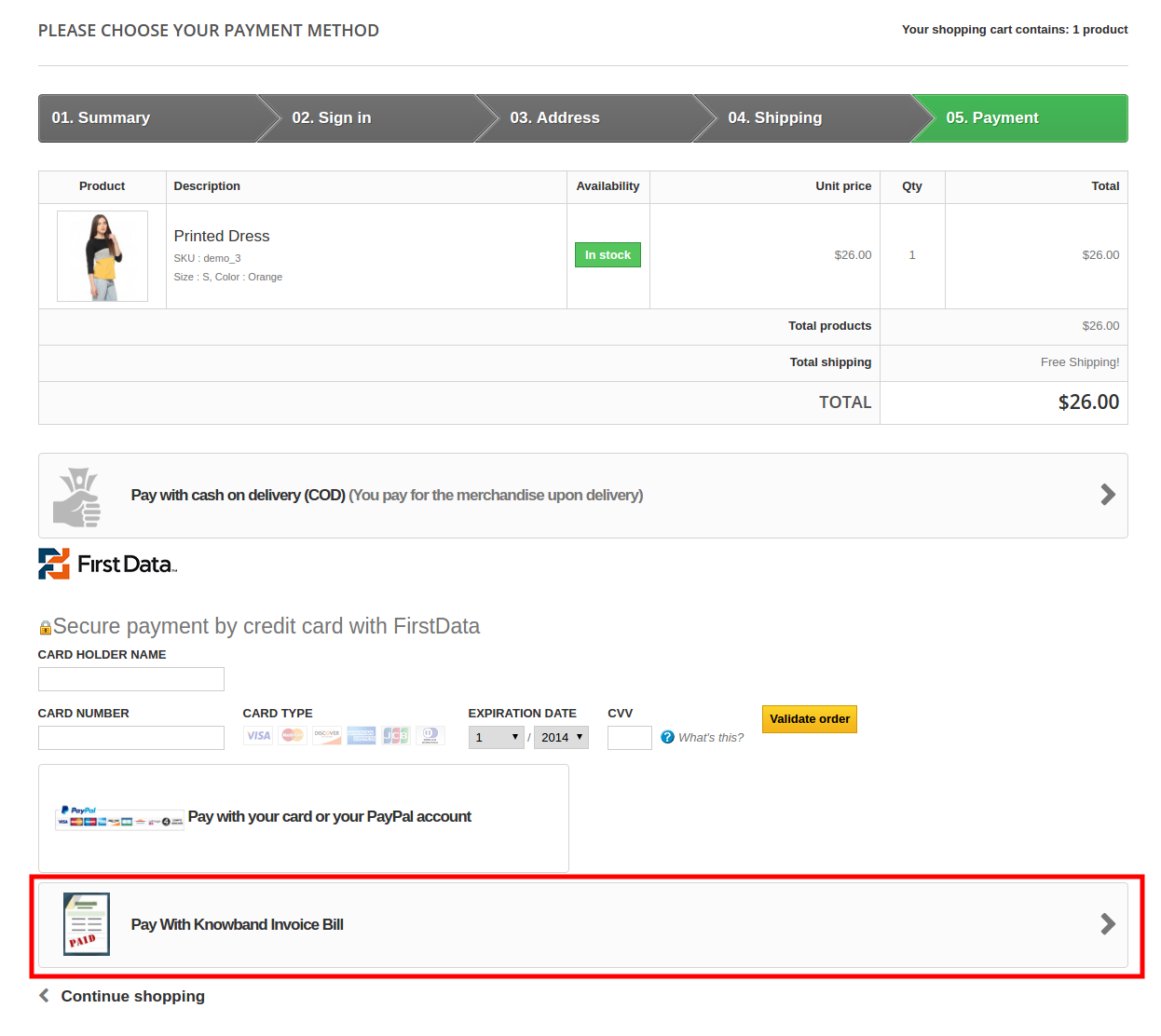 Click here for Admin Demo & Front Demo of Prestashop Invoice Bill Payment Addon by Knowband.
Click here for Admin Demo & Front Demo of Prestashop Invoice Bill Payment Addon by Knowband.