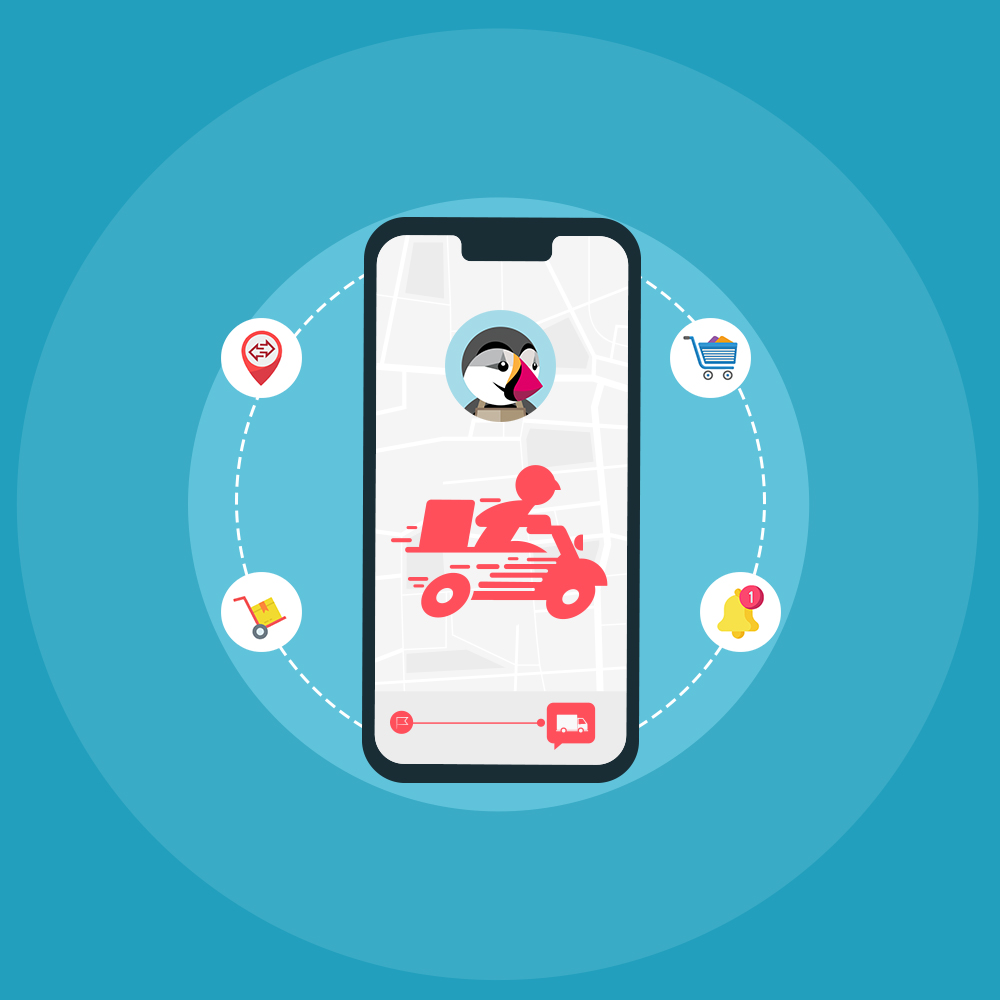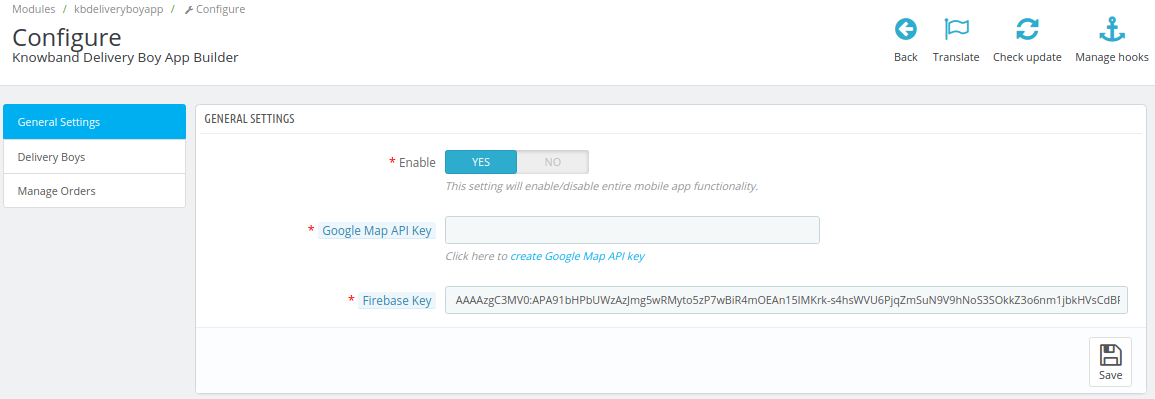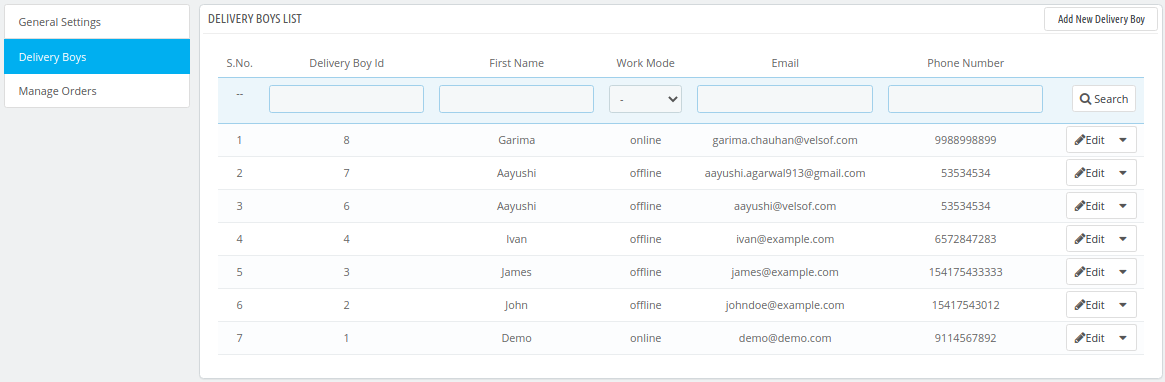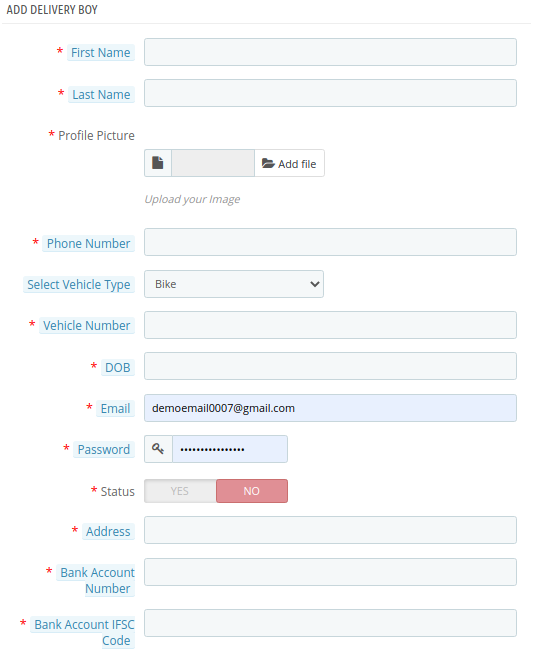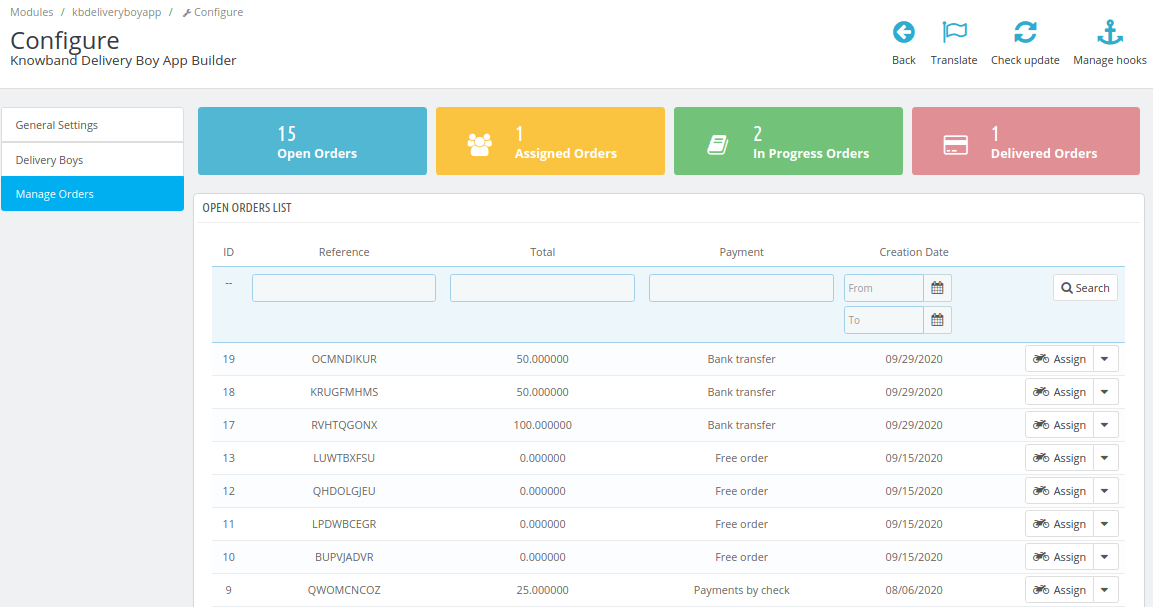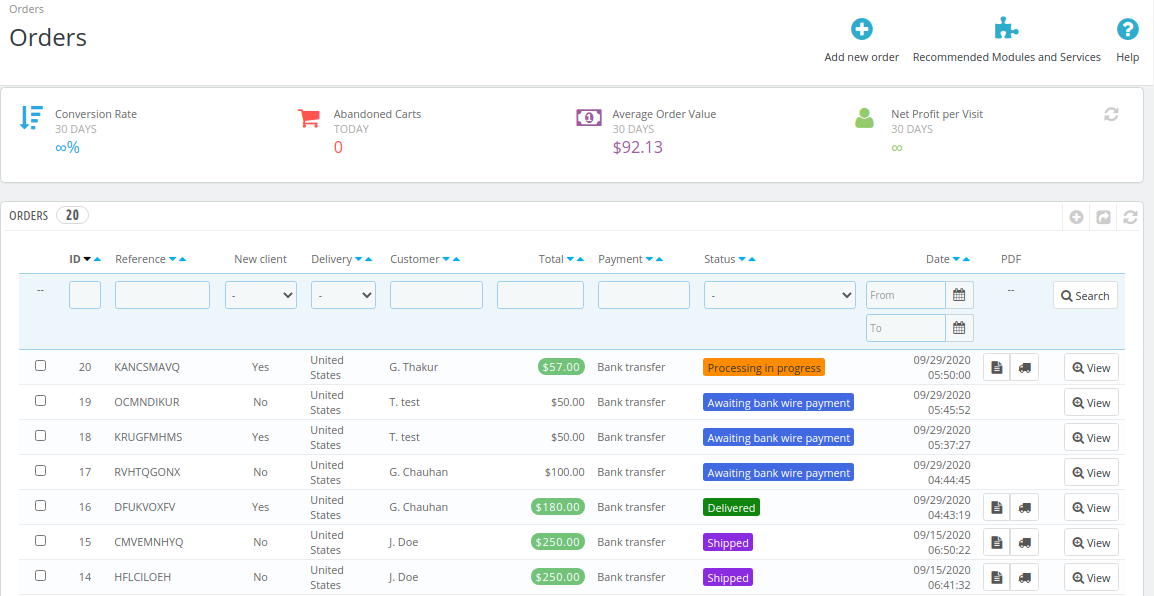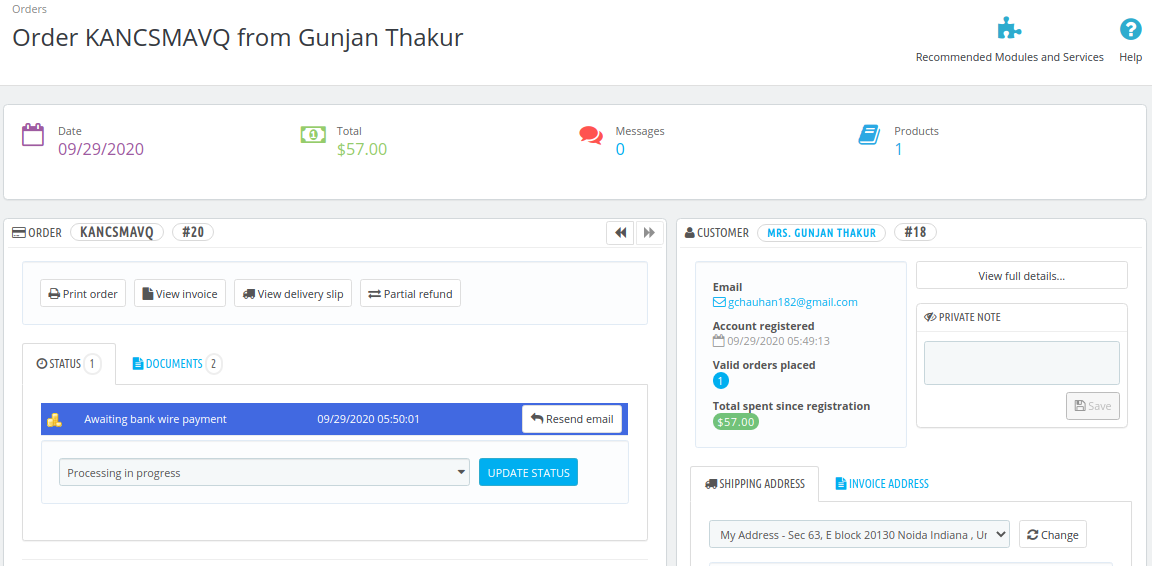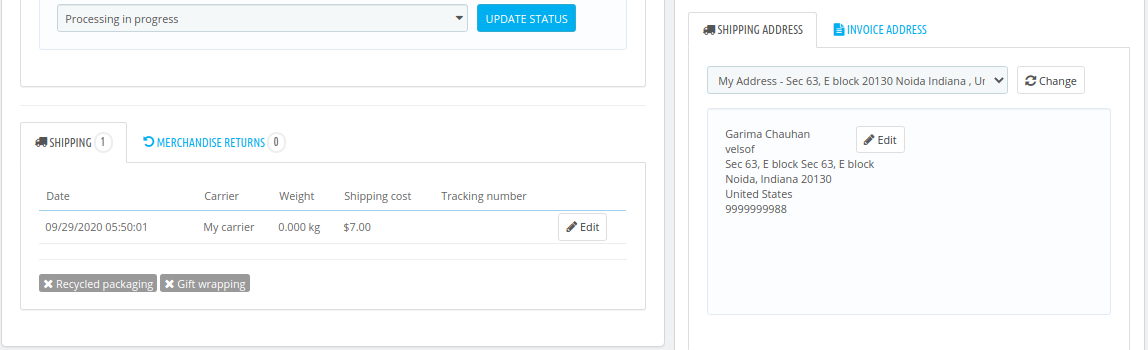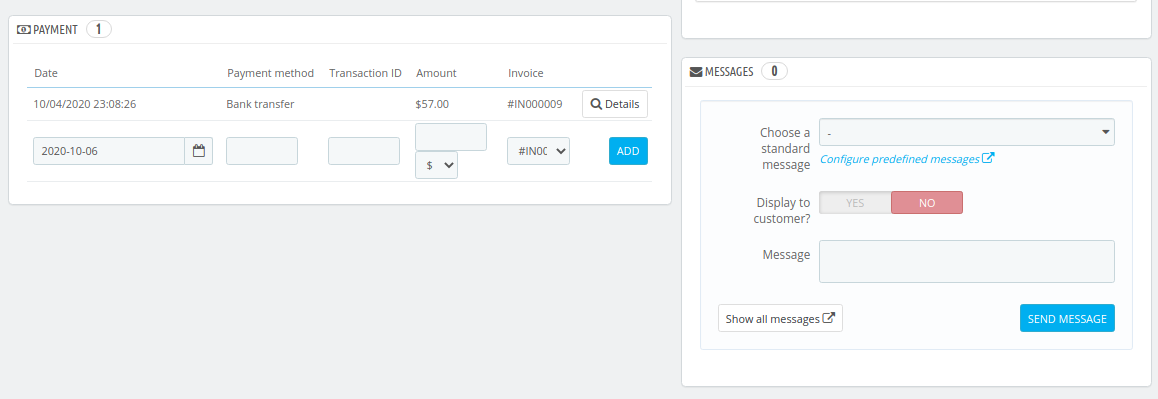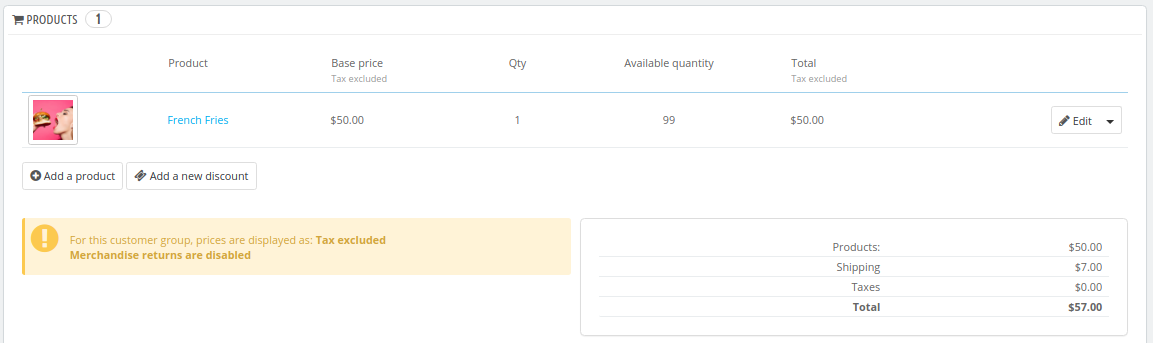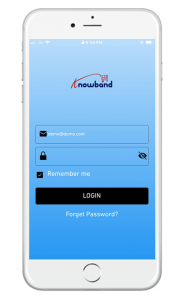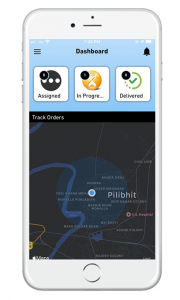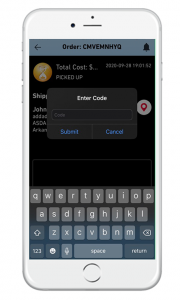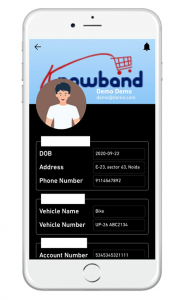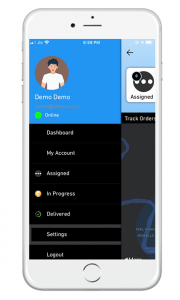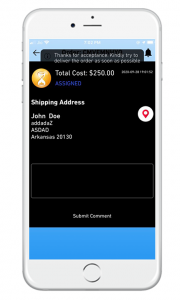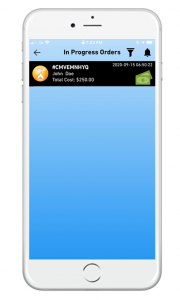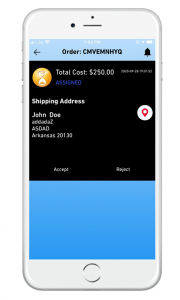1.0 Introduction
The Delivery Boy App for PrestaShop allows online store owners to offer seamless delivery management. The store owner can easily add a delivery boy app, assign orders, track them simply via the module. The delivery boy app for PrestaShop allows the delivery boys to simply log in and use the app to deliver orders.
The PrestaShop Delivery Management App can be published on Google Play Store and Apple App store for public download. Once the delivery boy is approved from the admin panel, he can log in to the app and start accepting orders.
1.2 Delivery Boy App Compatible with Mobile App Builder
Our PrestaShop Delivery Boy App is compatible with Mobile App Builder and as result, the users can get live order tracking. In simple words, if a user is using PrestaShop Mobile App can get live tracking of their order in the app itself. The condition is that the PrestaShop Delivery Boy App module is being used in the same store.
Check Demo App:
iOS: https://apps.apple.com/in/app/prestashop-delivery-boy-app/id1531825460
2.0 Admin Panel Screens
Upon the installation of the PrestaShop Delivery Boy App module on a PrestaShop eCommerce website, it’s now time for the store admin to manage their Delivery Boy App. They can do so from the admin panel of this module. Below is the detailed explanation:
2.1 General Settings:
A) Enable: This toggle switch enables the delivery boy app to either be on or off, i.e. enabled/ disabled.
B) Google Map API Key: Such an API key handles the location mapping, also helps with navigation.
C) Order Status: Options available in this allows the admin to set default statuses for the orders such as for-
- Disabled Open Orders
- Status Once Order is assigned
- Status once order is picked up
- Status once order is delivered
- Payment to be collected
2.2 Delivery Boy Settings:
This settings tab contains information about all the delivery agents that are using the ‘Delivery Boy App’. From this settings tab, the store admin can also add new delivery agents.
2.3 Add Delivery App:
The store admin can enter various parameters such as name, profile picture, phone number, DOB, email, password, address, etc. Also, the vehicle information including vehicle type (car/bike/others), vehicle number. Bank account details are also included here so that agents can receive their payments in their accounts.
The store owner also gets to edit the information of existing delivery agents on the above-mentioned parameters.
2.4 Manage Orders:
For store admin to manage their orders on the Delivery Boy App, a simple categorization is done for convenient management. They are-
-
Open Orders
-
Assigned Orders
-
In-Progress Orders
-
Delivered Orders
In all these lists, a very systematic arrangement is made in a tabular format for easy management. Admins can also manually assign any order to a particular delivery agent. Upon clicking on a delivery boy to view his/her information, the following screen is shown to the admin to manage that delivery boy.
The two icons of a ‘file’ & ‘delivery truck’ are meant for invoices. The icon ‘magnifying glass’ is meant for viewing all the details about a particular delivery assigned to that delivery boy. This is how its screenshots look like.
3.0 Front End Screens
3.1 Splash Screen: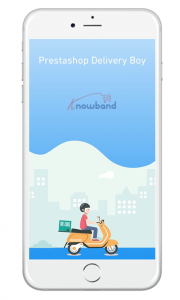
The PrestaShop Delivery Boy App takes care of all the management & processing for the delivery agents. The welcome screen or the splash screen of the app (on the front end) can be designed at the time of development with your brand logo and name.
3.2 Delivery Boy login screen:
All of the delivery boys (that are approved by the admins) can log in to their ‘delivery boy app’ using the login screen as shown in the frontend screenshot. Upon setting up a new password (such as when someone forgets his/her password), the delivery boys get the options to change their password on their registered email id/ phone number.
3.3 Dashboard Screen:
The main dashboard of the PrestaShop Delivery Boy App displays all the necessary information all gathered at this one screen. From the dashboard, a delivery boy can navigate anywhere on the app to access various other things such as order delivery records, assigned orders, delivered orders, my-info & many other screens. By default, the map (as shown in the screenshot) shows the exact location of the delivery boy & the tracking of the order.
3.4 OTP Login for Delivery:
For the complete security of the orders, an OTP is sent to the customer (who placed the order). While delivering the order to the customer, delivery boys need to ask the customer for that OTP and enter in his/her delivery boy app. Only then the order is successfully delivered (if it’s the right OTP i.e. the right customer).
3.5 Delivery Boy Information:
This screen contains all the information of the delivery boy. It’s like a my-info or my-account screen for the delivery boy. Information such as name, profile picture, phone number, DOB, email, password, address, vehicle details & bank account details is available on this screen.
3.6 Navigation Menu:
The Navigation menu/ Toggle menu is what allows the delivery boy to navigate anywhere on the app. As shown in the screenshot, assigned orders, in-progress orders, delivered orders can be accessed by the delivery boys. The status of the delivery boy, i.e. whether he is online/offline can also be seen here.
3.7 Order Accept/Reject:
Whenever an order is assigned to a delivery boy, he gets to accept/reject the order. Upon accepting the order, the assigned order shows up on the ‘assigned order’ page as shown on the screen-shot.
3.8 In-progress Orders:
All the orders that are in-progress are displayed on the ‘in-progress’ tab. Delivery boys can access these orders to process them.
3.9 Order Details:
This is what the screen looks like the delivery boy right when he accepts to deliver an order. The cost of the order & the delivery address is shown here as well. The delivery boy can even submit a comment he needs.