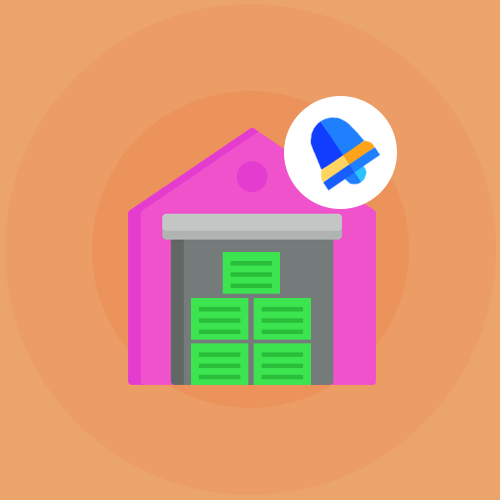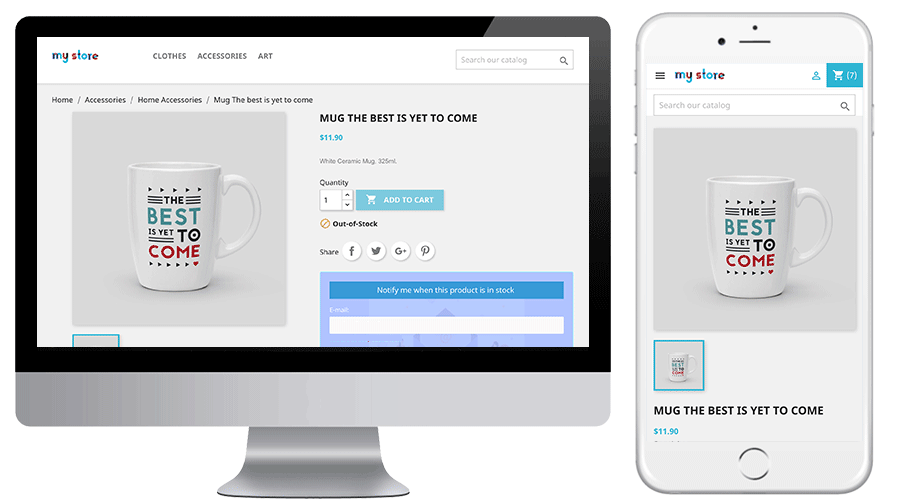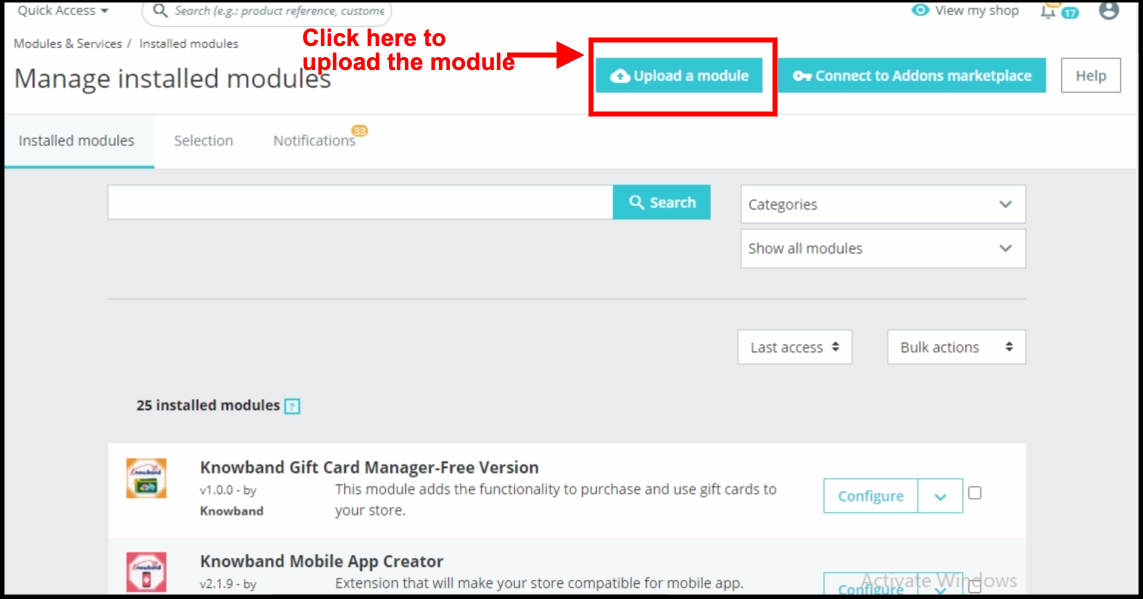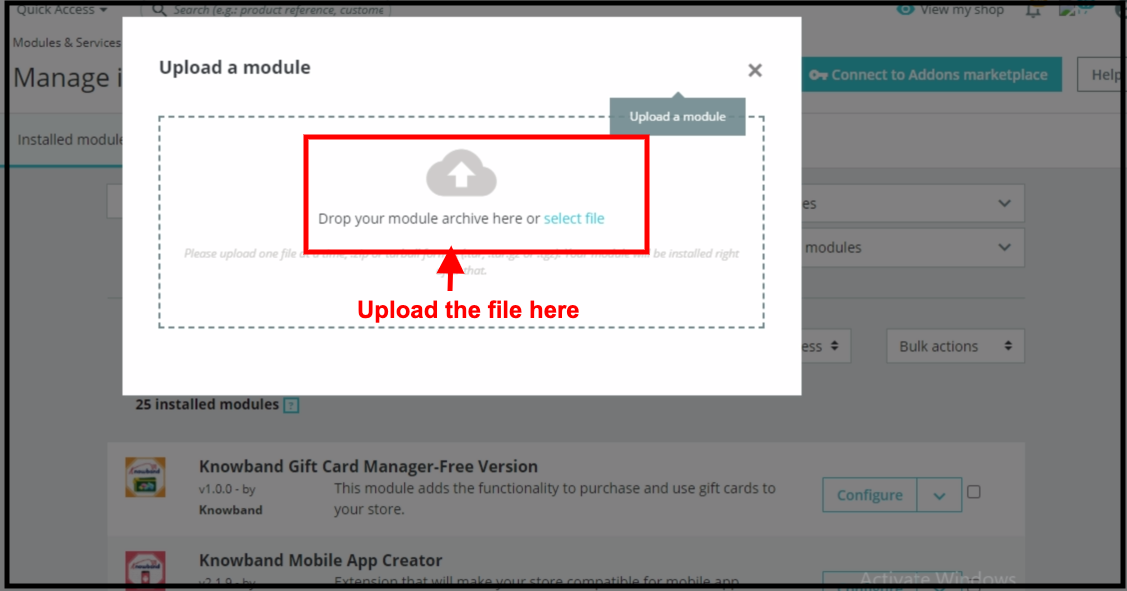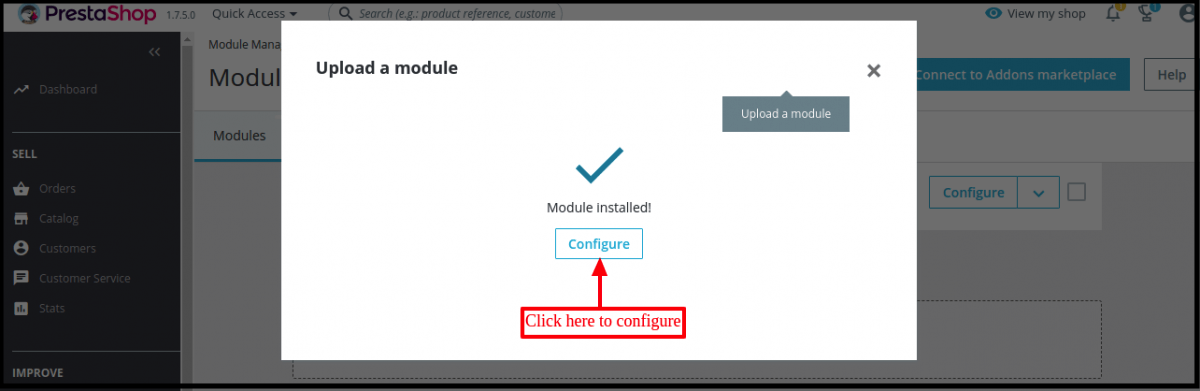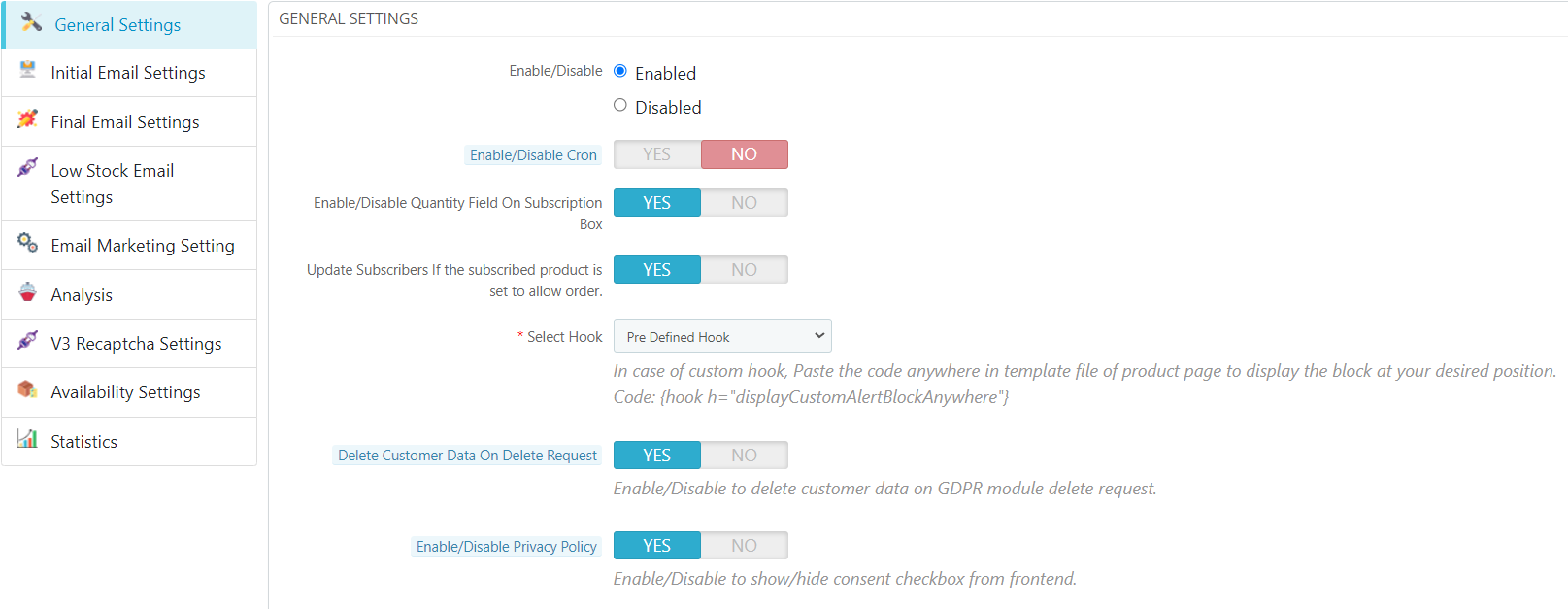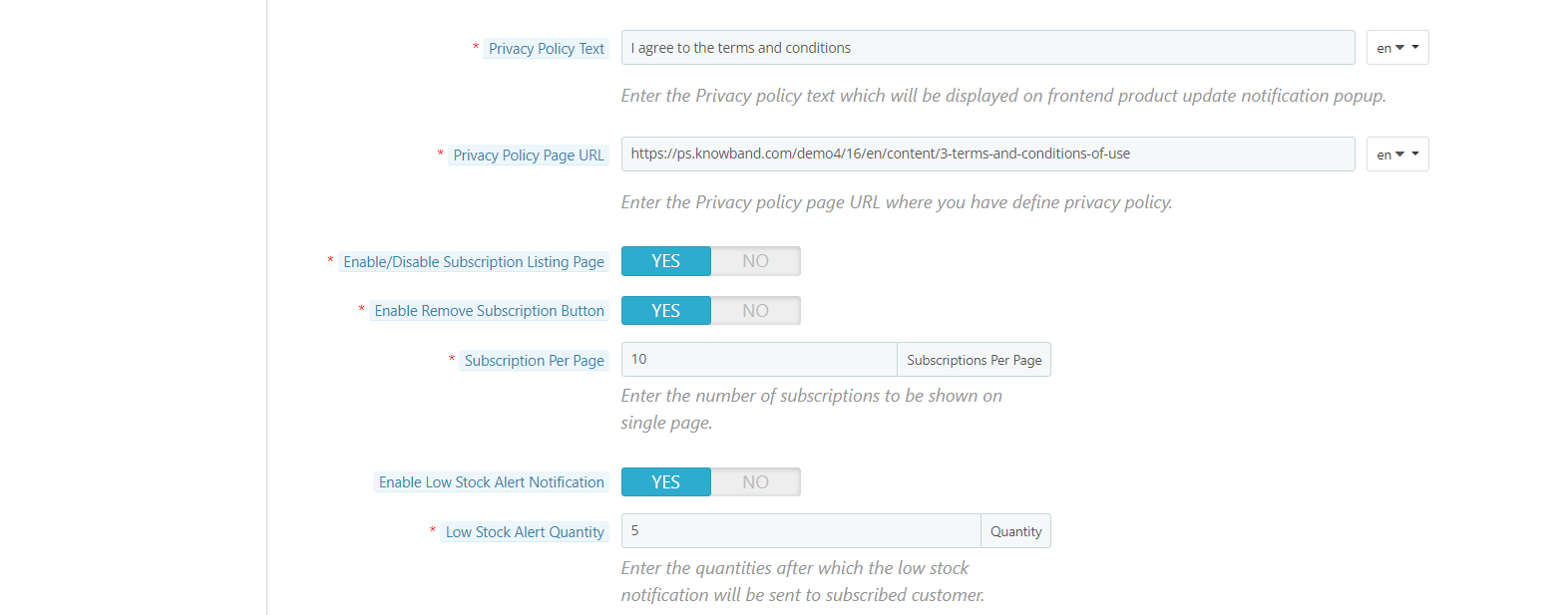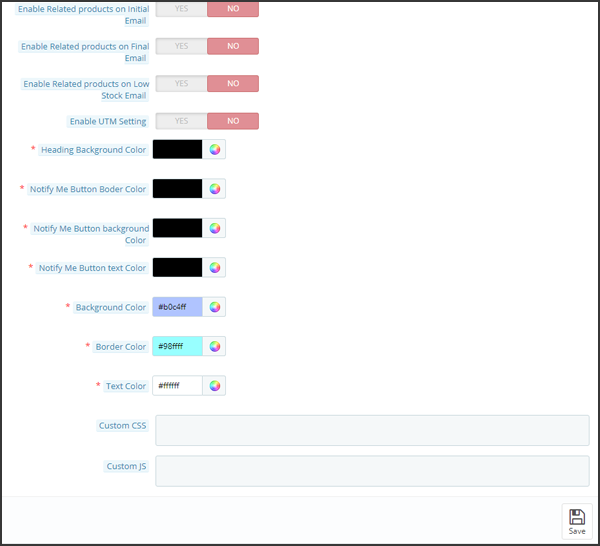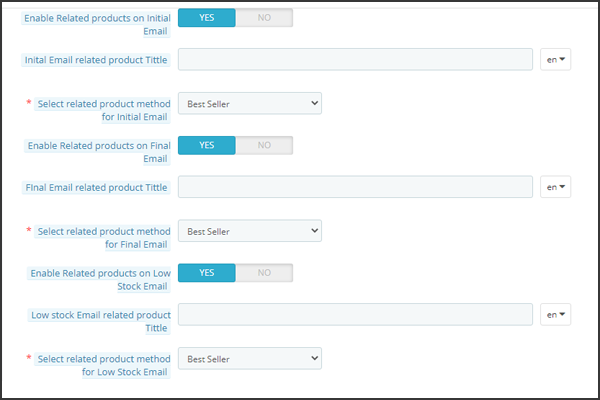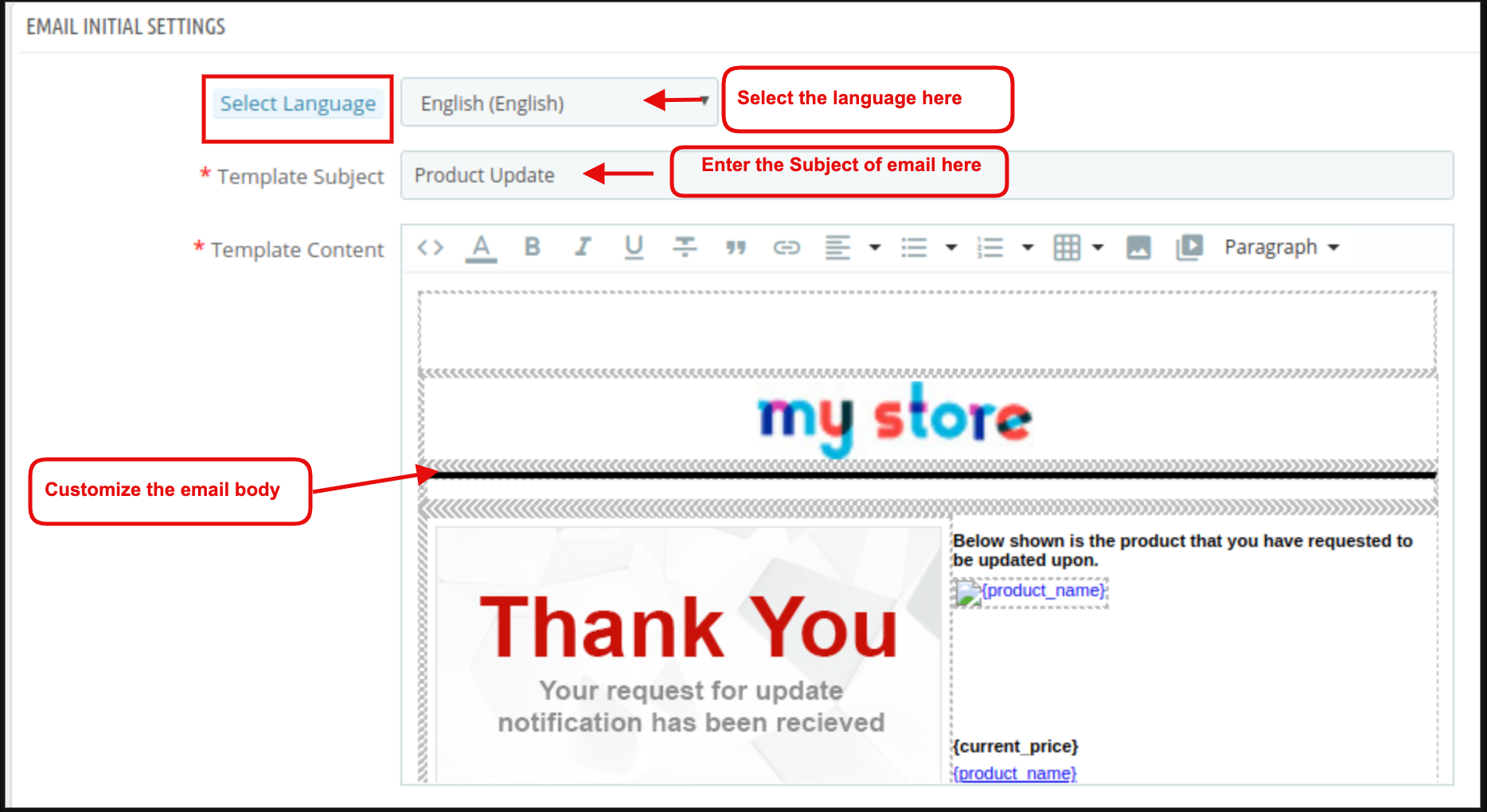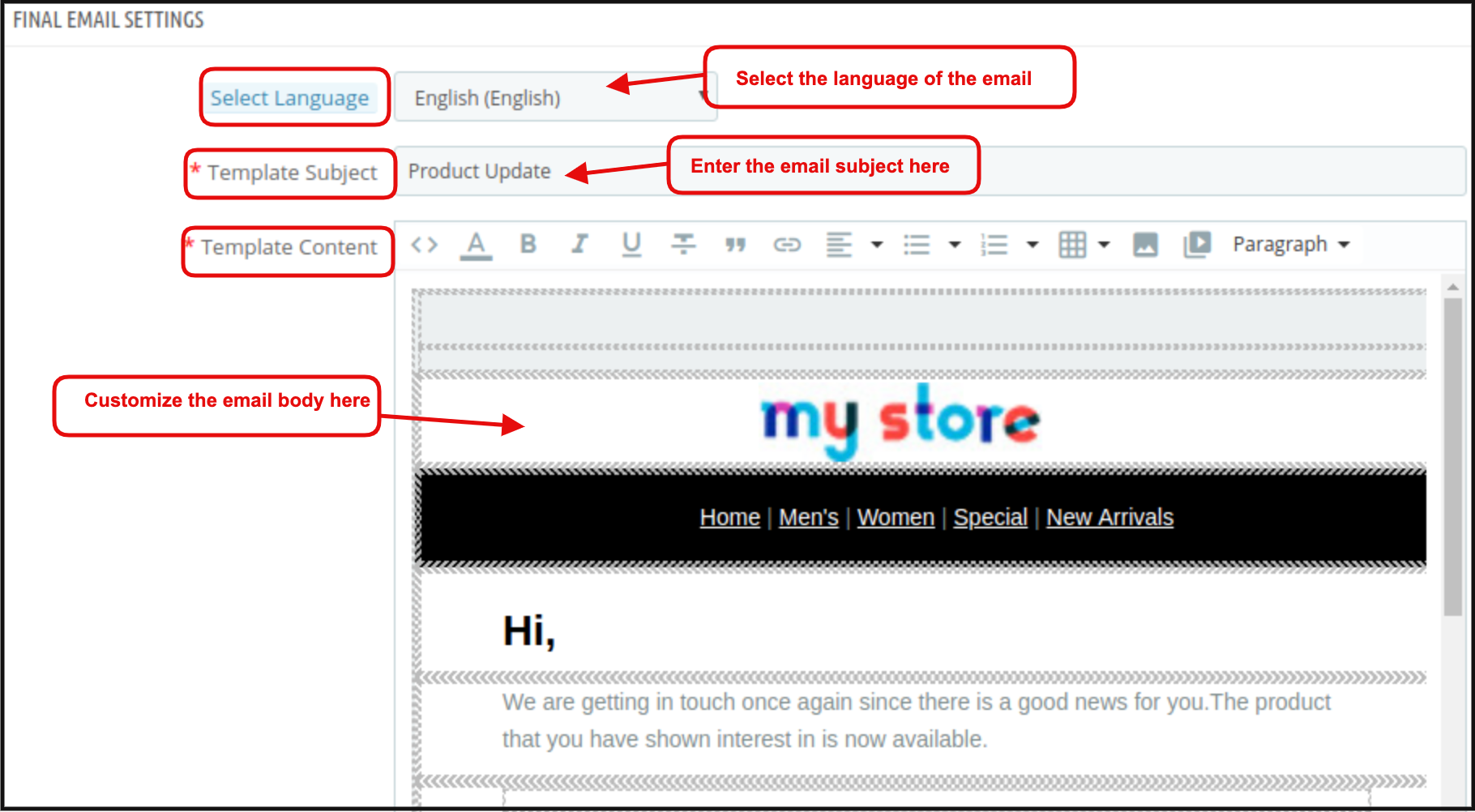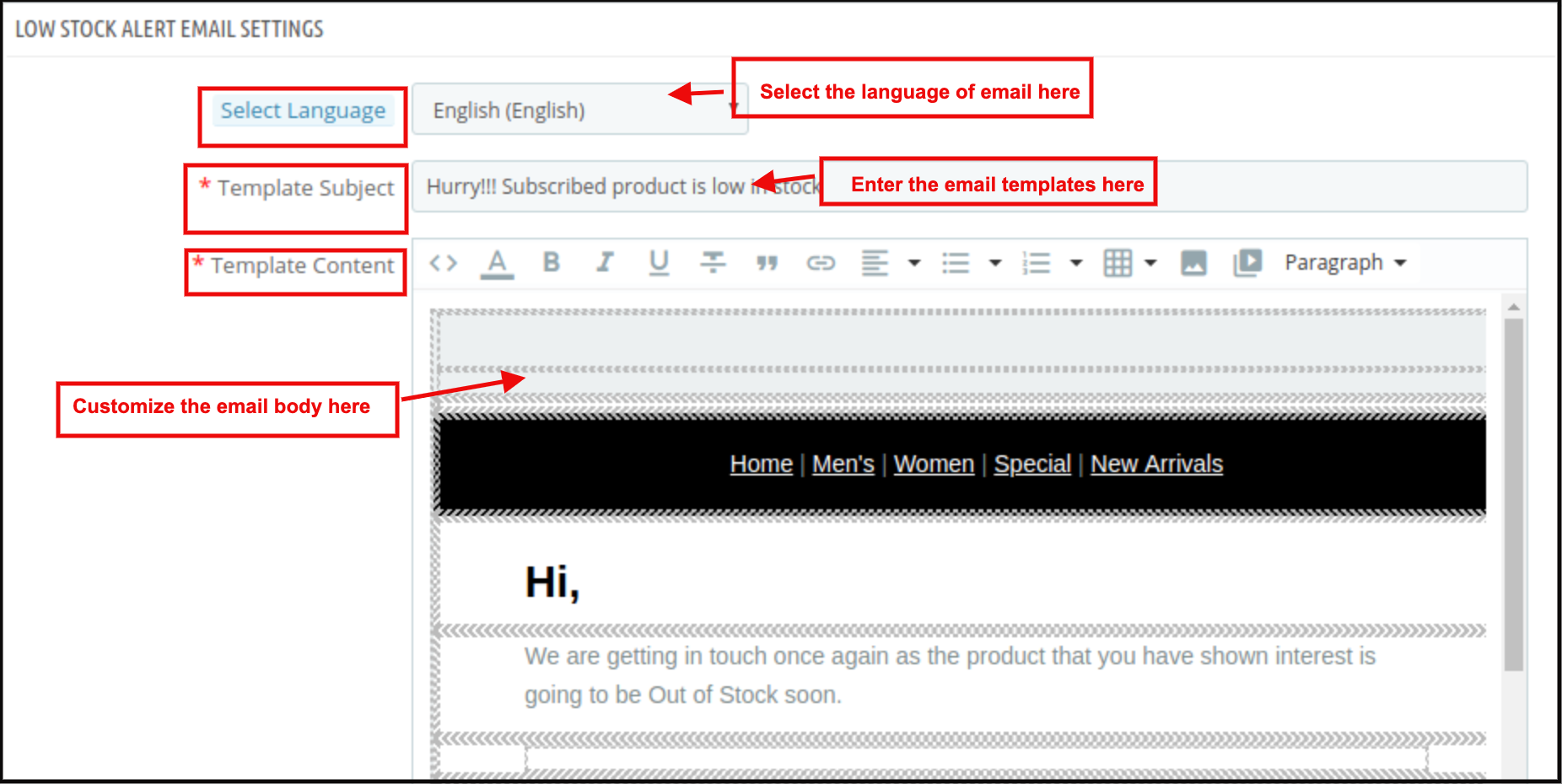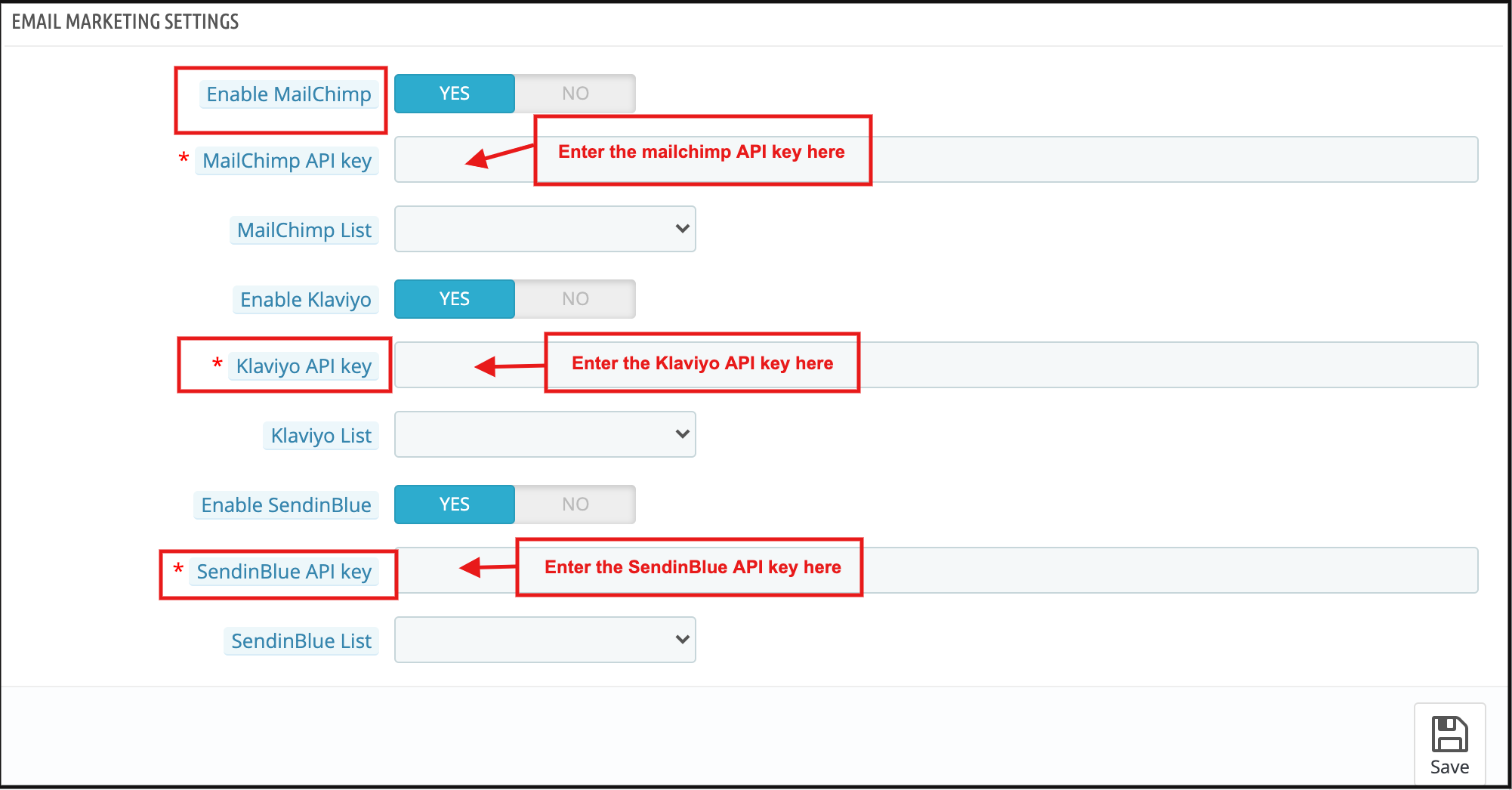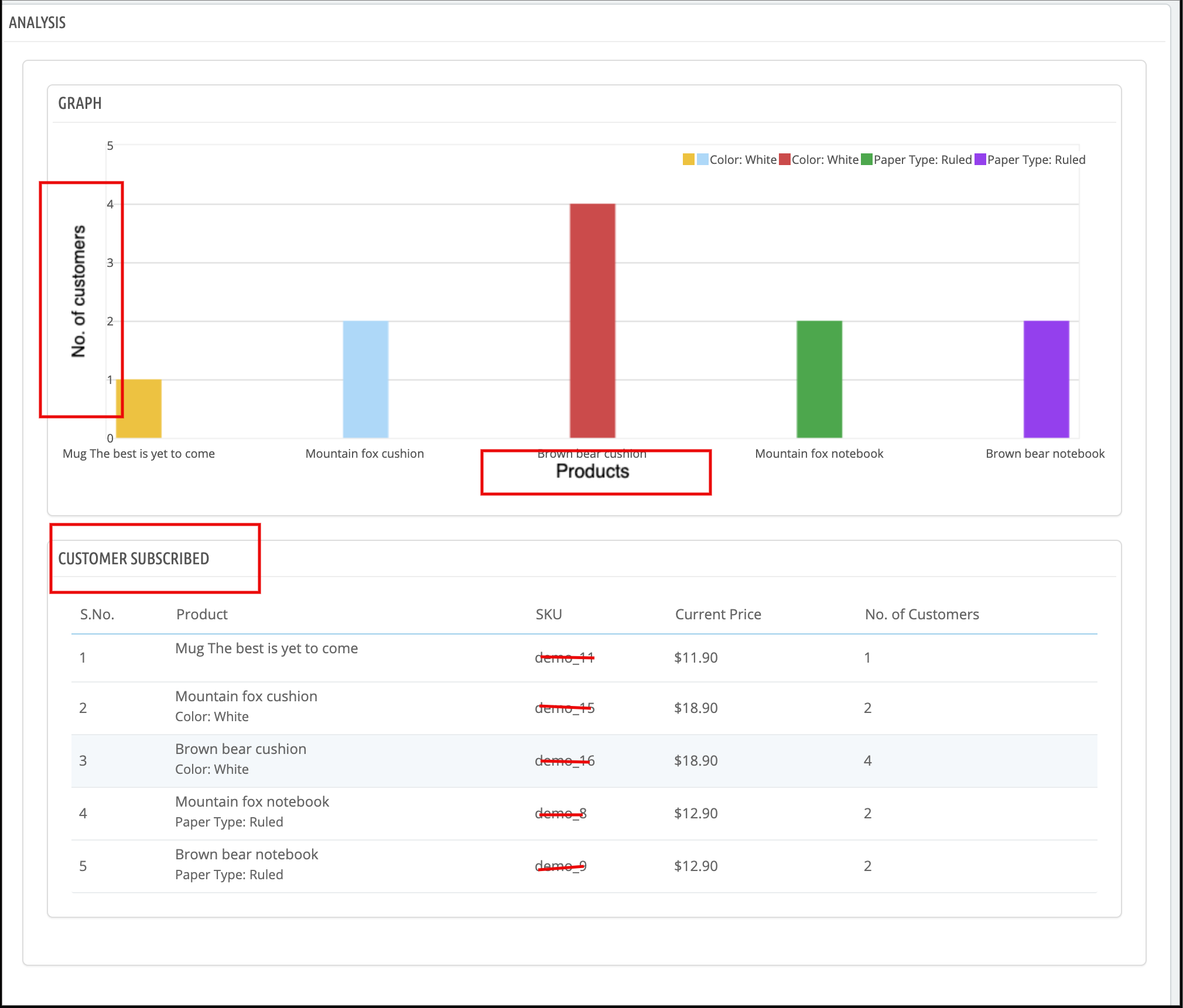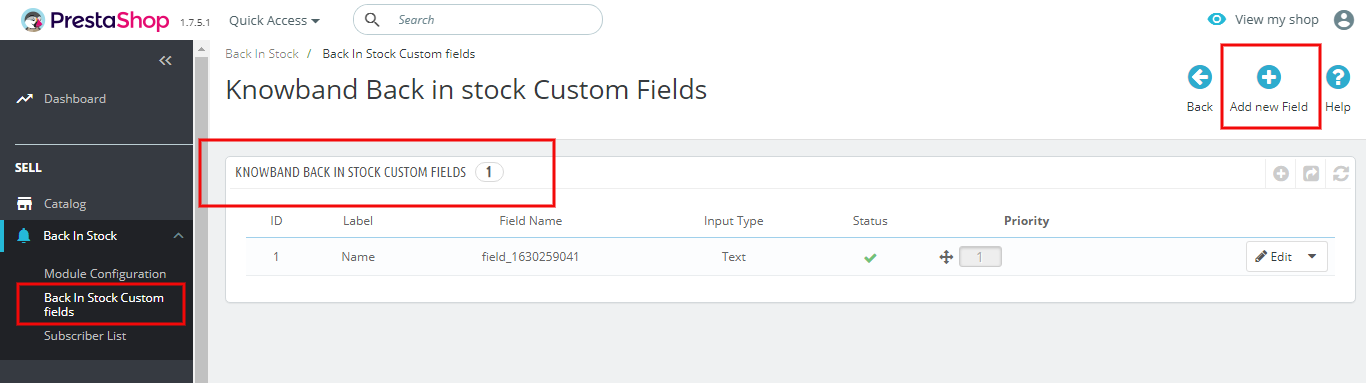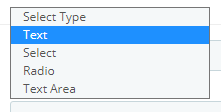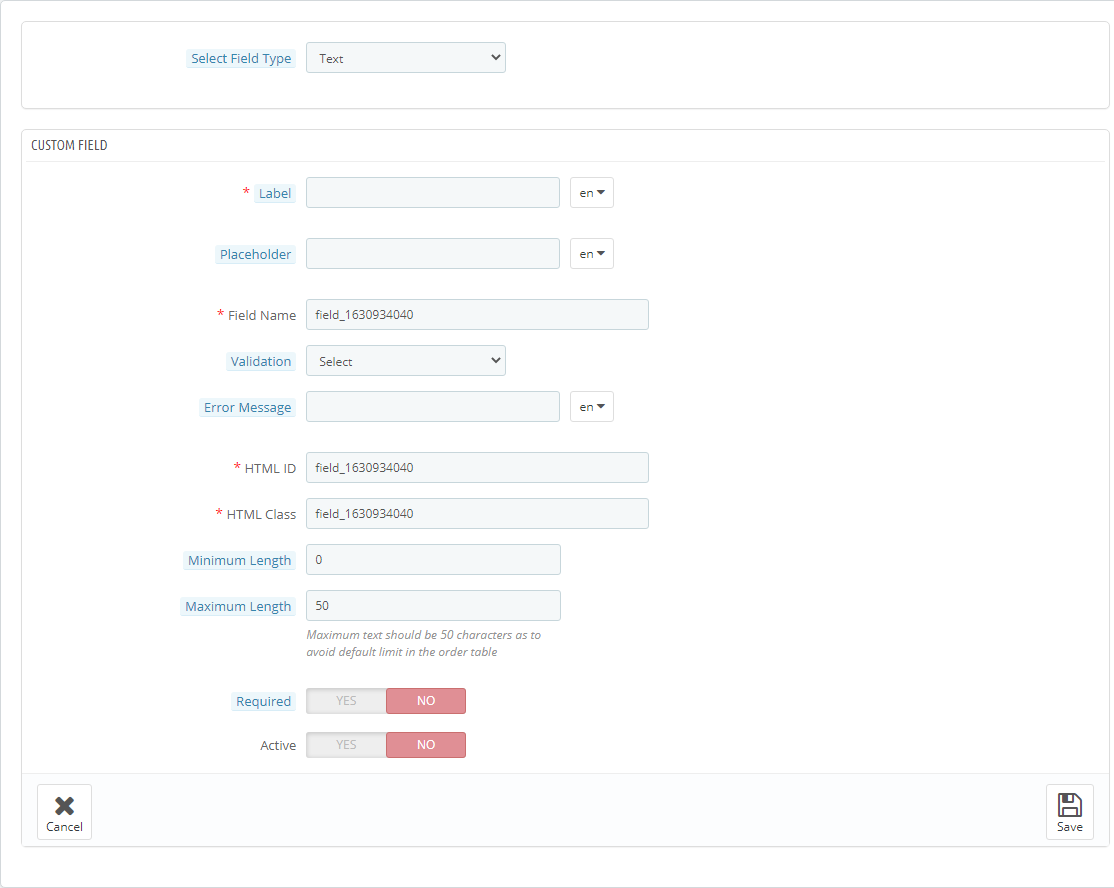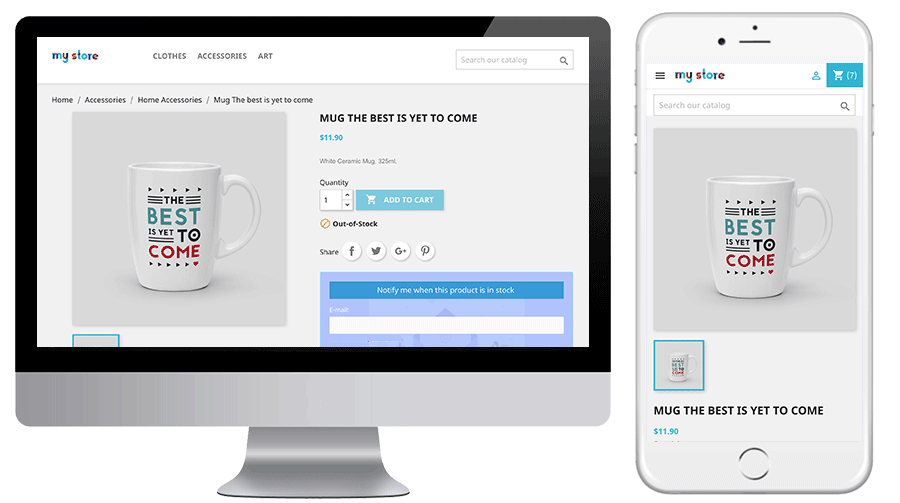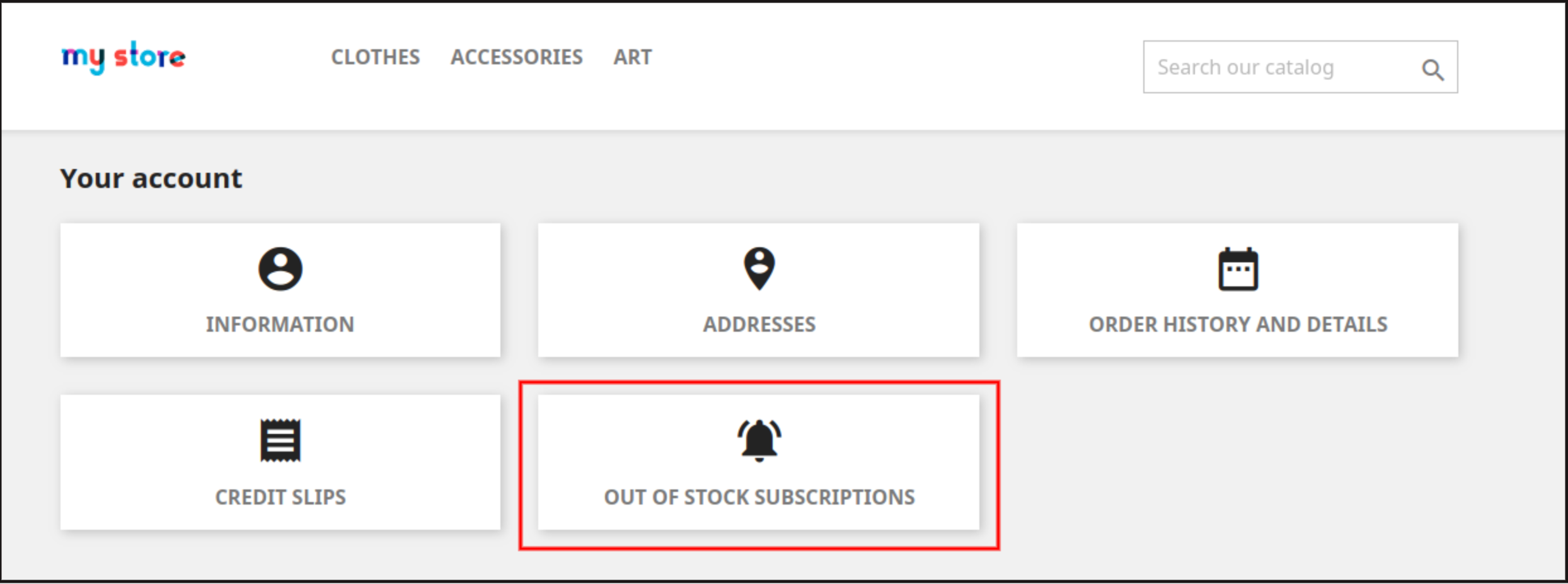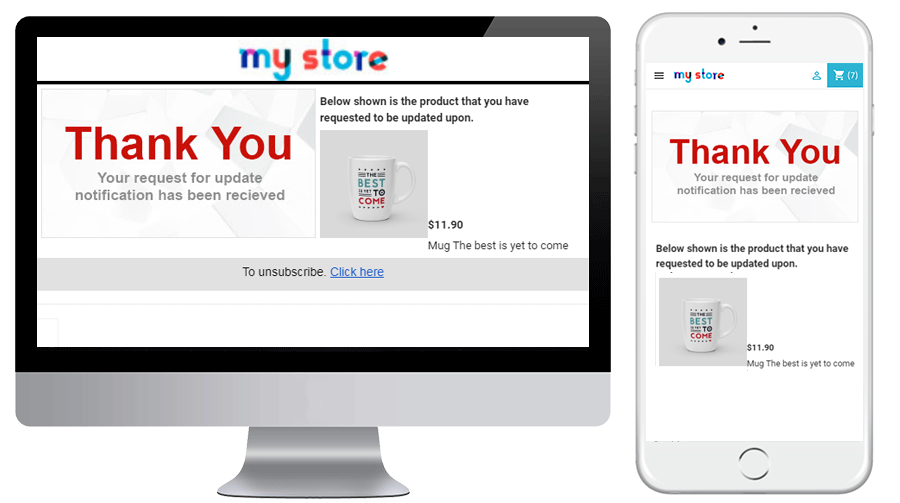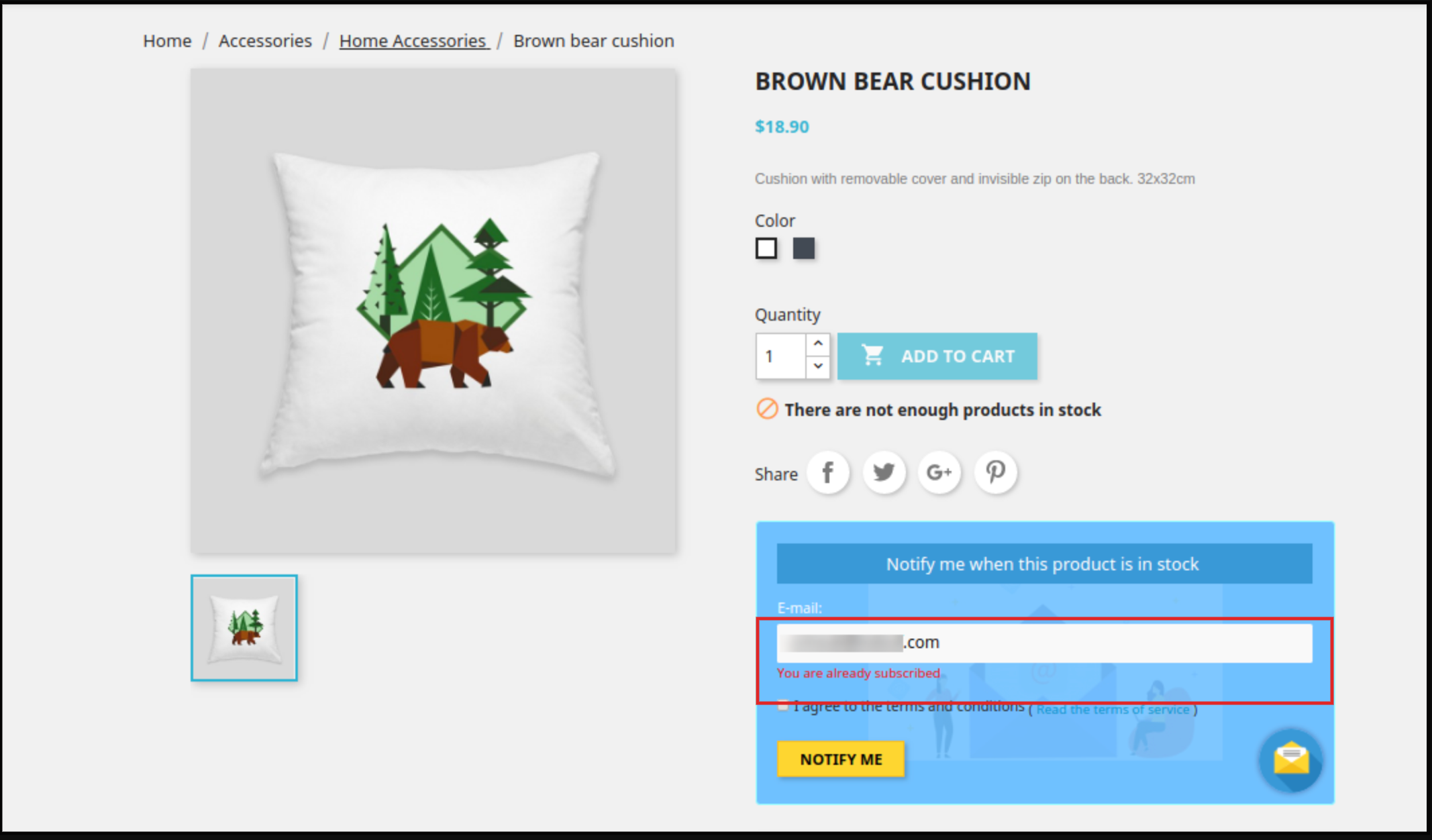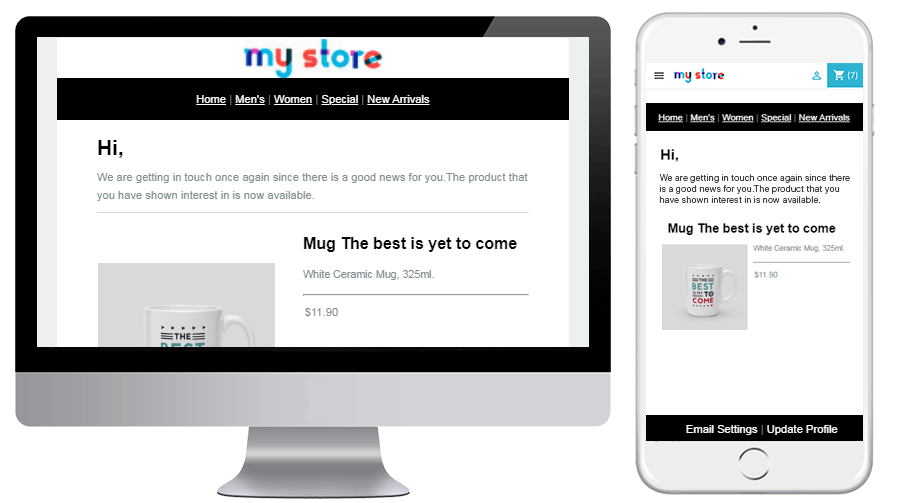1.0 Introduction
The online merchant can now use Knowband’s Prestashop back in stock notification module which allows the online users to subscribe for the favourite out of stock products. This Prestashop Out of Stock Subscription addon sends a notification to the subscribed customers when the products come in stock again. The Prestashop store merchant can show a notify block on the out of stock product pages. Store owners can also customize the looks and feel of the notification box. The online users can share the email id where they want to receive the Instock email alerts and click on the “Notify me” button.
The online users can view the list of subscribed products and also remove any product from the subscribed product’s list. This Prestashop product stock notification extension also provides an option to send low stock alert notification to the subscribers. The online merchant can send the low stock alert email notification after the specific quantity which can be set from the admin interface.
The Knowband’s Prestashop Back in Stock Module is GDPR compliant. The Prestashop product stock notification addon is integrated with Mailchimp, Klaviyo, SendInBlue email integrator. The store merchant can also view the list of subscribed customers along with the product name. The subscribers can be removed from the subscriber list. Admin can also download the subscriber’s list in CSV format.
1.1 Salient Features offered by Prestashop back in stock notification Addon
- The online merchant can use this Prestashop product stock notification addon for sending email notifications of product back in stock to those users who subscribed for the same.
- The Prestashop product stock notification addon offers GDPR compliance.
- Admin can enable privacy policy settings and apply the related configurations from the admin interface of this Prestashop back in the stock addon.
- In the updated version of this Prestashop back in stock notification Module, the online users have an option to view the subscribed products list. They can also remove any product from this list if they wish to do so.
- The online merchant can also send low stock alert notifications to the subscribers for the subscribed products.
- Prestashop product stock notification addon allows adjusting the color of the notification box using the color picker tool.
- Admin can also enter the custom CSS and JS code for the advanced look and feel management.
- The online merchant can integrate Mailchimp, Klaviyo, SendInBlue email integrator for creating a list of customers for email marketing activities in the future.
- The store admin can view a list of highly demanded products from the analysis section.
- The Prestashop back in stock notification Addon shows a list of all the subscribers and the e-merchant can also remove any subscriber from the list
- Provides an option to add custom fields on the back in the stock window/notification box.
- Collect information like name, region, address, etc from the subscribers. It has a text field, radio button, select option, etc for adding the custom fields.
- You can also set priority for the fields to organize them in proper order.
- Admin can set the order for the added custom fields.
- PrestaShop Back in stock is provided with V3 ReCaptcha settings for bot and spam protection
- The prestaShop owner can download the subscriber list in CSV format from the backend of Back In Stock Alerts Module.
- The Prestashop back in the stock plugin is mobile responsive, compatible with all the Prestashop themes and is also SSL compatible.
- The Prestashop back in stock notification Module offers multi-store and multi-lingual support.
- Prestashop Instock Notifierallows store owners to share subscribed products, in stock, and low stock updates via em Store owners can easily customize the subject and body of the emails.
1.2 Technology for Development
Language: PHP
FrameWork: PrestaShop
2.0 Installation Guide
First of all, purchase the Prestashop back in stock notification
Addon and follow the below steps:
- From the backend of the store, go to the Module Manager and click on “Upload a module”.
- Upload the file from the system or drag and drop your module file here in the next tab.
- Once the installation process is completed, “Module installed” notifications will get displayed.
After the installation process, you will get access to the admin interface of the module by clicking on the “Configure” button. Click on the configure button and your module is ready to use.
3.0 Admin Interface
After installing Prestashop back in stock notification plugin into the store, the Prestashop plugin will provide Module Configuration and Subscribers list.
Admin will get these configuration options:
- General Settings
- Initial Email Settings
- Final Email Settings
- Low Stock Email Settings
- Email Marketing Settings
- Analysis
- V3 Recaptcha Settings
- Add Custom Fields
- Subscription List
Each interface of this Prestashop back in stock is explained below.
3.1 General Settings
On clicking on configure link on Prestashop stock alert module listing page, the system will open general settings tabs of this Prestashop plugin by default. Initially, fields of this Prestashop product stock notification addon in the above form will be already filled with their default values.
- Enable/Disable: Initially, this field of Prestashop back in the stock module by Knowband will be “OFF”. Admin can enable/disable the PrestaShop plugin by turning ON/OFF in this setting.
- Enable/Disable Cron: When this field is enabled the admin needs to hit the settled cron and the mail will be sent to respective subscribers.
- Enable/Disable Quantity Field On Subscription Box: When this field is enabled the users are allowed to enter the quantity of their respective product from the field that will be displayed in the subscriber form.
- Update Subscribers If the subscribed product is set to allow order: When this functionality is enabled then the customers who have subscribed to the product will receive the back-in-stock mail when the product is set to allow order.
- Delete Customer Data on Delete Request: Enabling this functionality will delete the customer data on GDPR module delete request.
- Privacy Policy: Enable this toggle button to display the privacy policy option at the front end. The Privacy Policy will be shown at Notify Me block.
- Privacy Policy Text: The admin can enter the desired text for a privacy policy. The text can be changed whenever needed.
- Privacy Policy Page URL: The admin can easily set his choice of URL to the privacy policy.
- Enable/disable Subscription listing page: The online merchant can enable this option for showing a list of subscribed products on the website front-end interface.
- Enable Remove Subscription button: By enabling this option, the online merchant can show a remove button that can be used for removing any product from the subscription list.
- Subscription per page: Select the number of products that you want to show per page.
Enable Low Stock Alert Notification: Enable this option for sending a low stock alert notification for the users. - Low Stock Alert Quantity: Enter the quantity after which you want to alert the subscribers.
Show Related Products in initial, final and low stock email
- Enable Related Products in Initial email: It allows admin to add related products in the initial email. You can add a title to the related products and choose what kind of products you want to show.
- Enable Related Products in Final email: It allows admin to add related products in the final email alert of Back in Stock. You can add a title to the related products in the final email and choose what kind of products you want to show.
- Enable Related products in Low stock email: Users can add related products in the low stock email alert. You can add a title to the related products in the final email and choose what kind of products you want to show.
- Enable UTM Setting: By enabling UTM settings, you can add UTM source, UTM medium, and UTM campaign links
- Heading Background color: Change the background color of the heading for the notification box
- Notify me button border-color: Edit the button border color here
- Notify me button background color: The button background color can be selected here
- Notify me button text color: Change the text color of the button from here.
- Background Color: Initially, this field of Prestashop stock alert module will be filled with some default value. Admin can change the background color of the subscription box by picking the color from the color picker that will be reflected on the front end of the Prestashop product stock notification addon.
- Border Color: Using this option of the Prestashop back in stock notification plugin, the admin can set the border color of the subscribed box using the color picker.
- Text Color: This field of Prestashop back in stock module allows the admin to change the text color of the notify box.
- Custom CSS: This option of the Prestashop stock alert module allows the admin to write there own CSS as per requirement and will be reflected in the front end of this Prestashop plugin.
- Custom JS: This field of Prestashop product stock notification addon allows the admin to write there own JavaScript as required.
3.2 Initial Email Settings
In this tab of the Prestashop product stock notification addon by Knowband, the admin can edit the email template of this Prestashop Out of Stock Subscription module. Admin can change the subject and main body of the mail corresponding to the particular language enabled or selected. The initial mail will be sent to the customer when the customer subscribes to a particular product.
3.3 Final Email Settings
In this tab of the Prestashop reminder email module, the admin can edit the final email template to send to the customer when the product quantity of the product will be updated/ Instock. Admin can start customizing the email template after selecting the language corresponding to which admin wants to edit the template.
3.4 Low Stock Email Settings
In this tab, an email template is available which can be further edited for sending a low stock email notification to the subscribers. The online merchant can select the language, enter the email subject line and edit the main content. Store admin can make changes in the subject and body of the mail anytime from the backend.
3.5 Email Marketing Settings
Admin can integrate various email integrators like MailChimp, Klaviyo and SendinBlue. Admin just needs to enter the API key for these email integrator sites and select the list in which they want to save the email id details.
3.6 Analysis
The complete analysis of the subscribed customers can be done in the form of a graph and the form of the detailed list. The graph will be displayed for the top 10 products at the back end of the Prestashop reminder email module.
According to the search elements and categories selected the list of the subscribed product will be displayed with some customers subscribed.
3.7 Subscriber List
The online merchant can view a list of all the subscribers. The online merchant can view the email id of the subscribers, product details, and email status. Admin can also view if the customer placed an order for that product or not. An online merchant can also download the overall list of subscribers in CSV file format.
You can also check the subscriber list from the left menu of the dashboard.
3.7 V3 Recaptcha Settings
Admin can add the V3 Google reCaptcha from this setting.
- Enable: Toggle to enable or disable the Google reCaptcha on your PrestaShop store with Back in stock notification box
- V3 Site Key: Admin can enter V3 site key
- V3 Secret Key: Enter V3 secret key
3.8 Add Custom Field
You can add new custom fields and set their priorities from this setting. It allows you to add fields like text, radio, select, etc. Every type of field requires some additional configuration and after making the changes, save the settings and enable it if you want to activate it on your Back-in-Stock subscription box.
You can click on the Add New button to create new custom fields. Once you click on the Add New button, you will be redirected to a new window where you have to select the field type.
For text:
Add text, message, or other custom fields from this menu.
4.0 Front-end Interface
The online users can view an out-of-stock product notification box on the product pages and they can share email id for notification. The subscription block of the Prestashop reminder email module would appear as follows:
The online users can also view the subscription list from the account menu. They need to click on “Out of stock Subscription” as shown below:
After clicking on the “Out of stock Subscription” option, they can view the list of all subscribed products and they can also remove any product from the list by clicking on the “Remove” button.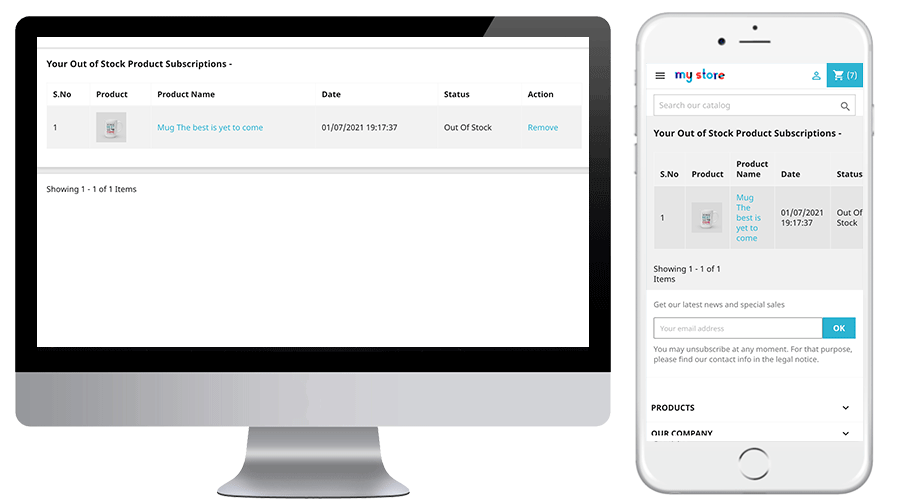
When the customer enters the email id and clicks to the button notify me the initial mail is sent to the entered email address and the message showing subscribed.
Prestashop Back in stock module will prevent the customer from subscribing the same product twice. It will display “already subscribed” message on the front end of the store.
The online users can get an email notification when the product is available in stock.
They can also view a low stock alert email for the subscribed product in case of running stocks. The subscribed product status can also be checked from the Out of stock notification tab.
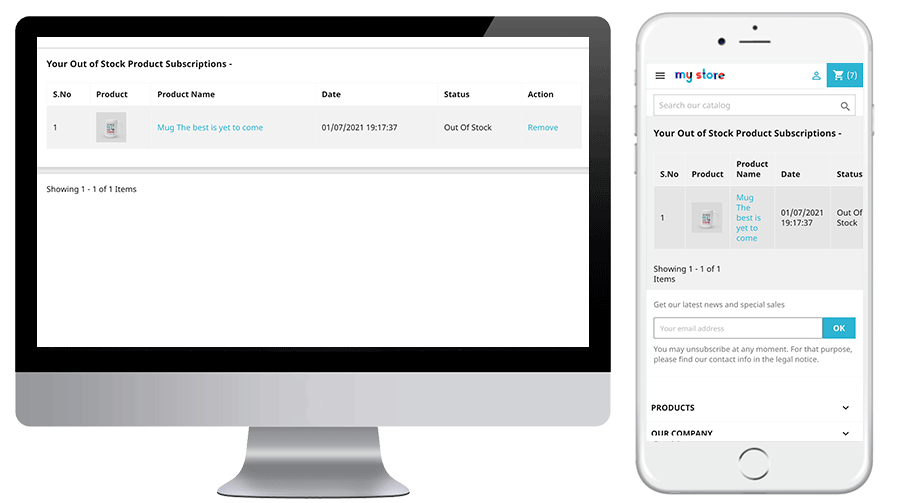
This Would Also Interest You:
- 5 W’s of Back in Stock Module that can Enhance the User Experience
- Compel the Customer to be Return to your Store with Back in Stock Module
Watch the video tutorial here:
Find more about this Prestashop plugin by Knowband below:
Engage your customers even when their product is out of stock. Quickly allow your customers to subscribe for back in stock alerts right from the product page. Don’t let them miss their favourite product deals on your store. This automatic notification is easy to install and configure on your Prestashop store. Purchase this module from addon store