1.0 Introduction
WooCommerce Spin and Win plugin by Knowband is one of the most innovative ways to boost the user engagement and conversions of the eCommerce site. The WooCommerce spin and win exit popup offered by Knowband displays an attractive roulette-type spin the wheel interface in the front-end. The gamified and animated approach motivates the customers to enter their email ID and spin the wheel. Once the wheel rotates, the customers can win enticing discounts.
In addition to enhancing the user engagement, the WooCommerce spin and win module can even optimize the UI of the site. The alluring interface can be designed to match the theme of the site. The wheelio can even be used as an exit popup. Thus, WooCommerce spin and win exit-intent popup can help you get rid of the annoying subscription popup and still manage to increase the subscription base.
1.1 Admin Benefits of WooCommerce Spin and Win plugin:
1. The 3-in-1 WooCommerce spin and win plugin can be used at the entry or exit of the store visitors.
2. The WooCommerce email subscription popup extension can curb the exit intent of the visitors and increase their stay at the site.
3. The admin gets easy interface to customize the look and feel of the WooCommerce spin and win extension.
4. The admin interface of WooCommerce spin and win exit intent popup allows the store owners to set the frequency of wheel display.
5. The admin can even select the theme and wheel design from the back-end of the WooCommerce spin and win extension.
6. The gamified approach of WooCommerce subscription popup extension allows the admin to boost the subscriber base of the site.
7. The WooCommerce email subscription pop up integrator sync the data automatically with the MailChimp and Klaviyo account of the store admin.
8. The custom CSS option in the admin interface of WooCommerce Spin and Win module allows the merchants to change the look and feel of the wheel design accordingly.
9. The WooCommerce interactive popup extension comes with number of pre-designed email templates to choose from.
10. The Online merchant gets full access to manage the discounts being offered. The admin can customize the slices of the spin wheel from the back-end of the WooCommerce entry pop up extension.
11. Even the possibility of a slice appearing once the wheel is rotated can be fixed from the admin interface of WooCommerce Spin and Win extension.
12. Offers various themes for spin and win popup to attract wide number of customers to the store. The themes can be implemented in accordance with the occasion like Christmas, Easter etc.
2.0 Installation
In order to install the WooCommerce intercative pop up plugin in your WooCommerce site follow the below-mentioned steps:
Step 1: Buy the WooCommerce plugin from the Knowband store. Youâ€ll get the zipped file with the source code of the WooCommerce Wheelio and User manual.
Step 2: Go to the Dashboad of WordPress -> Plugin -> Add New
Step 3: You’ll be redirected to an interface. Click on Upload Plugin.
Step 4: Click on Choose File and upload the zipped file.
3.0 Admin Interface
WooCommerce spin and win extension offers an easy to use admin interface. The store admin can easily customize the Wheelio in a few button clicks.
The admin interface of WooCommerce email subscription pop up Module offers 8 setting tabs. They are listed below:
- General Settings
- Display Settings
- Look and Feel Settings
- Text Settings
- Slice Settings
- Email Marketing
- Email Setting
- Statistics
Let us discuss the various setting tabs offered by WooCommerce exit popup extension in detail.
3.1 General Settings
The general settings of WooCommerce Spin and Win extension offers basic customization option. The various fields in this tab is discussed below.
1. Enable the extension
Toggle this button to enable the WooCommerce exit intent popup extension. Once enabled, the spin wheel will be shown in the front-end of the site.
2. Show Pull-out tab
In case the store visitors are not willing to spin the wheel, they can remove the interface form the front-end by clicking on No, I do not feel lucky link. The pull-out tab brings the wheel back on the screen.
Enable this functionality to display the pull-out tab on the front-end of the site. The pull-out link will be displayed as shown below:
3. Email Recheck
WooCommerce spin and win email subscription pop-up module can boost the subscriber base of the site in a fun way. Enabling this feature allows the admin to reduce email duplicity. If this is enabled, the store visitors will be allowed to spin the wheel only once with a single email ID. The customers will not allow to avail the discounts twice with a single email address.
4. Wheel Display Interval
Enter the display interval of the wheel. The wheel will be displayed after the specified time interval. If 0 is selected, then, the spin wheel will be displayed every time a user visits the site.
5. Custom CSS
Enter the custom CSS code to change the look and feel of the interface.
6. Custom JS
The admin can enter custom JavaScript in this section.
3.2 Display Setting
The display setting tab of WooCommerce Spin and Win intercative popup mosule offers easy means to manage the display options of Wheelio. The various options offered are discussed below:
1. Minimum Screen Size
Select the minimum standard size of the screen for wheel compatibility. The WooCommerce spin wheel will work on all the screen size larger than the selected one.
2. Maximum Display Frequency
Select the display frequency of wheelio from the drop-down list in this section. For example, if Every Visiter is selected, the store visitors will be able to see the spin wheel at every visit.
3. Hide Spin Wheel After
You can even hide the spin wheel when desired. Select when you want to hide the same from the dropdown menu.
4. Set Time Interval
WooCommerce spin and win extension allow the admin to set the display interval of the wheel. In order to set the interval, enable the button. The admin will be asked the select the Active Date and Inactive Date. The wheelio will be shown only in between the selected interval.
5. Where to Display
Select the webpages of the site where you want to display the spin wheel from the drop-down list.
6. Who to Show
Select the customer group to whom you want to show the wheel.
7. When to Show
Choose the time which you think is feasible for displaying the wheel once a visitor visits the site.
8. GEO Location
Select the GEO location where you want to display the WooCommerce interactive popup module.
3.3 Look and Feel Settings
WooCommerce spin and win plugin allows the store admin to customize the appearance of the subscription popup.
The various customization options of the WooCommerce spin and win extension are discussed below.
Theme
The WooCommerce entry pop up extension comes with a number of default themes. The store owner can select the desired one that matches the website theme from the drop-down list. The e-merchants can easily appeal their customers with the help of new themes for different occasions like Christmas, Thanksgiving, Easter etc.
Wheel Design
WooCommerce exit intent popup mosule even allows the admin to select the wheel design to be displayed in the front-end.
Wheel Preview
The admin can even preview the selected wheel design.
Wheel Background Color
Select the background color of the wheel from the color chart.
Font Color
The color of the texts written on the wheel slices can be changed from here.
Button Background Color
The admin can select the background color of the buttons displayed on the spin wheel.
‘No, I do not Feel Lucky text color
The font color of this link can be changed from here.
Display Logo
Enable this button in case you want to display any image on the wheel. The admin can choose the image from their local drive and upload the same.
3.4 Text Setting
The various text displayed on the wheel can be changed from this tab of the WooCommerce spin and win extension. The admin can change the Title Text, Subtitle Text and Rules Text.
The text entered in this section of the WooCommerce exit popup module will be displayed as shown in the image below:
3.5 Slice Setting
The wheel displayed by the WooCommerce spin and win email subscription shows 12 slices with different offers, free gifts and discounts. The admin can customize all the 12 slices of the wheel from this tab of WooCommerce email subscription popup.
The slice setting tab of WooCommerce spin and win extension consists of 4 sections.
Slice Label: Enter the name of the slice here. The text will be displayed in the front-end.
Coupon Type: Select the type of discount that you want to offer to the customers. You can either select fixed discount or percentage discount type.
Coupon Value: Enter the discount value here.
Gravity: This section specifies the possibility of a particular slice being selected after the spin. Enter the desired value in the Gravity column accordingly. This value cannot be greater than 100 or less than 1. Moreover, the sum of the value of all the 12 slices should not exceed 100.
3.6 Email Marketing
The WooCommerce spin and win email integration extension offers inbuilt email MailChimp and Klaviyo integrator. WooCommerce email subscription popup module captures the email ids of the store visitors and automatically sync the data to the MailChimp and Klaviyo accounts of the store owner.
In order to setup the integration, enable the respective functionality. Enter the API Key of your account and select the list of the email ids. The WooCommerce MailChimp Integrator and WooCommerce Klaviyo Integrator will sync the email details of the customers in the respective account of the store admin.
3.7 Email Template Settings
The coupons received by the visitors after spinning the wheel can be offered in three ways. The admin can either display the coupon on the wheel or send the same via mail or both.
Coupon Display Options: The admin can select the display options from the section of the WooCommerce Spin and Win extension.
Email Templates: WooCommerce Spin and Win plugin offers a number of default email templates. The admin can select the desired theme from the drop-down menu.
Email Subject: Enter the subject line of the email to be send to the customers.
Email Content: Enter the email content in this section.
Test Email: Enter an email address in the box to test the email functionality before sending it to the customer.
3.8 Statistics
The WooCommerce Spin and Win extension offer the statistical report of the number of coupons that are generated along with the number of coupons that were used and the ones that were left unused.
The same report is generated in tabular as well as in the graphical format. The report can be filtered by selecting the dates.
4.0 Store Front-end
Once the customization changes are done and the WooCommerce Spin and Win extension is enabled, the wheel will displayed as shown in the image below.
Once the customer wins a discount, the coupon will be generated. This coupon can be used to get the offered discount in the checkout page.
The customers can paste the copied coupon code on the checkout page and get the discount.
Once the coupon is applied the discount amount will be deducted from the total order value.
Disclaimer: In case the “Spin and Win” wheel popup does not display at the front, kindly clear the cache or delete the cookies. Sometimes cookies prevent the popup from displaying at front.
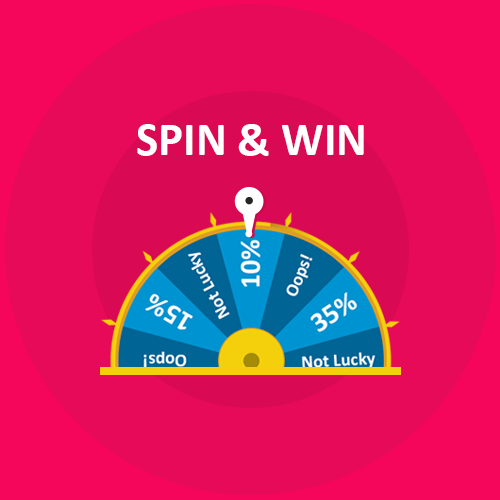
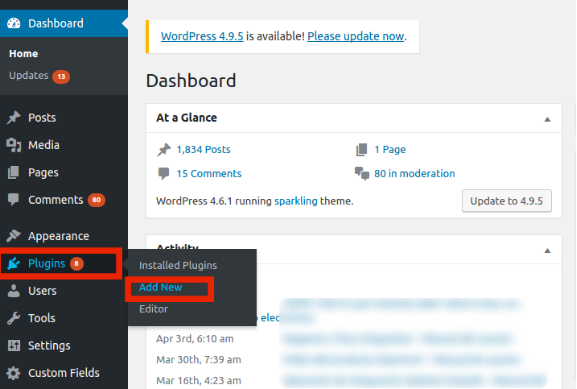
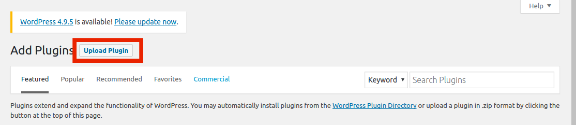
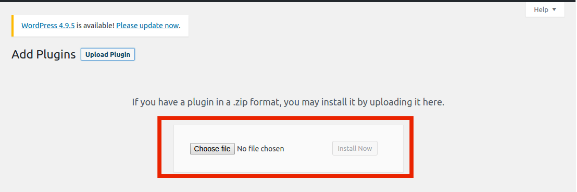
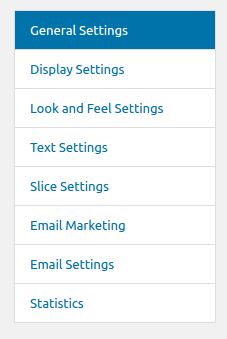
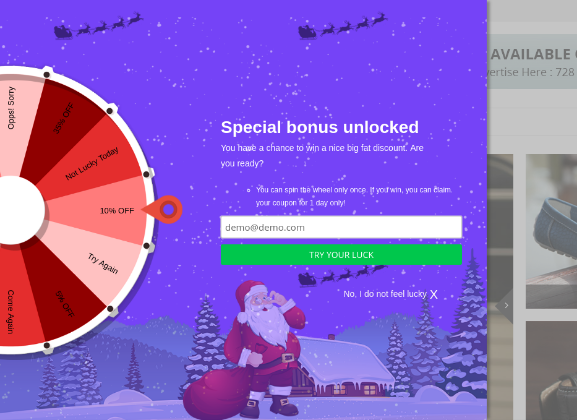
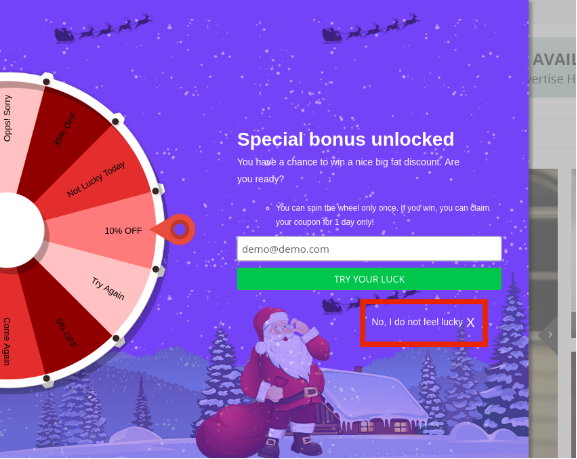
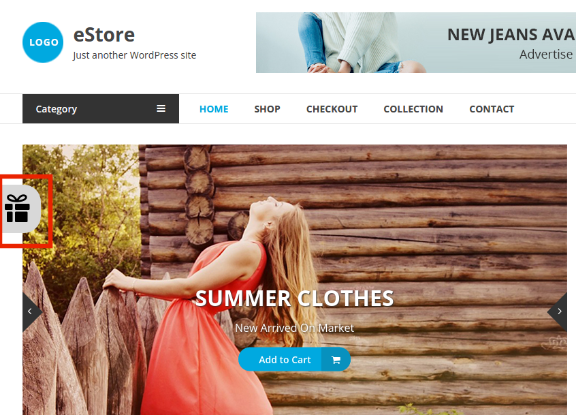
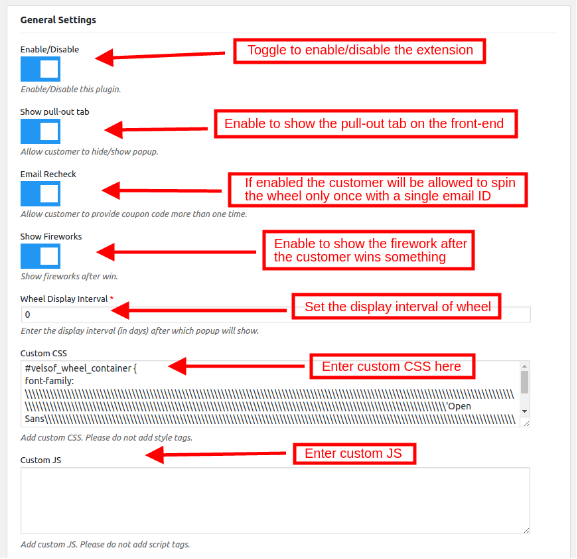
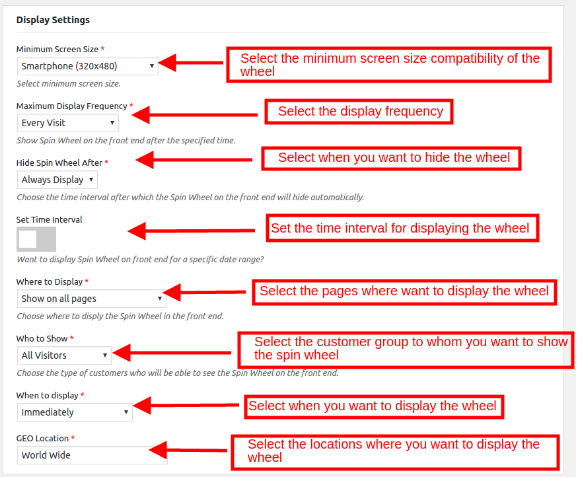
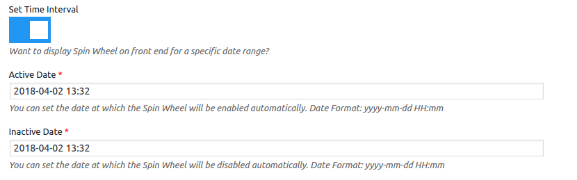
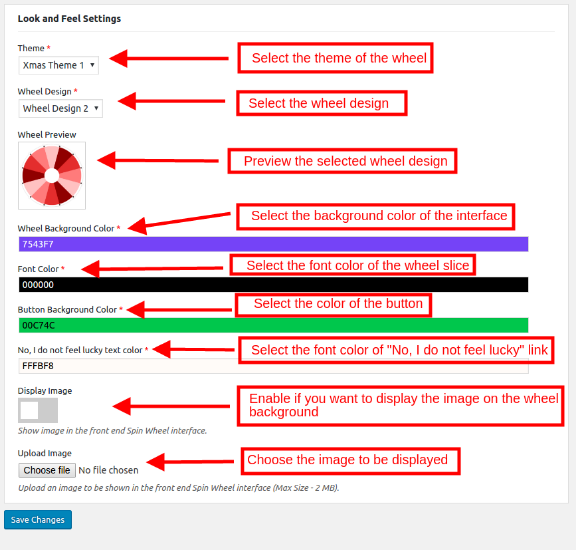
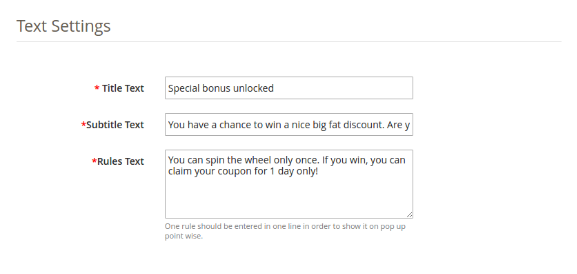
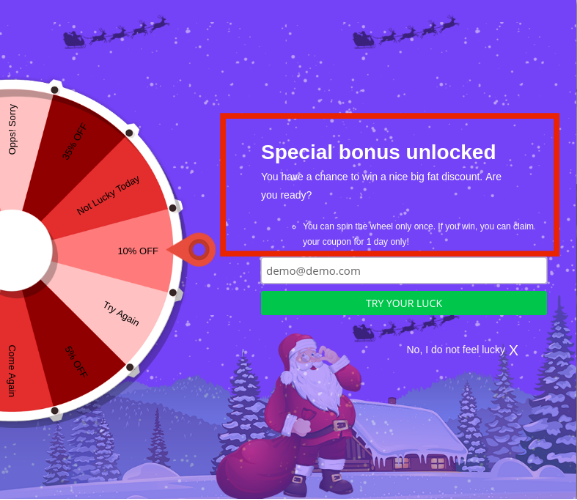
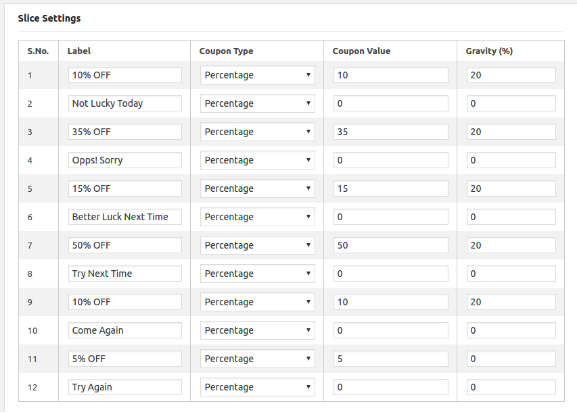
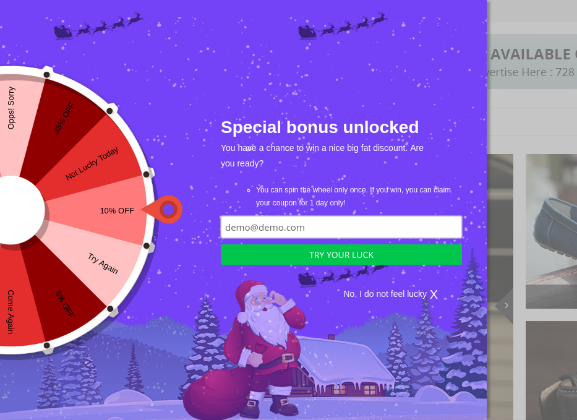
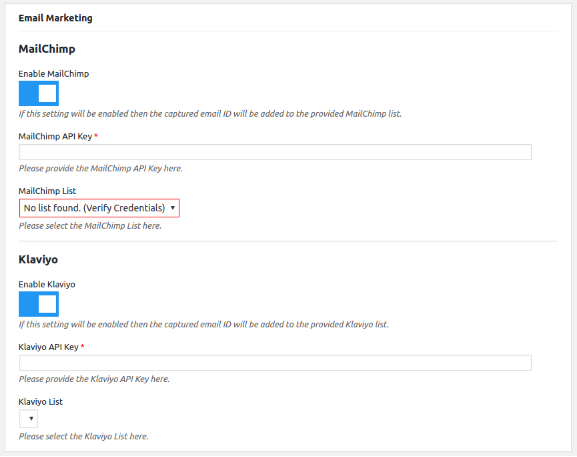
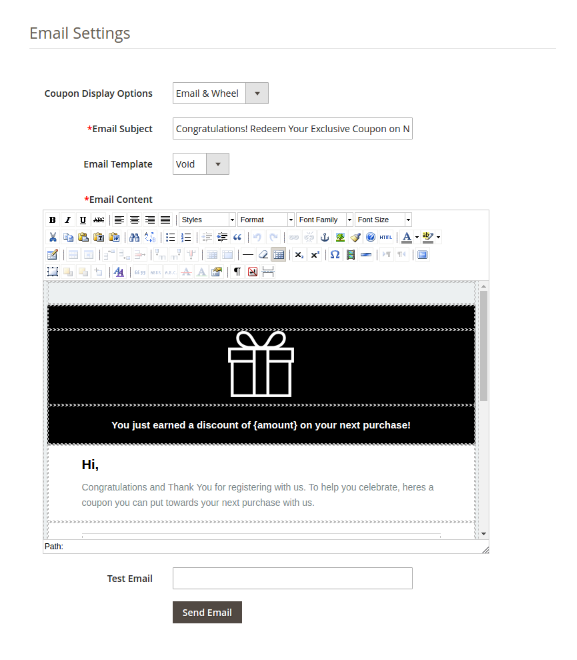
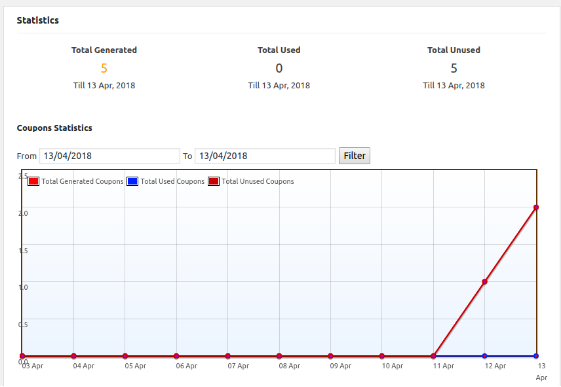
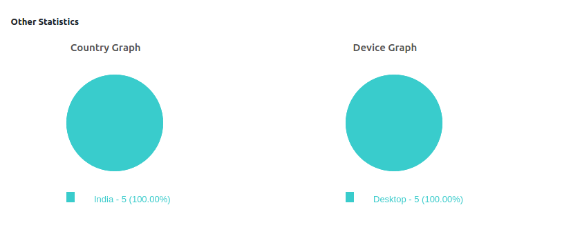
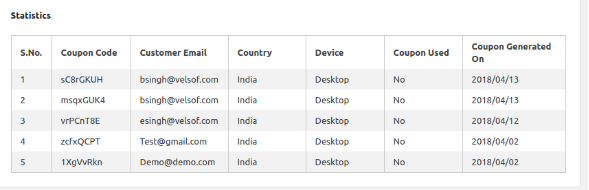
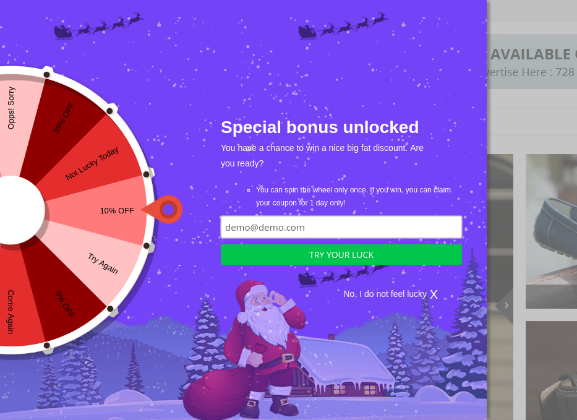
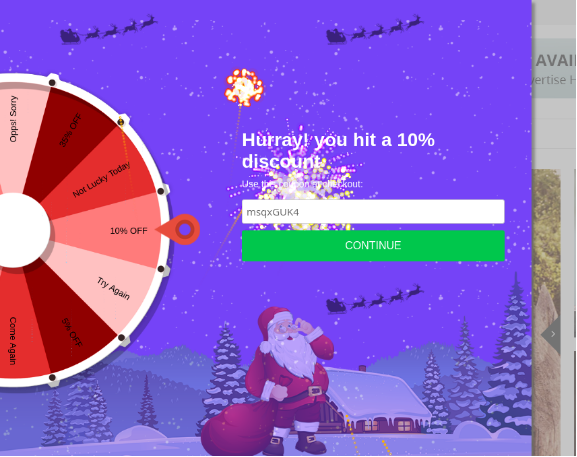
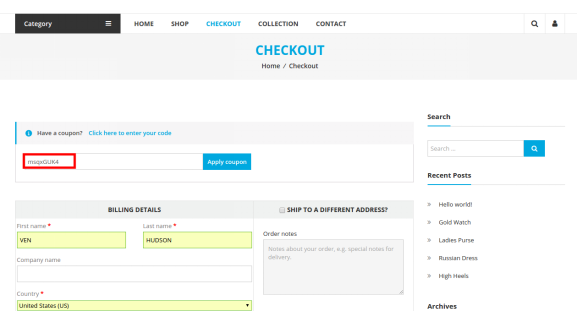
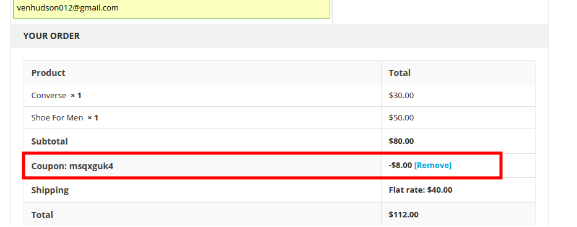

Hey,
Great information Glad to find your article. Will love to follow you from now.
Thanks