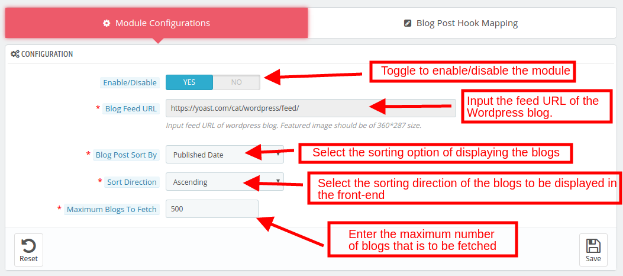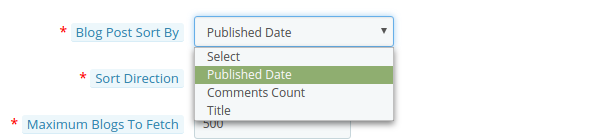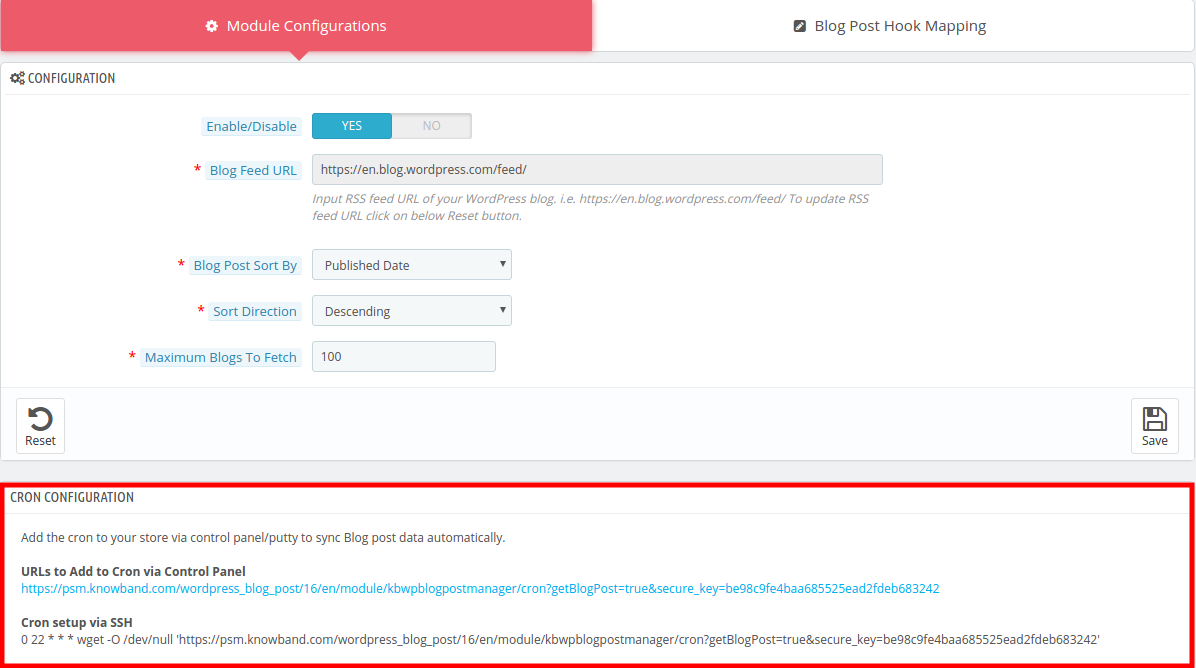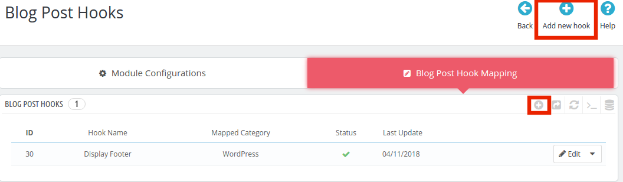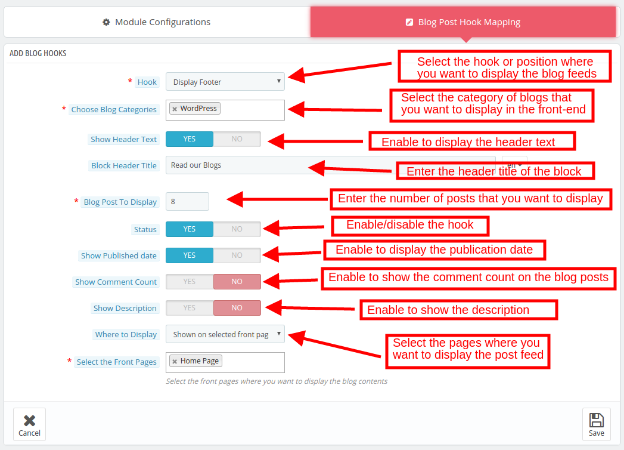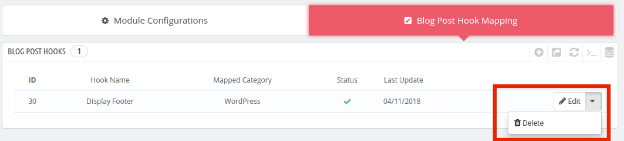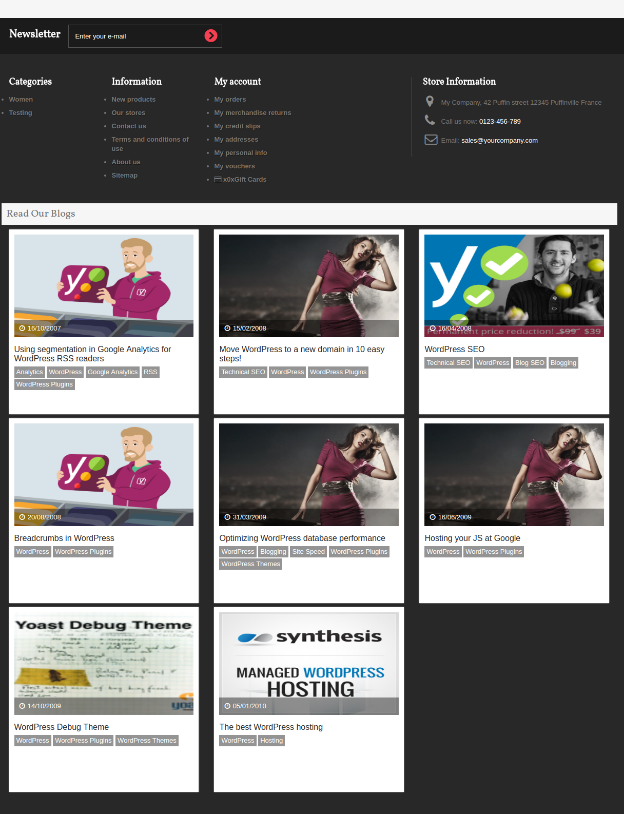1.0 Introduction
Prestashop WordPress blog post manager addon allows the store admin to display to the WordPress blog post feed in Prestashop eCommerce store. Prestashop is an eCommerce CMS, hence, Prestashop blog is not as powerful as WordPress which is a blogging CMS. The Prestashop WordPress blogging module can merge the best of these two platforms and optimize the performance of your site. The admin can select the WordPress blogging site and can display its post feeds with the help of Prestashop WordPress blog post manager plugin.
1.2 Admin Benefits of Prestashop WordPress blog post manager extension
- The admin can easily fetch the blog post of the selected WordPress site and display the post feed in the front-end with the help of Prestashop WordPress blog manager plugin.
- Prestashop WordPress blog post manager addon allows the admin to select the category of the blogs that you want to display in the front-end of the site.
- The admin can even customize the display options of the post feed from the back-end of the Prestashop WordPress post feed addon.
- The admin can sort the display options from the back-end of the Prestashop WordPress blog post manager extension.
- The Prestashop WordPress blog post manager offers multi-lingual support and can display the header text in multiple languages.
- Prestashop WordPress blog manager extension allows the store owners to fix the number of blogs that they want to fetch and display.
- The admin can create hooks to manage the post feeds with ease with the help of Prestashop blog post feed manager plugin.[Our the module doesn’t create a hook. Instead of it shows blog post in the selected hook.]
2.0 Installation
Follow the steps mentioned below in order to install the Prestashop WordPress Blog Post Manager addon in your Prestashop store.
1. Buy the Prestashop Blog Post Manager extension from the Knowband store. You’ll be provided with the following files:
a)Zipped file
b)User Manual
2. Unzip the zipped file. It would contain a number of files and folders.
3. Copy all the files and folders from the unzipped folder and paste them into your store “Modules” directory on the path – Root Directory/modules/.
4. The Prestashop WordPress blog post manager module is now ready to be installed on your store and you can find that in Store Admin -> Modules and Services.
In case, you are not able to find Prestashop Blog Post Manager module in admin modules list, please try searching module with following details –
Keyword – WordPress Blog Post Manager
Author – Knowband
Category – Front office
Filter By – Installed & Not Installed / Enabled & Disabled
5. Click on “Install” button to install the module. It would, then, ask for your confirmation. Click on “Proceed with the installation” option.
6. This step will install the module and show notification – “Module(s) installed successfully”.
3.0 Admin Interface
The Prestashop WordPress blog post manager extension offers easy customization options. The admin interface offers two options:
- Module Configuration
- Blog Post Hook Mapping
Both the tab of the admin interface are discussed below.
3.1 Module Configurations
The module configurations tab of the Prestashop WordPress blog post manager plugin can configure the module is a few simple steps. The various options are discussed below.
Enable/Disable: Toggle the button in order to enable or disable the Prestashop addon. The WordPress blogs will be posted only when it is enabled.
Blog Feed URL: It refers to the URL of the WordPress blog whose posts are to be displayed in the front-end of the Prestashop store. Enter the feed URL of the WordPress site whose blogs are to be displayed on site’s front-end.[It is not editable once blogs are fetched. To make it editable you have to reset setting.]
Blog Post Sort By: Select the sorting option of the blogs. The blogs will be displayed as per the option selected.
Sort Direction: Select whether you want to sort the blogs in ascending or descending order of the selected sorting option.
Maximum Blogs to Fetch: Enter the maximum number of blogs that you want to fetch from the selected site[Add a point about the reset button. Which delete all previous saved blog setting and hook mapping of module
CRON Configuration:
In order to sync Blog post data automatically the Prestashop store admin can setup the cron job there is two option available in the admin panel of the module.
1. The Admin can run the cron manually.
2. Cron setup via SSH: In order to automate the setup the admin can configure this setting.
3.2 Blog Post Hook Mapping
This tab of the Prestashop WordPress Blogging module allows the store admin to customize the look and feel of the blog post feed.
3.2.1. How to add New Blog Post Hook Mapping?
In order to create New Blog Post Hook Mapping, click on the ‘Add New Hook’ or the ‘+’ sign on the top right position.
This will redirect you to the Hook creation page. The various fields of the same are discussed below:[Instead of hook creation it
Hook: Select the hook or position where on the web page where you want to display the post feeds.
Choose Blog Category: Select the category of the blogs that you want to display in the front-end.
Show Header Text: Enable the button in order to display the header text in the front-end.
Block Header Title: Enter the header title that you want to display in the front-end.
Blog Post to Display: Enter the number of the blog posts that you want to display in the front-end of the site.
Status: Toggle the button to enable/disable the hook.
Show Published Date: Enable the button in order to show the date when the blog was published.
Show Comment Count: Enable the button to show the comments of the blog post.
Show Description: Enable the button to display the description as well.
Where to Display: Select the web pages where you want to display the post feeds.[Explain this setting as it helps to show blog on the particular product page, category page, cms page or all page based on the setting.
3.2.2. How to Edit/Delete the Blog Post Hook Mapping?
The create hooks will be displayed in this tab of Prestashop WordPress blog post manager plugin. The admin can edit or delete by clicking on the Edit or Delete button respectively.
4.0 Front-end UI
The blog post feeds will be displayed in the front-end of the Prestashop website as shown in the image below: