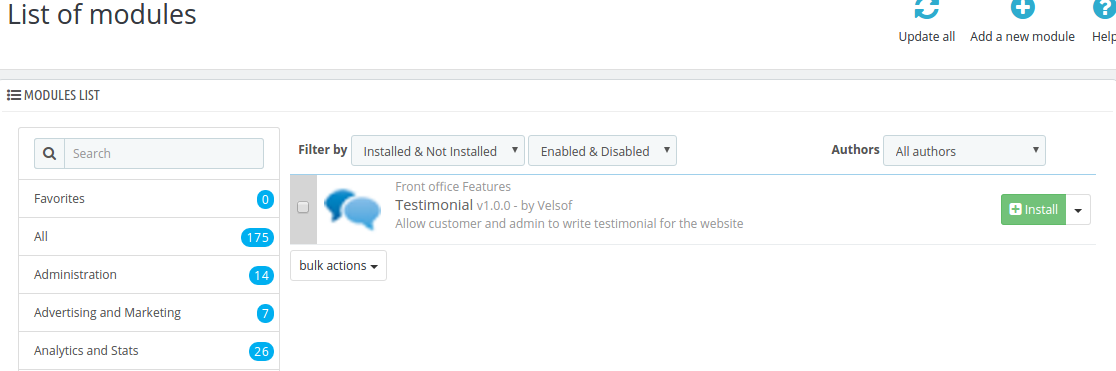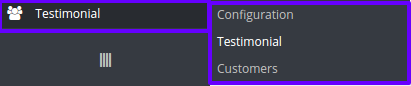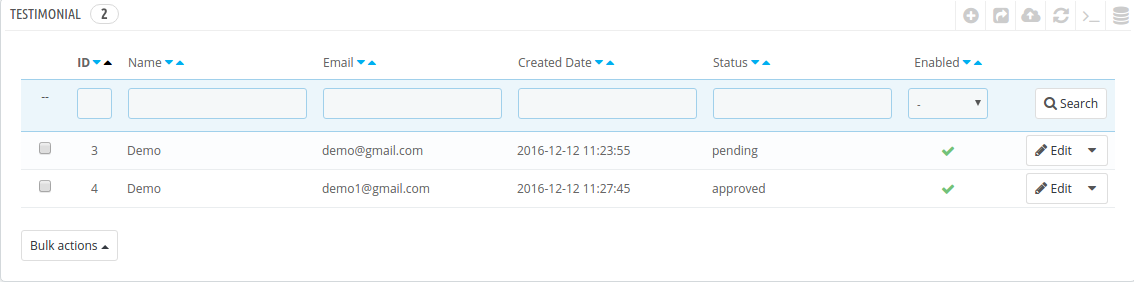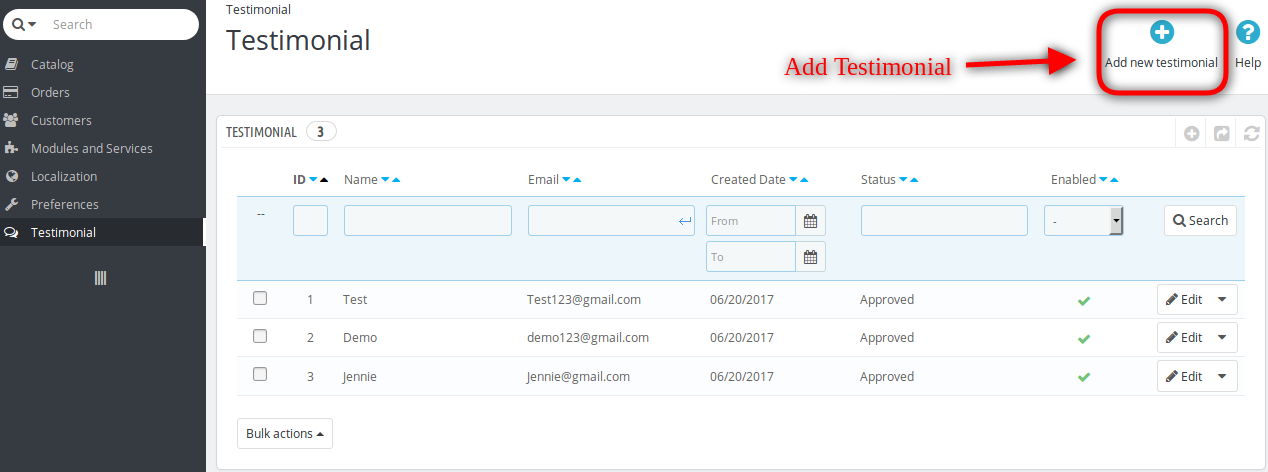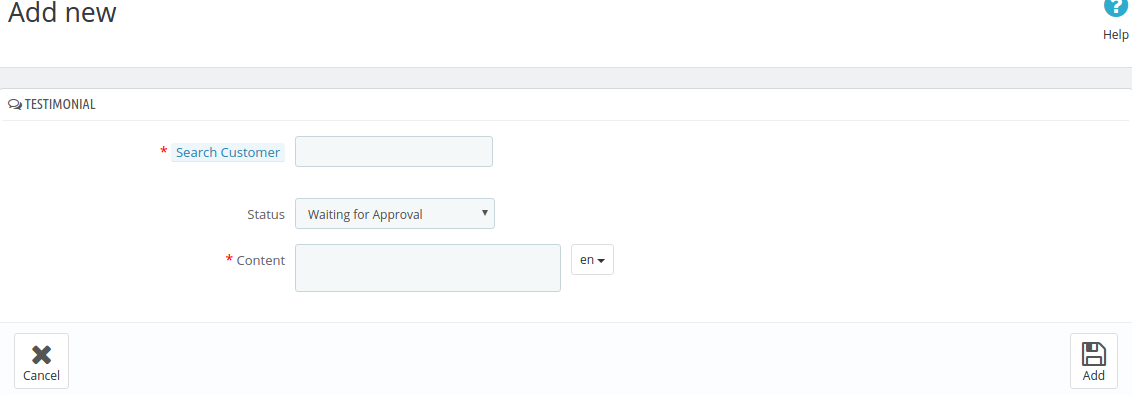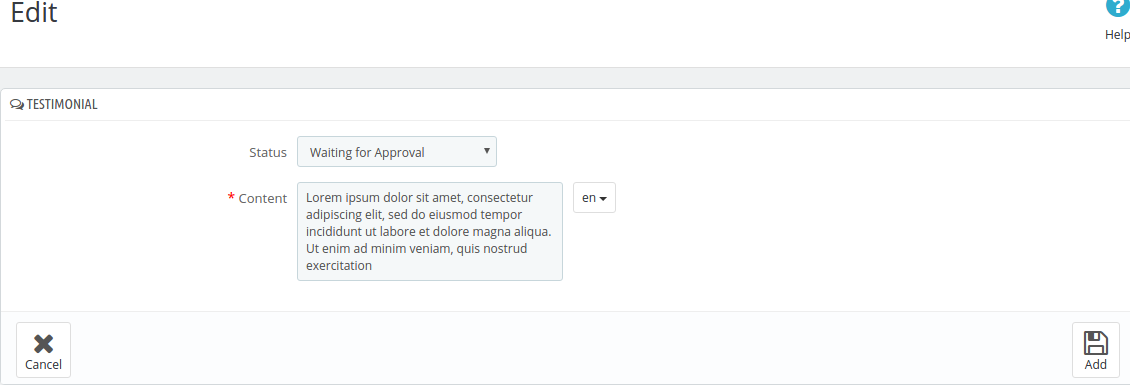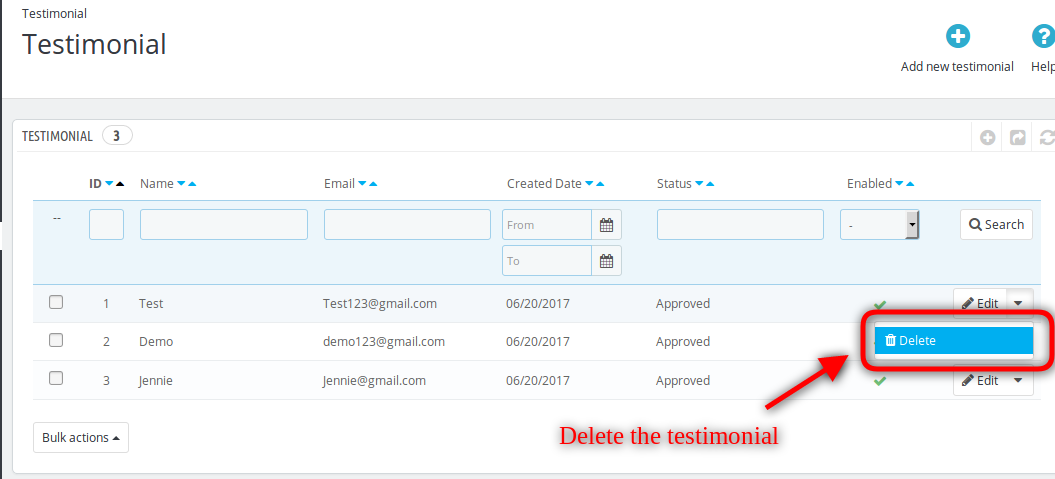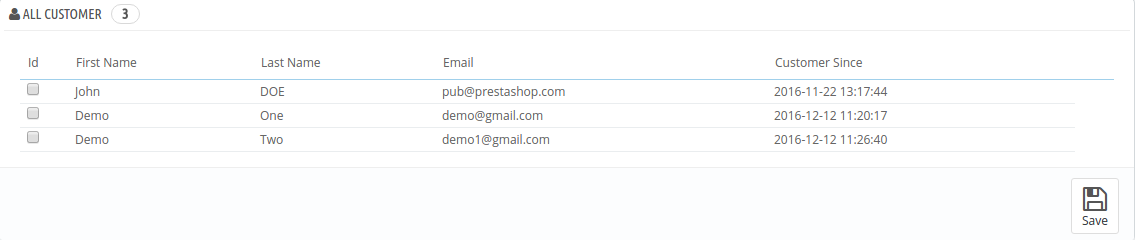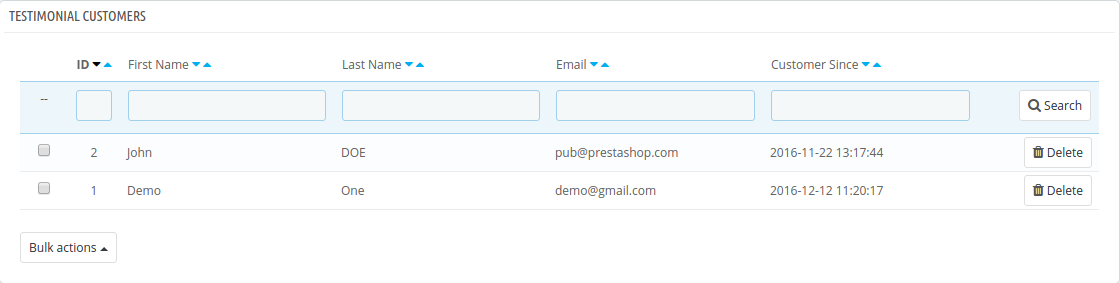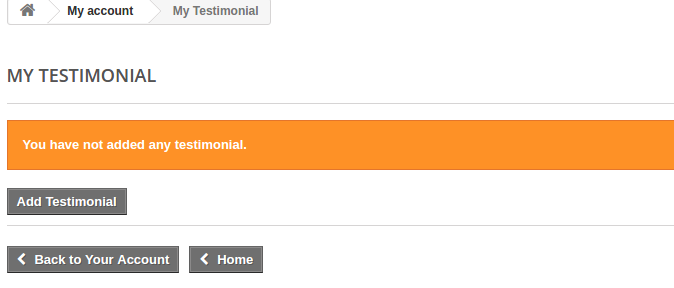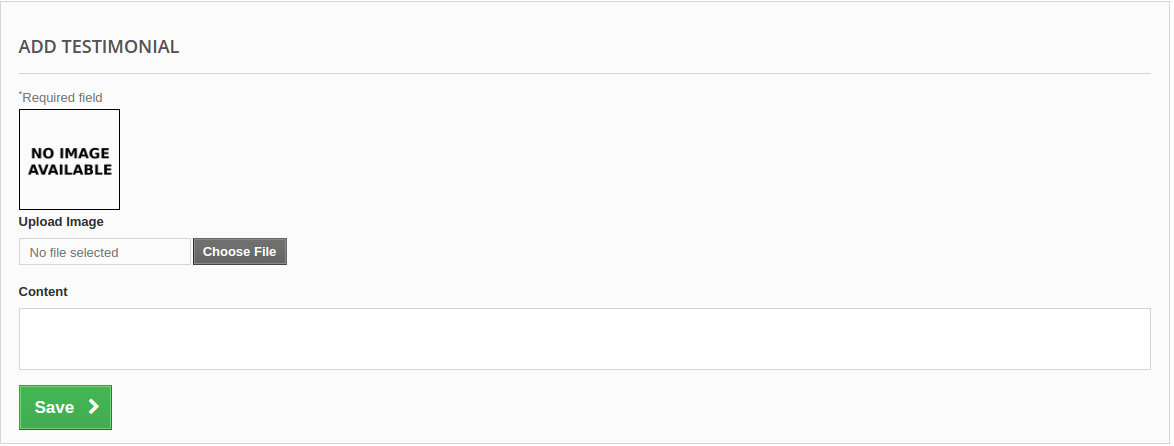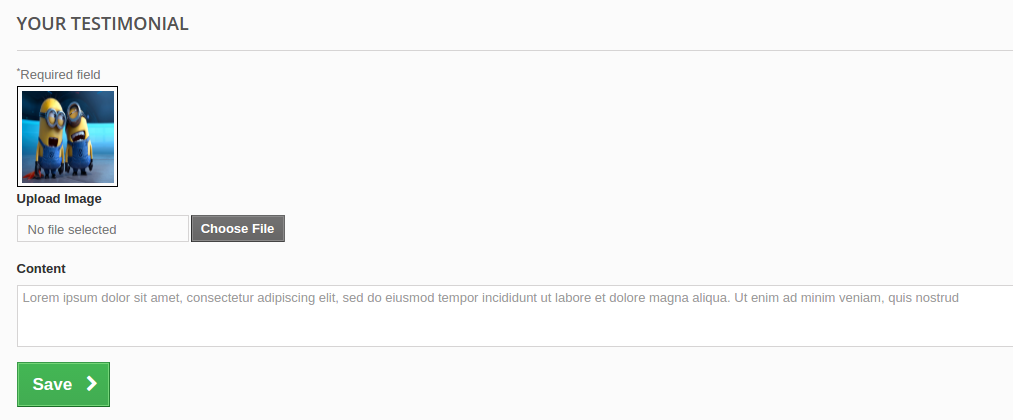1.0 Introduction
Testimonials are a very powerful yet underutilized internet marketing tool that helps businesses build credibility, alleviate concerns, and convert prospects into clients. Adding customer testimonials to your website can be an extremely effective way to establish trust and strengthen your company’s reputation. The Prestashop Website Testimonial Plugin is developed for providing the valuable customer the opportunity to give there positive and useful feedback as a written testimonial. Testimonial will helps the seller and customer to build a strong relationship with each other. Prestashop Website Testimonial addon also proves to be a good marketing tool for the website.
With this Prestashop review addon, the store owner has the right to allow customers to write their testimonials. The store owner can take back the permission from the allowed customer any time. The testimonials which are approved by the store owner are displayed on the website.
1.1 Features offered by Prestashop comment plugin
- The store admin can manage the testimonials to display on the website with the help of the Prestashop rating addon by Knowband.
- The Prestashop store admin can control all the things starting from allowing the customers to write the testimonials to displaying the same on the page and position where it will be displayed on the website.
- The Prestashop rating addon allows the admin to approve or decline the testimonials posted by the customers.
- The customers can add images to their testimonials if they wist to.
- The Prestashop Website Testimonial addon has a mobile responsive interface.
- It’s very easy to install and configure this Prestashop review addon.
- The e-merchant can display the testimonials at Homepage, Left Column, and Right Column as per the requirement.
- The Prestashop rating addon shows random testimonial from the approved list.
- The Prestashop rating addon has a write testimonial permission feature also.
- This Prestashop comment addon offers SSL compatibility.
- The rating addon is multi-store compatible also.
- The Prestashop addon offers multi-lingual compatibility.
2.0 Installation Guide
After purchasing the Prestashop Website Testimonial addon from the store and you’ll get these files:
1. The zipped file that consists of the source code of this Prestashop addon.
2. User Manual
Follow the following steps to install the Prestashop gift card manager extension:
- First of all, unzip the zipped file. It includes some files and folders.
- After that copy the overall content of the folder and paste them into “Modules” folder of the store’s directory. Follow the path – Root Directory/modules/.
3. Now you can install the Prestashop rating addon. You can find that in Store Admin -> Modules and Services. It would be shown as below –
You just need to click on “Install” button to install this Prestashop module. A confirmation pop-up will be shown. Click on “Proceed with the installation” option. This step will install the module and show notification – “Module(s) installed successfully”.
3.0 Admin Interface
This User Manual will guide you through the Admin Module/Store Front settings and various features of this Prestashop Website Testimonial Module by Knowband.
In the main menu of the admin panel of Prestashop, you will get the following configuration options as shown below:
- Configuration
- Testimonial
- Customers
3.1 Testimonial Configuration
On the Configuration Page, there are various settings which are shown as below:
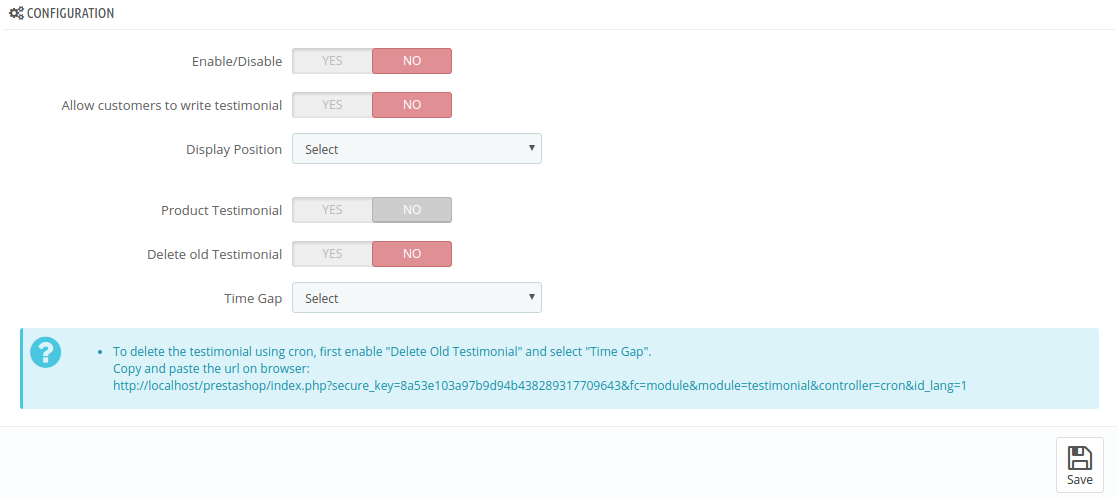 The configuration page consists of the following fields:
The configuration page consists of the following fields:
- Enable/Disable: By Default, the Prestashop Website Testimonial addon is disabled. This setting will enable/disable all the functionality of this Prestashop review addon on the front end.
- Allow customers to write testimonial: By default, this is disabled. In order to allow your customers to write testimonials for you, you have to enable it. This can allow the customers who are under as “Testimonial Customer” to write the testimonial for the store.
- Display Position: To display the testimonials on the store, there are various positions such as “Left Column”, “Right Column” and “Home Page”.
- If “Left/Right” column is selected then, a select box to choose page type appears which have page type such as “Category”, “Product”, “CMS” and “All” to display the testimonials.
- Delete Old Testimonial: By default, this is disabled. If this is enabled then the Prestashop addon will delete all those testimonials which have been set by time gap field.
- Time Gap: This can provide the time gap used for deleting the old testimonials. There are following time gap options: a) 1 Month Ago, b) 2 Months Ago, c) 1 Week Ago, d) 2 Weeks Ago.
After modifying the configuration, click on the “Save” button to save the configuration.
There is an “Information” which is displayed below the “Time Gap”.
There is a link provided to delete the testimonial. To delete the testimonial(s), copy and paste the link into the browser and press enter.
3.2 Testimonial
This page has the listing of all testimonials added by “Admin” or “Customer” as shown below:
There are also several other filters as well to filter the list of sellers as shown in the above screen shot.
The Prestashop store admin can also enable or disable a testimonial in this list using the bulk actions of the grid. If a testimonial is disabled then that testimonial will not be visible on the storefront. Admin can enable/disable testimonial by clicking on “Tick” or “Cross” in the Enabled field of the list for the particular testimonial.
3.2.1 How to add Testimonial from the admin panel
To add testimonial on the front-end, click on the “Add new testimonial” button shown above the list of testimonial in the Prestashop comment.
A blank form will open to add testimonial for the particular “Allowed Customer” as shown below:
- Search Customer: First, search the customer from the “Testimonial Customers” to add the testimonial. By typing the name of the customer, the list of customers will appear in the select box. Then, choose the customer.
- Status: By default, the status is “Waiting for Approval”. Set the permission for the testimonial.
- Content: In this field of the Prestashop rating addon, add the content to display on the testimonial. The admin can select the language from the drop-down list. Content can be added for the multiple allowed languages. The length of content should be greater than 100 characters.
Click on the “Add” button to add the testimonial or “Cancel” button to go the previous page.
After adding the testimonial, the admin can see the testimonial in the Testimonial list.
3.2.2 How to Edit Testimonial from the admin panel
To edit the particular testimonial, click on the “Edit” button of that testimonial displayed on the list. A form appears as shown below:
The testimonials which are added by the customers and are waiting for approval can be allowed to appear on the designated page or declined by changing the status of the testimonial.
Content can be modified for the multiple languages.
Then, Click on the “Add” button to update the testimonial or “Cancel” button to go to the previous page.
3.2.3 How to Delete Testimonial from the admin panel
Tha admin can easily delete the testimonial just by cicking “delete” option. After confirmation the store owner can delete any testimonial.
3.3 Customers
To view “All Customer” and “Testimonial Customer”, click on the Customers tab of the testimonial menu. This page will provide the display of all existing customer and allowed testimonial customer as shown below:
Choose the page view as “All Customer” or “Testimonial Customer”.
3.3.1 All Customer
On choosing the “All Customer” from the list, a list will appear which have the details of all existing customers as shown below:
To add the existing customers, click on the checkbox of the customer and click “Save” button to add the customer in the “Testimonial Customer”.
3.3.2 Testimonial Customer
On choosing the “Testimonial Customer” from the page view list, the list of all the allowed customers will be displayed as shown below:
Only the allowed customers can write a testimonial for the store.
The admin can delete the customer by clicking on corresponding “Delete” button or delete the customers from the “Bulk Action” tab.
4.0 Store Front
If the customer is allowed, then user can see the“My Testimonial”link in “My Account” page as shown below:
On Clicking the “My Testimonial” link of the Prestashop comment addon, a page is open as shown below if no testimonial is added:
- Add Testimonial: To add testimonial, click on the “Add Testimonial” link and a new blank form will open as shown below:
- Upload Image: Add the testimonial image in jpg, jpeg, png format. On adding the image, the image preview can be seen in the box provided above.
- Content: Add the testimonial description to display on the testimonial.
On clicking the “Save” button, the form will validate and if no error occurs form data is added. On adding the testimonial, notification is sent to the admin for the permission change.
With this, the page is redirected to “My testimonial” page and the added testimonial is displayed as shown below:
- Edit: On clicking the edit button, a form is opened as shown below:
Add image before clicking the “Save” button to update the testimonial.
- Delete: To delete the testimonial, click on the delete button and it will prompt you before deleting the testimonial to verify whether to delete or not. If the store admin clicks “Yes” then testimonial is deleted and notification is sent to the admin.
Do you know your users want to hear from other customers before making a purchase from your store? Quickly help them to clear all their doubts with this testimonial addon and guide them towards finalizing a purchase from your Prestashop store. Displaying a positive review or feedback from your customer powerfully impacts the minds of the potential customers. So let’s see who all are thinking to buy from your store? Buy the product now from addon store