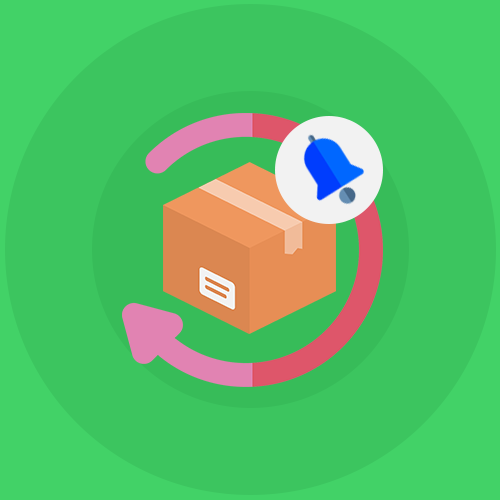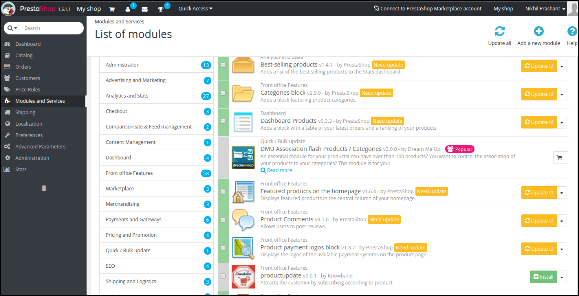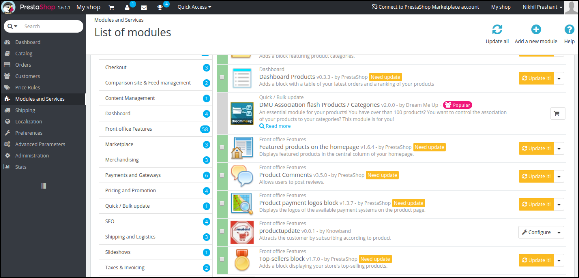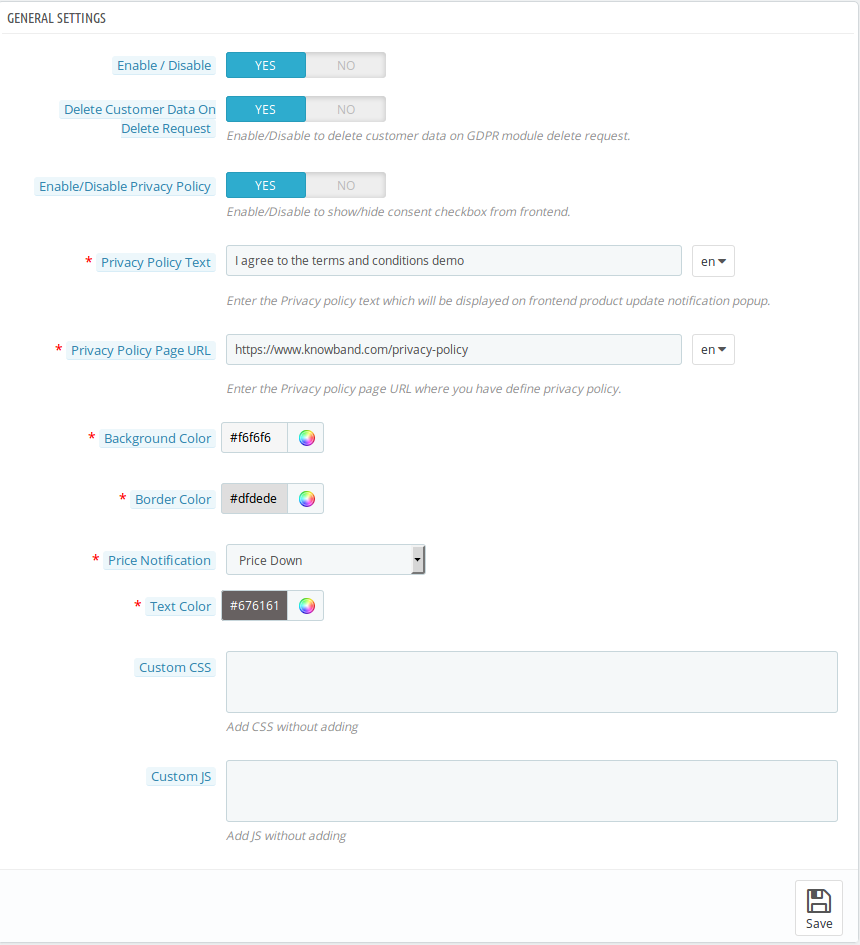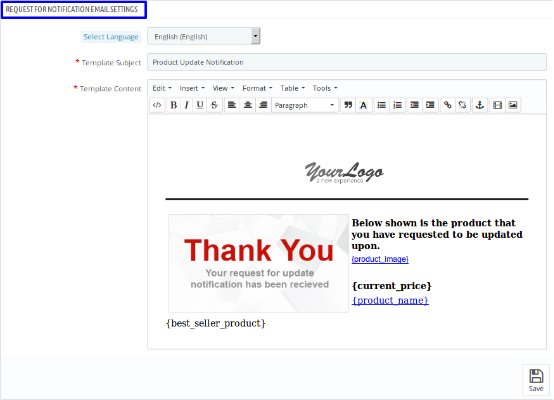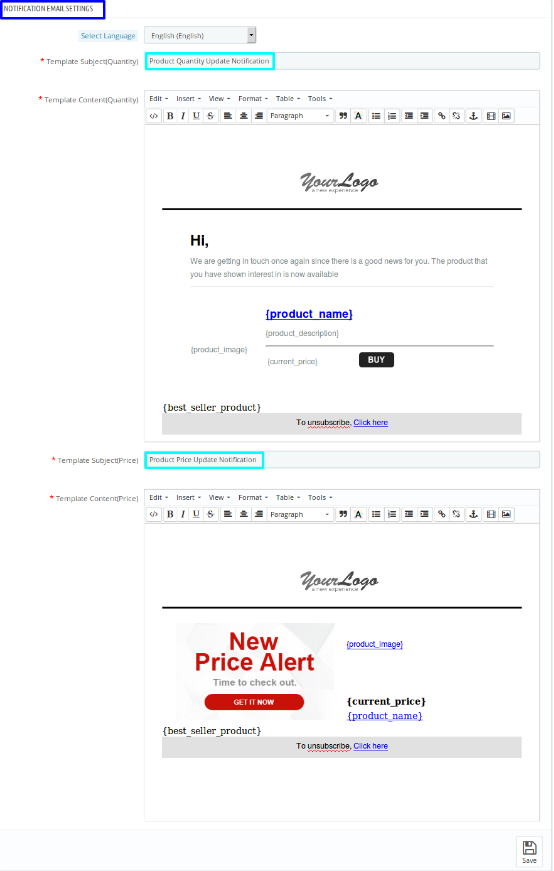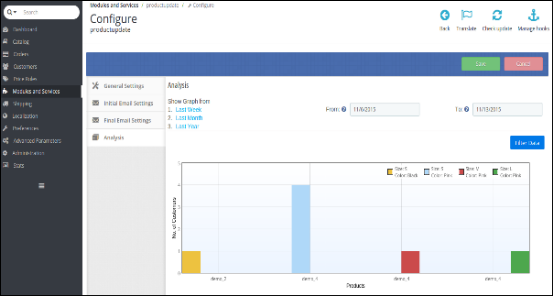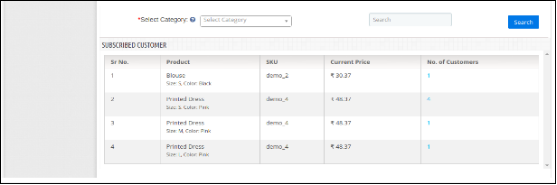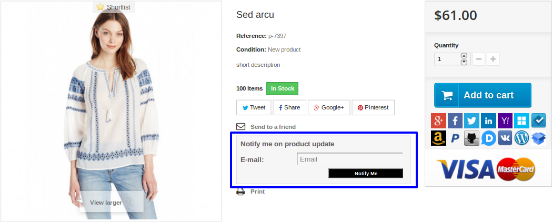Introduction:
There are times when the store visitors land up on the website looking for a product, but leaves the website because the product are not in stock .They find the same on some other stores and you lose a conversion. You’ll never know why the visitors left your site without purchasing anything. In order to find the problem and rectify the issue, you must enhance customer’s engagement with your site, so that, you can get them back if they are leaving your store for this reason.
This Prestashop Product Update Notification Addon by Knowband offers two types of benefits just in single subscription to the customers, i.e.
- Stock Alert Notification (Once the selected product back in stock.)
- Price Update Notification (When there is change in the price.)
The Knowband’s Prestashop Product Updated Notification Module is GDPR compliant.
Steps For Installation of Prestashop Product Update Notification Addon
1. Folder structure of the Product Update plugin folder.
2. Copy the whole folder named as product update into your modules folder of the root directory of your PrestaShop store through FTP.
3. You will be able find the product update plug-in ready to be installed in the Modules in your PrestaShop store as shown below.
4. Click on the Install link to install the Prestashop plugin.
Admin Module
Here store owner can change the various settings of this Prestashop plugin according to requirements, which will be reflected on front end as well as in admin panel.
To install this plug-in, please follow the following steps:
1. Add all whole plugin folder to the modules folder into the root directory of the PrestaShop Store.
2. After adding plug-in files, the system will list the plug-in on module page.
3. Click on install/uninstall according to need.
4. Another way is, you can zip the whole folder and then click on Add New Module link displaying on top right corner of module listing page as shown in below screen:
5. After installing this Prestashop module, Configure link will be displayed instead of Install link as shown in below screen:
6. Now, your Prestashop out of stock subscription module is ready to use and click on Configure link to configure module.
Admin Interface
After installing this Prestashop notification addon, the admin will get following interfaces:
- General Settings
- Request for Notification Email Settings
- Notification Email Setting
- Analysis
General Settings
When you click on configure button, system will open general setting field by default. This field has following options:
Initially fields in above form will be already filled with their default values.
- Enable/Disable: Initially, this Prestashop out of stock notification addon by Knowband is set to NO option. You must need to set this to YES in order to get the benefits of the addon.
- Delete Customer Data on Delete Request: Enabling this functionality will enable the option for the customers to request for personal data deletion.
- Enable/Disable Privacy Policy: The Prestashop product update notification module allows the admin to display or hide the privacy policy at front end.
- Privacy Policy Text: This field of the Prestashop product update module allows the admin to set the desired privacy policy text. The privacy policy text can be edited whenever needed.
- Privacy Policy URL: The admin can link the privacy policy to the desired choice of URL. The URL can also changed whenever required.
- Background Color: This field of Prestashop product update notification addon is filled with some default value at initial level. Admin can change the background color of the subscription box by selecting a color from the color picker which will be reflected at the front end.
- Border Color: In this field, the admin can change the border color of the subscription box according to his preference.
- Price Notification: This field of the product update notifcation Prestashop provides the admin to select the type of price level to notify subscribers. The admin can either select Price Down, Price Up or Both type of price level.
- Text Color: The respective Prestashop plugin even allows the admin to customize the text-color of the subscription box as per his choice.
- Custom CSS & JS: Both of these option allows to the admin to change the look and feel of this Prestashop in stock notification addon by Knowband.
Request for Notification Email Settings:
Once you select the language, following fields will be shown:
- Select Language: In this field of Prestashop product update addon, the admin can select from four of the languages, i.e. English, French, Spanish & Italian.
- Template Subject: Here, the admin can enter the text of his choice as subject. By default, the subject of the email is Product Update Notification.
- Template Content: This is the body of the email that user receives after subscription. The admin can modify the text as per his preferences.
Notification Email Settings
The admin can manage the following two things under this category of Prestashop out of stock subscription module by Knowband:
- Product Quantity Update Notification
- Product Price Update Notification
Once you select the language of your choice, you’ll be able to see following settings:a.
- Product Quantity Update Notification: Product Quantity Update Notification is the template subject of the email. This is for the Out of Stock products. When the product, for which, customer has subscribed will be in stock then this email will be sent to the subscribers automatically. The admin can change the template subject and template content as per his choice.
- Product Price Update Notification: This is the second part of the Notification Email Setting have Product Price Update Notification as template subject. This is for when there is change in the product price according to your setting that you have saved in General Setting under “Price Notification” field. Here, also, the admin can change the template subject and template content as per his choice.
Analysis:
In analysis section of this Prestashop product update notification addon, the admin can see the overall report of subscribed product and customers in the form of graph and in the form of detailed list as well. When you select a date range, the graph will be displayed the top 10 products.
With the help of selected category and search element, the admin can see all the details about subscribed products along with the number of customer subscribed. For more details of the subscribed customer, admin will just need to click on the “number of customer”. By doing so, he can see the details about the subscribed customer in the pop-up menu.
Front End Module:
Once you enable this Knowband Prestashop notification addon at the back end, user will see the subscription box at the product page. The box contains a input field to enter the email id and a Notify Me button, through which, the customer will be subscribed to the respective product.
When a customer enters the email id and clicks to the button notify me the initial email will be sent to the entered email address and the message showing subscribed.
There will be a case when the entered email for subscription and the respective already exist, in that case the subscriber will be updated and the updated email will be sent again to the email.
Module Link: https://www.knowband.com/prestashop-product-update-notification
Front Demo: https://ps.knowband.com/demo1/16/en/evening-dresses/38-sed-arcu.html
Watch Video tutorial here: https://www.youtube.com/watch?v=CwScwWa6kaM
Buy the product from addon store
Feel free to contact us at support@knowband.com for any query or custom change request as per your business requirement.