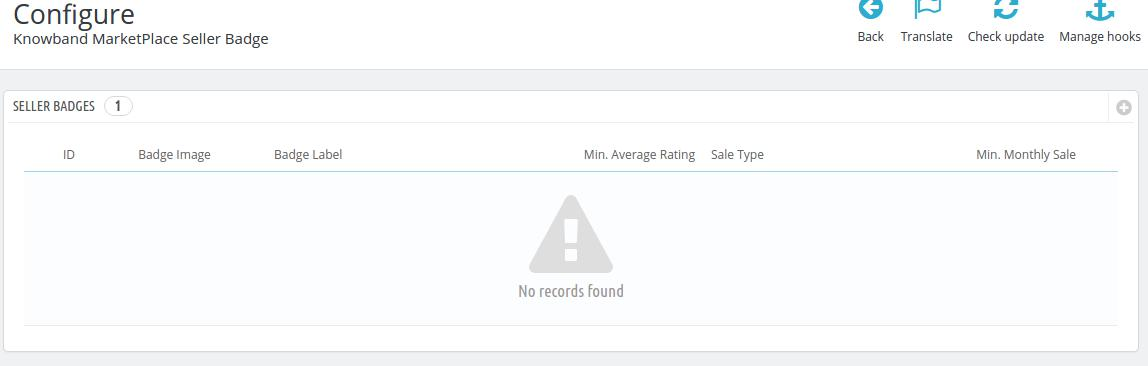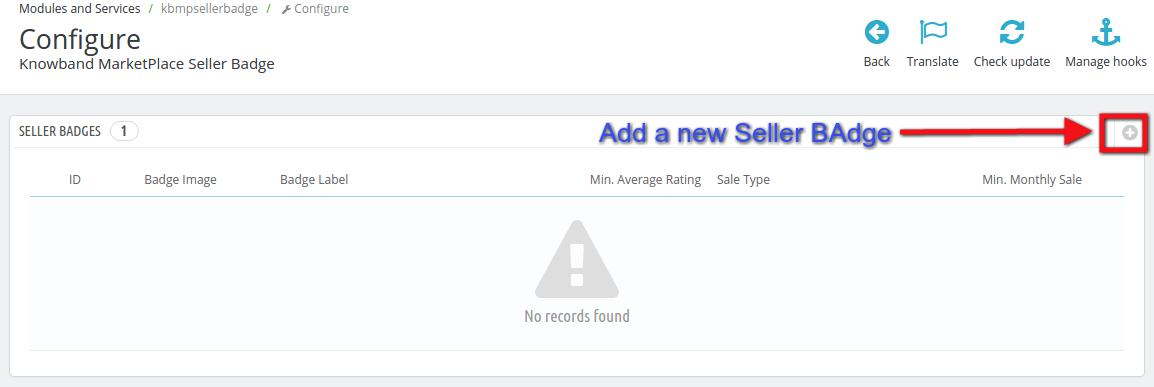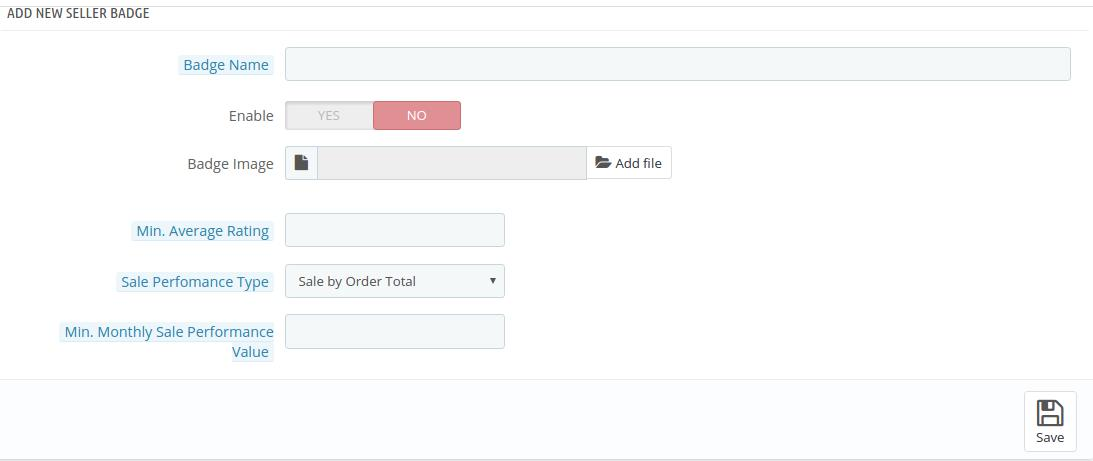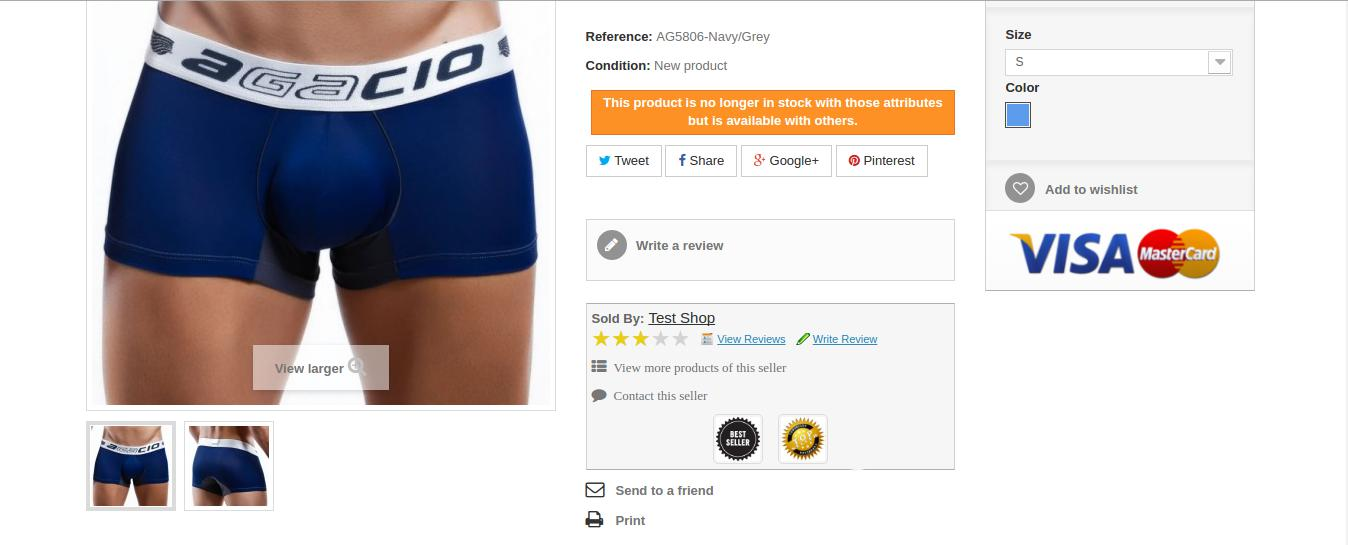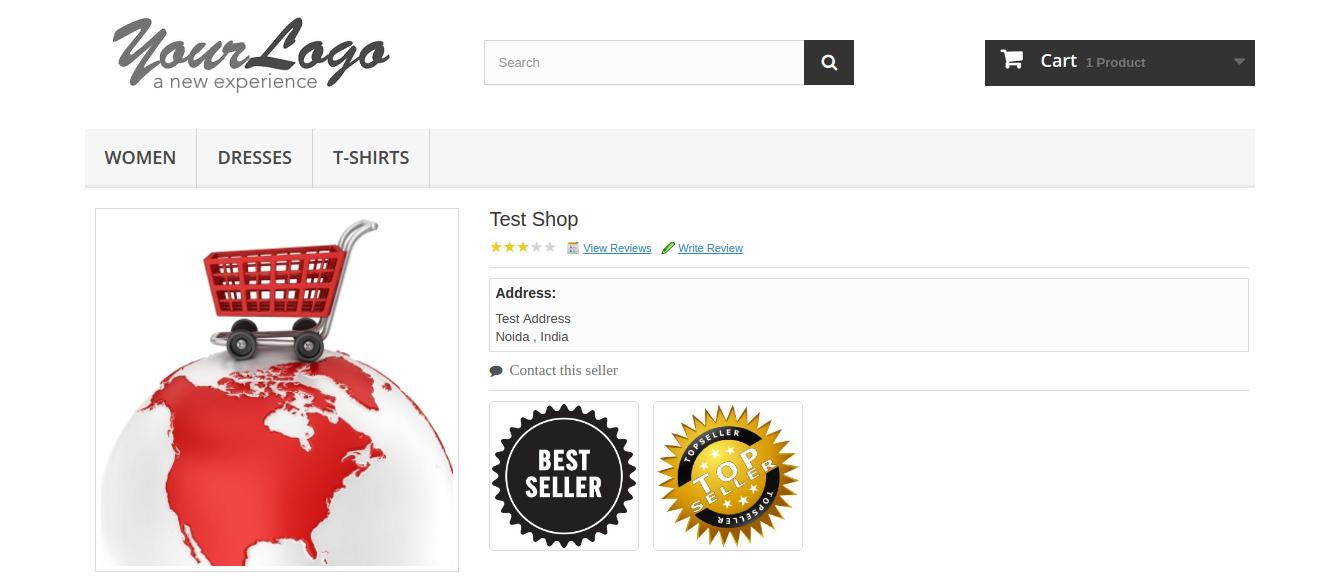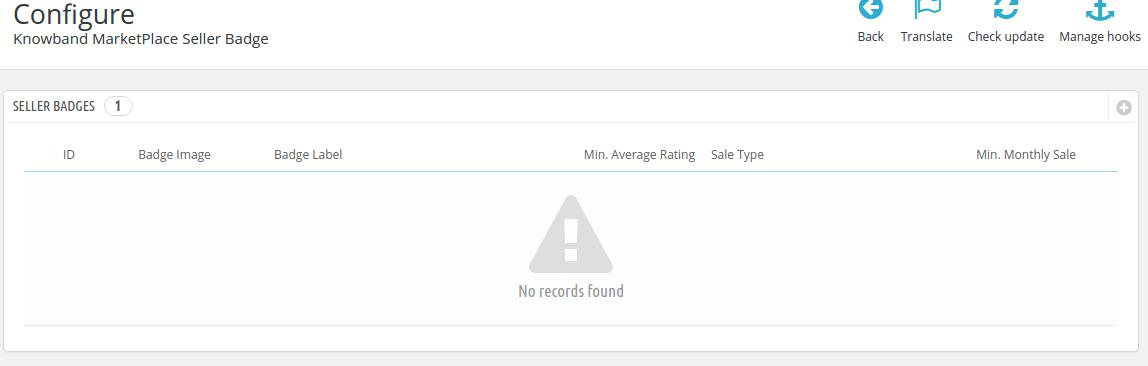Introduction
This addon is basically an Prestashop Marketplace Addon. The Marketplace admin can create seller badges based on the various parameter to be satisfied by a seller to obtain one. Seller badges are displayed to the customers once they visit the seller profile page or product page of a particular seller. Admin can create Seller Badges for his sellers like Best Seller, Best Customer Support, Best New Seller etc. Parameters to obtain one can be set from the back-end panel of admin.
So, keeping this in mind, this ad-don will provide features to customer through which customer can see a seller badge and interprete the kind of seller on the marketplace.
Steps for Installation Prestashop Marketplace Seller Badge Addon
To install this ad-don, please follow the following steps:
1. Add ad-don folder under modules folder of your system.
2. After adding this ad-don folder, system will list the ad-don on module page under front office featurecategory as given below:
3. Click install to install this Prestashop Admin Tool Addon.
Admin Interface
This interface will have two fields for the admin in the back end. Both of the fields are listed below-:
List of seller badges
The list of seller badges already applied can be found in the Configuration settings in inside Modules and Services >> Modules and Services on the admin panel.
Add new Seller Badge:
Admin can add a New Seller Badge on his marketplace site by navigating to Modules and Services >> Modules and Services >> Knowband Marketplace Seller Badge >> Add New (Plus Icon)
1. Badge Name: Give a name to your seller badge. This name is for admins personal reference, it will not be displayed to any one else.
2. Enable: Select the status as Yes if you want the badge to be active on the marketplace.
3. Badge Image: Upload an image for the badge that will be visible to the customers on the sellers profile page or the product page of the particular seller.
4. Min. Average Rating: Provide the Rating Parameter to achieve the particular badge. For example, you can decide seller has to get at least 3 stars to obtain this badge.
5. Sale Performance Type: Provide a parameter that will be used to decide if a seller is eligible for the particular badge. You can select from two types of parameters, Sale by Order Total or Sale by Product Sold.
If you select Sale by Order total, then the eligibility of seller will be checked on the basis of total orders processed by him on his store.
If you select the Sale by Product Sold, then the eligibility will be tested on the basis of the total products sold by a seller on his store.
6. Min. Monthly Sale Performance Value: Enter the minimum Monthly sale required for a seller to be eligible for the particular badge.
7. Save : Save once your settings are done.
Customer Interface
Here the customers can see the badges acquired by the sellers on two types of interfaces.
Product page Interface
1. The Product Page of the particular seller as shown in the screen shot below:
Seller Profile interface
2. The seller profile Page on the front end of the store.
Configuration Page
This is a page where seller can enable/disable this feature from customers. After disabling this, customer cannot see the Seller Badges on the marketplace. Also, Admin can configure the badges from the same interface.