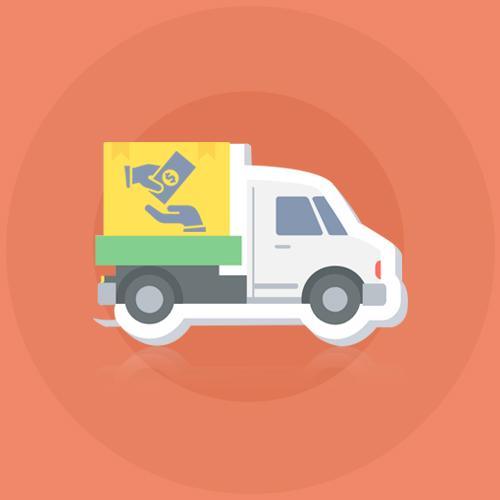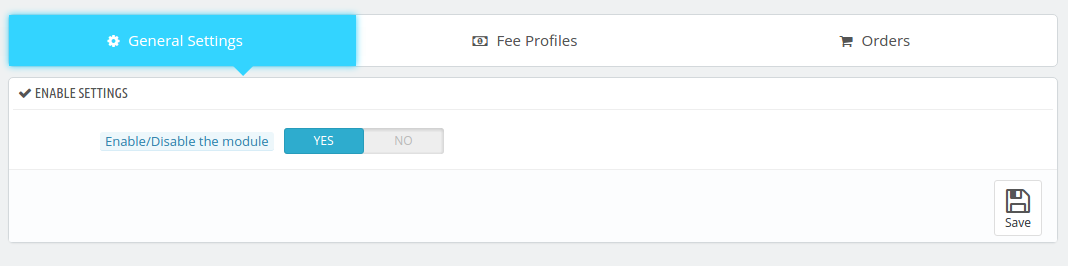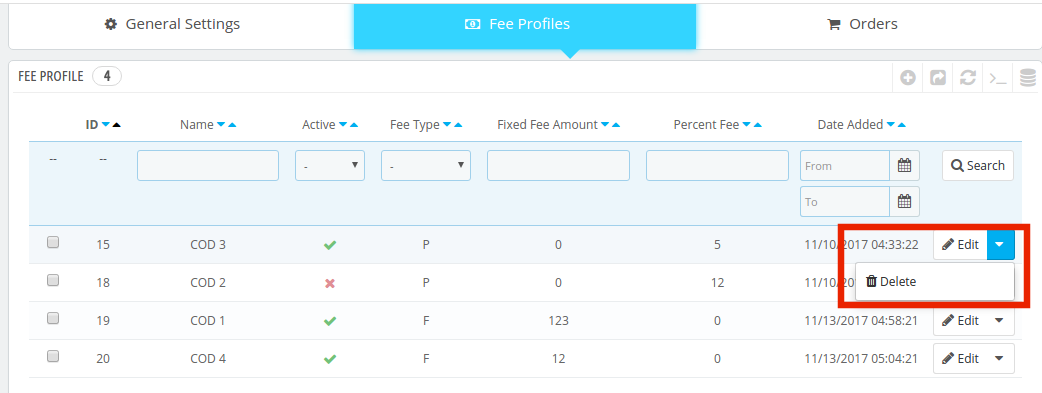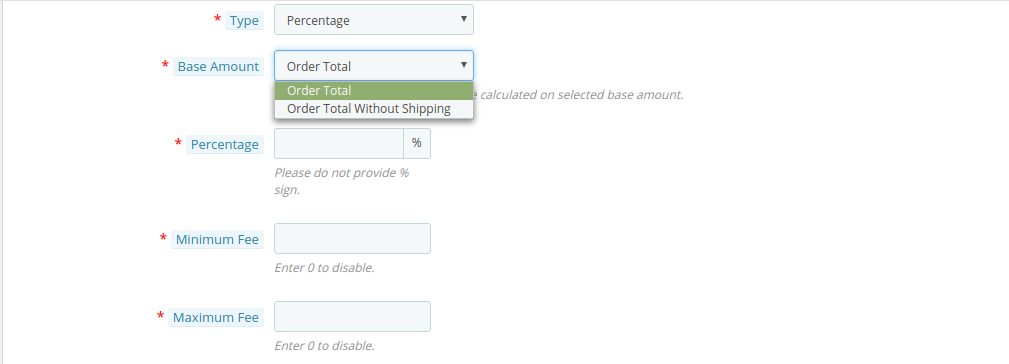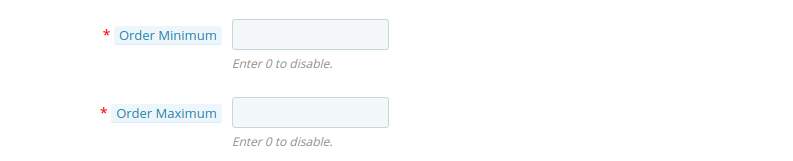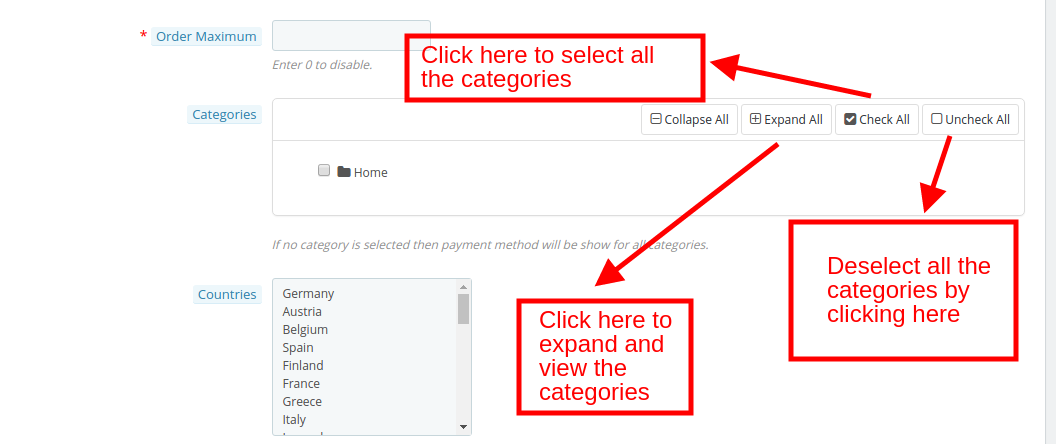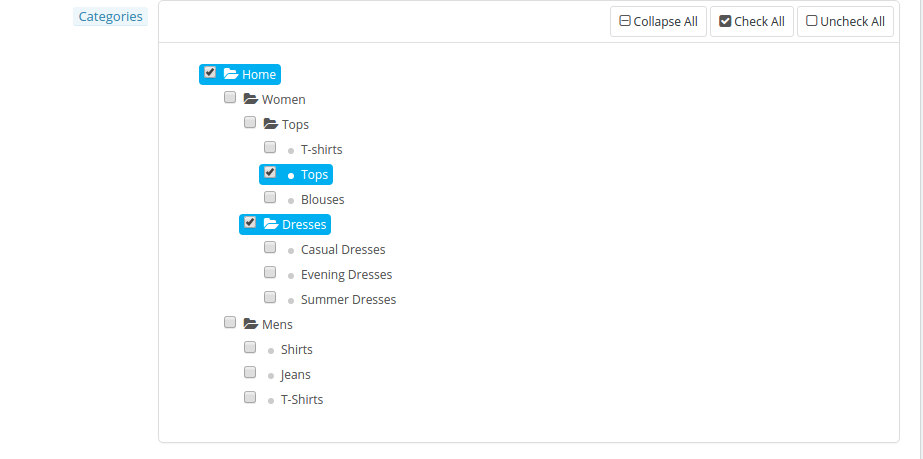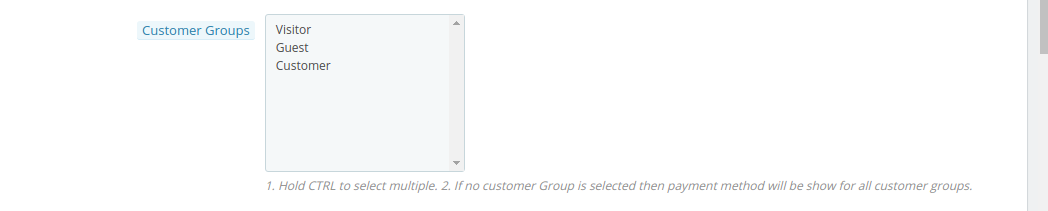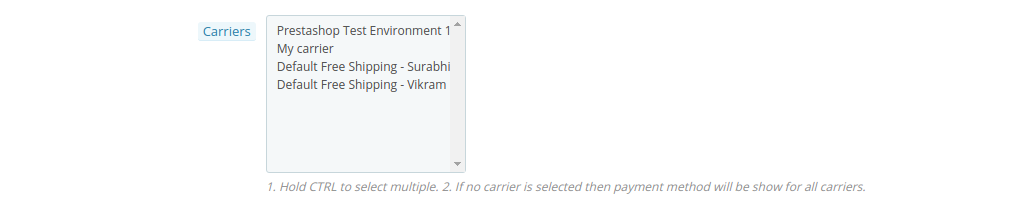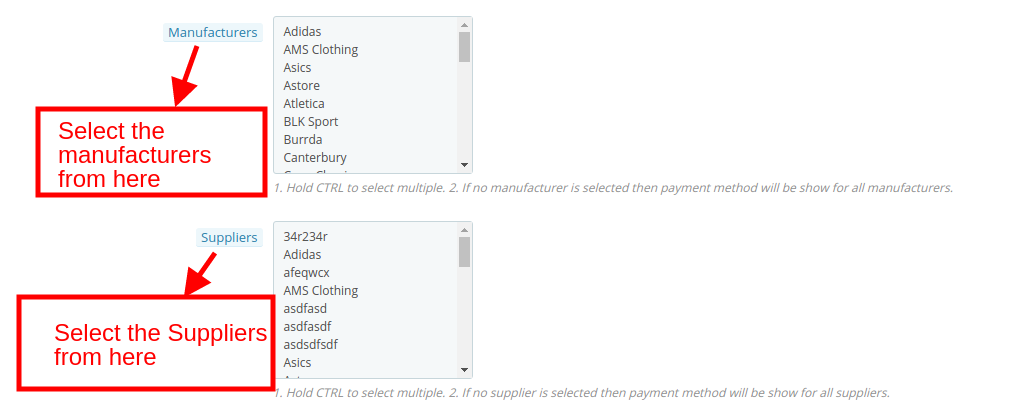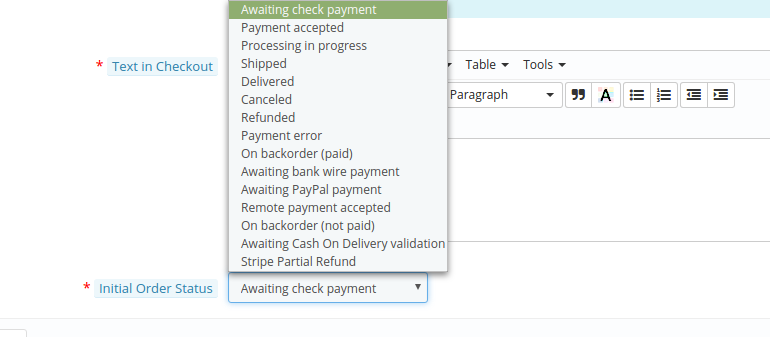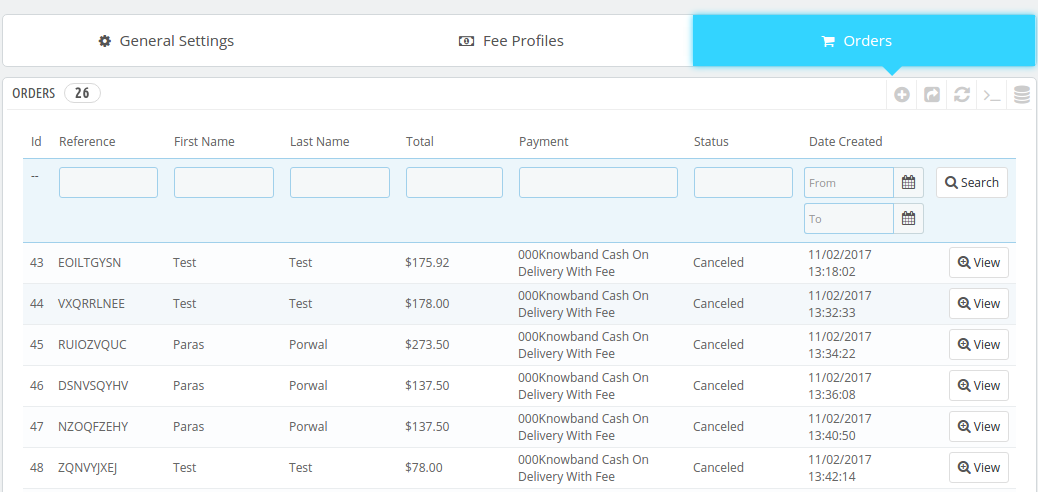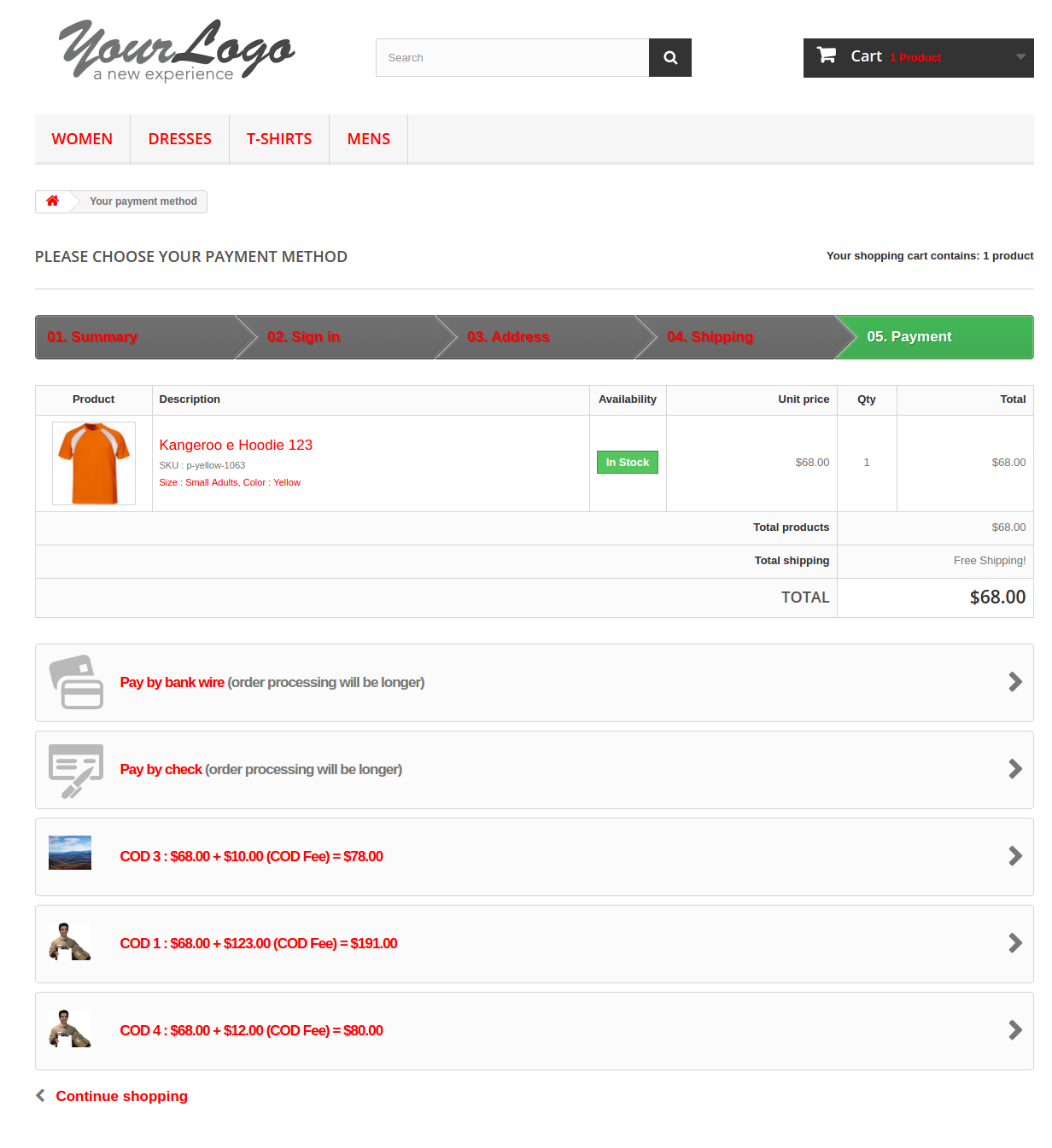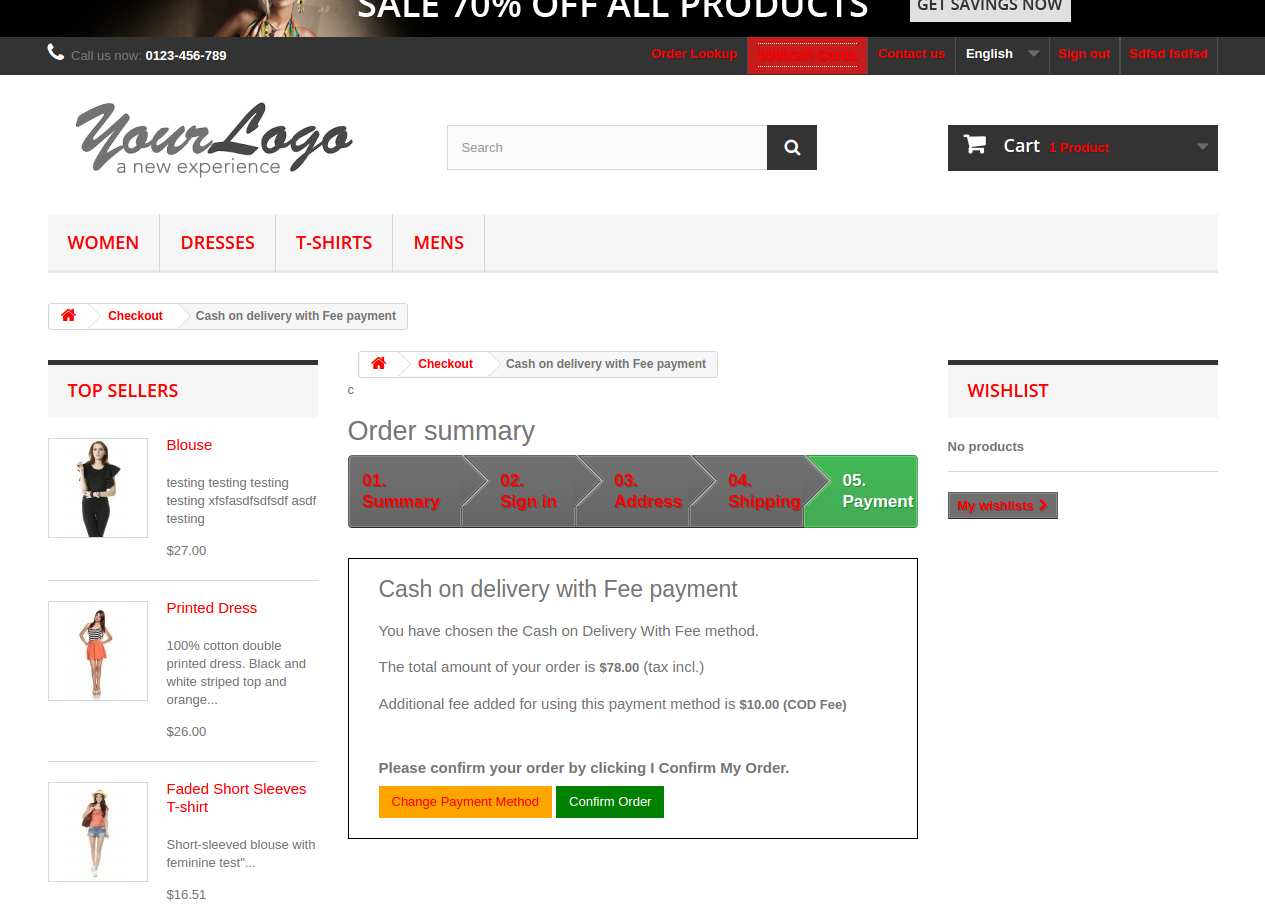1.0 Introduction
The inconvenience of making online payments is one of the major cause of cart abandonment. Online shoppers are still intimidated by the idea of sharing their card details. Is this fact costing you some conversions? Offer your store visitors with an option to make the payment in cash at the time of receiving their order with the help Prestashop Cash on Delivery with Fee module. In return for the cash payment feature, the store owners can charge a fee to the customers. This is one of the ways to curb the exit intent and conversion of the visitors into paying leads.
The store owners can now charge a commission/fee to the customers when they choose the cash on delivery payment method. Online shoppers can now select their desired payment mode without sharing their card detail. In addition, the eCommerce store owners can reduce the cart abandonment and the surcharges can boost the revenue effortlessly.
1.1. Project Objectives
Prestashop COD for fee promises to take the burden off your shoulders. The list of the advantages offered by the Prestashop module is ever-lasting. Some of them are listed below:
1. It offers an easy way to manage the COD options with an additional commission of the eCommerce store.
2. The Prestashop eCommerce store admin gets to manage and create the fee profiles with minimal effort and in the least time.
3. The orders received with the COD option can be tracked from the back-end of the admin interface.
4. The payment method is a perfect way to help those customers in completing their online transaction who are not willing to opt for the online payments and PayPal wallet.
1.2. Features:
- This Prestashop Cash on Delivery with Fees Extension is very easy to install and configure.
- The Prestashop COD with Fees addon allows admin to set terms and conditions and fee for the cash on delivery.
- The Prestashop Cash on Delivery addon is highly customizable.
- The Prestashop Cash on Delivery with surcharge offers admin to enable/ disable, edit, delete the fee structure any time.
- N number of COD conditions can be created.
- The cash on delivery module with extra fee allows admin to set return fees percentage.
- The eCommerce store admin can select minimum or maximum order limit for which cash on delivery fees will be charged.
- Admin can select the category, country, a particular manufacturer, shipping option to apply Cash on delivery charges.
- This cash on delivery fees extension allows admin to keep track on the Cash on delivery orders.
- The payment method can be shown to the registered customers, guest visitors or new customers as selected by the store admin.
- The cash on delivery facility addon supports multiple languages.
- The Prestashop cash on delivery with extra charges module is multi-store compatible.
- The Prestashop COD with Fees extension is compatible with the latest version of Prestashop.
- The Prestashop cash on delivery with surcharge is web browser-compatible.
2.0 Installation
Order the module from the store and you will get the following files and folders as listed below:
1. A zipped folder including the source code of the module
2. User Manual
In order to install the module in your Prestashop store follow the below-mentioned steps:
- Unzip the zipped file. It would contain files and folders as shown below –
- Copy all the files and folders of the unzipped folder and paste them into your store “Modules” directory. Follow the path in your local drive – Root Directory/modules/.
3. The Prestashop Cash on Delivery with Fees module is now ready to be installed. You can find that in Store Admin -> Modules and Services.
You can find the module in admin modules list by using the following details:
Keyword – Cash on Delivery with Fee
Category – Payment and Gateway
Filter By – Installed & Not Installed / Enabled & Disabled
- Click on “Install” button to install the module. It would show a pop-up for your confirmation. Click on “Proceed with the installation” option. This step will install the module and show notification – “Module(s) installed successfully”.
- Once the installation is complete, you can configure the module by clicking the button as shown below:
3.0 Admin Interface
The online shoppers need not fumble into the lengthy checkout process. The e-merchants can reduce their burden by offering the cash on delivery option. The Prestashop Addon requires no technical assistance. The COD with surcharges can be managed in a few simple steps.
3.1 How to start configuring the module?
Enabling the functionality in your Prestashop store is just a button away. Toggle the button shown below and the feature will be enabled/disabled from the store.
3.2 How to Add or Edit the COD with fee profile?
The ‘Fee Profile’ tab allows the Prestashop eCommerce store admin to define the additional fee as well as the terms and conditions for the cash on delivery.
3.2.1 How to edit or delete the existing fee profile?
The Prestashop eCommerce store admin gets an option to edit or delete the existing profiles or conditions. All they need to do is to select the profile and click on the buttons shown below.
3.2.2 How to Create New COD with Fee Profile?
In order to add new profiles, click on ‘+’ sign at the top right section of the admin interface.
The information required to be filled in order create the feed profile are mentioned in detail below:
1. Enable or Disable Payment Method: The eCommerce store admin can enable or disable the payment method from here.
2. Name: Enter the name of the payment profile in this section. The name can be entered in multiple languages. Select the desired language from the drop-down list. The payment name should be unique, otherwise, it shows an error message.
3. Payment Image: You can enter the image that you want to showcase in the front-end along with the payment profile. You may select the image from the local drive. Just make sure that it’s resolution is 60*60px.
- Fee Type: The fee or the surcharge in return of the COD facility can either be a fixed amount or percentage. The Prestashop eCommerce store admin can select the option from the drop-down list. Once the option is selected the amount or the percentage value can be entered as required.
In case, you choose ‘Fixed Type’, then, you’ll be asked to enter the amount as shown below.
When the ‘Percentage’ type is selected, then, you’ll be asked to enter the base amount on which the percentage will be charged. The base amount can be the total amount that includes the shipping cost or the amount excluding the shipping cost. You can choose any one from the drop-down list and then enter the percentage amount in the next section.
Moreover, the Prestashop eCommerce store admin gets an option to enter the minimum and maximum fee amount. The surcharge will then lie within the provided range.
5. Minimum and maximum order amount: The Prestashop Cash on Delivery with Fees addon allows e-merchants to fix the minimum and maximum order amount within which the cash on delivery feature will be offered to the customers.
6. Select Categories: The Prestashop eCommerce store admin gets an option to select or de-select the categories in which the COD feature is to be added from the back-end as shown in the image below.
The Prestashop eCommerce store admin can expand the categories and select the one in which they are looking to include the feature as shown in the image below.
In case, none of the categories is selected then the payment method will be automatically shown in every category available in the store.
7. Country Selection: The Prestashop Cash on Delivery with surcharge addon allows to select the countries and locations where you are looking to provide this feature.
8. Select Customer Group: The feature can either be offered to all the customers or else you can select the desired group from the Guest Visitors, Registered customers or First-time visitors.
9. Select the Carrier: The feature can be enabled in selected carrier or shipping options. The same can be selected from the list of the options.
10. Select the Manufacturer and Suppliers: The Prestashop admin can even select the name of manufacturers and suppliers for offering this functionality.
11. Edit the Text of the Checkout Page: The text that is to be flashed at the checkout page of the website can be edited from this section. This can be done in various languages. Select the desired language from the down-down options.
12. Select the Payment Status: The initial payment status when the customer selects this payment mode can be selected from here.
3.3 How to track the orders opting for the COD payment mode with the fee?
The ‘Order’ tab of the admin panel allows the e-merchants to view all the orders that opted for the cash on delivery payment mode with surcharge. Use the filters to find the required orders easily. The ‘View’ button can straight away take you to the profile of that particular order.
4.0 Website UI
The customers can easily avail this facility. All they need to do is to add to the product in their cart and select the shipping method. The options available in the payment methods include the COD with fee methods.
The customers may select the option that they find feasible and the amount will be calculated including the surcharge. A message will be shown to the customer showcasing the total amount along with the fee.
They can change the payment method from here on or may continue with the selected option. Once the transaction is complete a confirmation message is sent.
This way, the online store merchant can provide cash on delivery payment option to the online customers who don’t want to make online payment or any other payment option. This Prestashop cash on delivery with fees module is highly customizable and offers smooth functioning. The store admin can charge fee for offering cash on delivery option. Sometimes, customers don’t complete their order if cash on delivery option is not available. The online merchant can resolve this issue by offering cash on delivery option. The Prestashop cash on delivery module with extra fee allows setting minimum and maximum order value for availing cash on delivery payment facility. The e-merchant can set the cash on delivery fee from the admin interface of this Prestashop cash on delivery fees addon. The Prestashop cash on delivery with surcharge plugin allows setting fixed or percentage-based amount as fees. The Prestashop cash on delivery with surcharge module is mobile responsive, multi-store compatible and multi-lingual compatible.
For more Prestashop addons please visit Knowband.
For more details about this Prestashop Cash on delivery module:
Prestashop Cash on Delivery Module with extra fee Module Link
Prestashop Cash on Delivery with Fees Module Admin Demo Link
Prestashop Cash on Delivery Module Front Demo Link
Prestashop Cash on Delivery fees Addon User Manual Link
Prestashop CoD with fees Addon YouTube Video
Please contact us at support@knowband.com for any query or custom change request as per your business requirement.