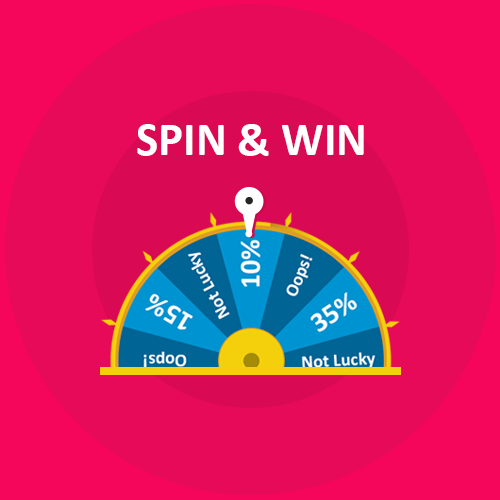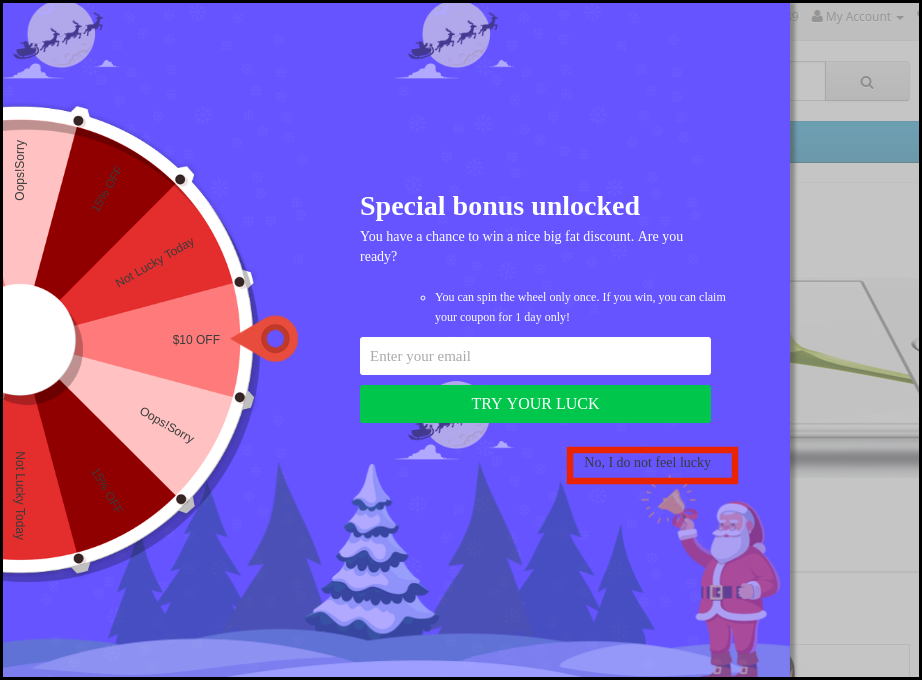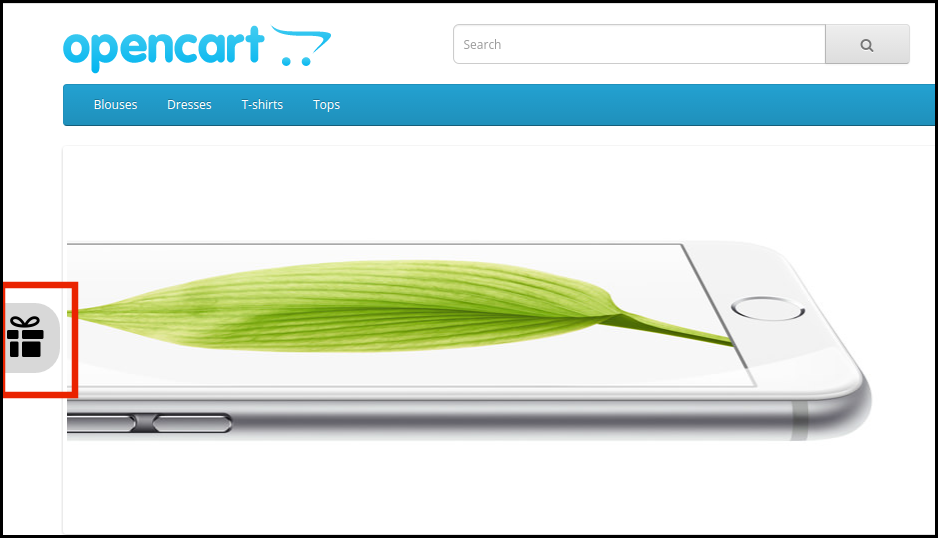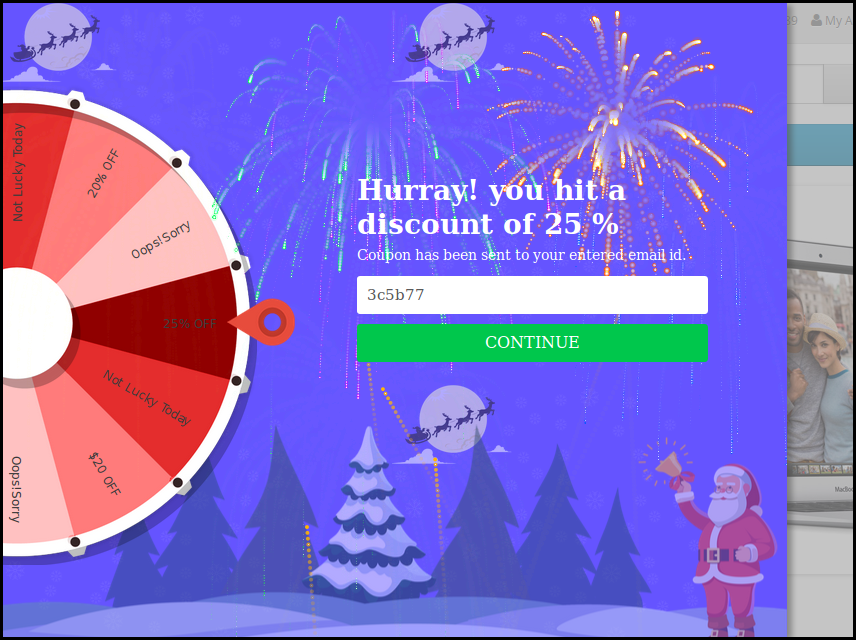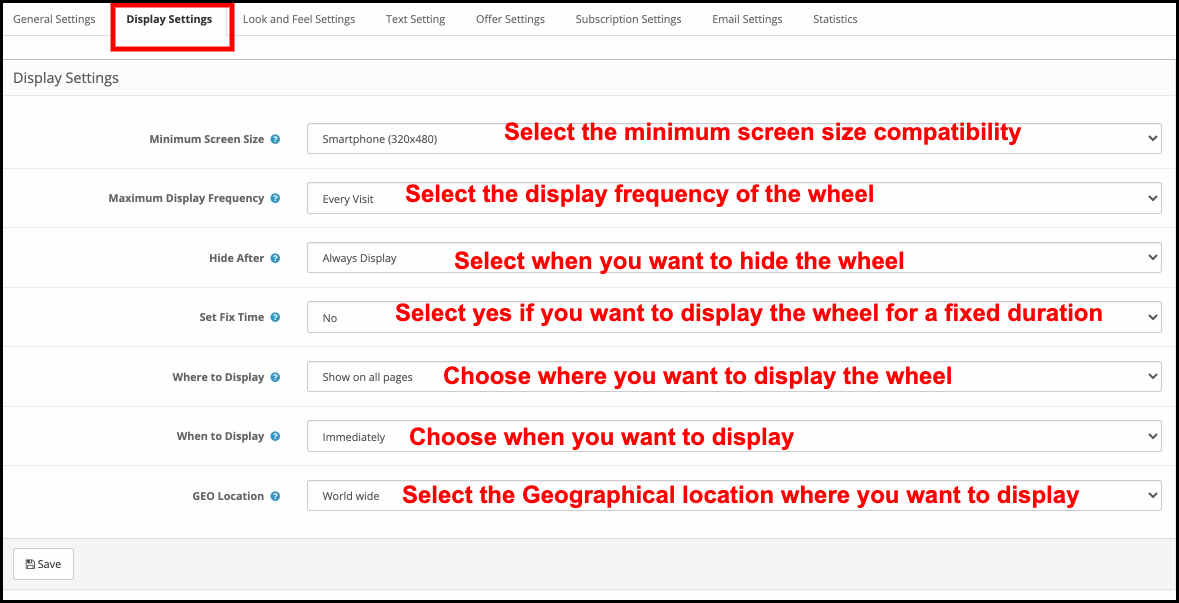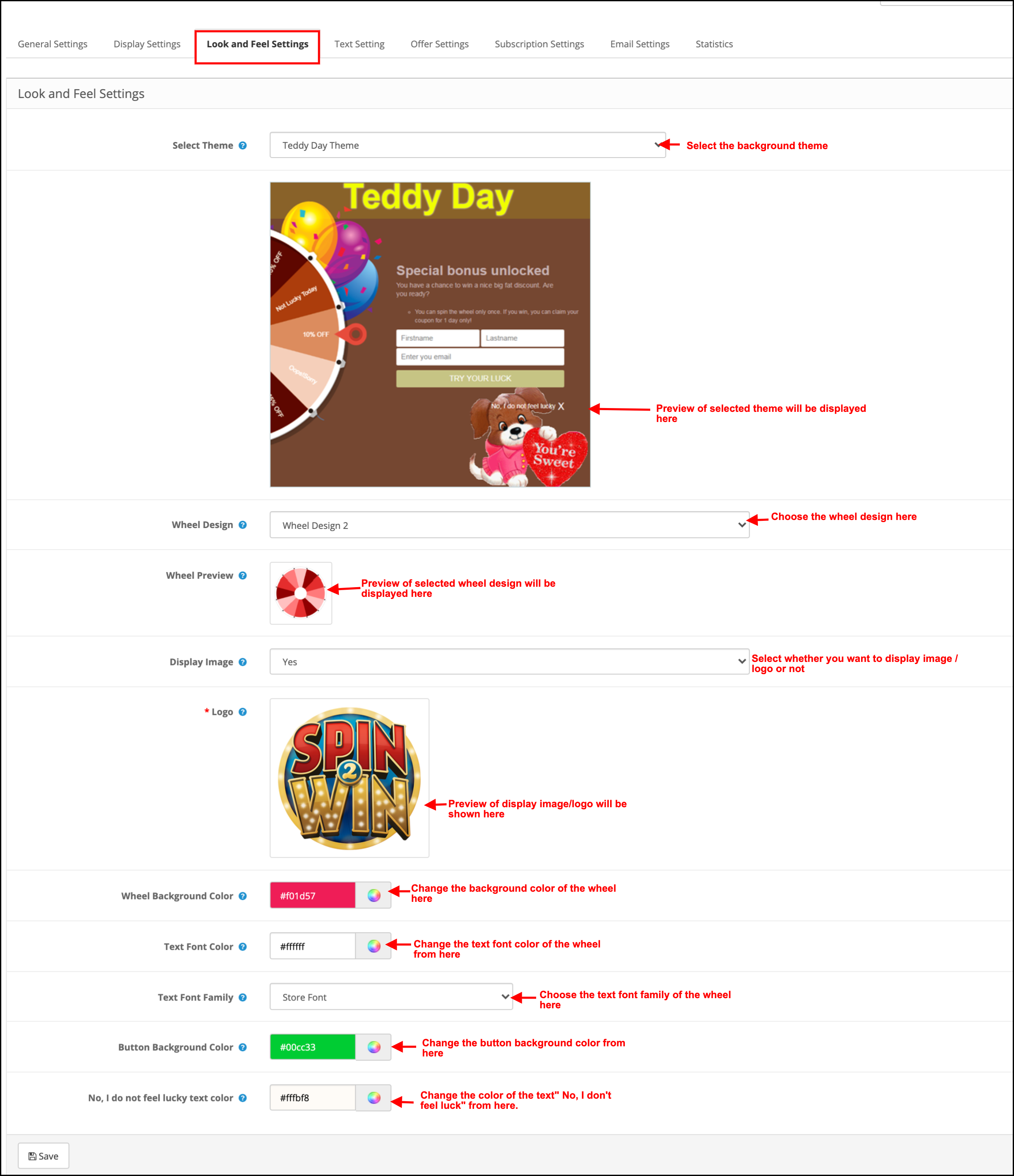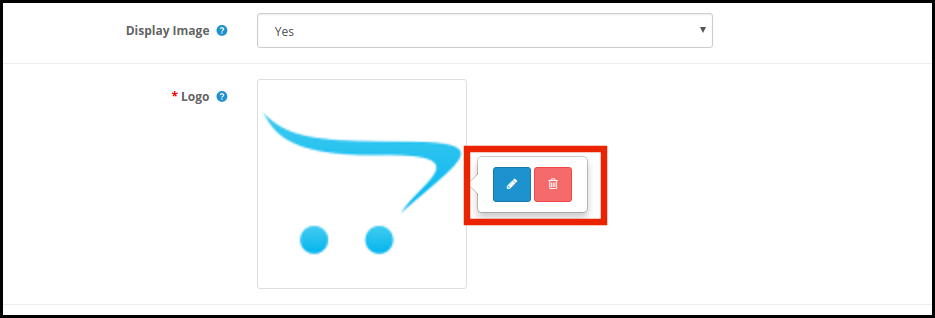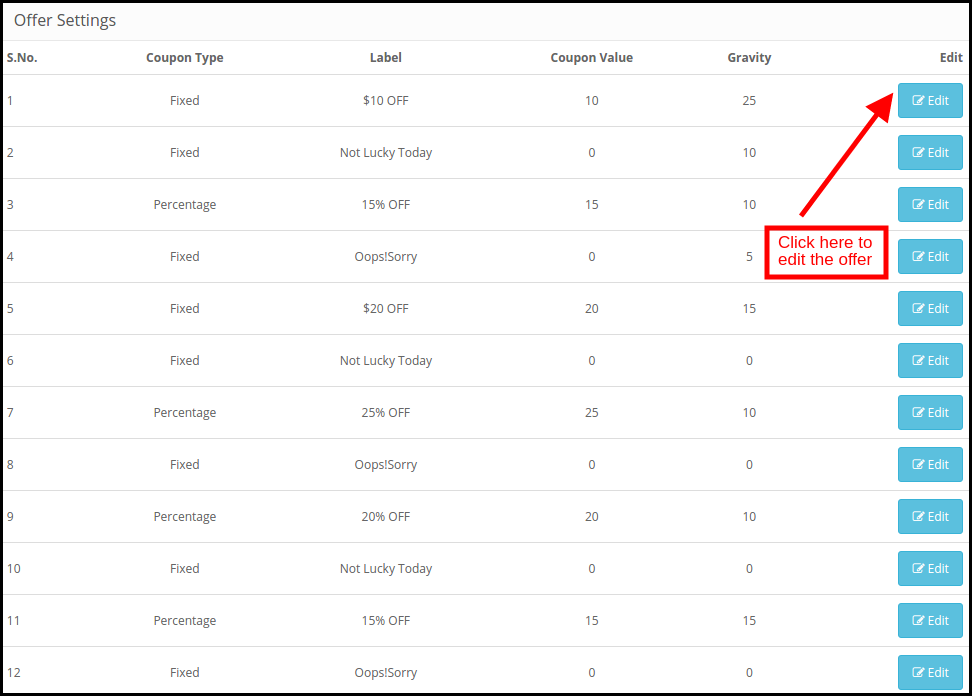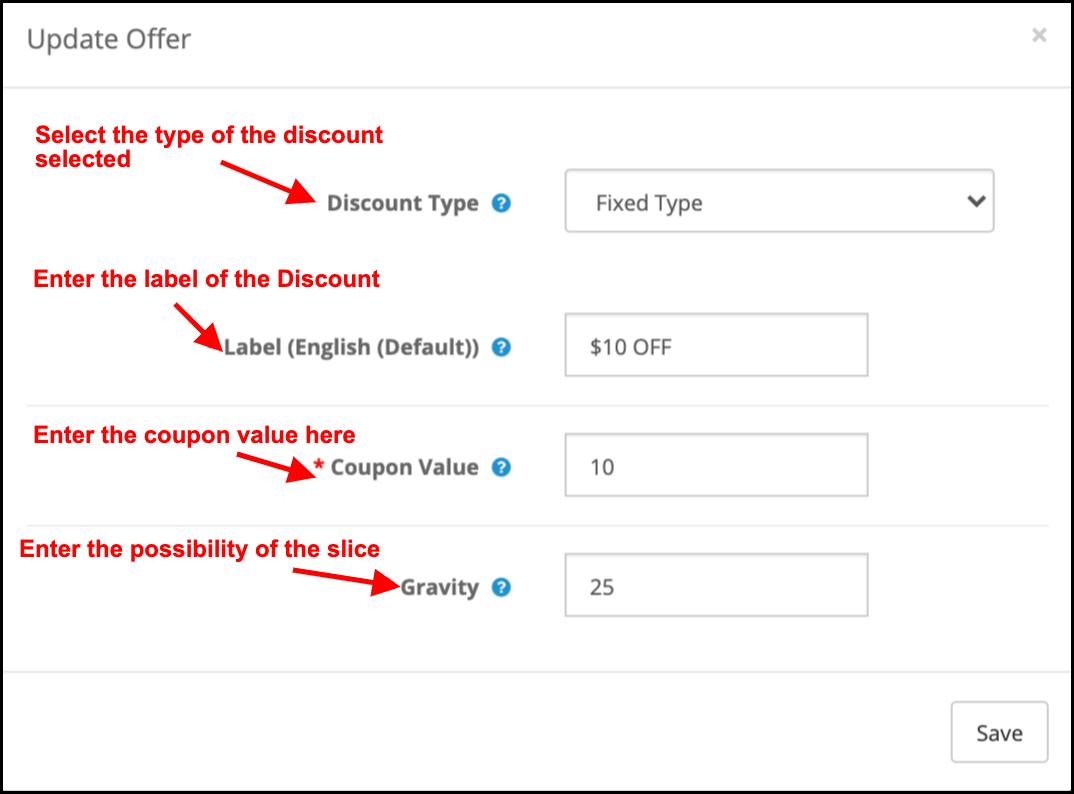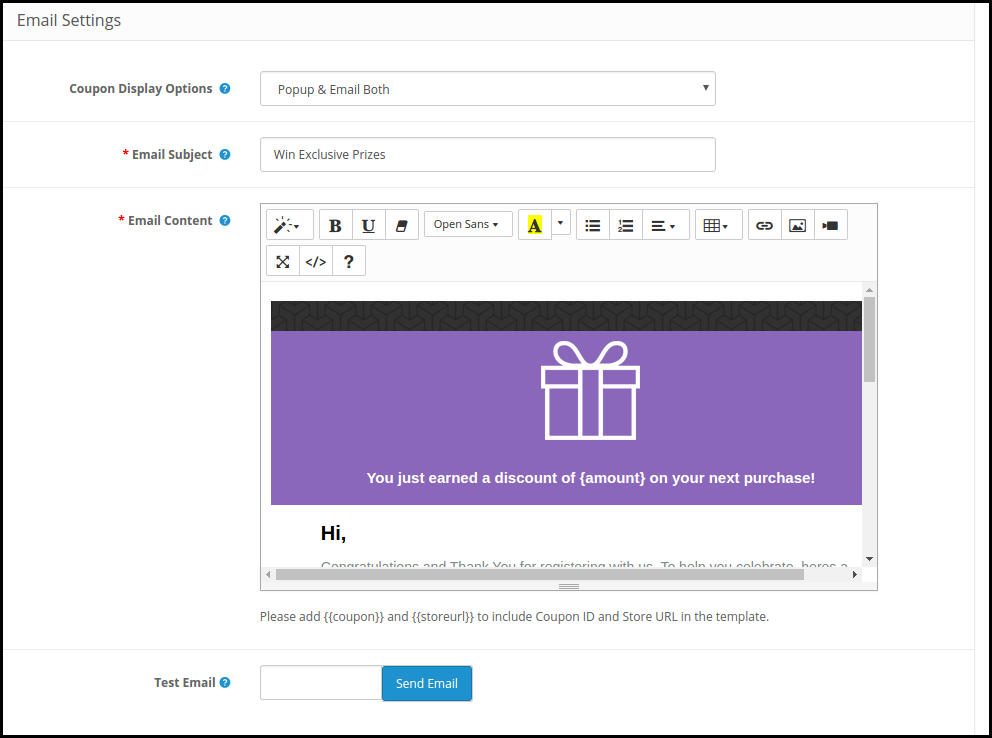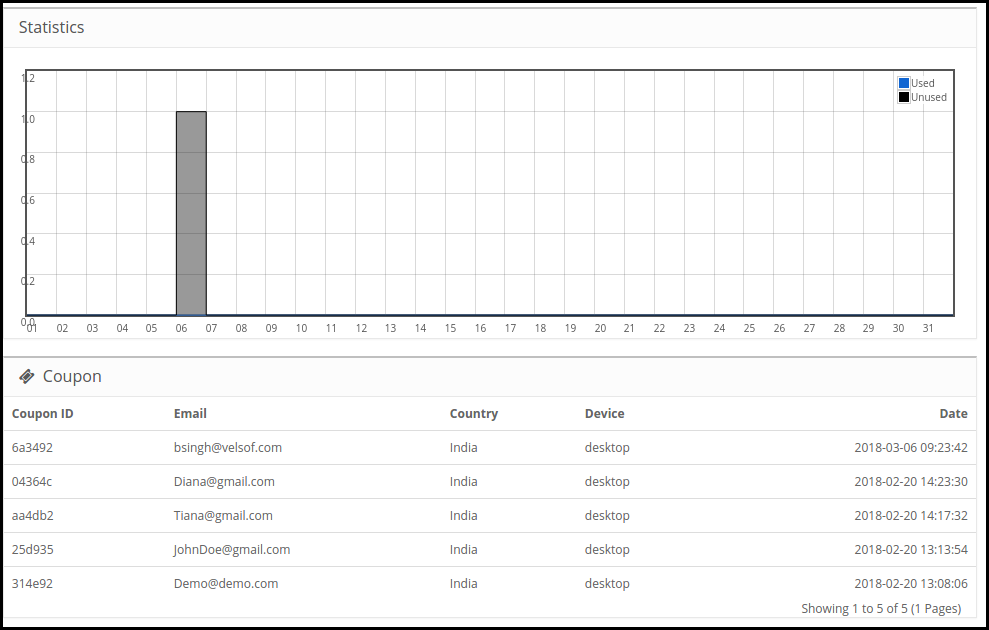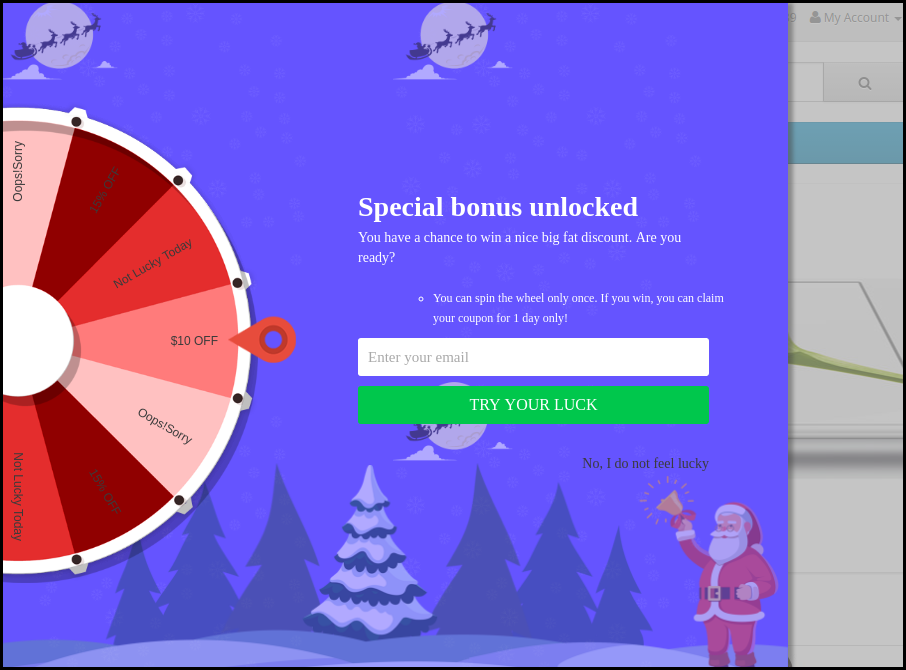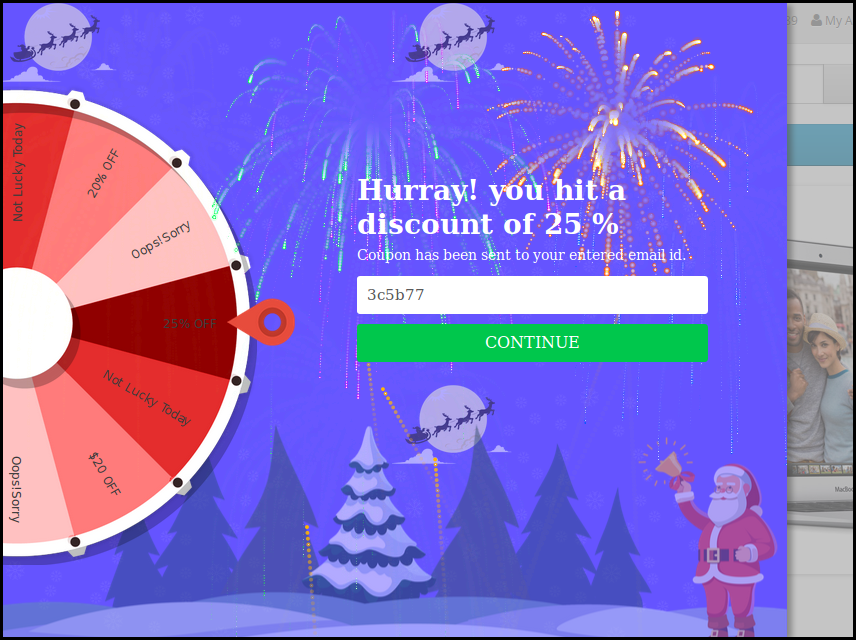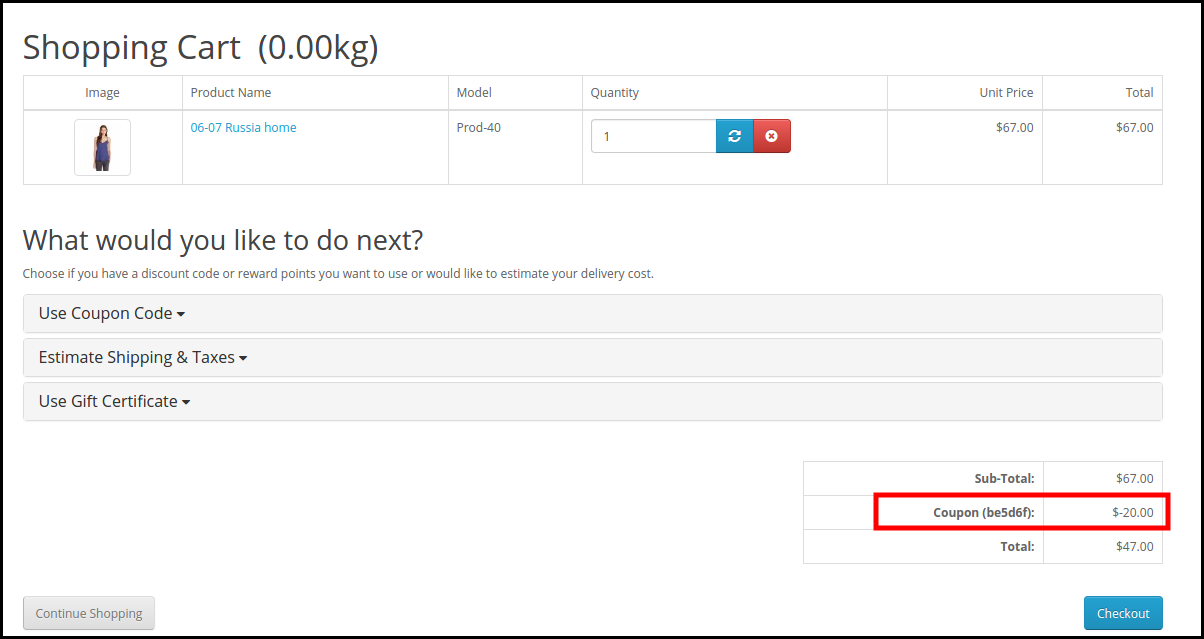1.0 Introduction
OpenCart Spin and Win extension allow the OpenCart store admin to incorporate a gamified popup in the front end of the website. The OpenCart interactive popup module is one of the ways to forget about the annoying subscription popup that offers a 10% discount in return for the email ID of the customers. Instead, the OpenCart Spin and Win Exit Popup module by Knowband adds a playful way to collect the email ID of the customers.
The customers need to enter their email IDs and spin the wheel to win gifts or discounts. Wheelio appears to be a genuine way to win big and hit a bargain. OpenCart Exit popup offers a fun approach to enhance user engagement. Thus, the gamified approach of the OpenCart Spin and Win plugin is a better way for the store admin to offer the desired discount and collect the personal detail of the store visitors.
1.1 Benefits offered by the OpenCart Spin and Win Module:
- OpenCart Spin and Win extension can help the store admin collect the email IDs of the customers without annoying them with the conventional popups.
- The OpenCart Spin and Win plugin can be configured to show the spin wheel at the entry, exit of the customers, or anywhere on the site.
- The OpenCart Spin and Win module by Knowband is easy to understand and use. In fact, he needs no technical knowledge to include this gamified popup on your website.
- The admin can easily change the look and feel of the OpenCart spin and win an exit-intent popup.
- The OpenCart Spin and Win offers various elegant themes and wheel designs to choose from.
- Even the location and frequency of the popup display are changeable from the admin interface of the OpenCart Spin and Win subscriber popup module.
- OpenCart Spin and Win plugin have an inbuilt MailChimp and Constant Contact integrator.
- The text, button, and background colors are changeable from the back-end of the OpenCart Spin and Win module.
- The OpenCart exit intent popup can curb the exit rate of the site.
- Increasing user engagement, the OpenCart exit popup boosts the chances of conversions.
- The admin can set the expiry duration of the coupon codes. The time-bound offers trigger instant purchase decisions of the customers.
2.0 Installation
Purchase the OpenCart Spin and Win extension from the Knowband store. You’ll get the following files:
1. Zipped File containing the source code of the OpenCart Spin and Win module
2. User Manual of OpenCart Spin and Win plugin.
Follow the steps below to install the OpenCart Spin and Win plugin in the OpenCart store:
1. Unzip the zipped. You’ll get the folders as shown in the image below:
2. Copy all the files and folders of the zip file in the Root Directory of OpenCart setup via FTP manager.
3. The OpenCart Spin and Win exit intent module is now installed and is ready to use. Go to Admin -> Main Menu -> Extensions as shown in the image below:
4. Select Spin and Win from the list of the modules and click on the Edit button.
3.0 Admin Interface
OpenCart exit-intent popup extension offers an easy customization option to the store admin. The various configuration options are discussed in detail below.
3.1 General Settings
This tab of the OpenCart Spin and Win subscription popup allows the store admin to make the basic changes in the exit popup.
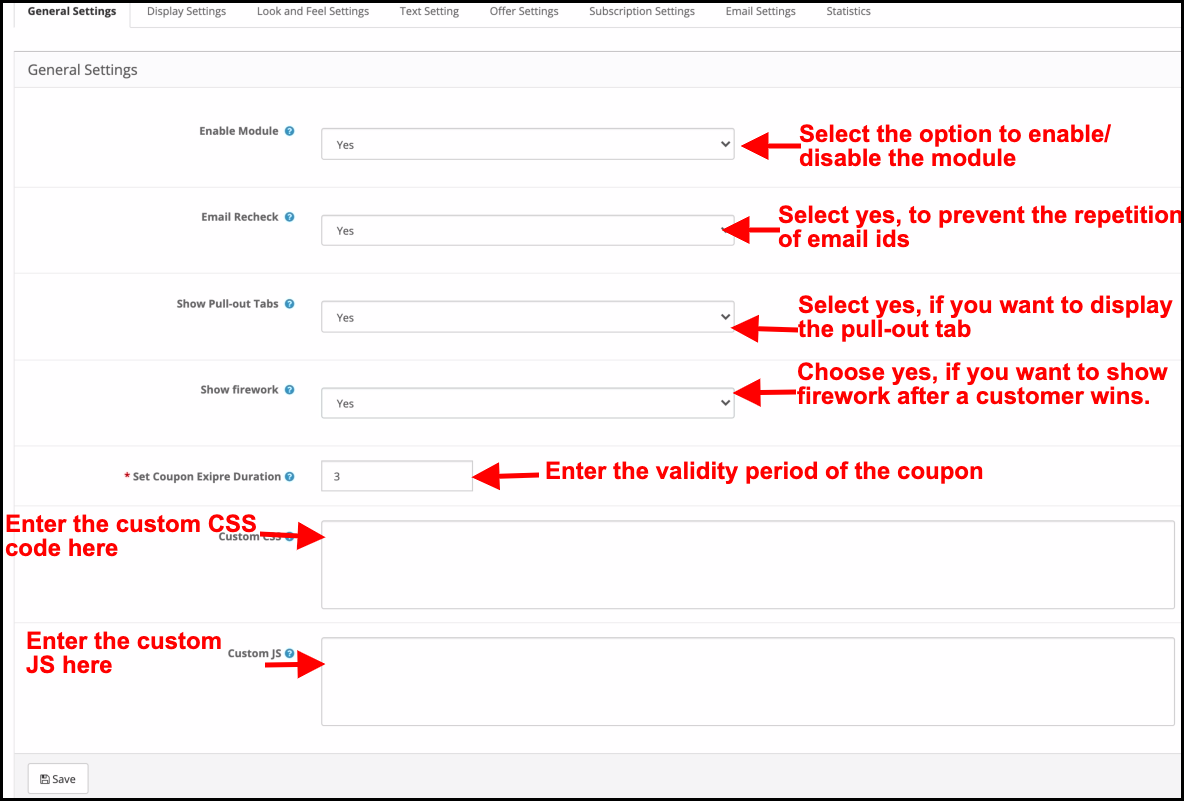
Enable Module: Select ‘Yes’ from the drop-down list to enable the OpenCart Spin and Win module.
Email Recheck: If enabled, the customers will be allowed to spin the wheel only once with a single email ID. This functionality prevents the repetition of email IDs.
Show Pull-out Tabs: If enabled, the admin can display a pull-out tab in the front-end of the site. In case, the store visitor is not willing to spin the wheel, he can click on the ‘I do not feel lucky’ link.
The customers can bring the wheel back on the screen by clicking on the pull-out tab as shown in the image below.
Show Firework: Fireworks display on the wheel if the customers win any sort of prize after spinning it. This feature display here.
Wheel Display Interval: The admin can enter the interval after which the wheel will display in the front-end. By default, it is ‘0’ which means the customer will see the pop-up on every visit.
Set Coupon Expiry Duration: Enter the number of days after which the coupon code will expire.
Custom CSS: Enter custom CSS code here to make the custom changes.
Custom JS: Enter custom JS code here to make the custom changes.
3.2 Display Settings
The OpenCart store admin can change the display setting from this tab of the OpenCart Spin and Win plugin.
Minimum Screen Size: Select the minimum screen size with you to want the wheel to be compatible. The spin wheel work on all the screens above the selected one.
Maximum Display Frequency: Select the display frequency of the spin wheel here.
Hide After: Choose when you want to hide the popup here.
Set Fix Time: Select whether you want to display the wheel for a fixed duration or not. If he selects ‘Yes’, then, the admin will be required to fix the start and end time as shown below:
Where to Display: Select the web pages of the site where you want to display the popup. The OpenCart exit-intent popup can be placed at the entry or exit of the store visitors.
When to Display: Choose the moment when you want to display the spin and win popup. The reward popup can display immediately when a user visits the store, or after seconds of visitor’s visit or at the time of exit or when scrolling down some certain percentage.
- Case I: If he selects “When Scroll Down %” then the admin needs to enter the scroll percentage, after which he wants to display the popup, in the mentioned field.
- Case II: If he selects “ After a time (seconds)”, then the admin has to enter the time in seconds, after which he wants to display the popup, in the mentioned field.
Geo Location: Select the geolocation where you want to display the spin wheel. If he selects Worldwide, then, it will display at all the places where the site is operating.
3.3 Look and Feel Settings
The admin gets an option to change the look and feel of the spin from this tab of the OpenCart Exit Intent popup.
Select Theme: The OpenCart subscription popup comes with several background themes to choose from. The admin can select the desired theme depending upon various occasions like Christmas, Halloween, Thanksgiving, Black Friday, etc.
Preview of the theme he selects will appear below the selected theme tab to see how it will look on the front end of the store.
Wheel Design: The OpenCart exit intent subscription popup even offers pre-designed spin wheels. The admin can choose the one that matches the UI of the site.
Wheel Preview: The admin can preview the selected wheel design here.
Display Image: The admin gets an option to display the image or logo on the wheel. If he selects ‘Yes’, the admin gets an option to select the image to display as shown below:
The admin can change or delete the image by clicking on the respective buttons.
Wheel Background Color: Select the background color of the wheel from here.
Text Font Color: Choose the font color of the text for displaying on the wheel.
Text Font Family: Selected the font family of text for displaying on the wheel.
Button Background Color: The color of the buttons for displaying on the wheel can be selected from the color chart.
No, I do not feel lucky Color: Change the color of the ‘No, I do not feel Lucky’ link from here.
3.4 Text Settings
All the texts on the front end of the spin wheel is changeable from the Text Settings tab of the OpenCart spin and win module. The store admin can edit the Title Text, Subtitle Text, and Rules.
3.5 Offer Settings
The admin can edit the slices of the wheel from this tab of the OpenCart Spin and Win plugin.
Coupon Type: This specifies the type of coupon being offered. The admin can offer a Fixed or Percentage discount.
Label: Enter the label that will display at the front end of the wheel.
Coupon Value: Enter the value of the coupon offered.
Gravity: Enter the possibility of the slice showing up when the wheel is spun.
To edit the discount slice, click on the Edit button as shown in the above image.
3.6 Subscription Settings
The OpenCart email integrator has an inbuilt MailChimp and Constant Contact integrator. The email IDs captured by OpenCart spin and win extension are automatically synced with the respective account of the store admin.
The admin can enable the respective marketing tool by selecting Yes from the drop-down list. To set up the connection, enter the API key and Secret Token. Select the list and the email IDs will be synced automatically.
3.7 Email Settings
This tab of the OpenCart Spin and Win subscription popup allows the store admin to send promotional emails to the customers.
Coupon Display: Select where you want to display the coupon. The admin can either display it on the wheel or can send it via email. It depends on the option selected from the backend of the OpenCart responsive popup.
Email Subject: Enter the subject line of the email to be sent to the customers.
Email Content: Enter the content of the mail here.
3.8 Statistics
The statistical report of the coupons generated and the coupons used/unused can be viewed in this tab of the OpenCart email subscription popup module.
4.0 Website UI
The spin wheel popup will display in the front-end of the site as shown in the image below.
Once the customer wins a prize after spinning the wheel, the coupon will be generated as shown below:
The customer can claim the coupon by clicking on Continue.
This coupon code can be used on the checkout page to get the discount won.
Disclaimer: In case the “Spin and Win” wheel popup does not display at the front, kindly clear the cache or delete the cookies. Sometimes cookies prevent the popup from displaying at the front.