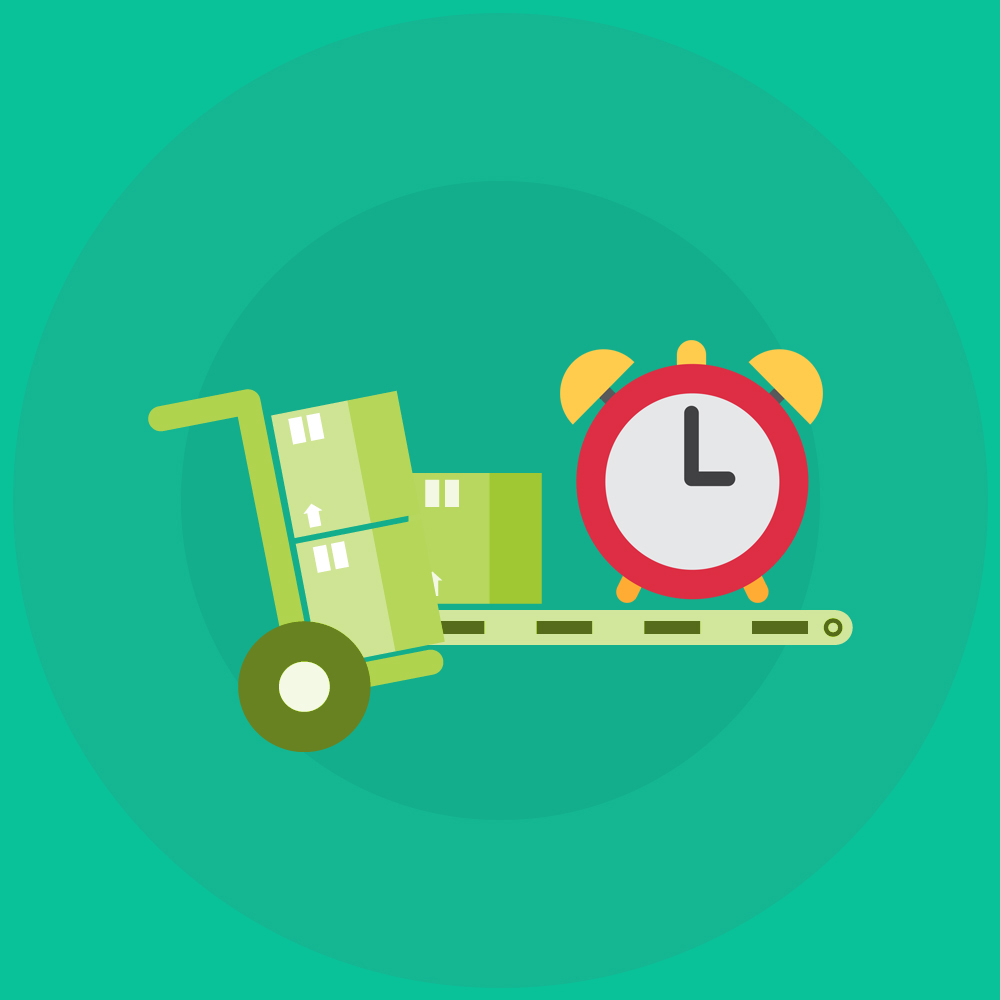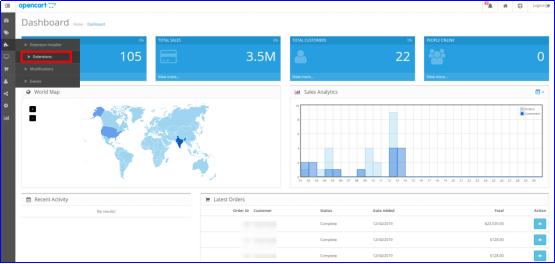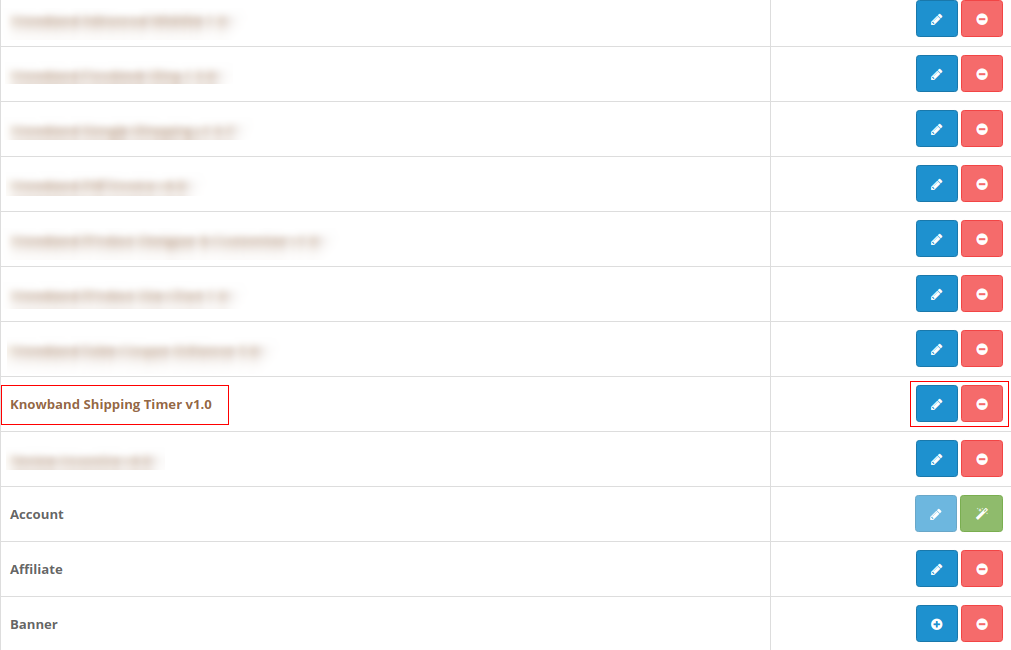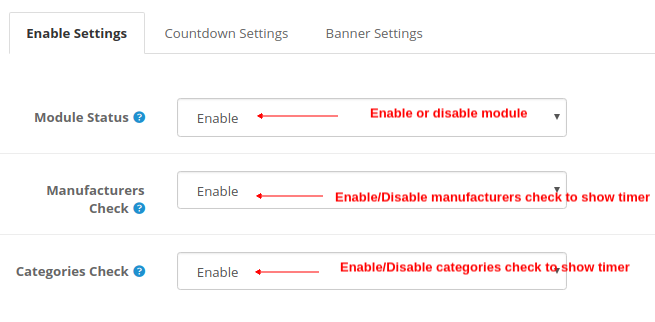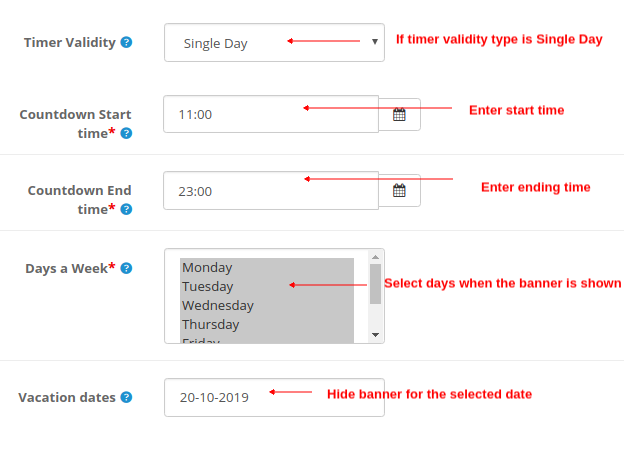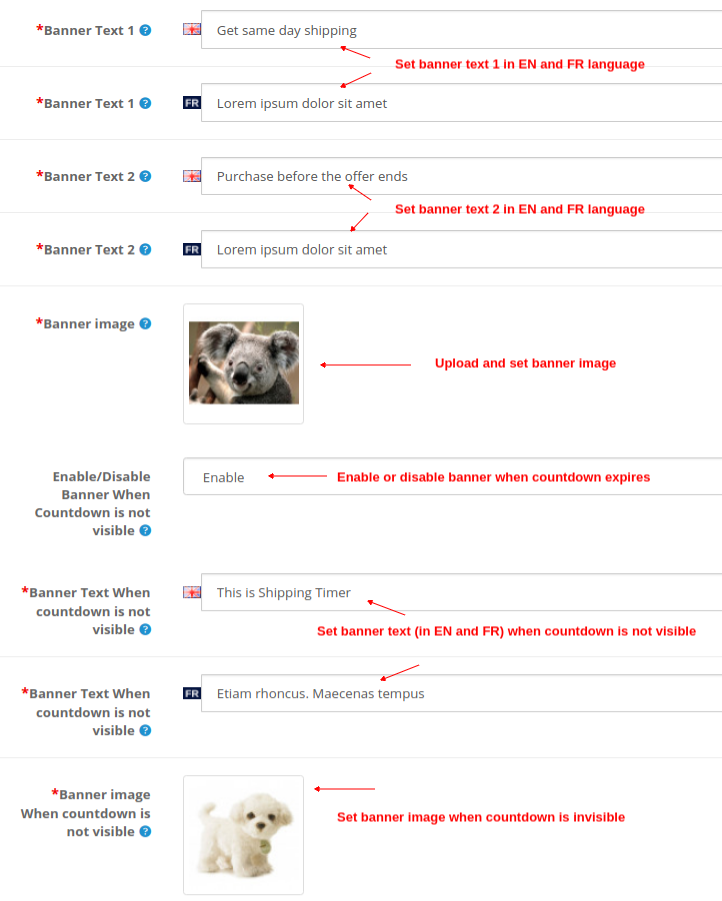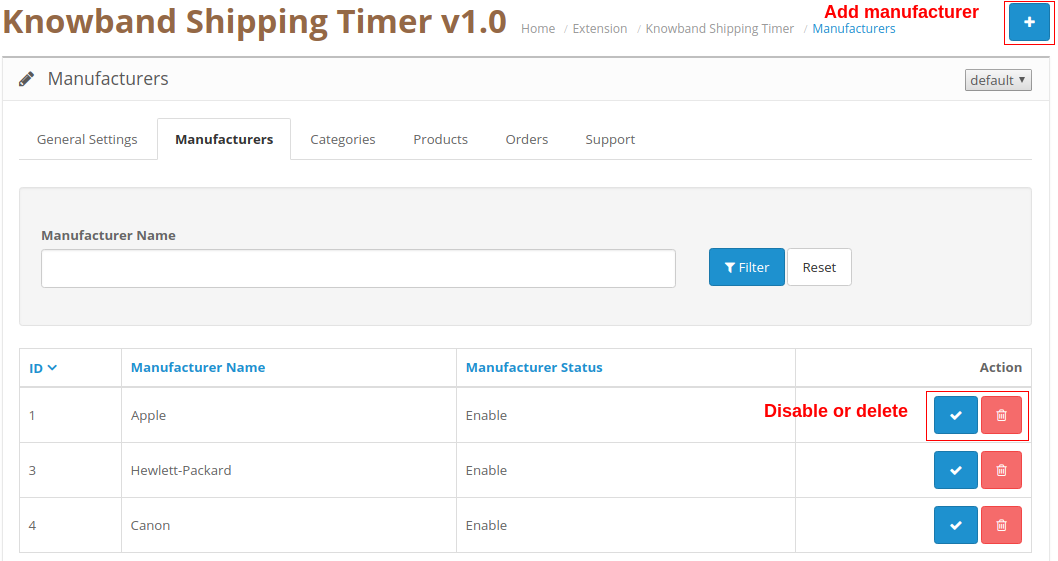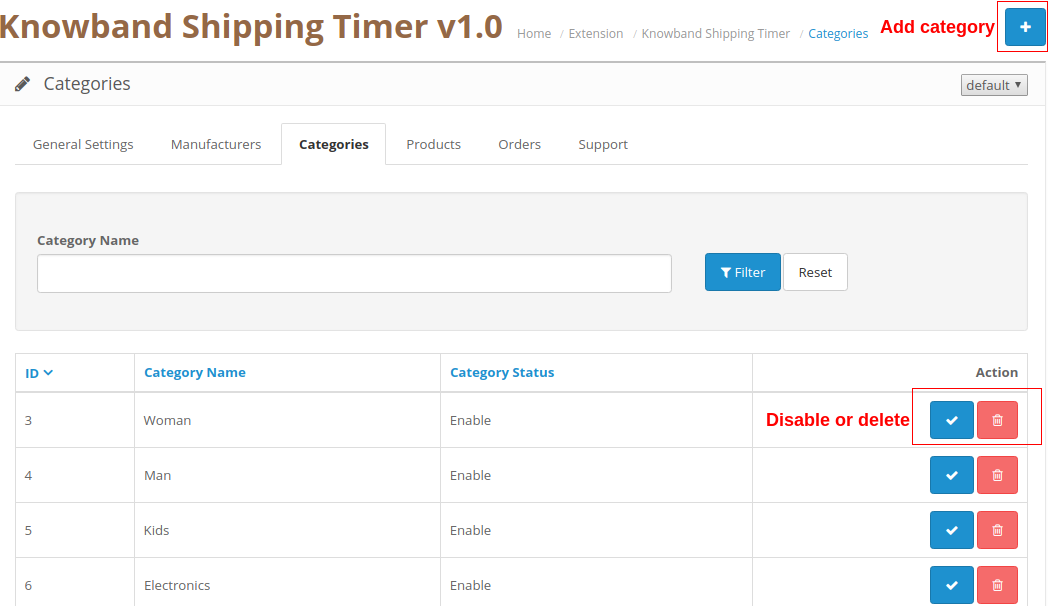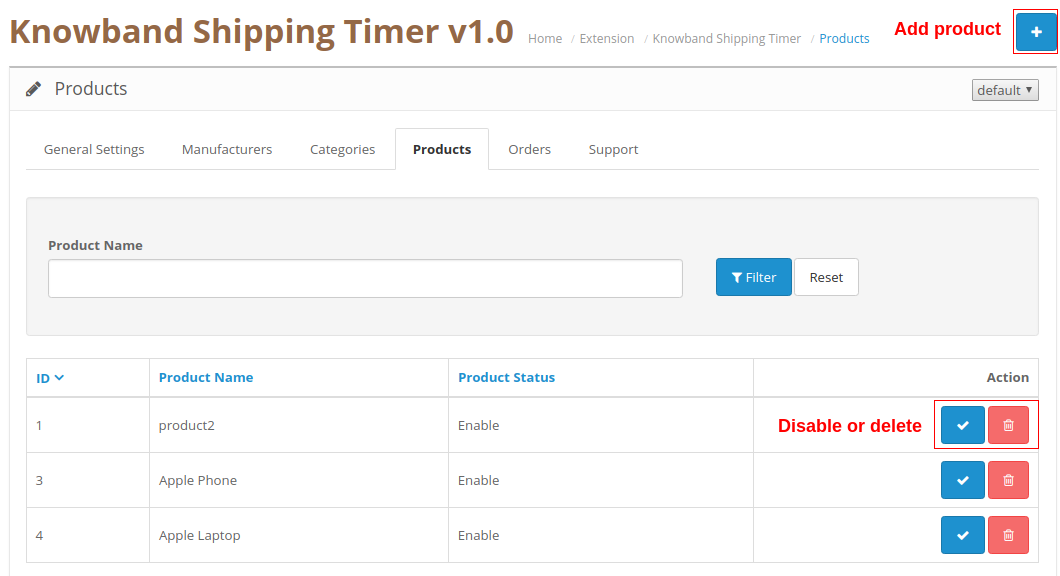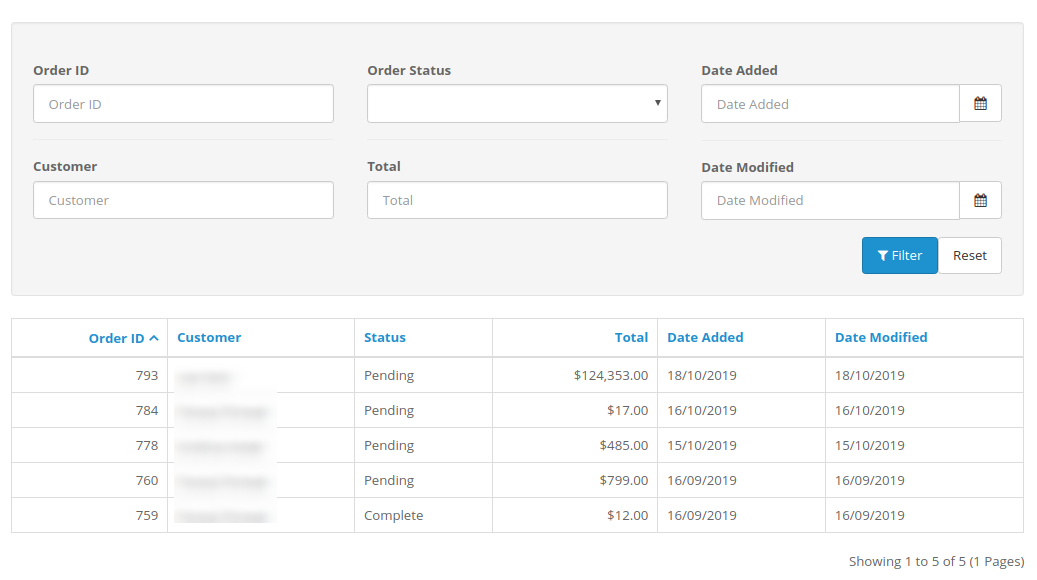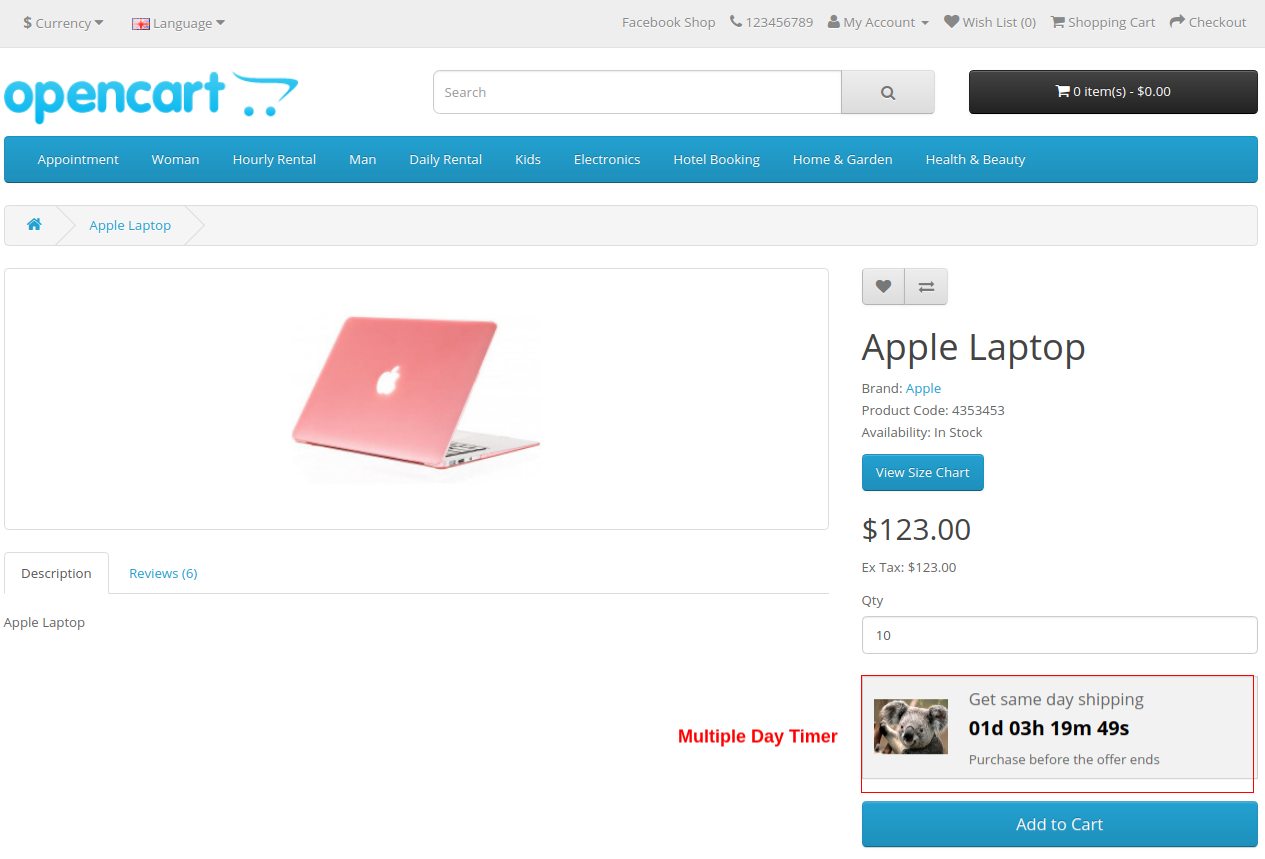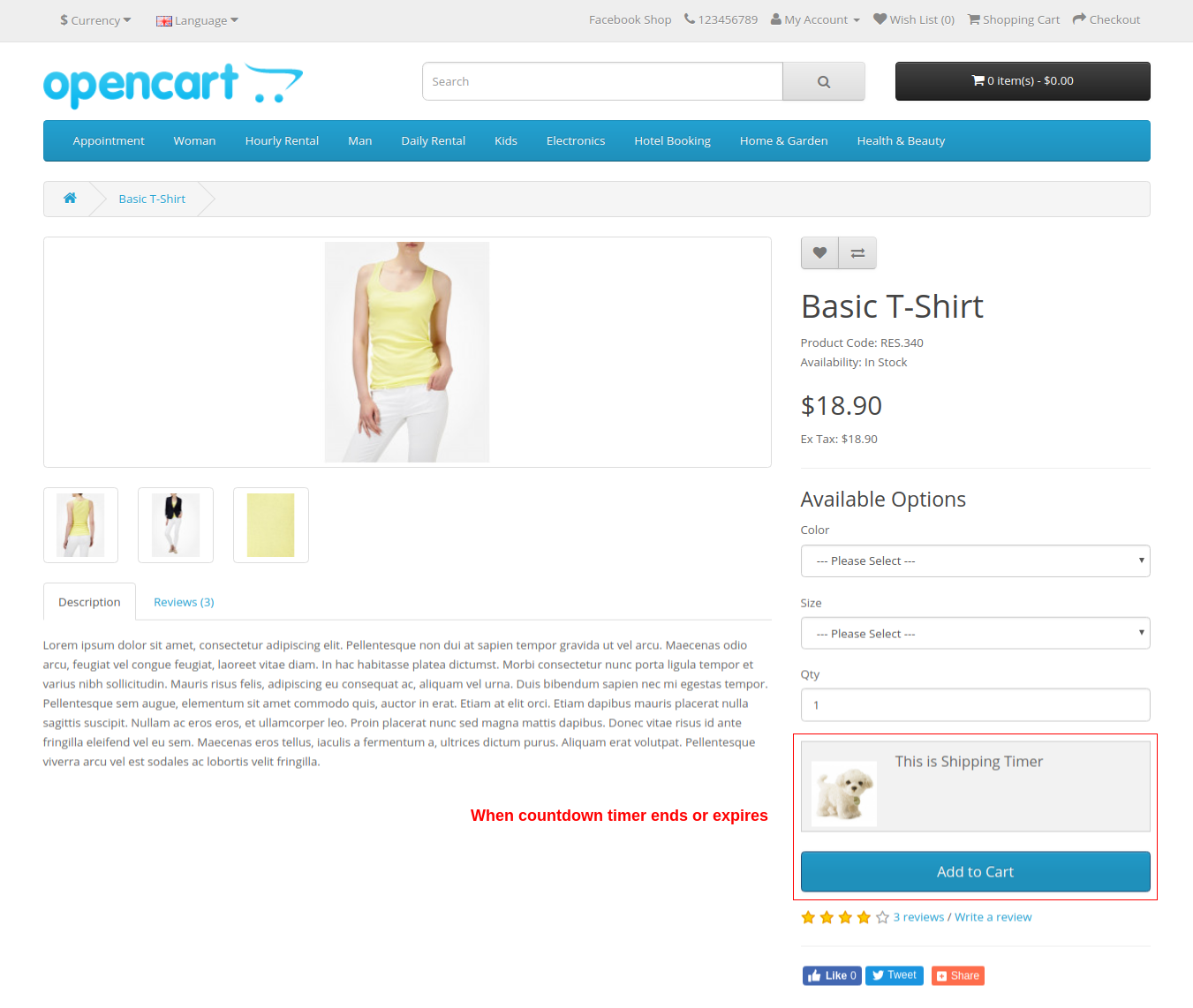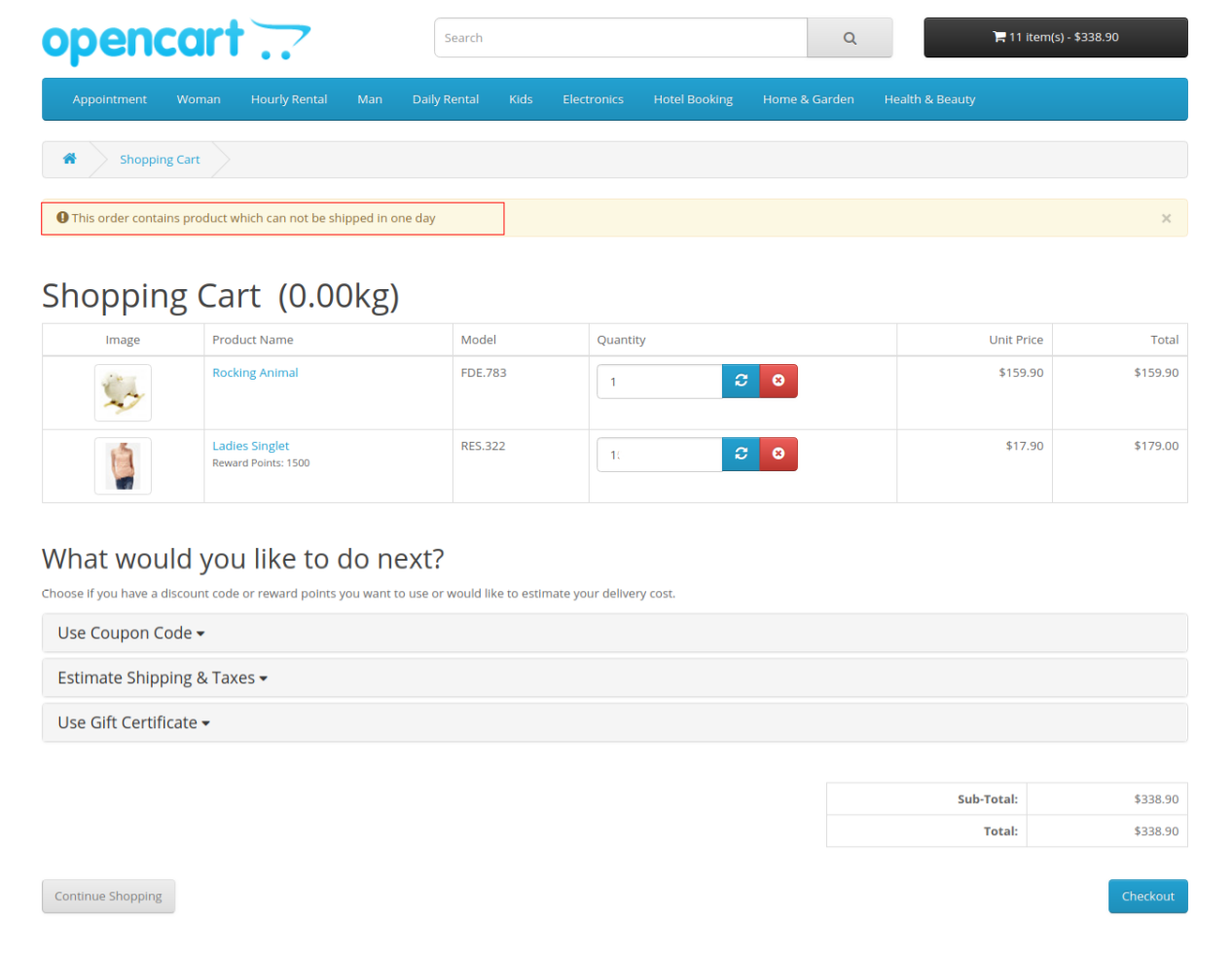1.0 Introduction
OpenCart Shipping Timer extension by Knowband offers a configurable shipping timer which you can display on product pages at your store. This shipping timer is a countdown that compels the visitors at your store for grabbing benefits of same day shipping or one day shipping. This OpenCart Shipping module basically adds a single day or multiple day timer to your store for selected products, categories and manufactures. You can attain your customer’s attention with this shipping timer and show custom banners to them.
If the customer orders a product before the countdown time ends, their product will be delivered on the same day or one day of ordering.
1.1 Striking Features of Product Shipment Timer for OpenCart
OpenCart Shipping Timer extension comes with customizable features which can be modified as per business requirements. No coding is required and you can display a same day shipping timer or one day delivery timer at your store without any coding efforts. Let us explore them one by one.
- Shows a shipping timer on every product page of your store compelling users to buy product before same day or one day delivery offer ends.
- OpenCart Shipping module is easy to install and configure.
- You can enable or disable OpenCart Shipping Timer extension on a single click.
- OpenCart Countdown Timer offers multi-lingual and multi-lingual compatibility.
- With OpenCart Shipment Timer extension, you can create a single day timer or multiple day timer for your store.
- OpenCart Shipping module provides you multiple choices for selection that is categories, products and manufacturers.
- You can set the starting and ending date for the shipping timer.
- You can choose the days for which you want to show the countdown timer.
- OpenCart Shipping Timer extension also gives you option to set the vacation dates to restrict the functionality.
- In order to give an appealing look and feel, you can add desired banners along with countdown.
- You can easily view and manage the total orders by customers using this OpenCart Countdown Timer.
- OpenCart Shipment Timer extension is useful in increasing conversion levels as the shipping countdown compels the customer in making their decision quick.
2.0 Installation Guide of OpenCart Shipment Timer Extension
Before starting the installation process, you have to buy the OpenCart Shipping module from the Knowband store. Once purchased, you will receive the following files on your registered email.
- Source code of Shipping Timer extension in zipped file format
- User Manual of OpenCart Shipping Timer extension
Now in order to install this Shipping Timer on your website, follow the given steps:
1. Unzip the zip file. You will get the folders as shown in the image below

2. Copy all the folders of the zip file in the Root Directory of OpenCart setup via FTP manager.
So, OpenCart Shipping Timer extension is now successfully installed and is ready to use at your store. Go to the admin menu and click on the extensions. Then, click on Modules and thereby click on configure button next to Knowband Shipping Timer.
3.0 Admin Interface of OpenCart Shipping module
Just after successful installation of Shipping module for OpenCart website, you can create and configure the countdown timers as per your business requirements. Navigate the settings in the given order: Admin Panel > Extensions > Modules > Knowband Shipping Timer.
The simple to understand admin interface of OpenCart Shipping Timer extension is divided into six broad sections as:
1. General Settings
2. Manufacturers
3. Categories
4. Products
5. Orders
6. Support
These sections are discussed in detail below. While the “General Settings” section is also divided into three sections as:
1. Enable Settings
2. Countdown Settings
3. Banner Settings
3.1 General Settings
The complete General Settings are categorized under these following three sections:
3.1.1 Enable Settings
- Module Status: This setting simply enables or disables the shipping module functionality.
- Manufacturers Check: By enabling this option, the timer will be shown for the selected Manufactures list. To add new manufacturer into the list, go to section 3.2.
- Categories Check: By enabling this option, the timer will be shown for the selected Categories list. To add new categories into the list, go to section 3.3.
3.1.2 Countdown Settings
You can setup two kinds of countdown timer here:
A) Single Day
- Timer Validity: This option can be set to single day or multiple day. Considering that it is set to Single Day.
- Countdown Start Time: This option allows you to set the start time for the countdown timer.
- Countdown End Time: This option allows you to set the end time for the countdown timer.
- Days a Week: With this option, you can pick up or select the days when the banner will be shown.
- Vacation Dates: Using this option, you can exclude the particular date when you want to hide the banner. You can select multiple dates separated by (,)
B) Multiple Day
- Timer Validity: This option can be set to single day or multiple day. Considering that it is set to Multiple Day.
- Countdown Start Date: This option allows you to set the start date and time for the countdown timer.
- Countdown End Date: This option allows you to set the ending date and time for the countdown timer.
3.1.3 Banner Settings
- Banner Text 1: Set a desired text (in english and french) which is displayed above the timer.
- Banner Text 2: Set a desired text (in english and french) which is displayed below the timer.
- Banner Image: With this option, you can set the banner image you want to show along with countdown timer.
- Enable/Disable Banner when countdown is not visible: You can enable or disable the banner when countdown is not visible or it expires.
- Banner Text when countdown is not visible: You can set a desired banner text (in english and french) which is shown when countdown is not visible.
- Banner Image when countdown is not visible: You can set a desired banner image which is shown when countdown is not visible.
3.2 Manufacturers
From this section of OpenCart Shipping module, you can add manufacturers by clicking on the “+” button. To disable or delete the existing manufacturer, you can click on corresponding “Disable” or “Delete” button.
The shipping timer is displayed for the products which are offered by these manufacturers.
3.3 Categories
From this section of OpenCart Shipping module, you can add categories by clicking on the “+” button. To disable or delete the existing category, you can click on corresponding “Disable” or “Delete” button.
The shipping timer is displayed for the all the products belonging to these categories.
3.4 Products
From this section of OpenCart Shipping module, you can add products by clicking on the “+” button. To disable or delete the existing product, you can click on corresponding “Disable” or “Delete” button.
The shipping timer is displayed for all these products.
3.5 Orders
OpenCart Shipping Timer extension allows you to view and track the complete details of the orders received. The purchase orders of the products with the one-day or same day shipping features can be easily viewed in this ‘Order’ tab of the admin interface.
You can even apply various filters to fetch the entire list of the orders received along with details of any particular customer as per the need.
3.6 Support
For any issues or concerns, you can simply raise a ticket from this Support section.
4.0 Front Interface of OpenCart Shipping Timer Extension
A) Multiple Days Timer
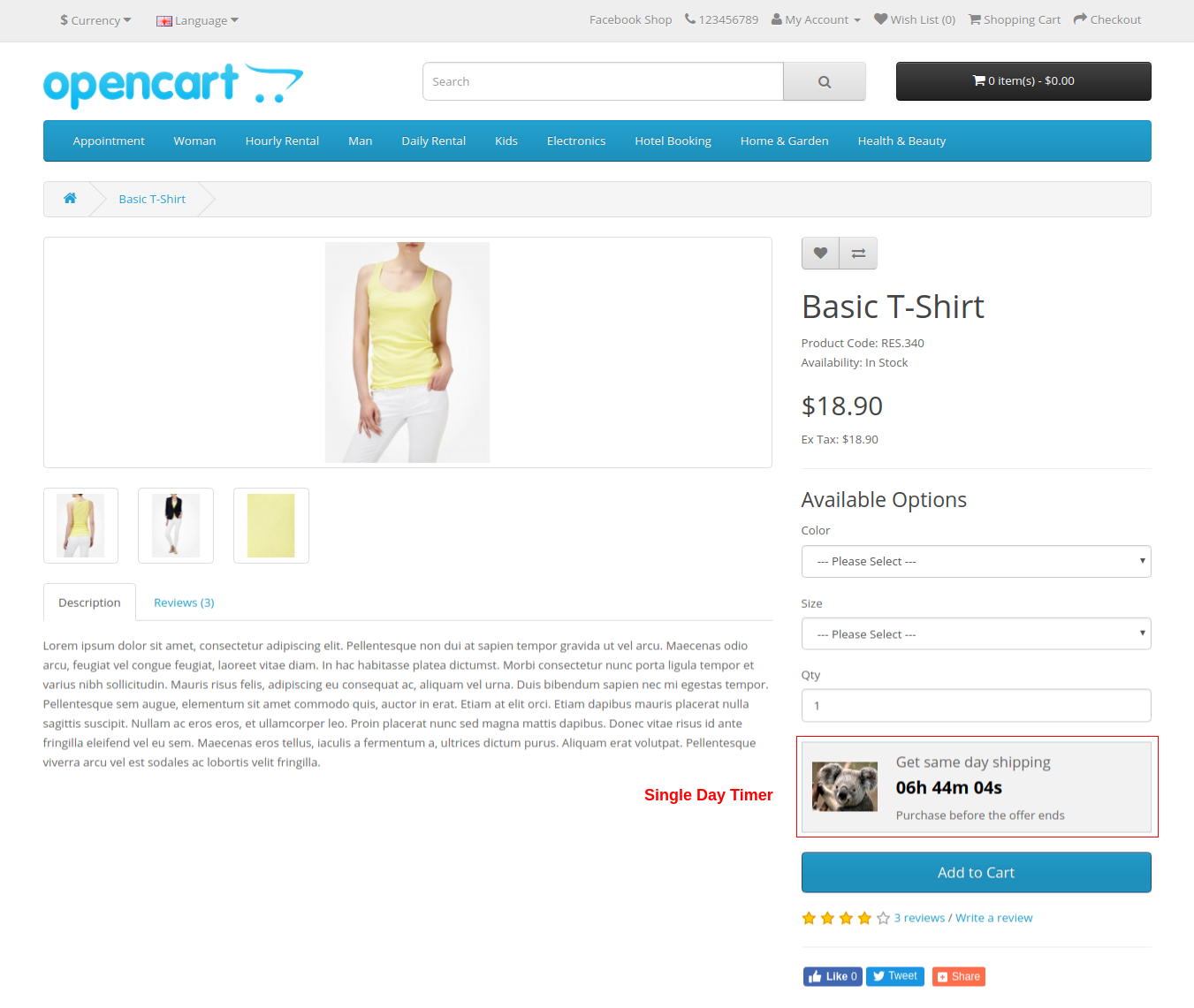
C) Banner and Text shown when the countdown timer is not visible
D) Text message when a product in your cart is not eligible for one day or same day delivery.
Note: If cart contains more than one product and none of them are selected by admin for one day delivery, then there is no message on cart page for the user.