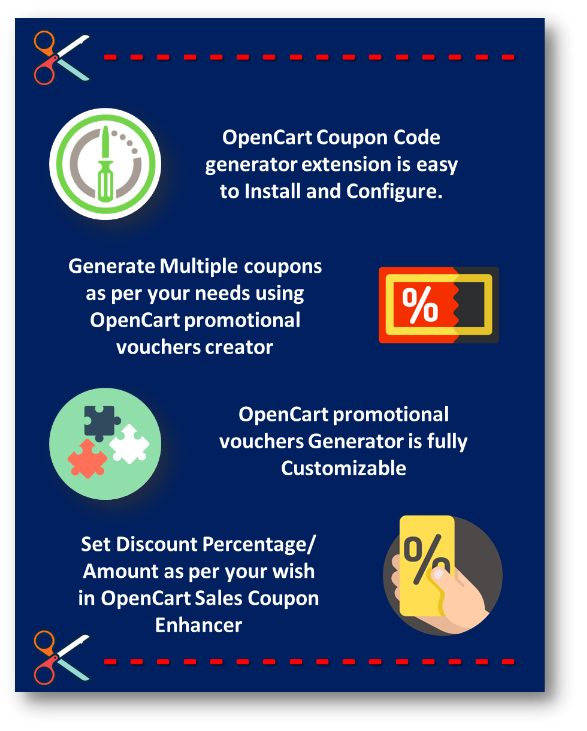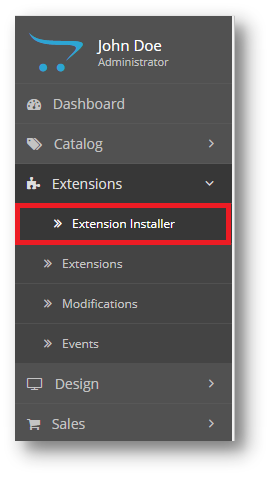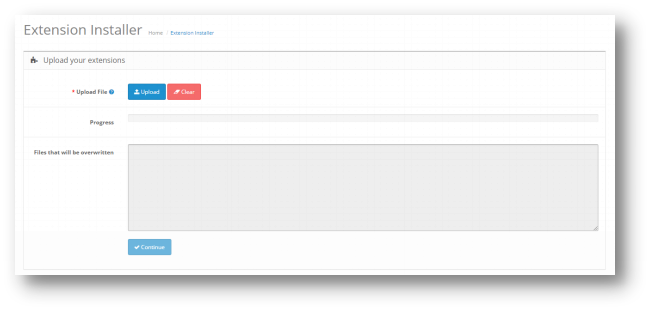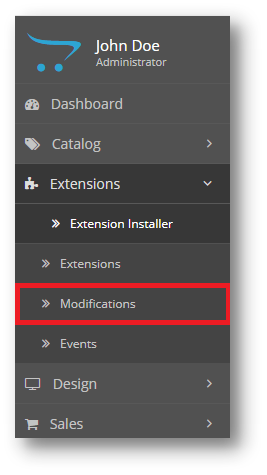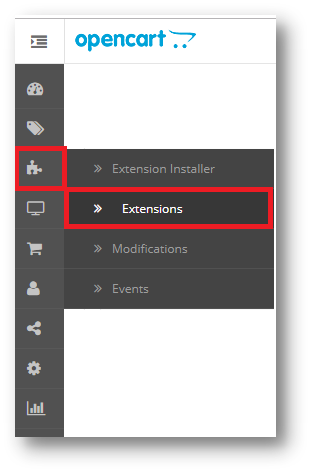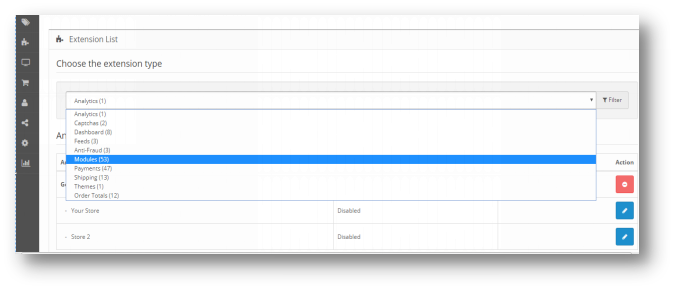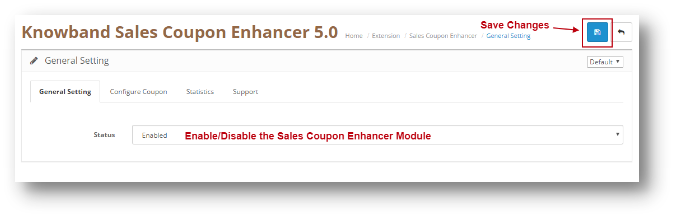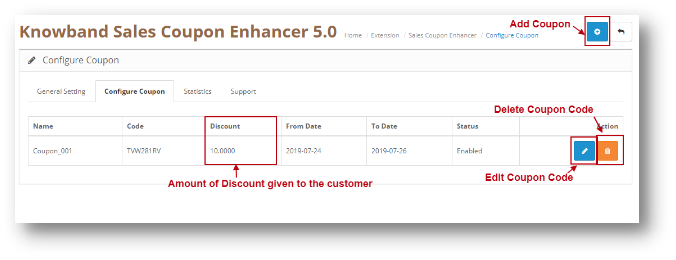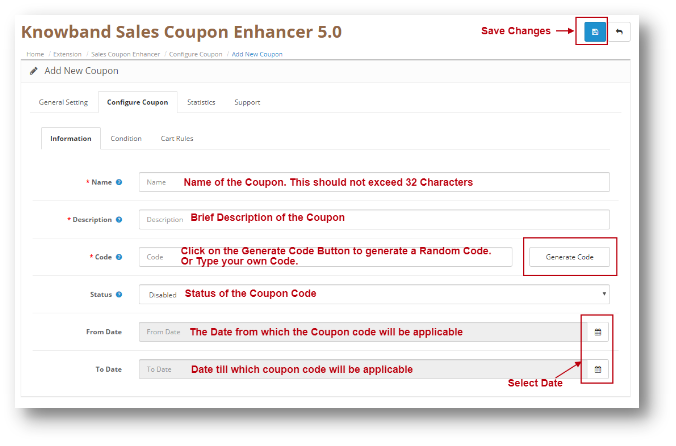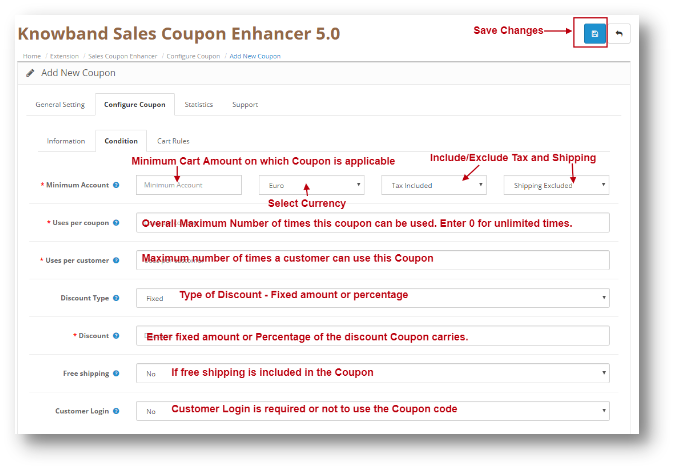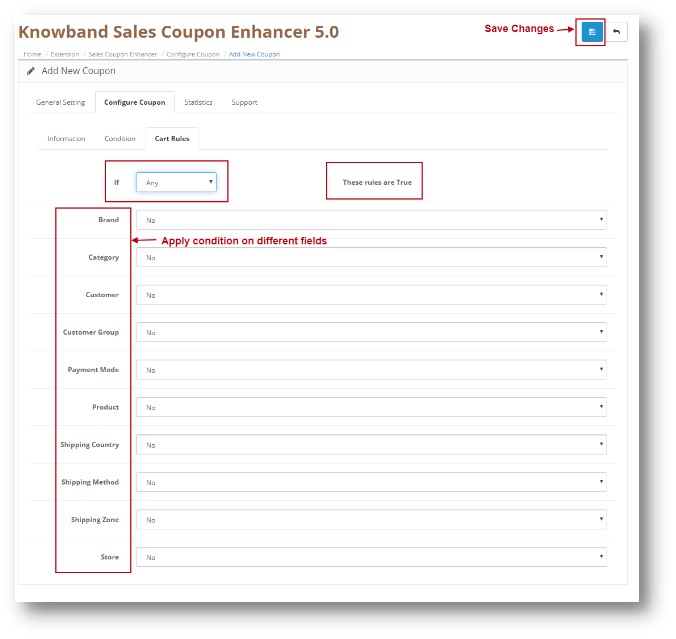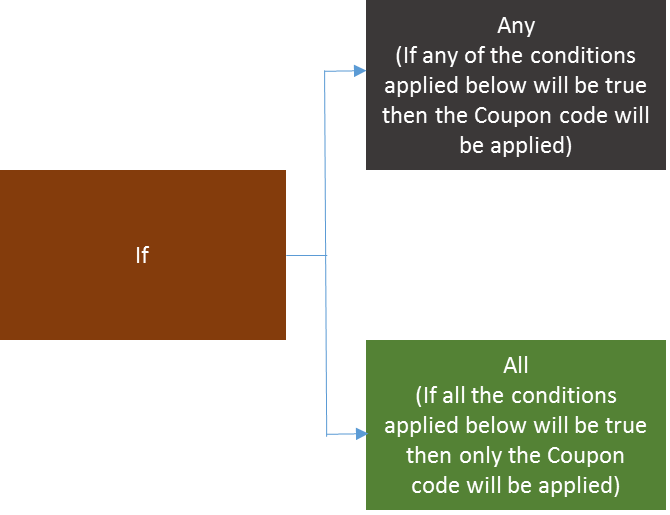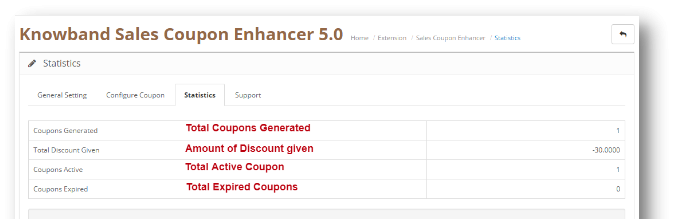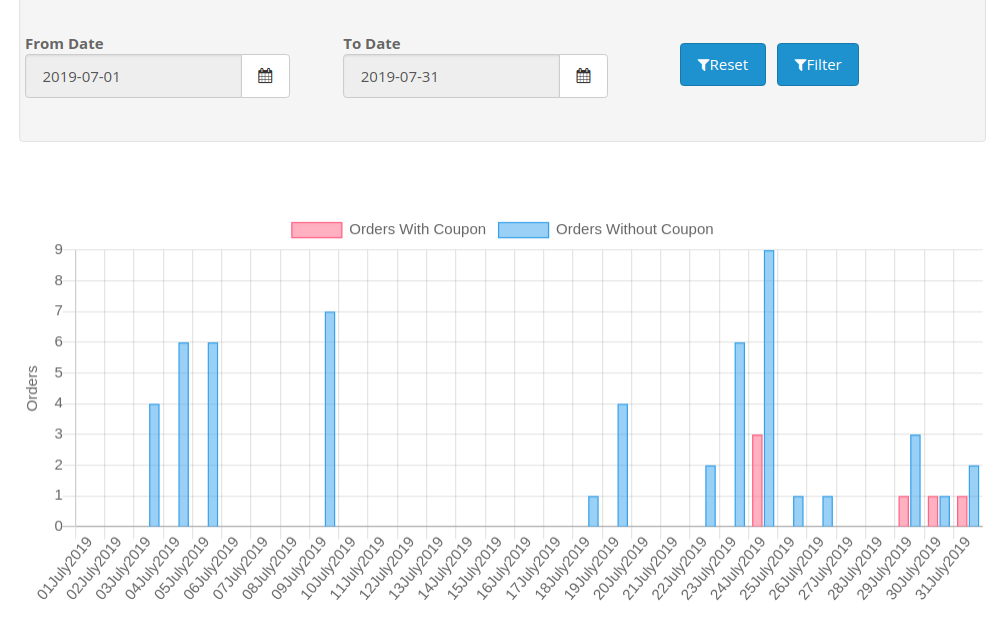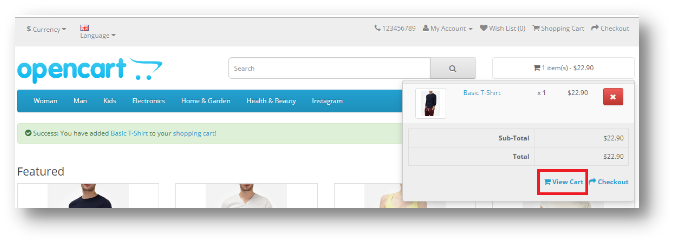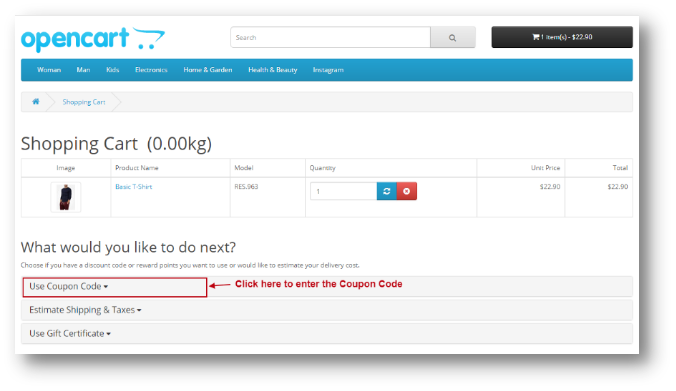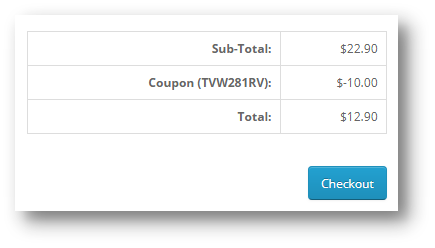1.0 Introduction
Coupons are the best way to get your Customer’s Attention. The goal of any offer or coupon is to encourage the consumer to try the product or service. Offering Coupons introduce new customers to your store, introducing new product lines, providing a way to get rid of unwanted inventory to make room in your warehouse or store for a newer product, encouraging customers to try a new brand that is more profitable to you or getting customers to come back to your Web store. Opencart Sales Coupon Enhancer by Knowband makes the job of generating these coupons easy for you. You are just one click away of generating your Discount coupons as per your needs by OpenCart Coupon Code generator Extension.
The key to maximizing the advantage of coupons in today’s digital world is using coupons as a way to build your customer base. Coupons can become a crucial part of your social media marketing provided you use them strategically.
Using discounts coupons can be a powerful tool to get you the spike in sales that you are looking for. And once you’ve achieved that, you can then use it as a springboard to skyrocket your sales to even greater heights. You can easily generate your coupons using Opencart coupon code generator extension and thus increasing your sales.
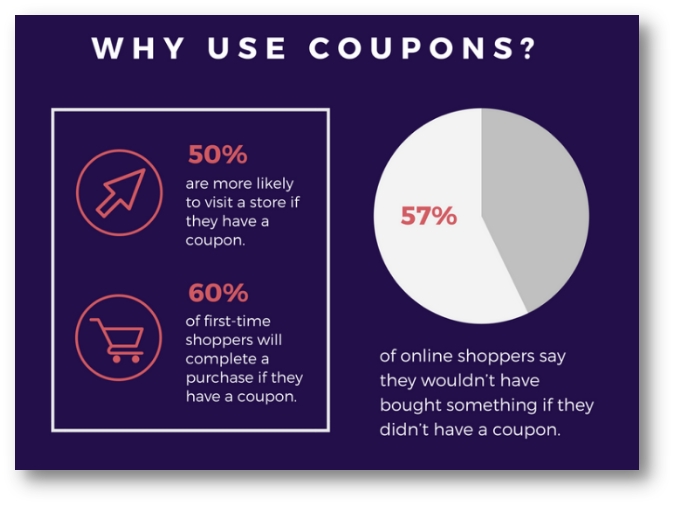
1.1 Features
2.0 Installation Guide
Before starting the installation process, you have to buy the Opencart sales coupon enhancer by the Knowband store. Once purchased, you will receive the following files on your registered email.
- Source code of Opencart sales coupon enhancer in zipped file format.
- User Manual of Opencart sales coupon enhancer.
Now in order to install this on your online shop, follow the given steps:
Step 1: Unzip the zip file. You will get the folders as shown in the image below:

Step 2: Copy all the folders of the zip file in the Root Directory of OpenCart setup via FTP manager.
Step 3: There is a file name kbsales_coupon_enhancer.ocmod,xml (for OC<3.0) or kbsales_coupon_enhancer.ocmod,zip (for OC>3.0). You need to install this file in the following Location:
Step 4: After Installation you need to select this file and refresh Modifications:
So, Opencart sales coupon enhancer is now successfully installed and is ready to use at your store. Go to the admin menu and click on the extensions. Choose the Extension Type as Modules. You will find a list of modules. Select the Knowband Sales coupon Enhancer.
3.0 Admin Interface of OpenCart Sales Coupon Enhancer
To configure the Sales Coupon Enhancer module for OpenCart, Navigate the settings in the following order:
Admin Panel >> Extensions >> Modules >> Knowband Sales Coupon Enhancer
The Admin Interface of OpenCart Sales Coupon Extension includes four main settings:
- General Settings
- Configure Coupons
- Statistics
- Coupons
3.0.1 General Settings
This setting will have the Option to enable/disable the plugin. The page will look like as shown below:
3.0.2 Configure Coupon
Through this setting of OpenCart Sales Coupon Extension, you can add a New Coupon Code or make changes in the Existing Coupon Codes. The screen will look like as shown below:
- Edit a Coupon: You can Edit an existing Coupon using the Edit option. The screens for Editing Coupon will be same as Adding a Coupon. The only difference will be that Edit will have the fields already filled.
- Delete a Coupon: You can delete a Coupon by clicking on the ‘Trash’ Icon.
3.0.2.1 Add a Coupon
You can add a Coupon Code by Clicking on the ‘+’ Icon provided on the Top of the Page. The following screen will show up. Add Coupon will have three Tabs as explained below:
Information
You can apply different conditions on a coupon using Cart Rule Tab in OpenCart promotional vouchers Generator. Conditions are explained in detail below. Let’s have a look at the screenshot:
Conditions on Different fields:
Various fields are shown in the Opencart Promotional Vouchers Creator. Let’s take one example of Brand and apply a condition on it. To apply a condition, select Yes in the dropdown of the Brand. The screen will look like as shown below:
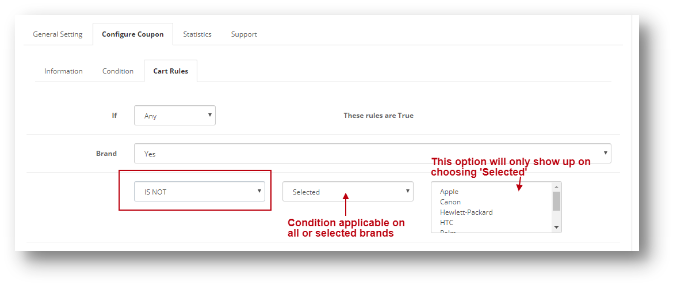
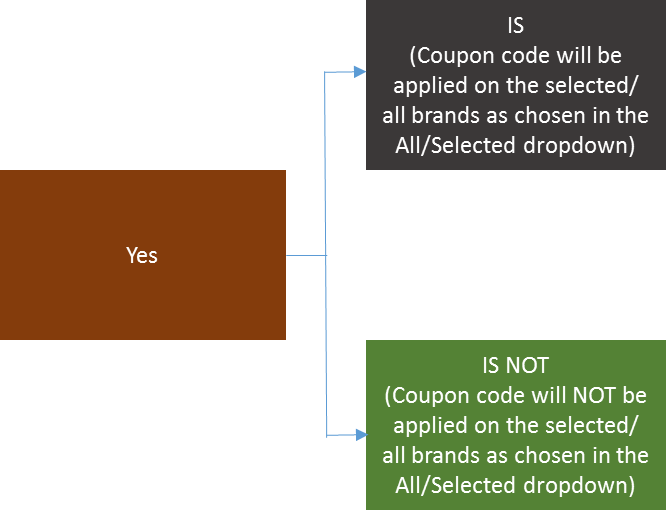
This is how you can select the condition for different fields in the Cart Rules Tab.
3.0.3 Statistics
Through this setting of OpenCart Sales Coupon Extension, you can view the statistics of your Coupons. It will show you the graphical representation of Order placed which used coupons and which did not. The screen will look like as shown below:
3.0.4 Support
If you need any Support, then drop an email to support@knowband.com OR click here to raise the ticket.
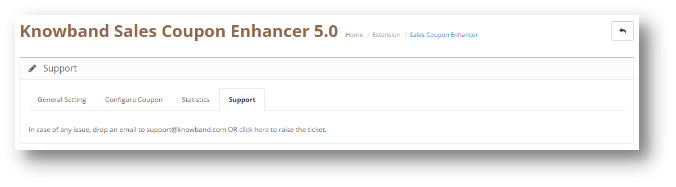
4.0 User Interface of OpenCart Sales Coupon Enhancer
Once you add a Product from cart, Click on View cart as shown in the screenshot below:
The following page will open up:
Once the Coupon Code is applied, Amount will be discounted in the Total Section and User can proceed with the Checkout.