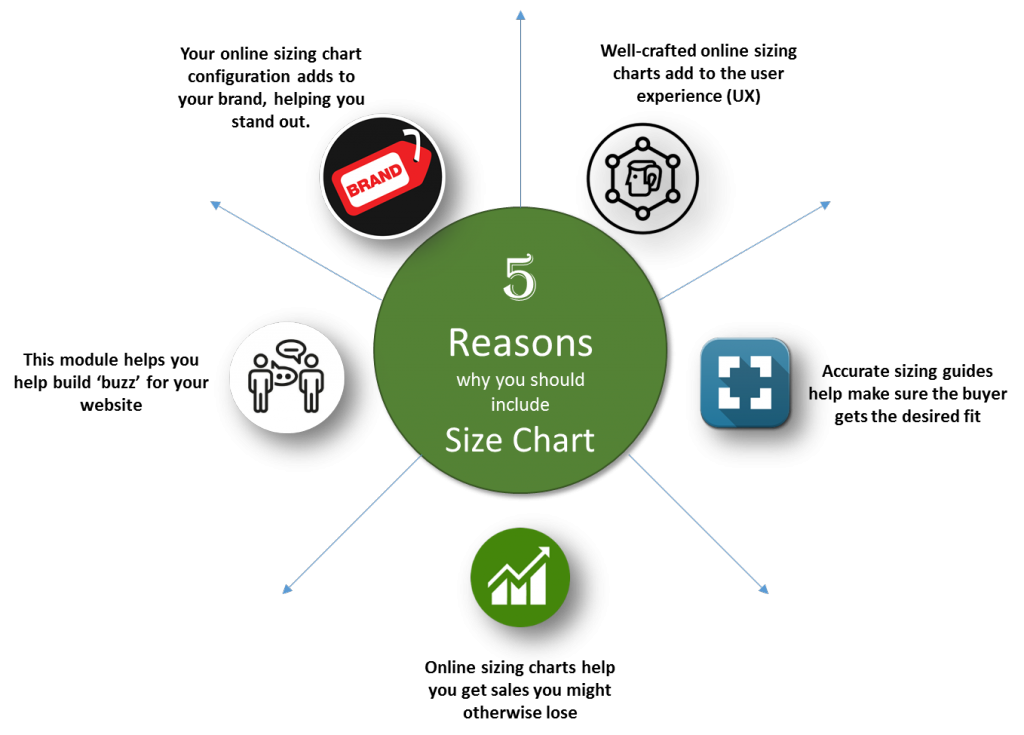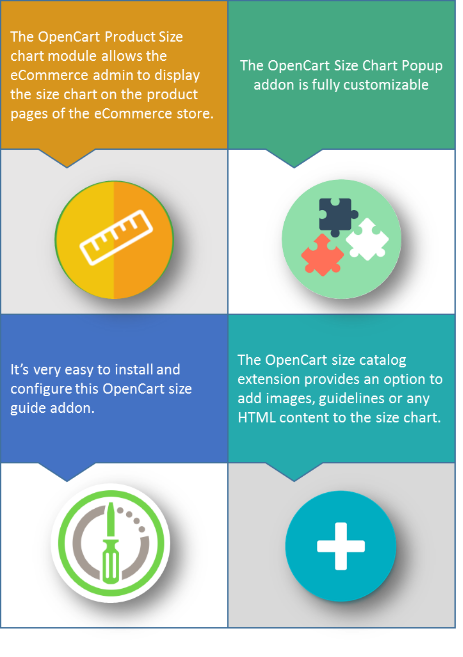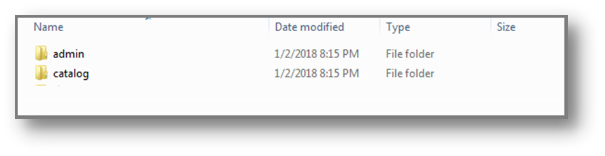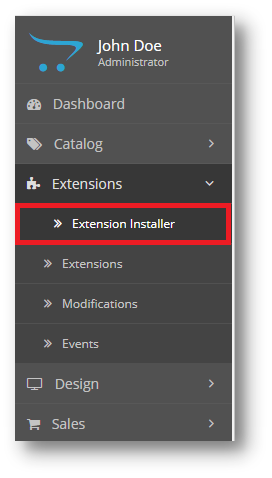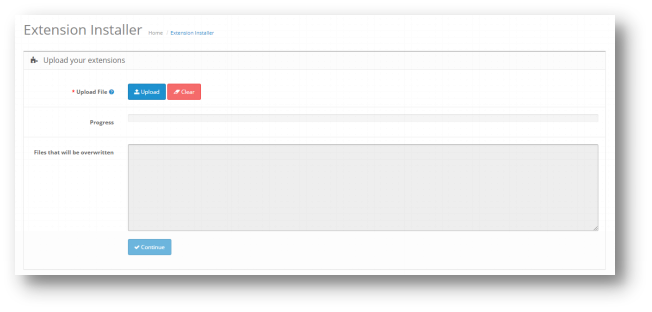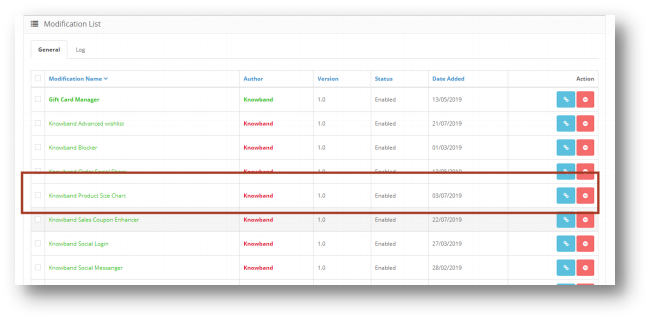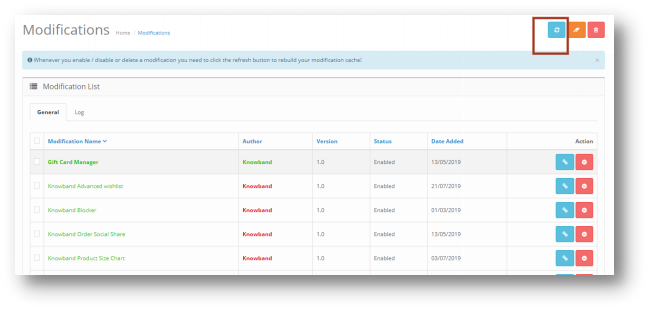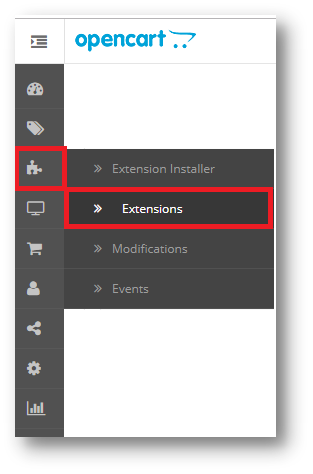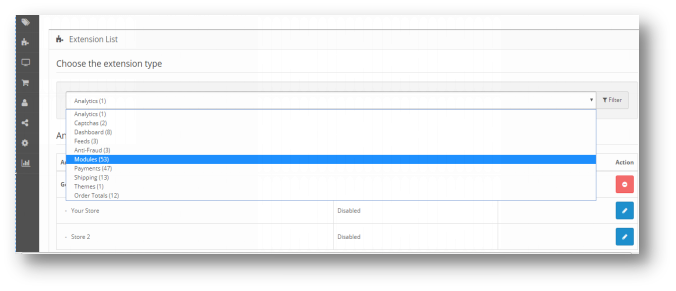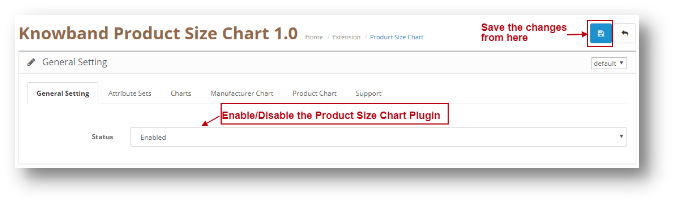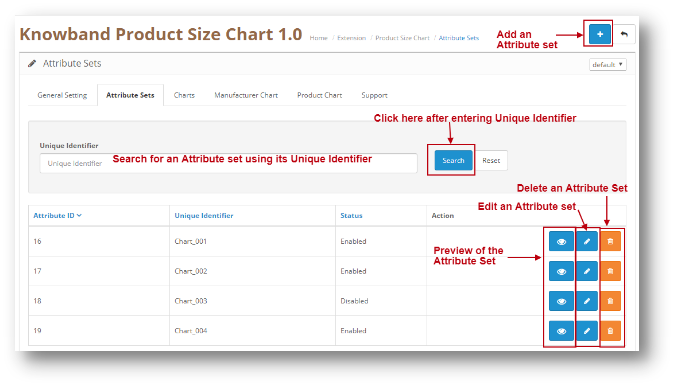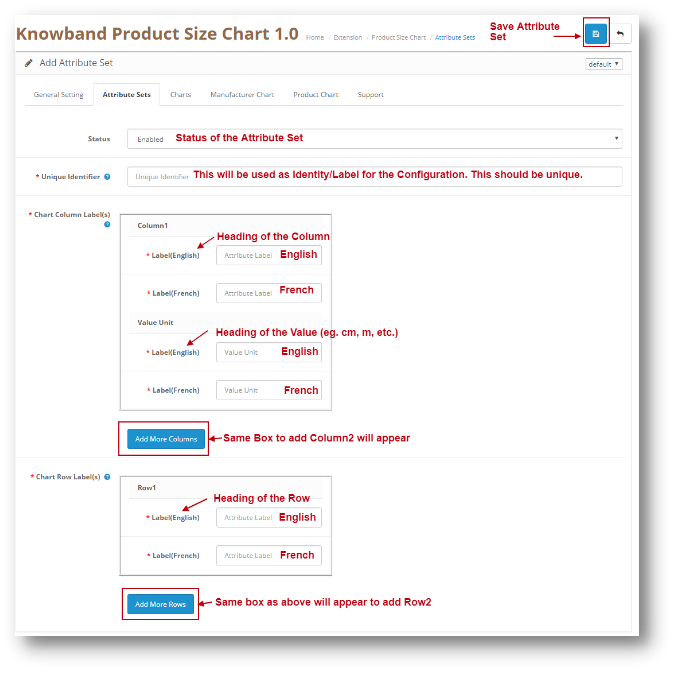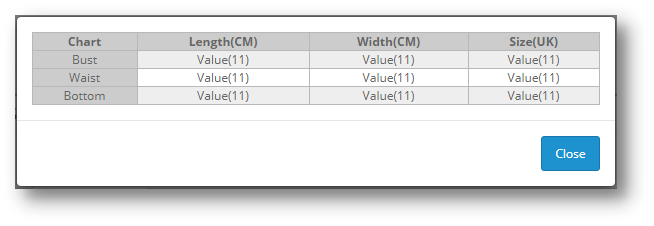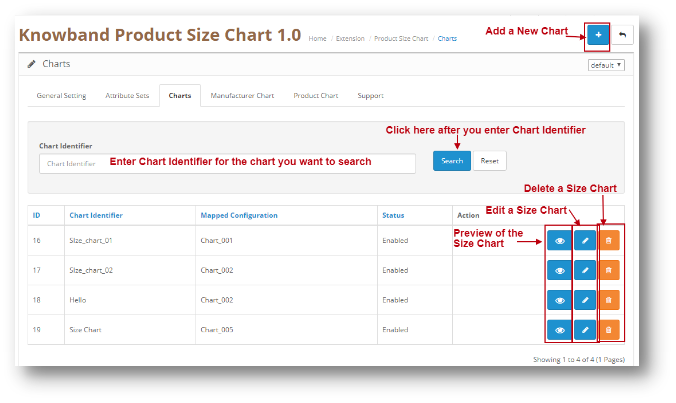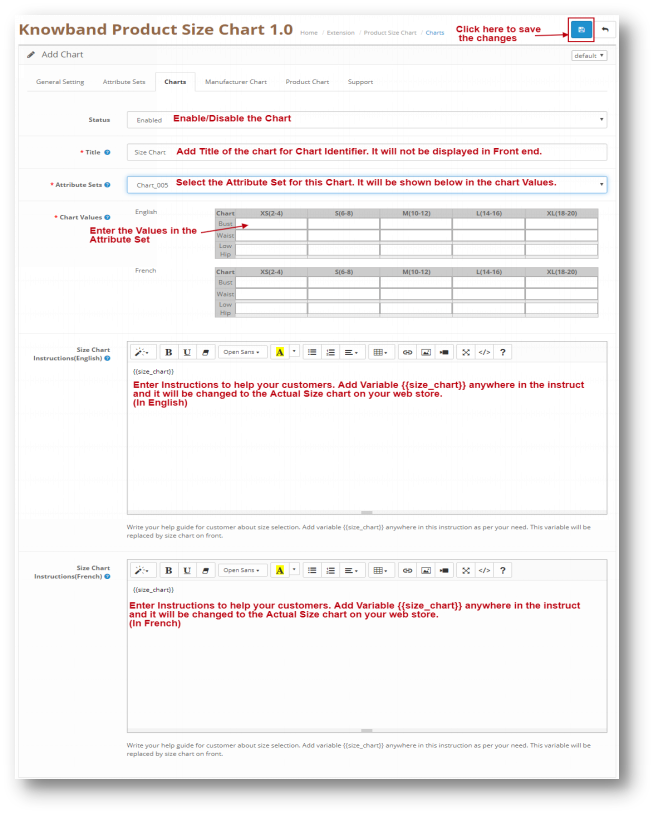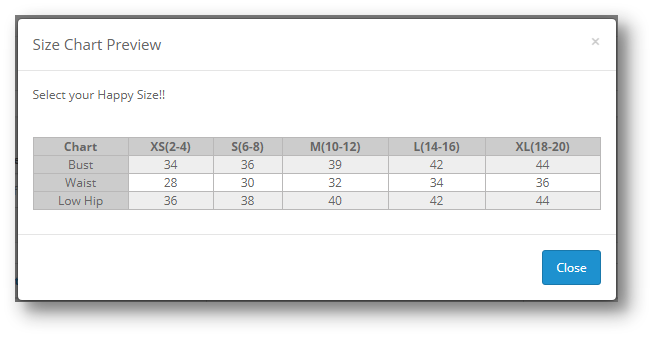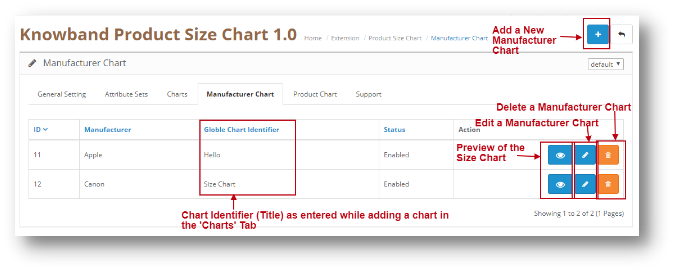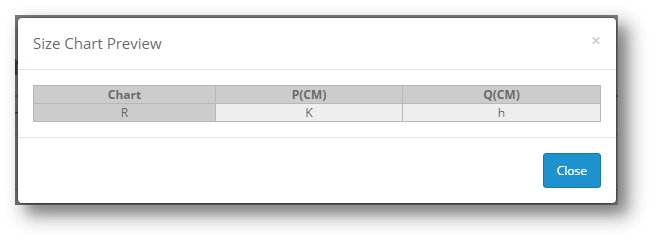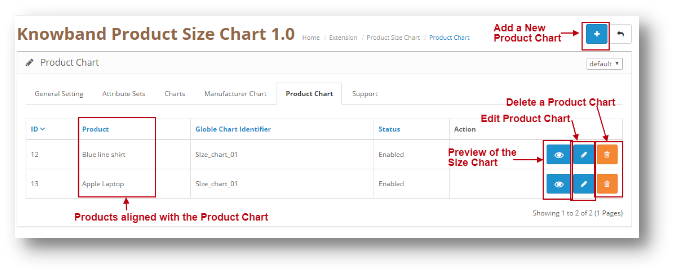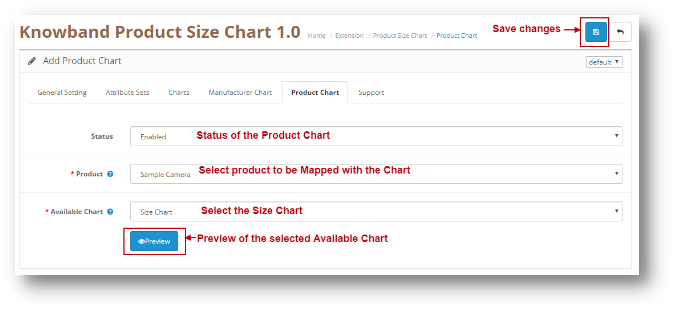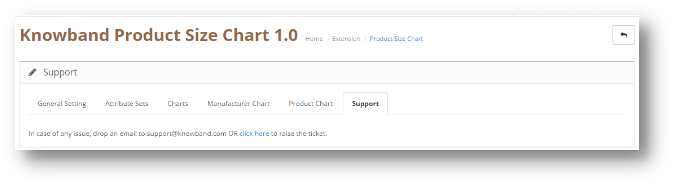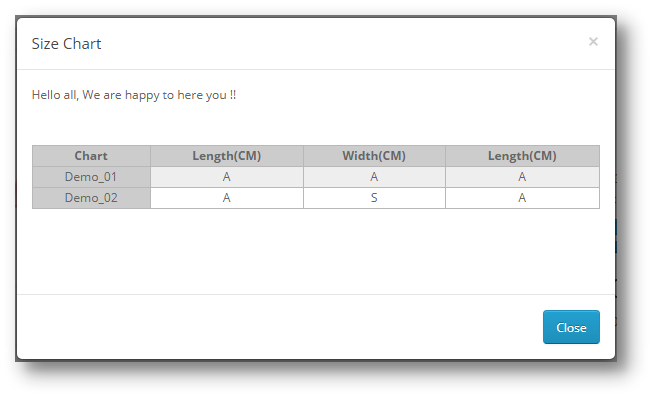1.0 Introduction
Managing an ecommerce website isn’t easy. Competition is fierce, technology is ever-changing, and there’s no other position in the company that gets as much advice from well-meaning peer ‘experts’ (anyone who’s watched a webinar on conversion optimization) or gets as much daily scrutiny as the ecommerce manager.
Every part of the site must be consistently tested and optimized. Every word of copy must do the job it’s there to do. And something as simple as the configuration of an online sizing chart can either pull customers in or drive them away.
The ecommerce manager must balance all of it.
The OpenCart Product size chart Module by Knowband is a Size Chart creating module for OpenCart. Using this extension, the merchant can show the different types of size charts for each category, product, and manufacturers available on his/her store.
The eCommerce store admin can assign the chart to a particular product or products of a particular category or products of a particular manufacturer. Thus with the help of this OpenCart Product Size chart Extension, the eCommerce store owner can easily resolve the size-related issues of the store customers.
Why is the online sizing chart so important?
- The majority of returns for ecommerce apparel items are due to the customer not being satisfied with the fit.
- This article isn’t for online clothing store managers only, though. Many items require a fit of one type or another – sleeping bags, fishing rods, furniture… all need to fit the buyer.
- We’ve already mentioned that high return rates can often be traced directly to sizing issues. Uncertainty about the fit is why many would-be online customers opt to drive to the store and try an item on before purchasing.
- Here are our top five reasons why ecommerce managers should pay close attention to how their sizing information is presented:
1.1 Features
2.0 Installation Guide
Before starting the installation process, you have to buy the OpenCart Product size chart Extension by the Knowband store. Once purchased, you will receive the following files on your registered email.
- Source code of OpenCart Product size chart Extensionmodule in zipped file format.
- User Manual of OpenCart Product size chart Extensionmodule.
Now in order to install this OpenCart Product size chart Extensionmodule on your online shop, follow the given steps:
Step 1: Unzip the zip file. You will get the folders as shown in the image below:
Step 2: Copy all the folders of the zip file in the Root Directory of OpenCart setup via FTP manager.
Step 3: There is a file name kbproductsizechart.ocmod.zip (for OC>=3.0) or kbproductsizechart.ocmod.xml (for OC < 3.0). You need to install this file in the following Location:
Step 4: After Installation you need to select this file and refresh Modifications:
So, OpenCart Product size chart Extension plugin is now successfully installed and is ready to use at your store. Go to the admin menu and click on the extensions. Choose the Extension Type as Modules. You will find a list of modules. Select the OpenCart Product size chart Extension
3.0 Admin Interface of OpenCart Product size chart Module
To configure the Size guide module for OpenCart, Navigate the settings in the following order:
Admin Panel > Extensions >Modules>Knowband Product Size Chart

The Admin Interface of OpenCart size catalog Extensionis divided into 6 Tabs:
- General Settings
- Attribute Sets
- Charts
- Manufacturer Chart
- Product Chart
- Support
3.0.1 General Settings
This setting will have an Option to enable/disable the plugin. The page will look like as shown below:
3.0.2 Attribute Sets
Through this setting of OpenCart Size chart table extension, you can add a New Attribute Set or make changes in the Existing Attribute Set’s Columns and Rows. The screen will look like as shown below:
- Edit an Attribute set: You can Edit an existing Attribute set using the Edit option. The screens for Editing Attribute Set will be same as Adding an Attribute Set. The only difference will be that Edit will have the fields already filled.
- Delete an Attribute Set: You can delete an Attribute Set by clicking on the ‘Trash’ Icon. A pop up will show up asking for the Confirmation. You can click yes and the Attribute will be deleted.
- Add an Attribute Set: You can add an Attribute Set by Clicking on the option provided on the Top of the Page. The following screen will show up:
- Preview of the Attribute Set: When clicking on the ‘Eye’ (Preview) Icon, the preview of the Attribute Set will be shown as a Pop Up. The Pop up will look like as shown below:
3.0.3 Charts
Through this setting of OpenCart Size chart table extension, you can add a New Size Chart or make changes in the Existing Size chart Columns and Rows Values. The screen will look like as shown below:
- Edit a Chart: You can Edit an existing Chart using the Edit option. The screens for Editing Chart will be same as Adding a New Chart. The only difference will be that Edit will have the fields already filled.
- Delete a Chart: You can delete a Chart by clicking on the ‘Trash’ Icon. A pop up will show up asking for the Confirmation. You can click yes and the Chart will be deleted.
- Add a Size Chart: You can add a Size Chart by Clicking on the option provided on the Top of the Page. The following screen will show up:
- Preview of the Size Chart: When clicking on the ‘Eye’ (Preview) Icon, the preview of the Size Chart will be shown as a Pop Up. The Pop up will look like as shown below:
3.0.4 Manufacturer Chart
This setting of OpenCart Size chart table extension shows the charts which are mapped to different manufacturers. To add a new entry, the admin can click on the add icon appearing on the right side of the table. The Manufacturer Tab will look like as shown below:
- Edit a Manufacturer Chart: You can Edit an existing ManufacturerChart using the Edit option. The screens for Editing ManufacturerChart will be same as Adding a New ManufacturerChart. The only difference will be that Edit will have the fields already filled.
- Delete a Manufacturer Chart: You can delete a ManufacturerChart by clicking on the ‘Trash’ Icon. A pop up will show up asking for the Confirmation. You can click yes and the ManufacturerChart will be deleted.
- Add a Manufacturer Chart: You can add a ManufacturerChart by Clicking on the option provided on the Top of the Page. The following screen will show up:
- Preview of the Manufacturer Chart: When clicking on the ‘Eye’ (Preview) Icon, the preview of the Manufacturer Chart will be shown as a Pop Up. The Pop up will look like as shown below:
**Note – If a Product has a Manufacturer Chart mapped with them and the Store Admin also mapped a Product Chart with it, then the Product chart will be given highest Priority. Thus Product Chart mapped with the Product will be shown in the Web store to the User.
3.0.5 Product Chart
This setting of OpenCart Size chart table extension shows the charts which are mapped to different Products. To add a new entry, the admin can click on the add icon appearing on the right side of the table. The Product Chart Tab will look like as shown below:
- Edit a Product Chart: You can Edit an existing ProductChart using the Edit option. The screens for Editing ProductChart will be same as Adding a New ProductChart. The only difference will be that Edit will have the fields already filled.
- Delete a Product Chart: You can delete a ProductChart by clicking on the ‘Trash’ Icon. A pop up will show up asking for the Confirmation. You can click yes and the ProductChart will be deleted.
- Add a Product Chart: You can add a ProductChart by Clicking on the option provided on the Top of the Page. The following screen will show up:
- Preview of the Manufacturer Chart: When clicking on the ‘Eye’ (Preview) Icon, the preview of the ManufacturerChart will be shown as a Pop Up. The Pop up will look like as shown below:
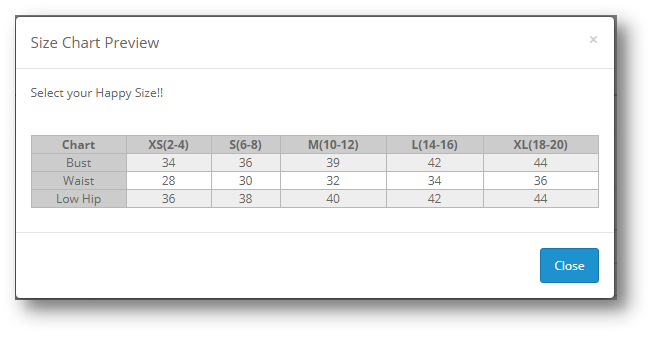
**Note – If a Product has a Manufacturer Chart mapped with them and the Store Admin also mapped a Product Chart with it, then the Product chart will be given highest Priority. Thus Product Chart mapped with the Product will be shown in the Web store to the User.
3.0.6 Support
If you need any Support, then drop an email to support@knowband.com OR click here to raise the ticket.
4.0 User Interface of OpenCart Product size chart Module
The Product Page will look like as shown below:
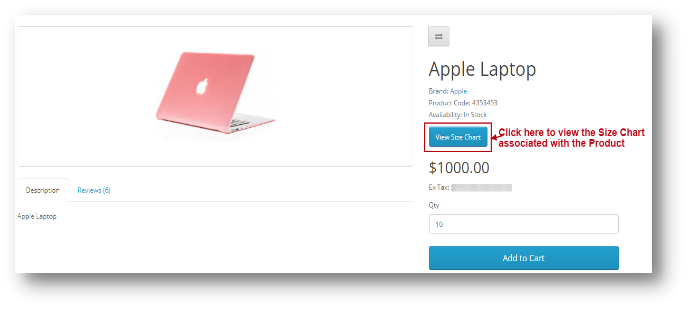
Once you click on the ‘View Size Chart’, the following pop up of the Size Chart will be shown to the User.