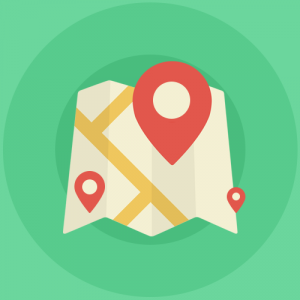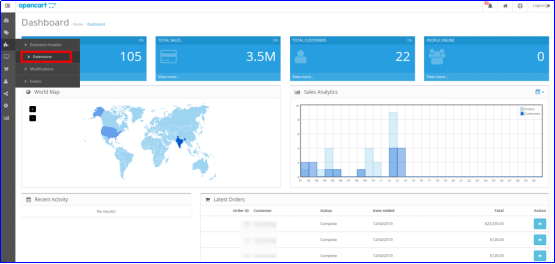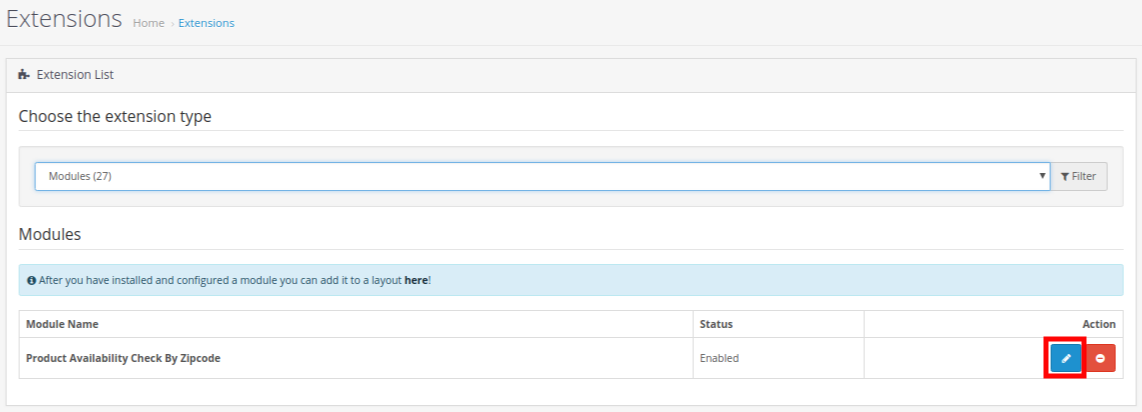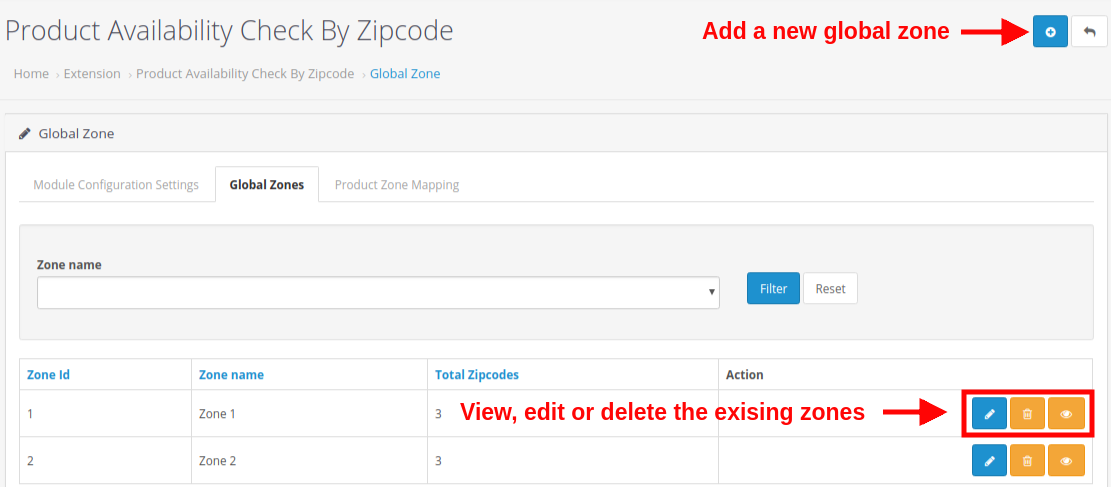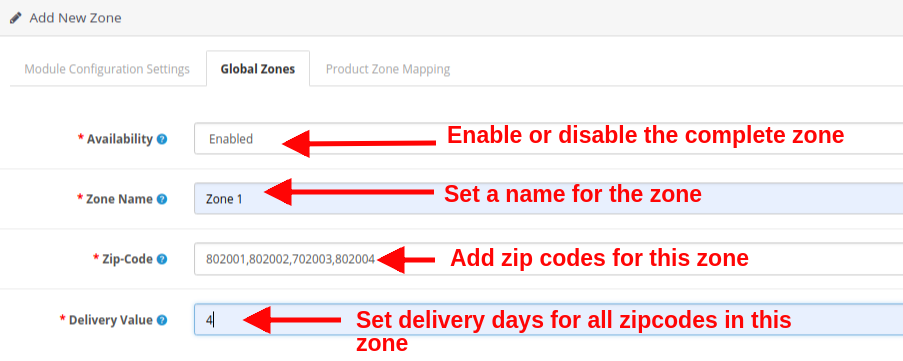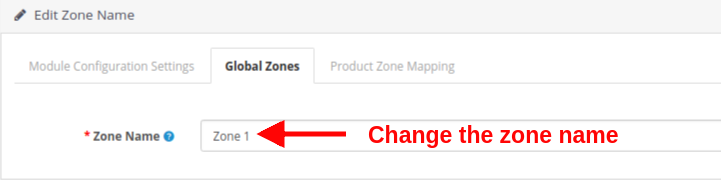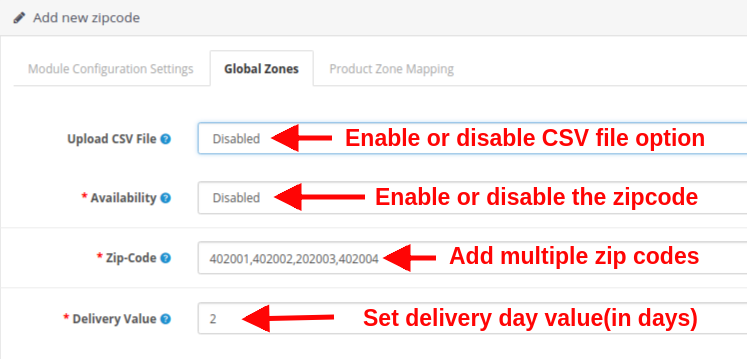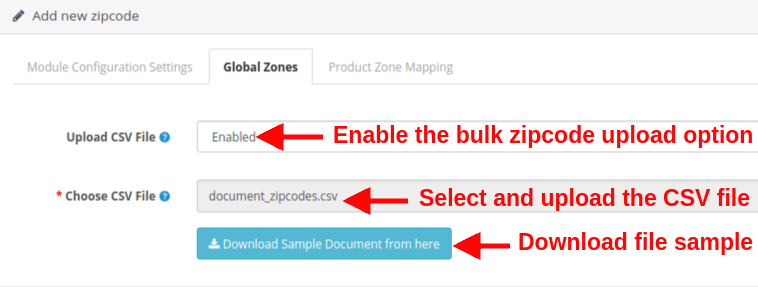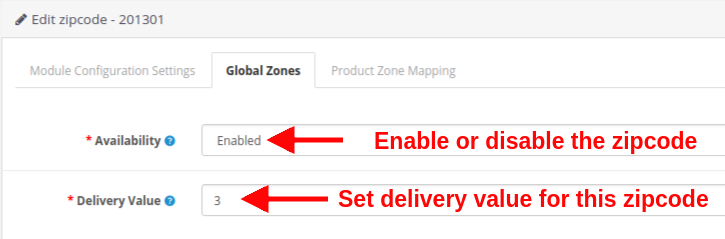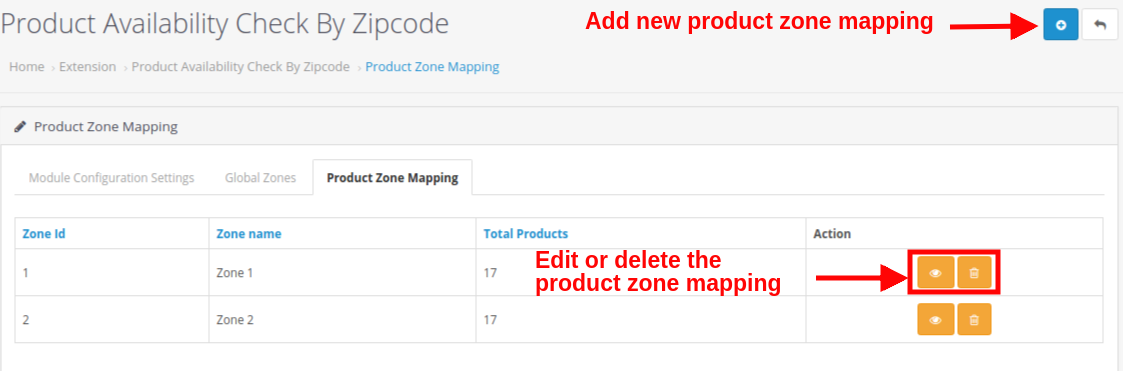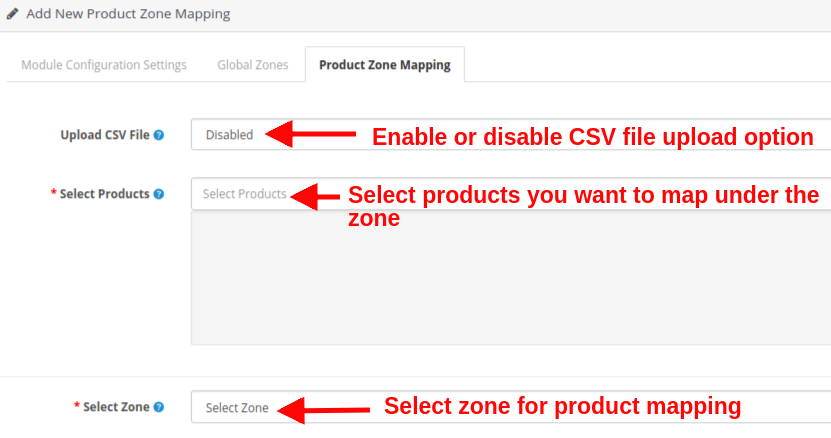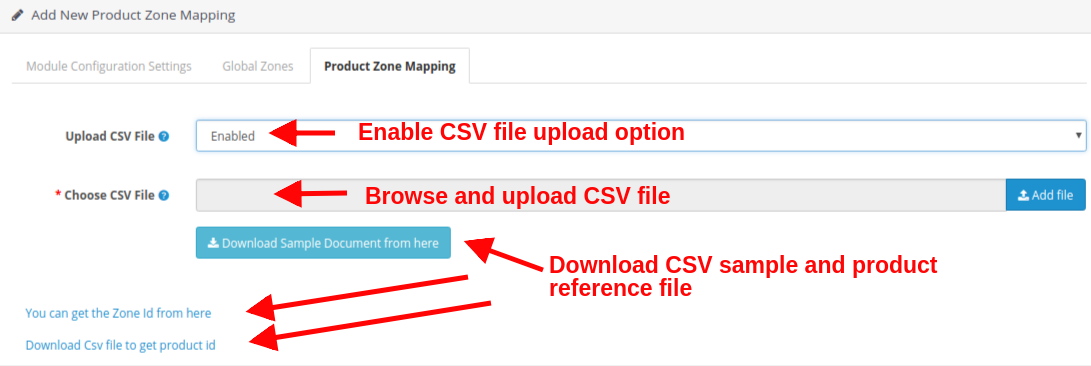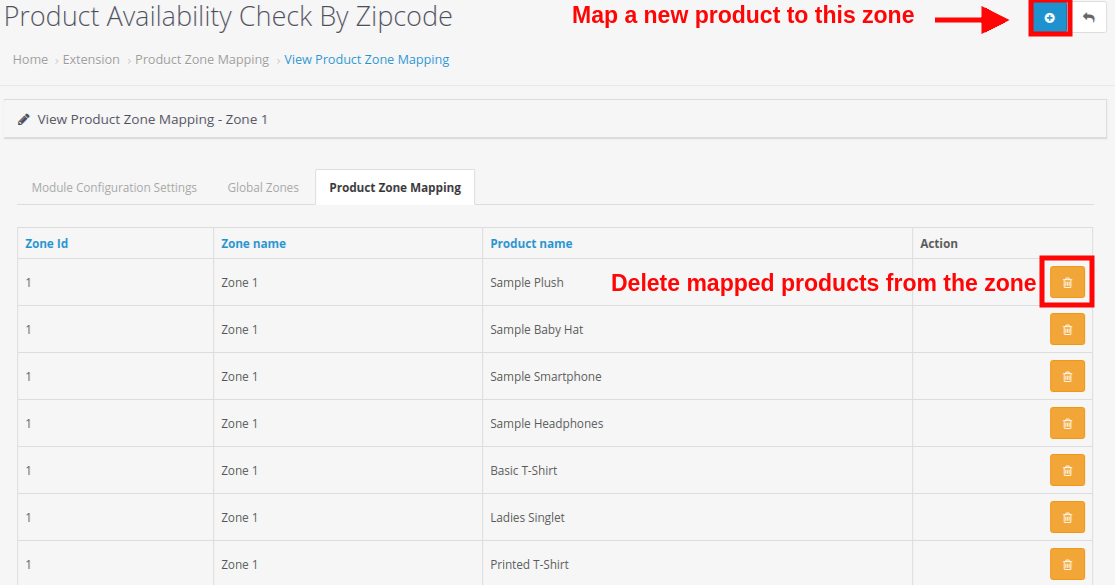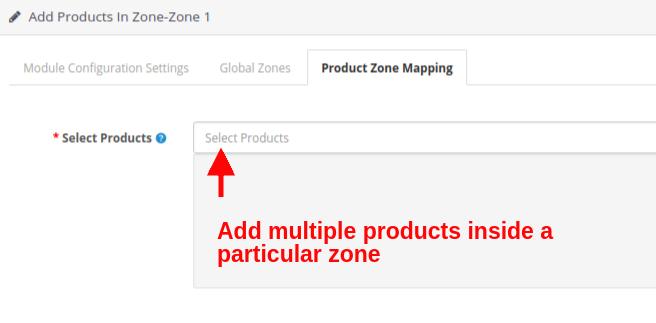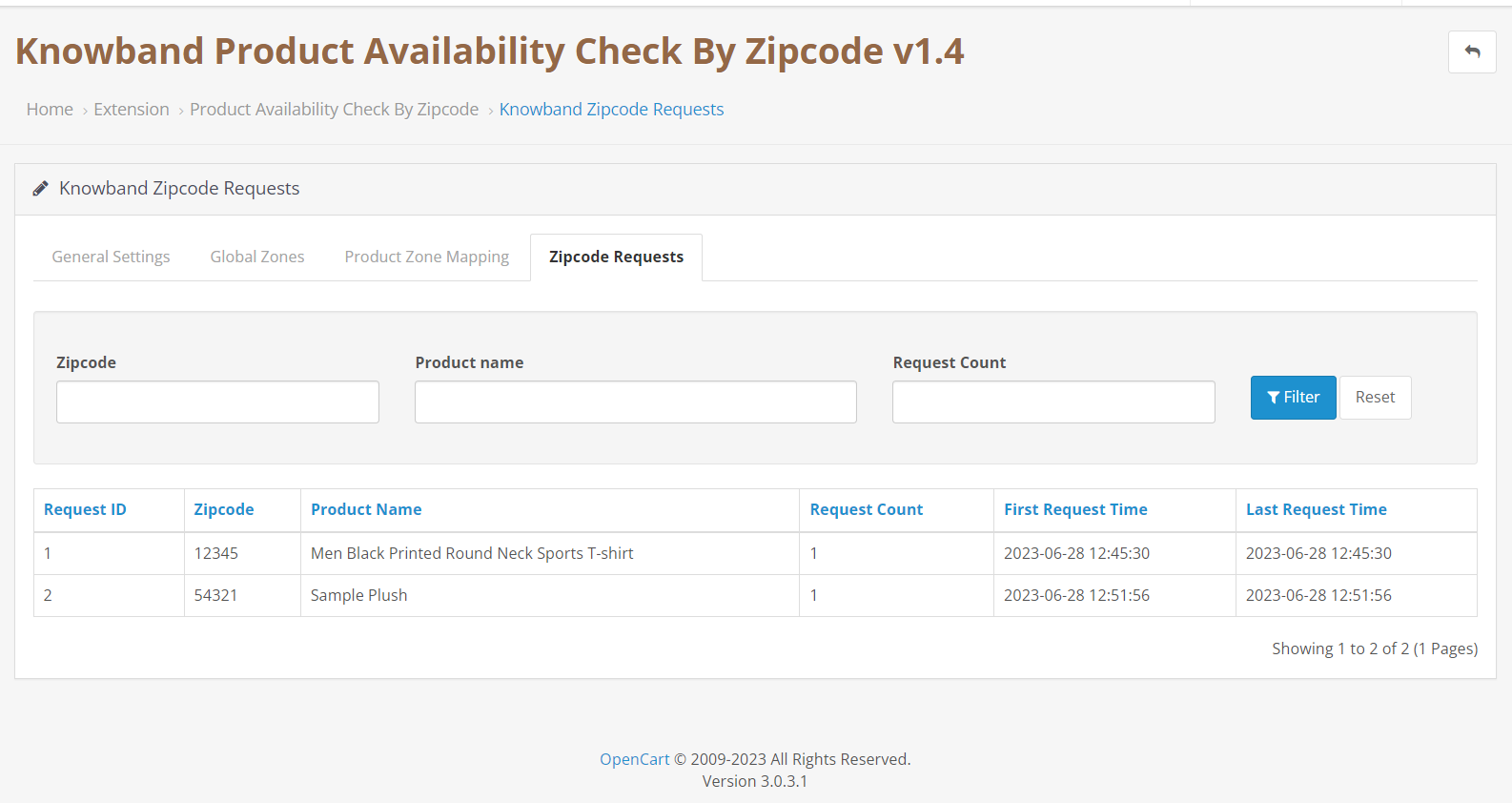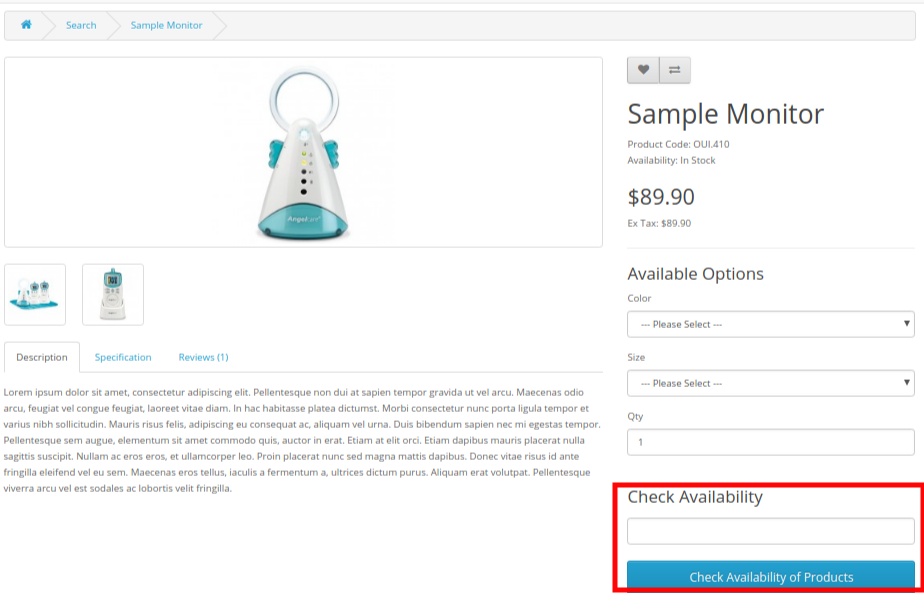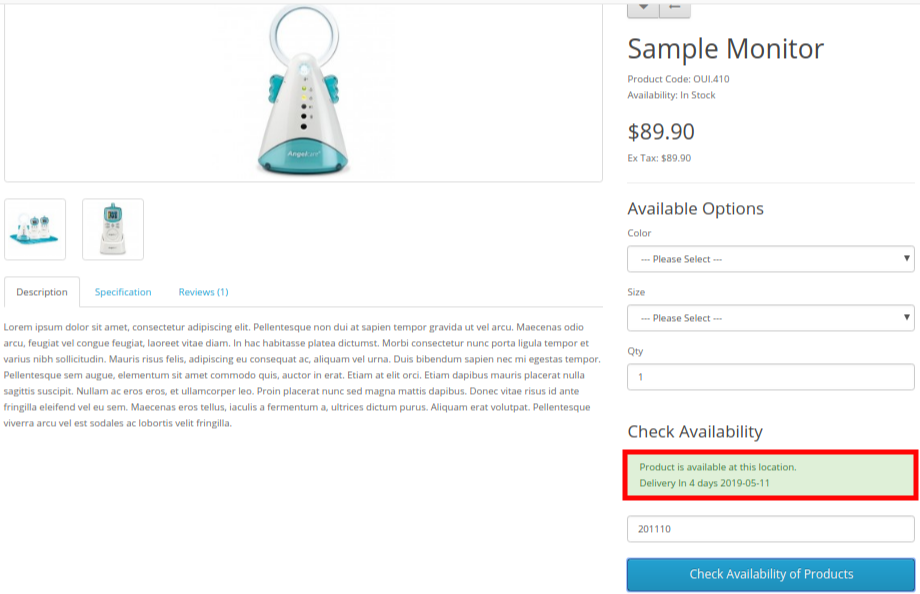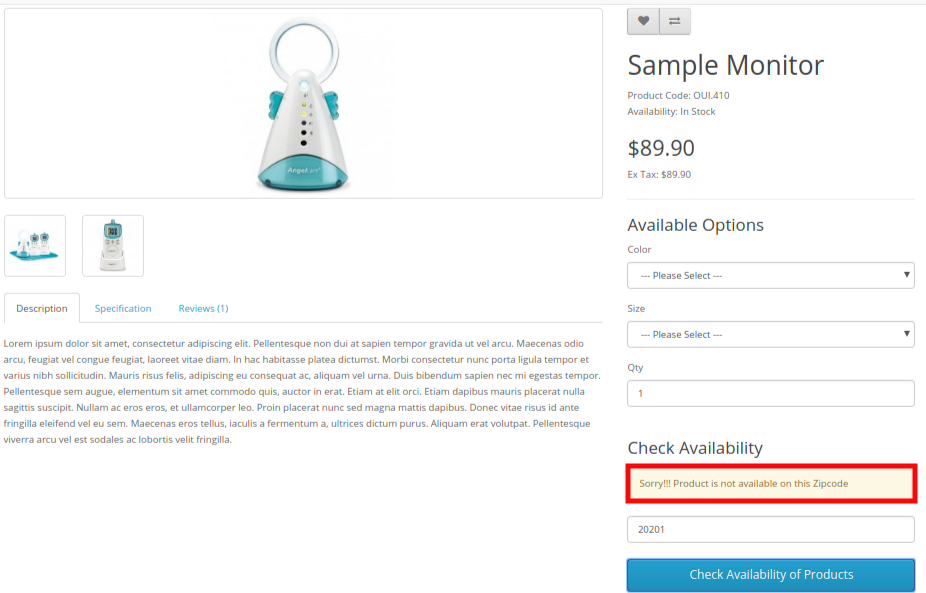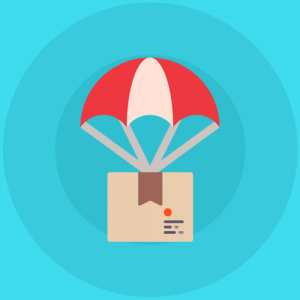1.0 Introduction
Is there a way to reduce cart abandonment and improve user experience on the website? Knowband’s OpenCart Product Availability Check by Zipcode Extension allows the customer to check product availability on their specific location via zip code search. Customers who are there to shop at your online store generally don’t have any idea about product availability in their region. Consequently, they go through a bad shopping experience at the time of checkout process when they get to know that the product is unavailable on their location. This way they are compelled to drop their cart contributing abandonment rates.
OpenCart Product Postal Code Validator Module incorporates a simple Product zipcode validator on the product page so that the customers can find whether the product can be shipped to their location or not. Moreover, if the product delivery is available on their postal code, OpenCart Product Availability module will show the delivery days and date in advance to the user. This overall functionality improves both the user experience and interface of the online shop.
1.1 Striking Features of Availability check by zipcode module for OpenCart
OpenCart Product Availability Check by Zipcode module offers different customizable features which can be set as per business requirements. No coding is required and the store owner can display product availability check by zipcode result on the frontend over the product pages. Let us quickly take a tour of its features.
1.OpenCart Product Availability Check by Zipcode Extension helps to control cart abandonment rates just by allowing customers to enter their zip code and checking the product availability at their location.
2. This OpenCart extension displays a Product zipcode validator block on the product page letting customer check product availability without going to the checkout page.
3. With OpenCart Product Postal Code Validator extension, admin can add unlimited global zones and multiple zip codes inside those zones.
4.OpenCart product zipcode validator gives an effortless way to add and map as many zip codes in various zones by directly uploading CSV file for bulk number of zip codes.
5.OpenCart Product Availability module lets admin map bulk number of products in different global zones or they can upload CSV file directly for bulk upload.
6. With OpenCart product zipcode validator, admin can exclude all those products for which the product shipping or delivery is unavailable. Customers can directly perform checkout for such products.
7.OpenCart zipcode validator module displays the advanced delivery days and date on frontend only when the product delivery is available for the specific zip code.
8.OpenCart product zipcode validator enables and shows the Add to Cart button on frontend only in case if the product delivery is applicable on that specific zip code.
9. Store admin can enable the zipcode validator module for specific products only using this OpenCart extension. For other products, the standard checkout is shown on the frontend.
10.OpenCart zipcode extension can be quickly enabled or disabled from the back-office.
11.No technicalities are involved in the install and configuration of OpenCart Availability check by zip code module.
12. The existing global zones, zip codes, product zone mappings can be enabled, disabled or deleted as per requirements.
13.OpenCart Product Postal Code Validator extension allows admin to edit and modify Product-Zone Mapping from the back-office.
14.OpenCart Product Availability Check by Zipcode Extension provides compatibility with multiple stores.
What’s New in the Recent Enhancement:
The latest update to Knowband’s Opencart Product Availability Check by Zipcode module introduces a new feature that allows store admins to enable or disable the zipcode verification pop-up on the front-end. This flexible option enhances user experience by offering seamless control over the visibility of the zipcode verification process.
2.0 Installation Guide of OpenCart Product Postal Code Validator Extension
Before starting the installation process, you have to buy the OpenCart Product Availability Check by Zipcode module from the Knowband store. Once purchased, you will receive the following files on your registered email.
- The source code of OpenCart Product Availability Check by Zipcode module in zipped file format.
- User Manual of OpenCart Product Availability Check by Zipcode extension.
Now in order to install this OpenCart zipcode validator for your online store, follow the given steps:
1. Unzip the zip file. You will get the folders as shown in the image below
2. Copy all the folders of the zip file in the Root Directory of OpenCart setup via FTP manager.
So, the OpenCart Product Availability module is now successfully installed and is ready to use at your store.
3.0 Admin Interface of OpenCart Product Availability Check by Zipcode module
Just after the successful installation of the product availability check module for your OpenCart website, you can create as many product zipcode mappings and configure them as per your business requirements. Navigate the settings in the given order: Admin Panel > Extensions > Modules > Product Availability Check By Zipcode.
The simple to understand admin interface of OpenCart Product Postal Code Validator extension is divided into three broad sections namely:
1.Module Configuration Settings
2.Global Zones
3.Product Zone Mapping
Each of these sections has been discussed in detail below.
3.1 Module Configuration Settings
Under the Module Configuration Settings of OpenCart Product Postal Code Validator module, you will find the basic settings of global zones and product zone mapping which looks as shown below:
- Enable/Disable module: This option will enable or disable the complete functionality of OpenCart product zipcode validator.
- Display Delivery Date: You can show or hide the delivery days and delivery date under the product availability check result in advance. The delivery estimation is only applicable when the product is available on that particular postal code.
- Display Zipcode Popup: The Opencart admin can enable/disable the zipcode pop-up on the storefront with this option.
- Check Cart: If this option is enabled, then Add to Cart button is shown only when the product is available on that specific postal code. If the product is unavailable on this location, the Add to cart button will not be shown to the user.
- Module Only For Mapped Product: You can enable or disable the module for mapped products. If this module is enabled for the mapped products, then the customer can perform checkout for all other products as well.
- Disabled Products: Using this option of Product zip code validator module, you can restrict the product availability check for specific products of their store.
- Custom CSS: In the following text field, the store admins can add custom CSS to modify the look and feel at their convenience.
- Custom JS: We have provided this particular text filed for allowing the admin to add custom JS.
3.2 Global Zones
Under this section of OpenCart Product Availability Check by Zipcode module, admin can create multiple global zones for their store. Under those global zones, they can add and map as many zip codes or postal codes where they will deliver their product or services. The interface looks like:
You can create as many global zones for your store by clicking on the “+” button. Moreover, you also have the flexibility to edit or delete the existing zones using the Edit or Delete button respectively. To check all the zip codes mapped in a zone, click on the View button.
Additionally, you can check the total number of zip codes that have been mapped in a particular zone.
Each of these actions has been discussed in detail below:
3.2.1 Add a New Zone
The above image shows the interface to add/create a new zone for your store. This is the manual way to add a global zone, where you have to manually list all the zip codes, and mark enable/disable status corresponding to those zones. To add a new global zone, fill the following fields:
- Availability: This option will enable or disable the complete zone. All the zip codes mapped in this zone will be all enabled or disabled.
- Zone Name: This option will help you to set a name for the zone.
- Zip-Code: Using this option, you can map as may zip codes in this zone. For adding multiple pin codes, separate them using a comma ‘,’ like 802001,802002,702003,802004
- Delivery Value: This option will set the delivery days for all the zip codes under this zone.
3.2.2 Edit the Zone Name
If you want to change the name of the global zone, set using this option:
- Zone Name: This option lets you specify the desired zone name.
3.2.3 View the Global Zone
A list of existing zones is displayed on this interface. You can view, or delete the existing zipcodes under a zone. Also, you can directly add new zip codes from this section of the admin interface. Each of these options has been discussed in the next sections.
3.2.3.1 Add New Zip Code
There are two ways to add new zip codes:
1. Manual Filling
When you choose to manually add the zip codes in a particular zone, you have to set the following fields:
- Upload CSV File: Enable or disable the upload CSV file option as per your business requirements. If disabled, you will be shown the below interface.
- Availability: With this option, you can set the availability status of the product for the configured Zip-Code.
- Zip-Code: This option will allow you to add multiple zip codes using a comma. Eg. 402001,402002,202003,402004
- Delivery Value: Set a positive integer value as the delivery days for the configured zip codes.
2. Bulk Upload(using CSV file)
This option is useful when you have a large number of zip-codes to add for product delivery at your store. You have to configure the following options:
- Upload CSV File: To use bulk zip code upload option, enable this option. This option allows you to upload CSV file for adding a large number of zip-codes for your store.
- Choose CSV File: With this option, you can select and upload the CSV file from the local computer.
- Download Sample Document: This option is provided as the CSV file reference. You can download a sample file from here and see the format to list the zip code details.
3.2.3.2 Edit Existing Zipcode
To edit a particular zip code, you have to set the following fields:
- Availability: With this option, you can set the availability status of the product for the configured Zip-Code.
- Delivery Value: Set a positive integer value as the delivery days for the configured zip codes.
3.3 Product Zone Mapping
Under this tab of OpenCart Product Availability module, you can add or create as many product zone mapping for your store. You can map the products to all specific zones where you want to allow delivery of those products.
Here you can add new product zone mappings for your store. Also, the ‘Edit’ and ‘Delete’ button allows you to edit and delete the existing product zone mappings. Each of these actions has been discussed in detail, below.
3.3.1 Add New Product Zone Mapping
There are two ways to add new product zone mappings:
1. Manual Filling
When you choose to manually add the product zone mappings, you have to set the following fields:
- Upload CSV File: Enable or disable the upload CSV file option as per your business requirements. When you are manually adding the product mappings, set this option as disabled.
- Select Products: This option allows you to select all the products which you want to map in a specific zone.
- Select Zones: This option allows you to set the zone for which you are mapping the products.
2. Bulk Upload(using CSV file)
- Upload CSV File: Enable or disable the upload CSV file option as per your business requirements. When you are manually adding the product mappings, set this option as disabled.
- Choose CSV file: Browse and select the CSV file to add a large number of product zone mappings in bulk.
- Download Sample Document: This option is provided as the CSV file reference. You can download a sample file from here and see the format to list the product zone mapping details.
- Get the Zone Id: By clicking this link, you will see the list of zones with their name and ID.
- Download CSV file for product Id: By clicking this link, you can download the CSV file to get the product ID.
3.3.2 View Existing Product Zone Mapping
The above-provided interface shows you the complete list of product zone mappings. You can delete any product mapping for the selected zone and you can even add a new product mapping in this zone by clicking the ‘+’ button at the top right corner of the screen. As you will click the Add Product Mapping button, you will see the below interface:
Select Products: Using this option, select the products that you want to map in this zone.
Note: Remember to click on the “Save” button shown at the top right corner of the admin panel to save the configured settings.
3.4.0 ZipCode Request:
In case the customer will check the product availability by Zipcode and the product is not deliverable to that particular area, the zipcodes along with product name, request count (will depend on how many customers has checked the product for that particular location), and first & last request time will be automatically listed here.
4.0 Front Interface of OpenCart Product Availability Check by Zipcode Extension
After you have successfully configured the settings of OpenCart Product Postal Code Validator Module and have mapped the products to global zones, you will see a product availability check block on the product pages of the site. For products, the Product zipcode validator is enabled, you will find this availability check block on the frontend.
- The customers have to simply enter their zip code or postal code where they want the product to deliver. This ensures whether the product shipping is available on their specific location or not.
- If the product is available on their provided zipcode, it will show a success message along with the delivery days and date information.
- In case the product is unavailable on their zip code, they will see a message like “Product is Unavailable” as shown in the image below.
Important: The “Add to Cart” button on product pages will be only shown in two cases:
- Product Delivery is available for the entered zip code.
- The product has been restricted from the OpenCart product zipcode validator
Also, you can check our OpenCart Preferred delivery date and time extension which provides a facility for preferred delivery to online buyers.