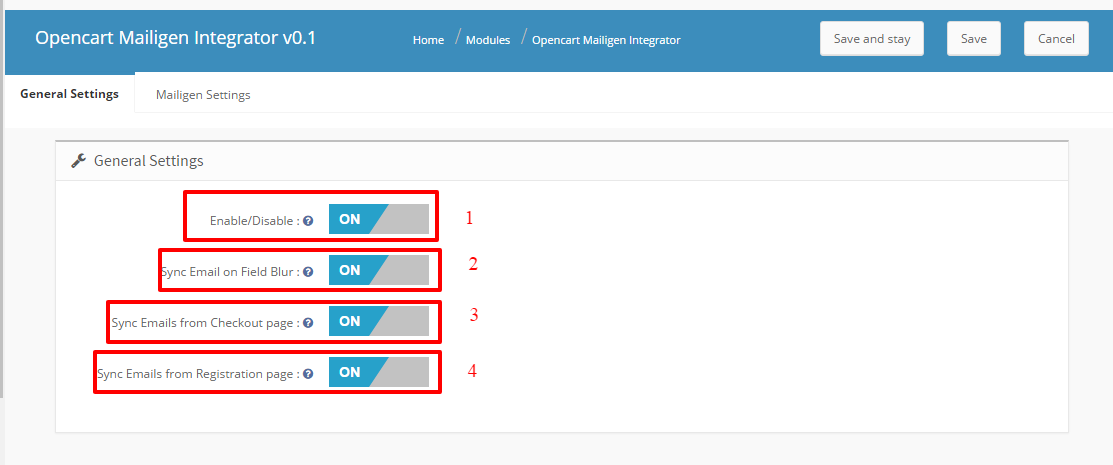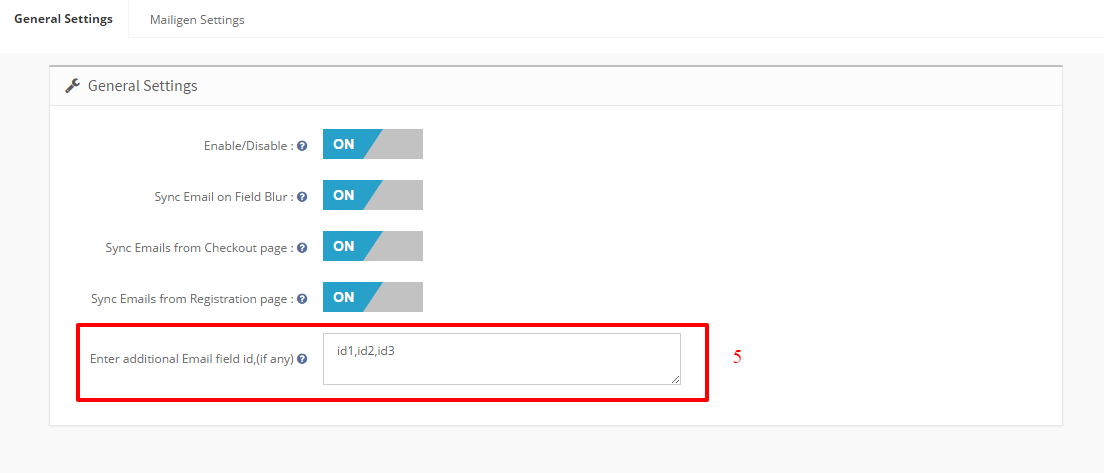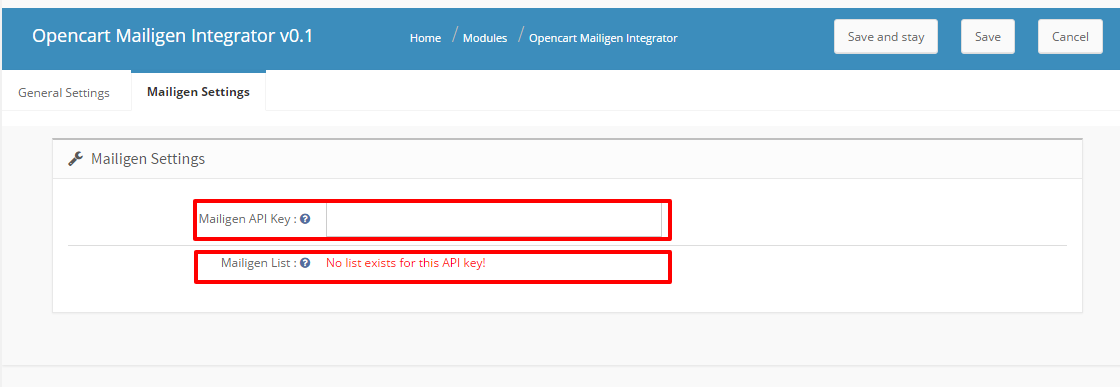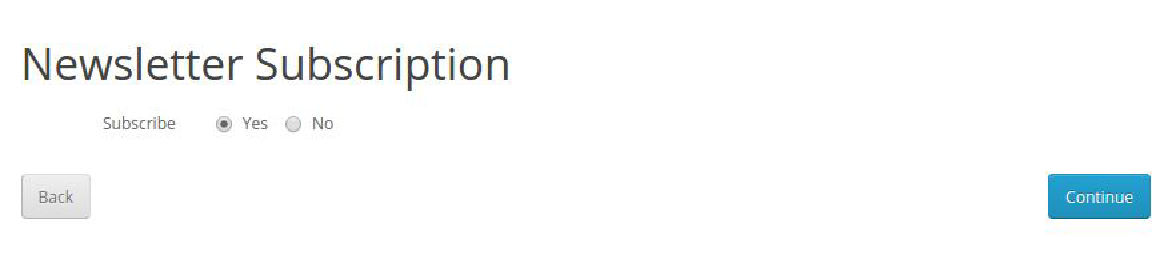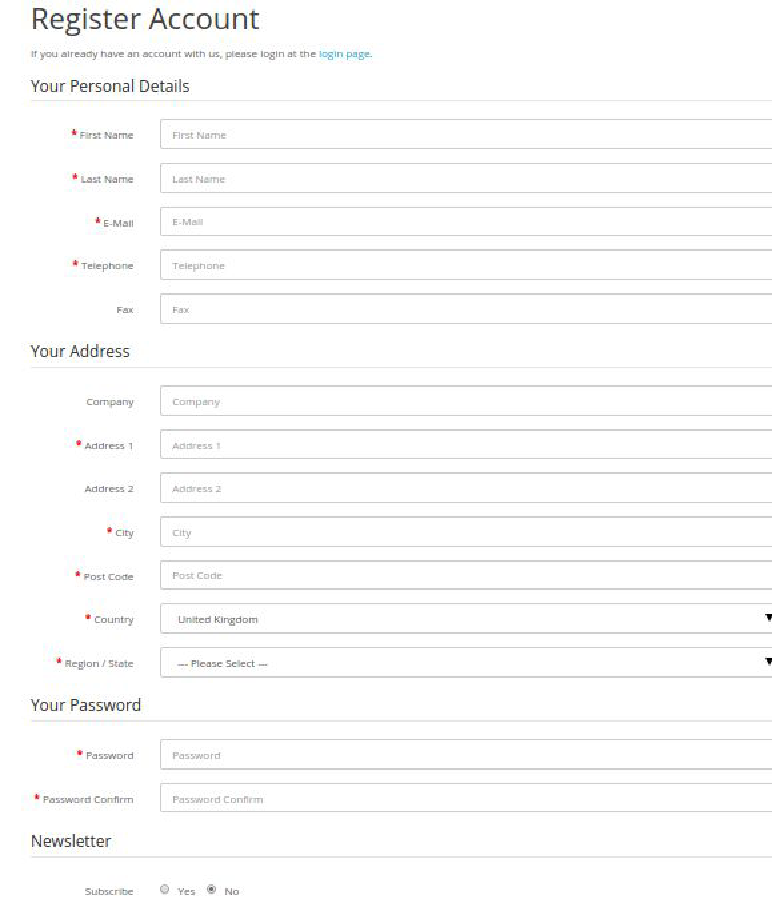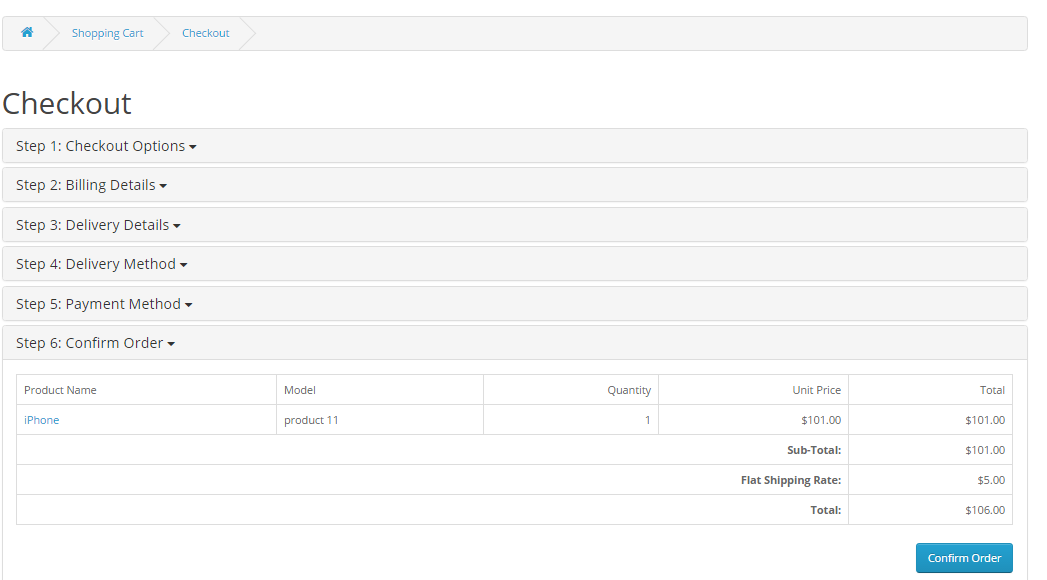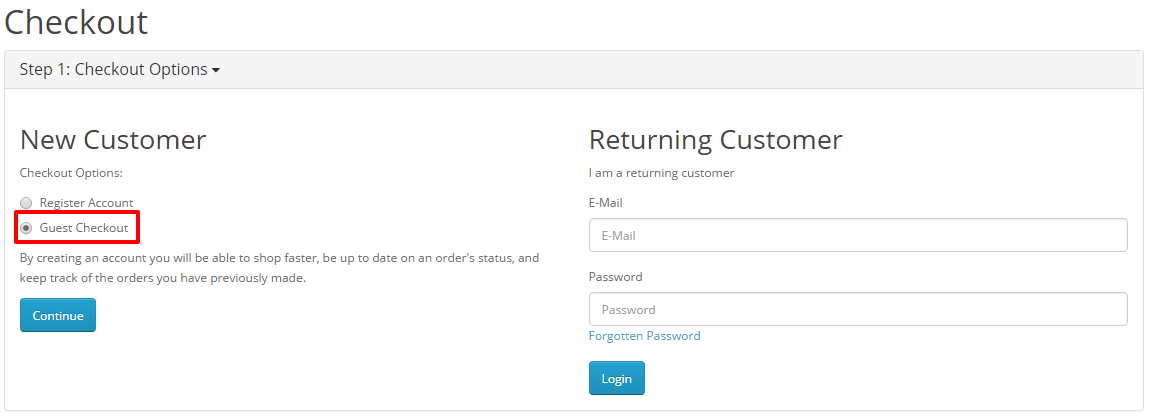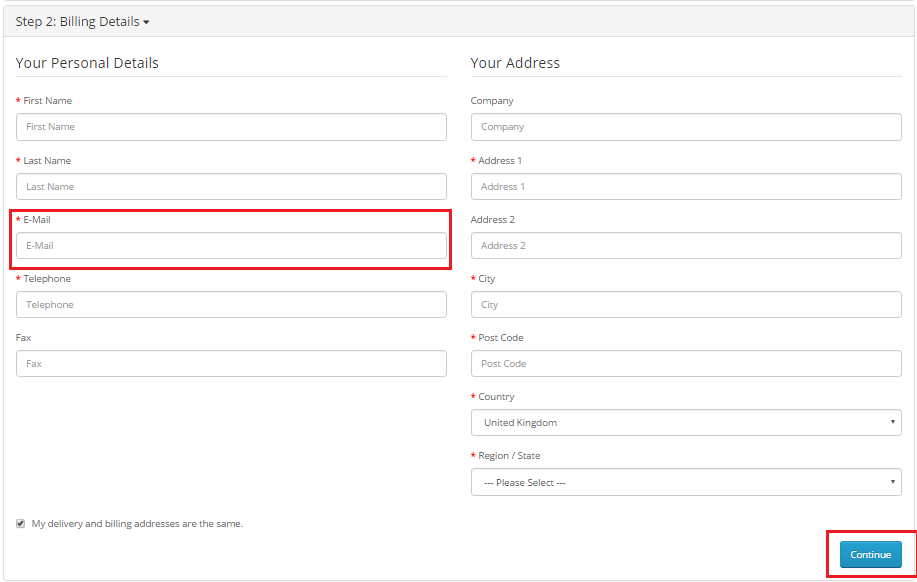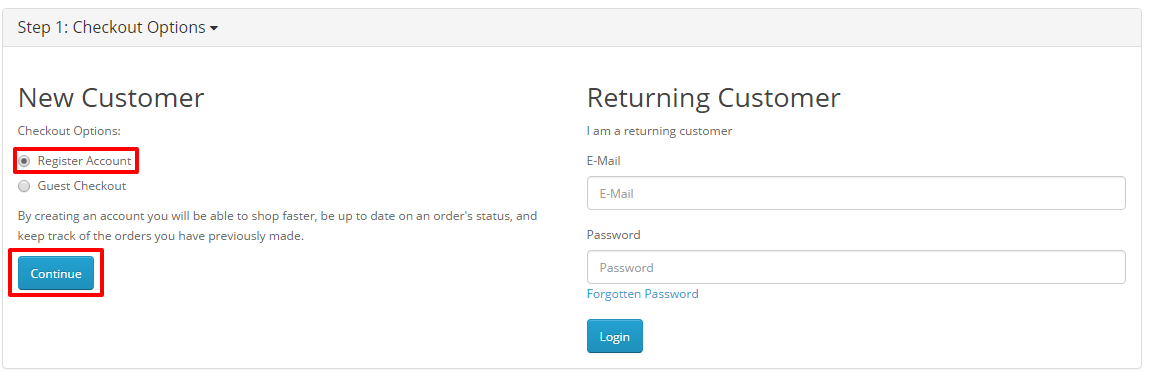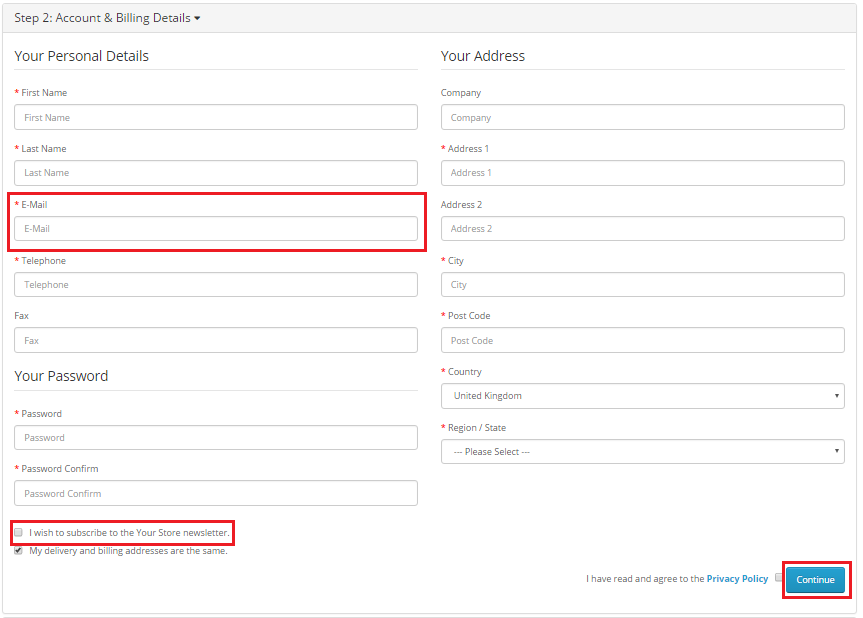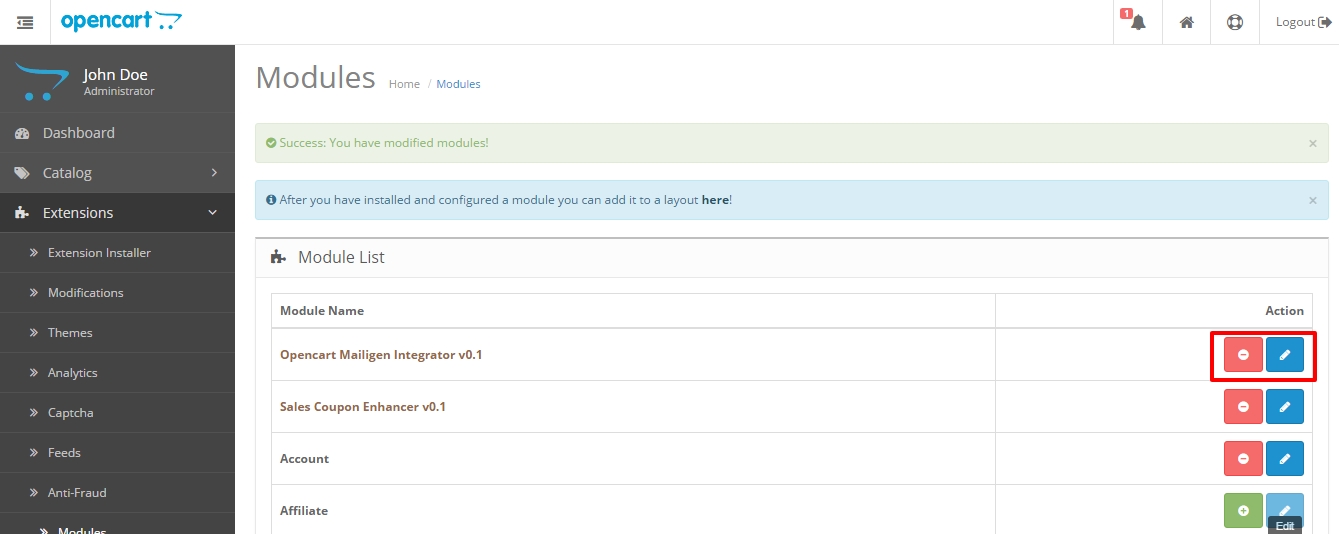Opencart Mailigen Integrator
Opencart Mailigen Integrator is an open-cart plug-in that allows you to automatically synchronize email addresses of customers of your store with your Mailigen account. This plugin will synchronize the emails of users even if they opt out of subscribing to the newsletter. Opencart Mailigen Integrator will provide multiple settings to store owners like synchronizing the customer email as soon as the user enters it in an email field. Opencart Mailigen Integrator can also be configured to synchronize emails from third party email fields on the store.
User Manual
This User Manual will guide you through the Admin Module/Store Front settings and various features of the this Opencart Mailigen Integrator.
Admin Panel
The admin panel have 2 tabs for configuring this plugin, as listed below:
- General Settings
- Mailigen Settings
General Settings
General Settings tab have following options:
- Enable/Disable : In this General setting’s tab of Admin panel , Admin will have the option to Enable/ Disable the plugin. This is the global enable switch. On switching this on, the entire module is switched on and similarly switched off on turning it off.
- Synchronize Email on Blur From Input Field : This option when enabled , module will synchronize the email id on the javascript blur event of email field irrespective of the fact if the user have submitted the form or an error occurred in form submission.
- Synchronize Email from Checkout page : This option when enabled , module will synchronize the email field values from the checkout page when user fills ‘billing Details’ and click ‘Continue’. Email id will be synchronized even if customers choose not to subscribe to the newsletter.
- Synchronize Email from Registration page : This option when enabled , module will synchronize the email field values from the Registration page. Email id will be synchronized even if customers choose not to subscribe to the newsletter
- Third-party Selectors : This option features a text area that will be hidden and for developer purpose only. This input will be used to synchronize emails from the fields with the given selectors. This option is to synchronize emails from the non-default email fields. This text area will be used to collect comma-separated selectors of the email fields that the user wants to synchronize emails from. The purpose of this field is to enable admin to make module compatible with other newsletter forms which are coming because of theme or third party module.
Mailigen Settings
The Mailigen Settings tab will provide users the interface to provide their Mailigen account credentials so that API connection can be made.
- Mailigen API Key : Mailigen API key is the key that the user created on his Mailigen account at www.mailigen.com. This API key will be used to connect to the Mailigen API.
- Mailigen Lists : Mailigen lists are those lists that the user has created in his Mailigen account at www.mailigen.com . Mailigen Lists will be available only when a valid Mailigen API key is provided.
NOTE : If the Mailigen Setting fields > Mailigen API key field is empty then no lists will be shown , but an error message will be shown instead saying ‘No lists available for these credentials’.
Front End
Newsletter Subscription
Whether the customer opts for the newsletter subscription or he do not , In both the cases customer is automatically added to the lists configured in admin panel when clicked on continue.
Registration Page
if the ‘Add module on Registration Page’ setting is enabled in Admin panel, Then customer will also be added to the configured lists on registration page whether or not he/she chooses the option to subscribe to newsletter.
Checkout Page
If the ‘Sync Email from checkout page’ is enabled in admin panel, then on the Checkout page , customer’s email address will be synchronized to the configuration lists , neglecting the fact if the user is logged on in or a guest user.
For logged in customers :
For the logged in customers , If the ‘Sync from Checkout page’ is enabled in admin panel, then on the checkout page, Customer’s email address will be synchronized to the mailigen configuration lists as soon as the customer ‘Confirm’ the ‘ Billing Details ‘.
For Guest Users:
For Guest users (users that are not logged in ) , if the ‘Sync Email from checkout page’ and ‘Sync Email on Field Blur’ is enabled in admin panel, then on the Checkout page , customer’s email address will be synchronized to the mailigen configuration lists as soon as the user fills his email address in email field of ‘ Billing Details ‘.
If the ‘Sync Email on Field Blur ‘ is disabled in admin panel, then the entered email will be sent to the configuration lists when the user click on ‘continue’ at the ‘Billing Details’ section of the checkout page.
For Users Registering on Checkout Page
For Guest users (users that are not logged in ) and who want to register , if the ‘Sync Email from checkout page’ and ‘Sync Email on Field Blur’ is enabled in admin panel, then on the Checkout page , customer’s email address will be synchronized to the mailigen configuration lists as soon as the user fills his email address in email field of ‘ Account & Billing Details ‘.
If the ‘Sync Email on Field Blur ‘ is disabled in admin panel, then the entered email will be sent to the configuration lists when the user click on ‘ Register ‘ at the ‘Account & Billing Details’ section of the checkout page. The email will be sent to the configuration list of mailigen account irrespective of the choices the user made about the subscription to the newsletter.
Installation Manual
- Download the Opencart Mailigen Integrator package.
- Unzip the package, and open the /upload folder and upload the contents of upload folder via FTP manager (like Filezilla or WinSCP – download here: https://filezilla-project.org/). Folder structure for opencart Mailigen Integrator plugin is shown in the image below:
- You will be able find the Opencart Mailigen Integrator module that is ready to be installed in the “Modules List” in your Opencart store as shown below.
- Click on the Install link to install. Once the module is installed properly the ‘’ link will be converted to ” and the ” button will be enabled.
Related Stories: