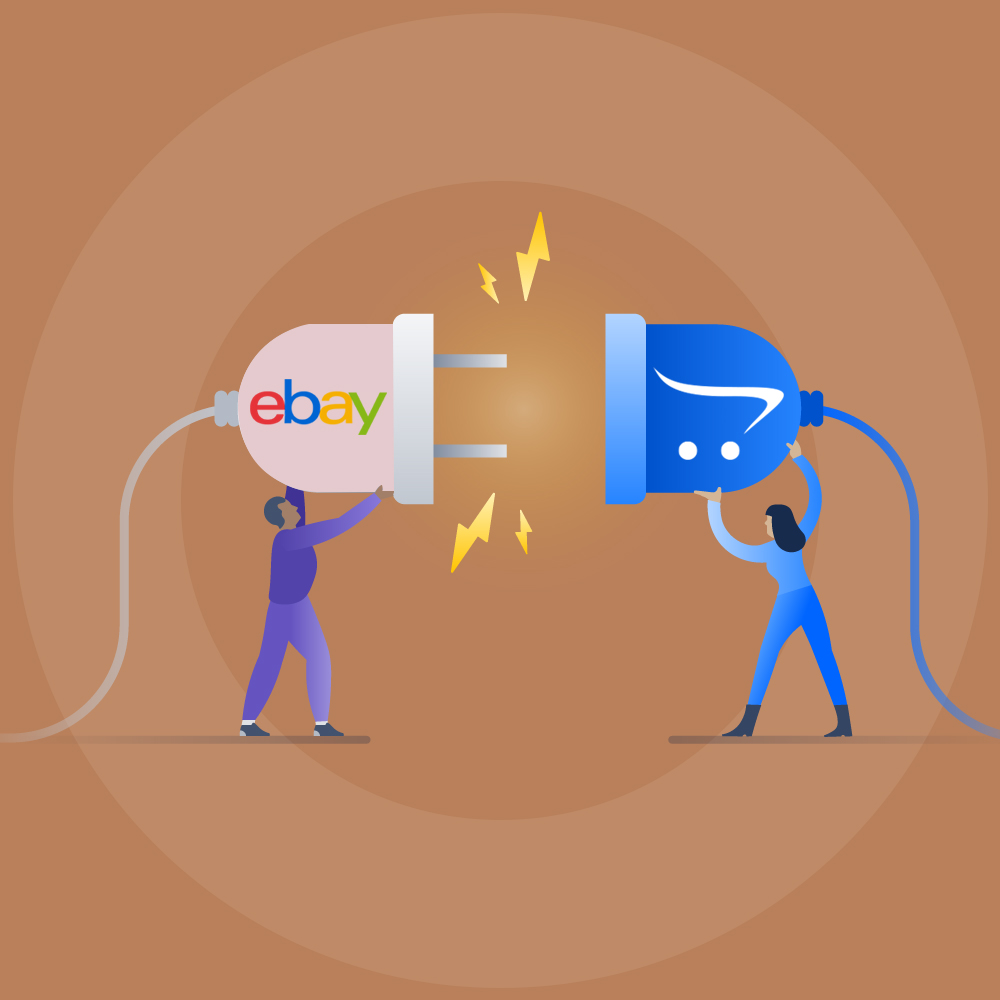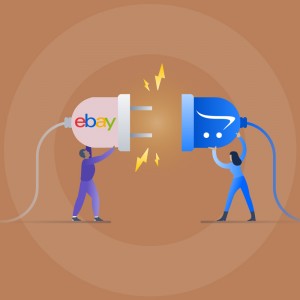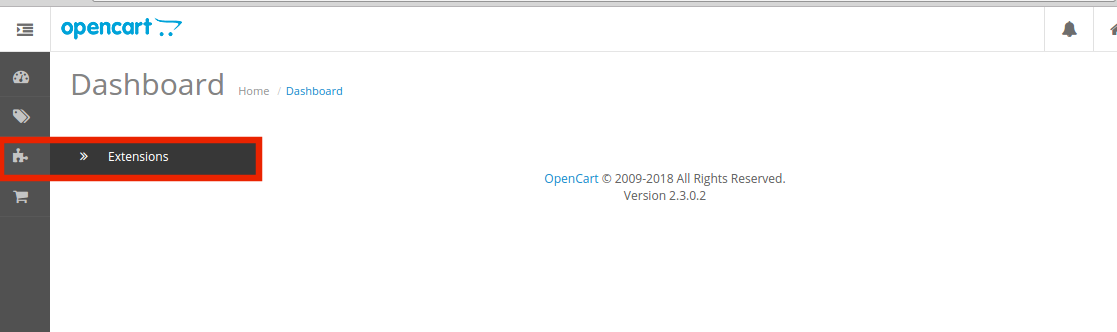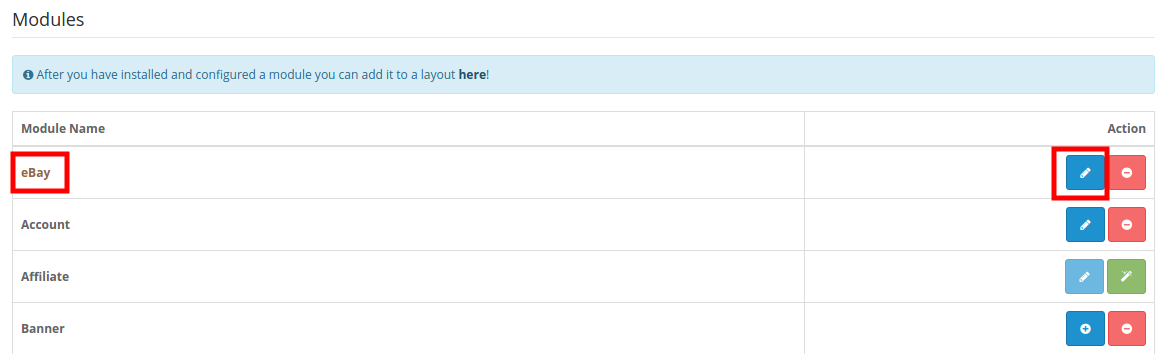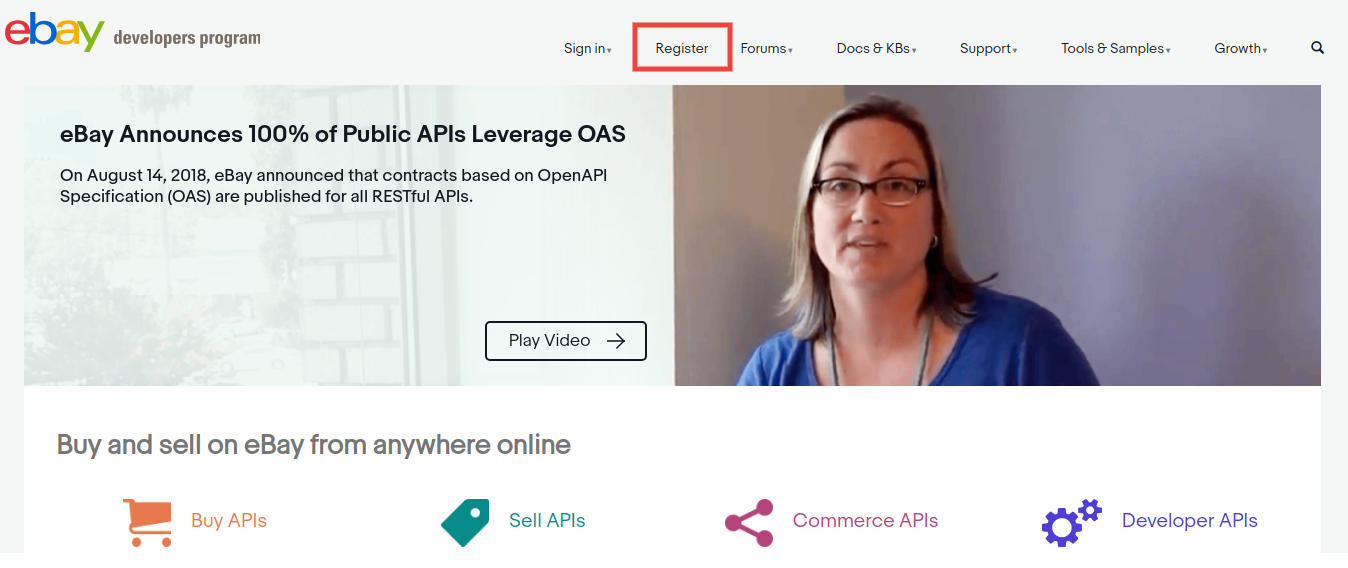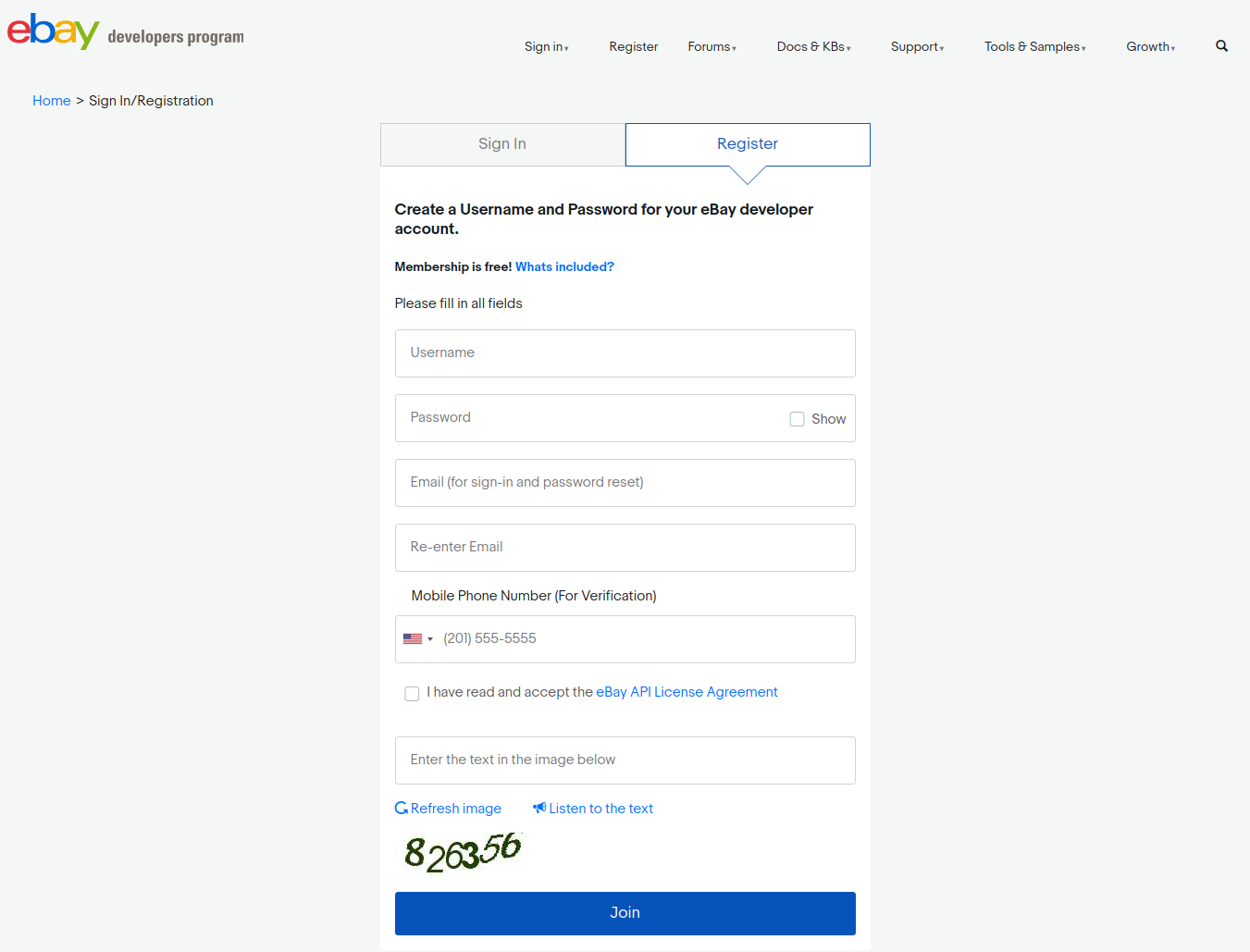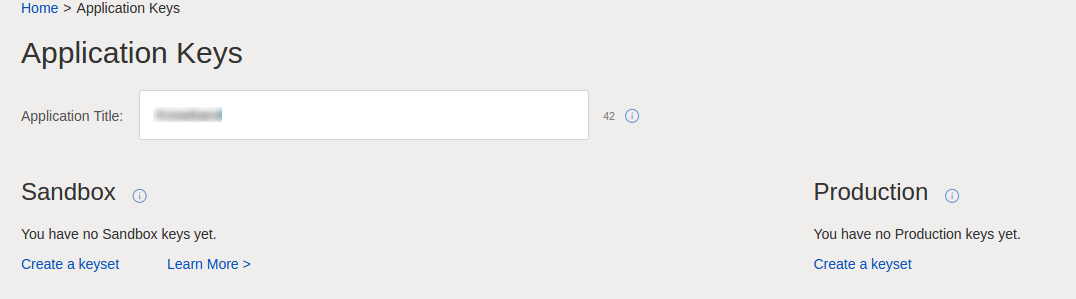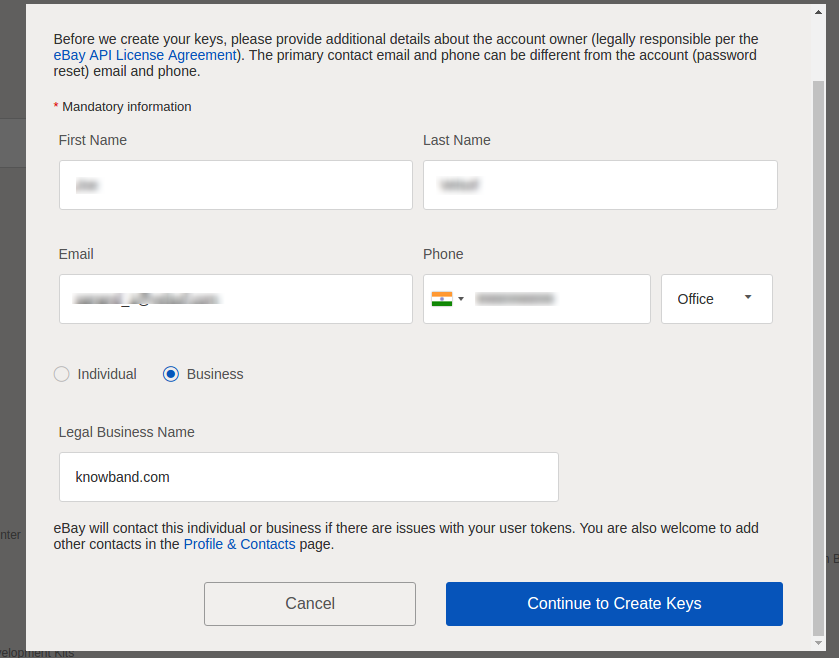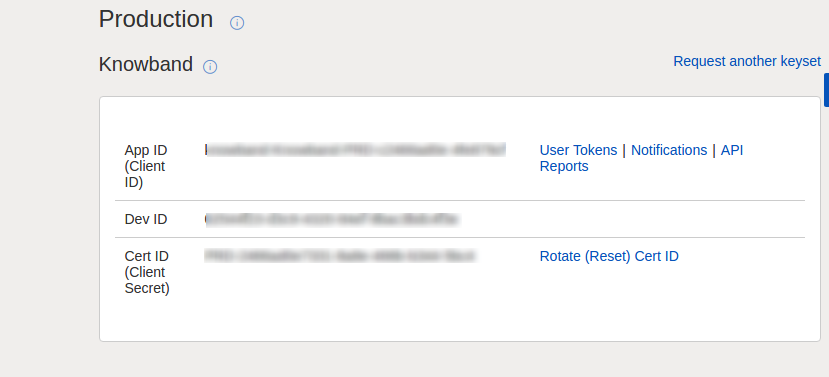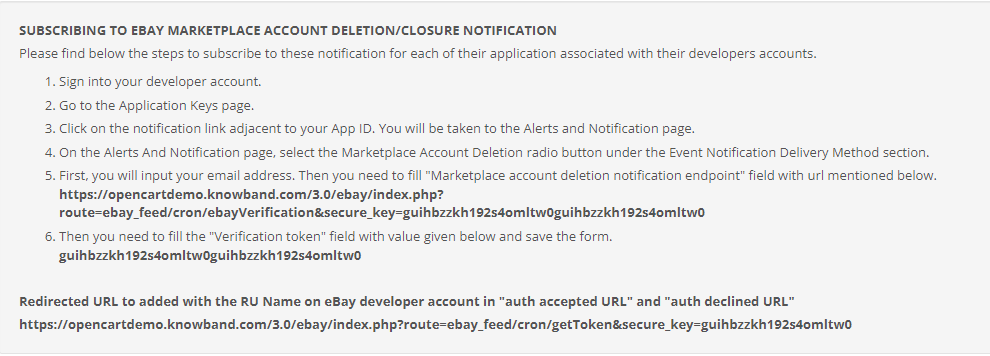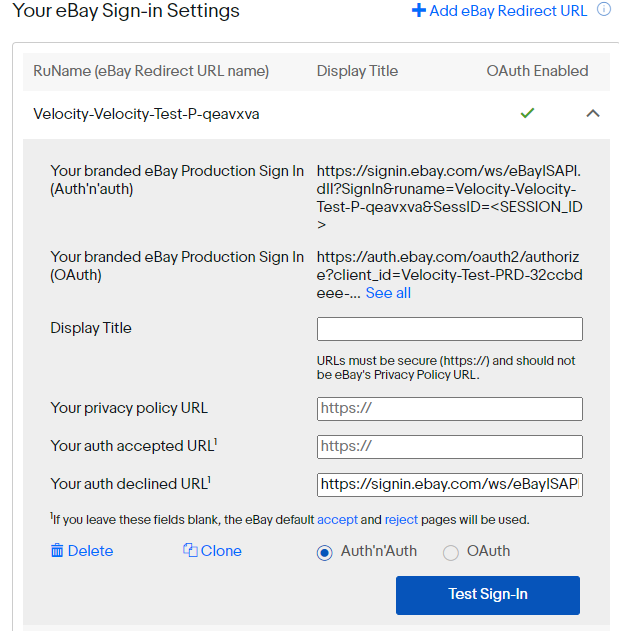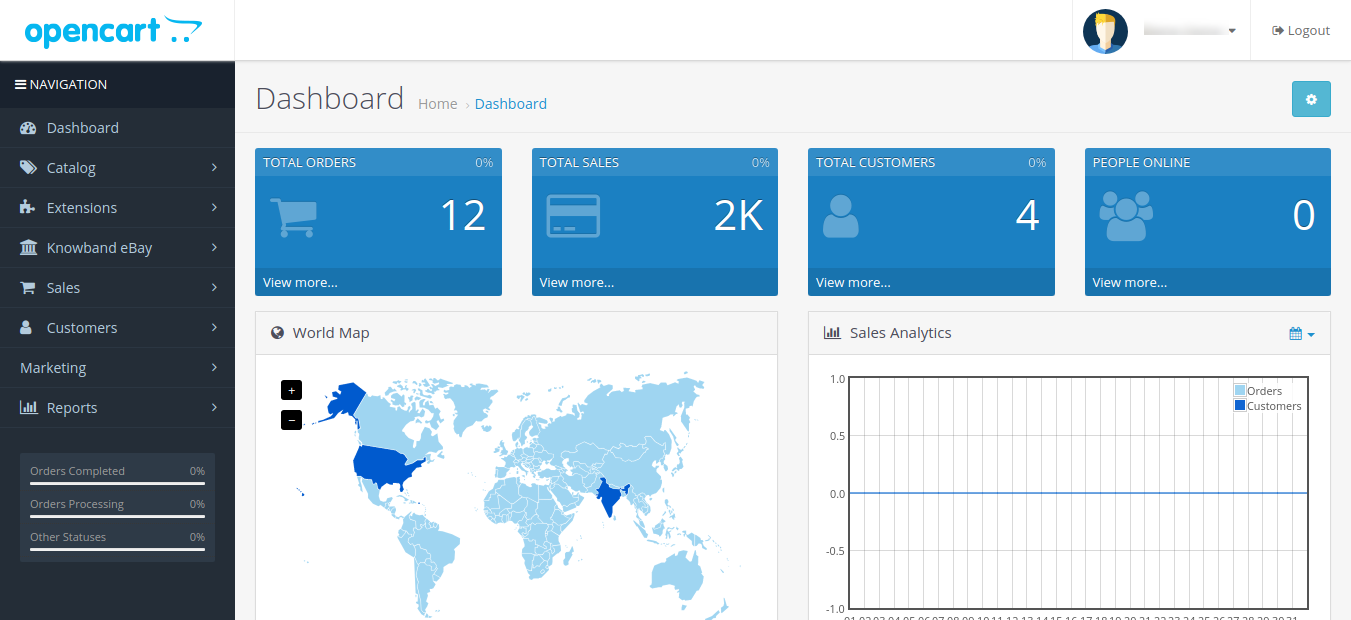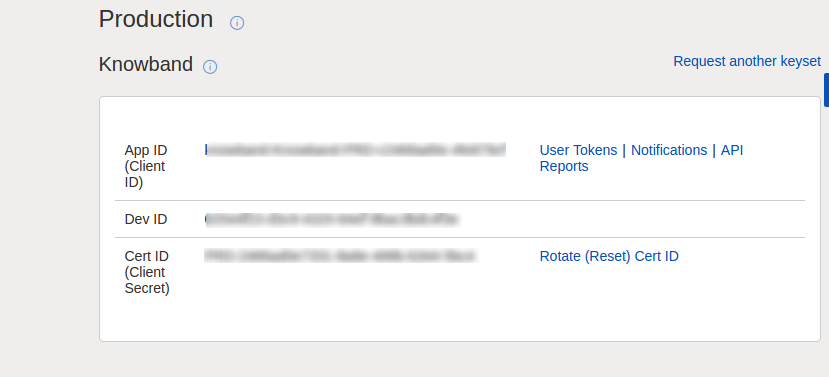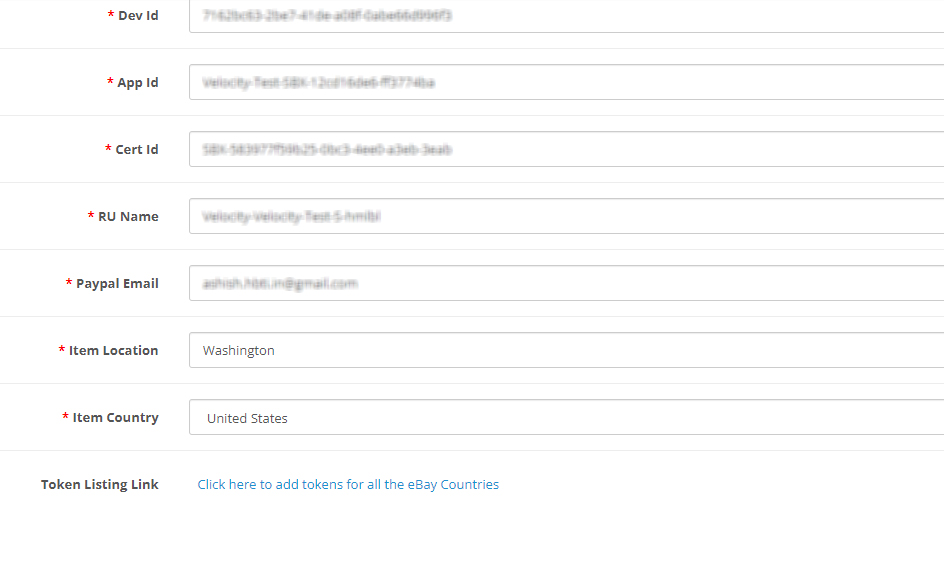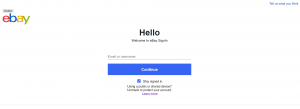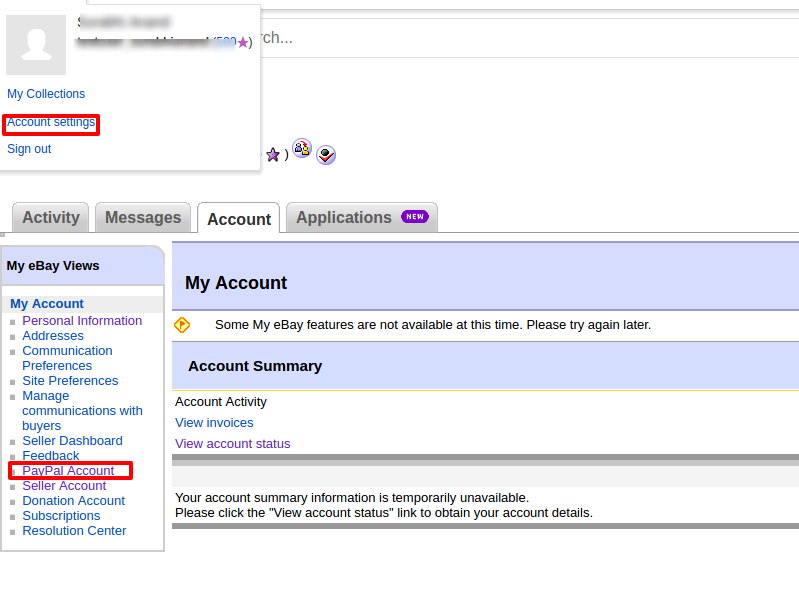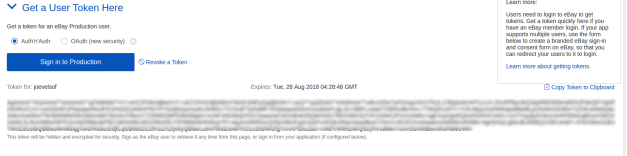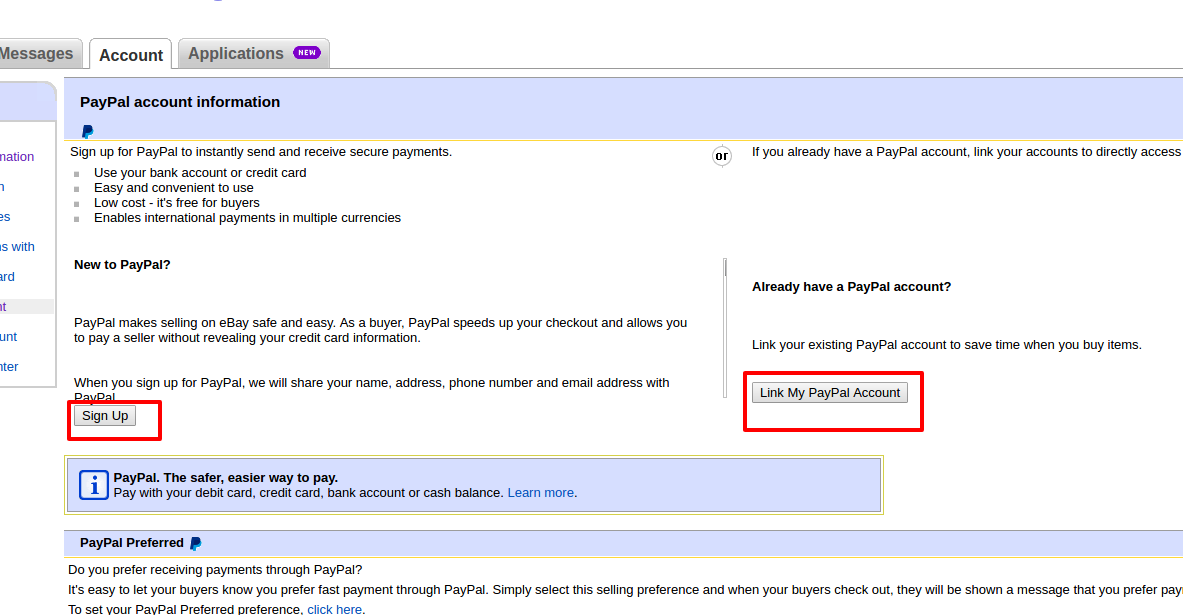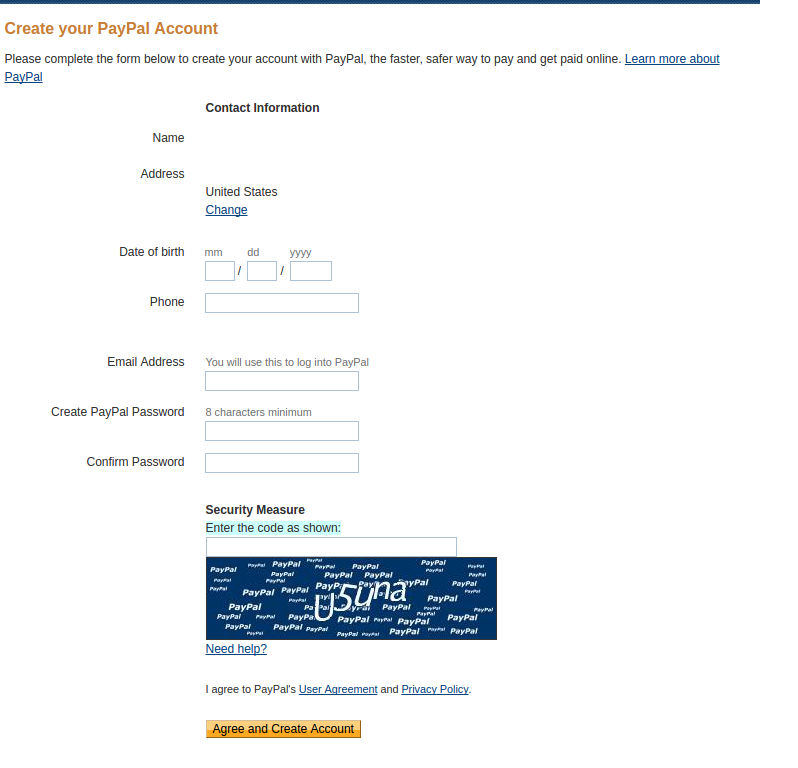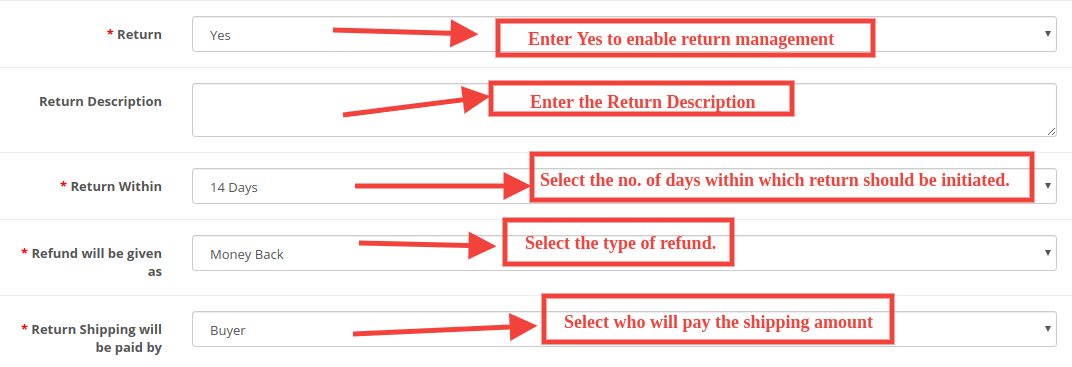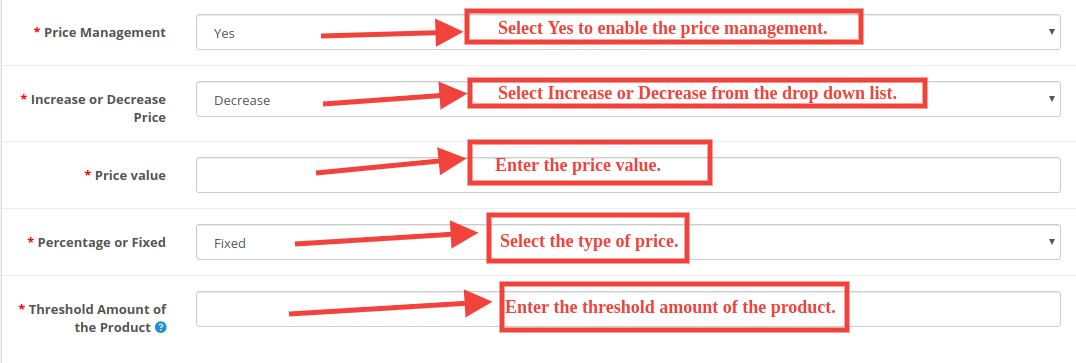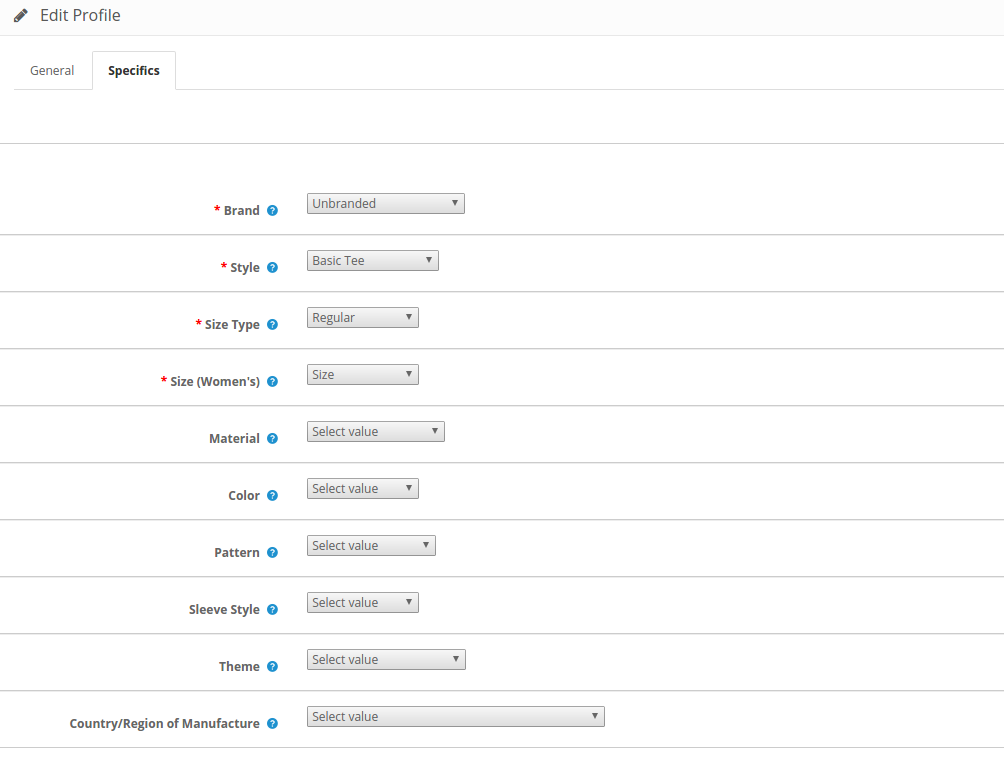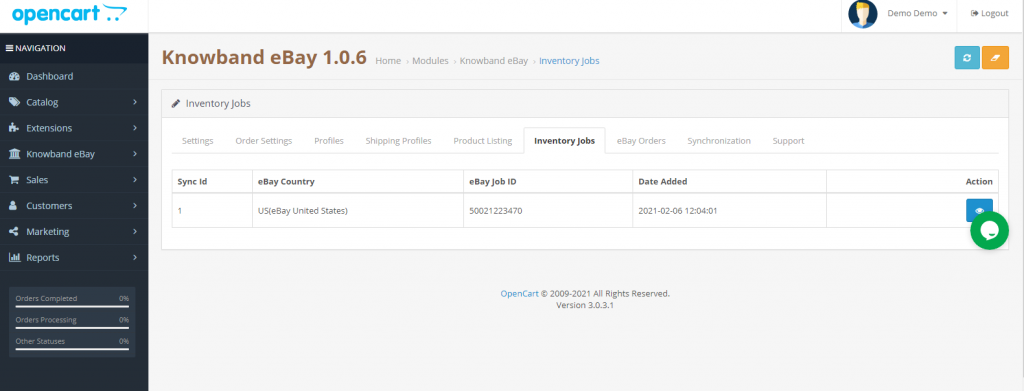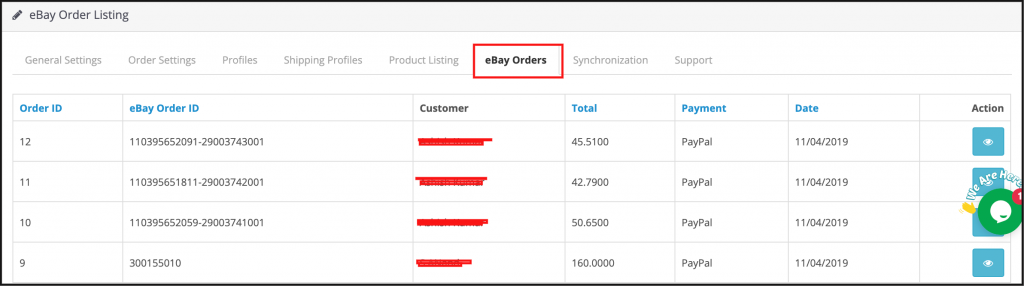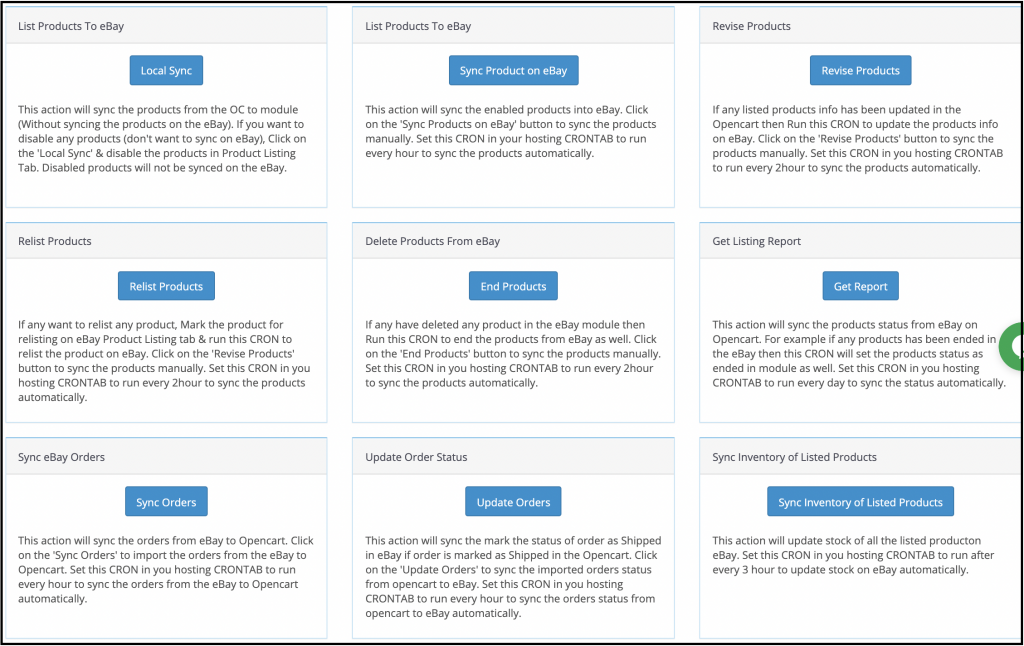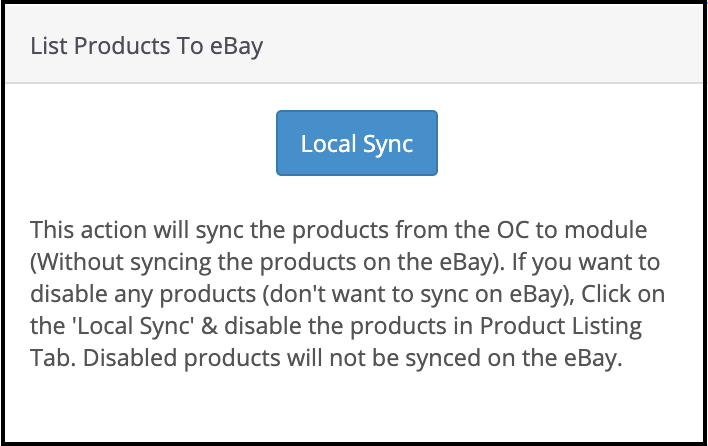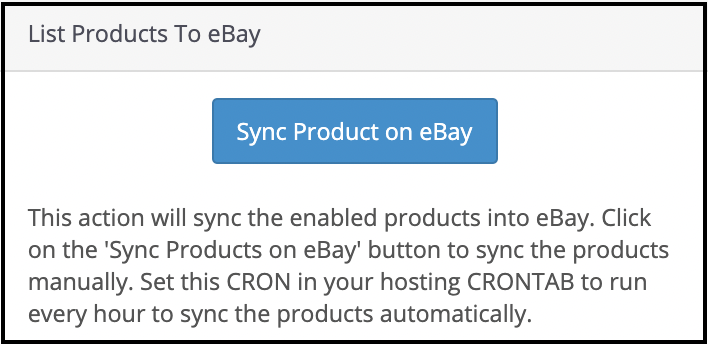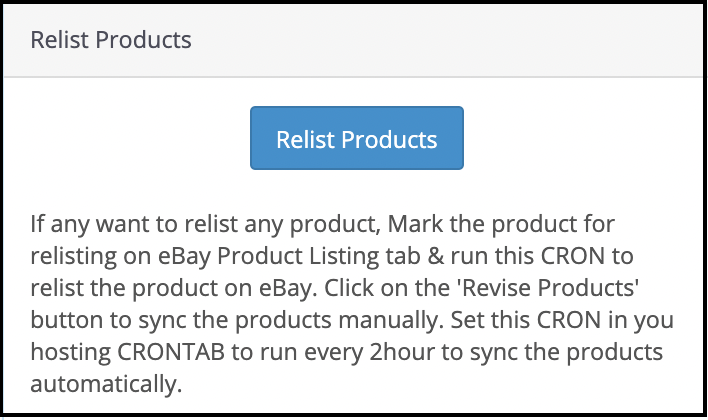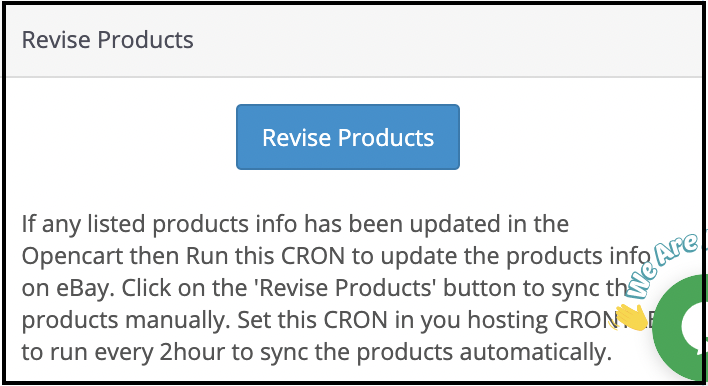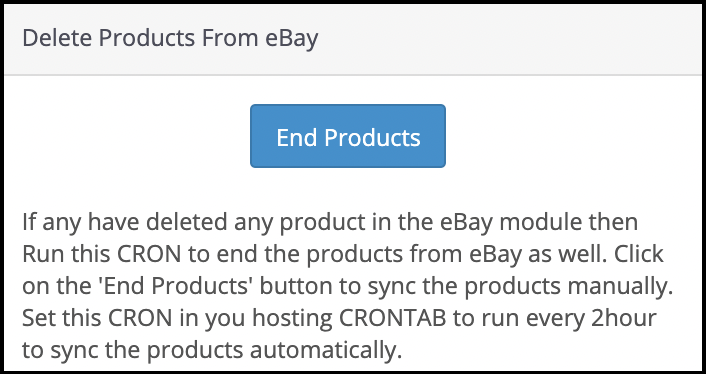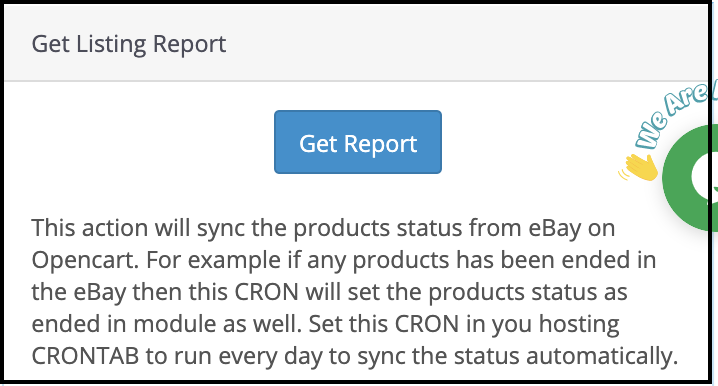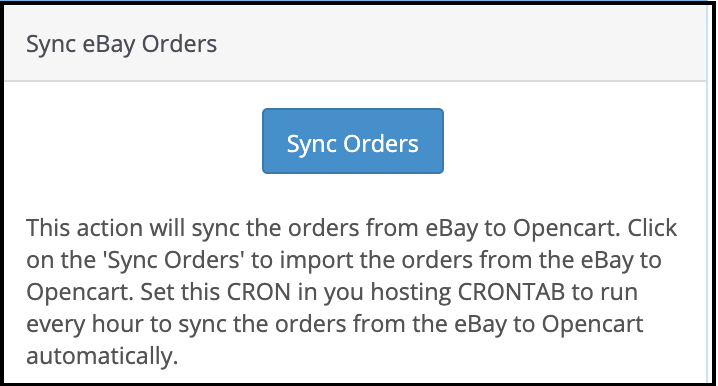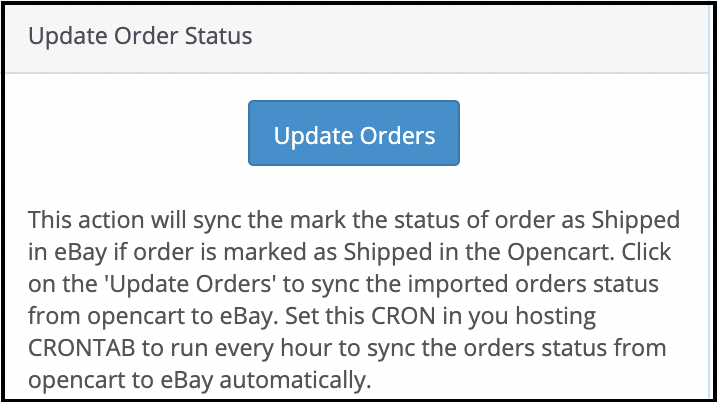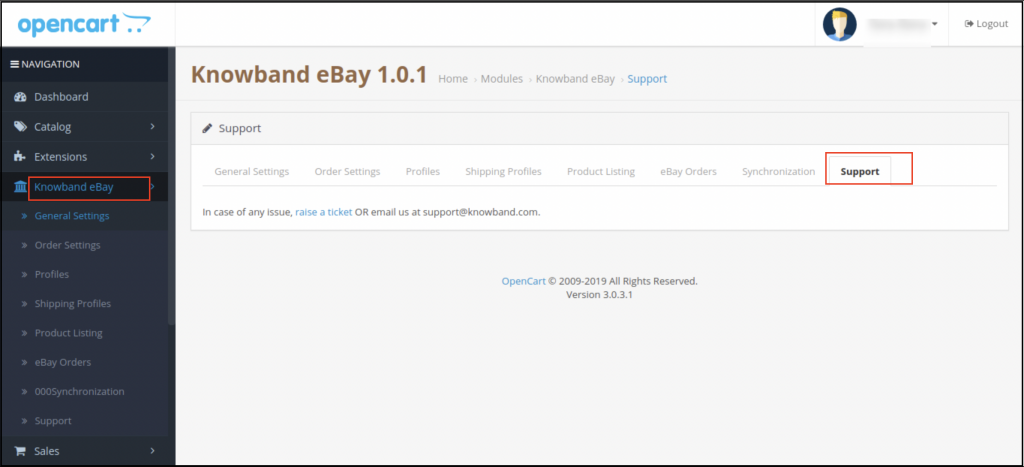1.0 Introduction
Opencart eBay Marketplace Integrator by Knowband is one of the fastest means to connect your OpenCart store with eBay. The OpenCart plugin makes it easier for the store admin to connect their store with the marketplace. At the same time, the Opencart eBay Marketplace Integrator automates the entire process of product listing, inventory, and order management.
eBay is one of the most popular online marketplaces. Operating in over 30 countries worldwide, the marketplace has secured a significant place in online trading. ebay.com has gained the reputation of an online space where buyers and sellers come together and trade almost anything. The OpenCart store owners can streamline their selling and find a larger audience base in the popular marketplace.
OpenCart eBay Marketplace Integration Module by Knowband allows the OpenCart store admin to list their products on the eBay marketplace and manage their inventory and orders with a few button clicks. The Opencart eBay Marketplace Integrator makes it easier for the store admin to connect their store with the marketplace. At the same time, the OpenCart eBay API integrator automates the entire process of product listing, inventory, and order management.
1.1 Benefits offered by the Opencart eBay Marketplace Integrator:
- The OpenCart eBay Integrator allows the store admin to skip the steps involved in lengthy store integration. The store admin can connect the store in a few simple steps.
- The admin can create as many profiles as they wish from the back-end of the Opencart eBay Marketplace Integrator.
- The profile-based product listing of the Opencart eBay Marketplace Integrator allows the store admin to skip manual listing.
- The inventory can be easily managed with the help of these profiles created in the OpenCart eBay API Integration.
- The eBay Connector makes it easier for the store admin to map the product attribute and categories with that attribute and categories of eBay.
- The Opencart eBay Marketplace Integrator allows the merchants to add, remove, revise or relist the products on the marketplace.
- Along with easy inventory management, the OpenCart eBay Connector offers easy order management as well. The admin can sync the orders received from ebay.com with their OpenCart store and process them from there. Thus, the merchants need not visit the marketplace.
- The Opencart eBay Marketplace Integrator offers two-way synchronization that can be done by executing cron in the back-end.
- The merchants can check the error that occurred while product listing from the back-end of the Opencart eBay Marketplace Integrator.
Discover the Latest Enhancements!
Profile-Level Product Synchronization:
Knowband’s Opencart eBay marketplace connector addon now includes profile-level product synchronization. This feature enables merchants to efficiently manage and synchronize their product listings by organizing them into profiles. Each profile can be customized with specific synchronization settings, streamlining inventory management and maintaining consistency across platforms.
Product Listings with Custom Titles and Descriptions:
The enhanced eBay Opencart connector addon allows merchants to create product listings with custom titles and descriptions on eBay. Merchants can now tailor these elements to better align with eBay’s search criteria and buyer preferences. This customization improves visibility, attracts more potential buyers, and ultimately increases sales.
eBay Business Policy Import:
The latest update to Knowband’s Opencart eBay marketplace connector includes the ability to import eBay business policies. This feature simplifies the process of bringing eBay’s business policies into Opencart, ensuring alignment in shipping, return, and payment policies. It enhances compliance, reduces manual errors, and saves time for merchants managing multiple platforms.
2.0 Installation
Purchase the Opencart eBay Marketplace Integrator from the store. You’ll get the following files:
1. Zipped File containing the source code of the module
2. User Manual
Follow the below-mentioned steps to install the Opencart plugin in your store:
- Unzip the zipped. You’ll get the folders as shown in the image below:
2. Copy all the files and folders of the zip file in the Root Directory of the site.
3. The OpenCart eBay Integration module is now installed and is ready to use. Go to Admin -> Main Menu -> Extensions as shown in the image below:
4. Select the eBay integration from the list of the modules and click on the Edit button.
2.2 Opencart eBay Marketplace Integrator- eBay Account Configuration
To start selling on eBay Marketplace you need to have a seller account on eBay. In this section, we are listing all the steps to create a seller account on eBay. Please find them below –
1. Go to the link – https://developer.ebay.com
2. Click on the “Register” button for registration.
3. After filling-in valid data click on join and you will be redirected to the application creation page.
4. Enter the application name and click on ‘Create a keyset’ under the Production section, a new form will be opened.
5. Enter the details and click on Continue to create Keys.
6. The application keys will be disabled until subscribed to eBay Marketplace Account Deletion/Closure Notifications.
7. To comply with eBay Marketplace Account Deletion/Closure Notifications follow steps mentioned in general setting steps of OpenCart eBay Marketplace Integrator module.
After you have successfully subscribed to eBay marketplace account deletion/closure notifications, you will be able to access API Keys from the developer’s account.
8. RU Name:
- If your RU Name is not created click on “+Add eBay Redirect URL”.
- Kindly copy the redirected URL from the module general setting and place it in the accept/decline field wall line.
- Place
- Click Save.
3.0 Admin Interface
The admin panel of the OpenCart eBay Integration plugin offers 5 configuration options. They are discussed in detail below:
3.1 General Settings
Once you have created a seller’s account, you need to synchronize the store with the marketplace. To validate the synchronization go to General Settings of the admin interface of the OpenCart eBay Integrator Module.
Fill out the form shown in the General settings section. Each field for the configuration panel of the OpenCart eBay Connector Plugin is explained below:-
1. Enable/Disable
The drop-down menu consists of Enable or Disable option. Select the options to enable/disable the eBay OpenCart API integrator.
2. Account Type
The admin can either choose the Sandbox account for testing purposes or the Live eBay account for the final store integration.
3. Dev Id
Enter the Dev ID of your eBay account here. To find your Dev ID, sign in to the eBay developer account. In the application key section, you’ll find App ID, Dev ID, and Cert ID as shown in the image below.
4. App Id
Copy the App ID from your eBay account as shown above and copy it in this field.
5. Cert Id
Enter the Cert Id of the eBay account in this section. You can find the Cert Id as shown in the above image.
6. RU Name
Enter the RU Name of the eBay account. To obtain your RU name, go to the ‘Get a Token from eBay via Your Application’ tab after adding a redirect URL.
7. Token
- Click on the Token Listing Link from the general settings of the module.
2. Login with your eBay seller’s account.
3. A message will be received of success or failure.
4. Follow the instructions given in the window.
5. Once Token is connected, you can enable/disable countries.
8. Paypal Email
Enter a valid PayPal ID connected to your eBay account. Follow the steps mentioned below:
- Log in to your eBay seller account.
- Click on account settings from the top-left dropdown and click on Paypal account.
3. Now Sign up or link your already created PayPal account with the eBay seller account.
4. On clicking Sign Up, you will be redirected to the PayPal account creation page. Just create a profile by filling in the details and linking it to your seller’s account.
9. Item Country: Choose the product country from the list of country choices available.
10. Item Location: Enter the location (within that country) of the product while creating the admin profile in the admin panel.
3.2 Order Settings
The OpenCart eBay Integrator allows the store admin to process the order to form the OpenCart admin panel. The admin can select the default order status from this tab. Further, sync with the marketplace by executing cron in the Synchronization tab.
Order Default Status: Default status is the first status of the order when it is placed in the store. Select the default status of the orders that will be displayed in the marketplace.
OpenCart Shipped Order Status: Shipped status means that ordered items have been shipped. Select the status for shipped orders.
3.3 Profiles
The OpenCart eBay Marketplace connector extension offers an option of a profile-based product listing to the store admin. The merchants can create profiles and manage them from the back-end of the OpenCart eBay Integration Addon.
3.3.1 How to Create a New Profile?
To create a new profile, click on the ‘+’ sign in the top right section.
The profile management tab of the OpenCart eBay connector plugin is further categorized into two tabs:
- General
- Specifics
3.3.1.1 General
Profile Name: Enter a unique name for the profile here.
Select eBay Site: The eBay OpenCart API integrator allows the store admin to integrate their site with multiple eBay sites operating worldwide. Further, select the site from the drop-down menu.
Select Currency: Select the Currency type.
Shipping Profile: Select a Shipping Profile.
Select Language: Select the language.
eBay Category: The admin can easily map the eBay categories with OpenCart categories. Select the eBay category from the drop-down menu in which you want to map the categories of the OpenCart store.
Select Store Category: Check the categories that you want to map in the respective category of eBay. The store admin can map multiple categories of the store with a single category of eBay.
Select eBay Payment Methods: Check the payment methods that you want to map on eBay.
Duration: Select the duration for which the products of the profile are to be listed in the eBay marketplace from the drop-down menu.
Product Condition: Select the condition of your product to be listed.
Alter Quantity: The quantity is the minimum quantity that will be sent to eBay for listing. That is if “20” is the quantity set as “Product Quantity” in the profile and the quantity of any particular product is greater than “20” (Opencart product quantity ) let’s assume “30”, then, “20” will be sent as the product quantity to eBay for that product and if the product quantity is less than “20” let’s assume “7”, then, “7” will be sent as the product quantity to eBay.
Maximum Product Dispatch Time: Enter the maximum expected product dispatch time.
Return: Select whether you want to offer the return option for the listed products. If the admin selects Yes, then, the customers would be allowed to return the products.
Return Description: Enter the suitable return description.
Return Within: Select the no. of days within which return should be initiated.
Refund will be given as: The drop-down list shows several options in which the refund can be initiated. Select the one that suits your requirements.
Refund Shipping will be paid by Select who will pay for the shipping amount of the returned products.
Price Management: Enable/Disable price management. If the admin selects Yes, then, the sellers would be allowed to manage the product price.
Increase or Decrease Price: Select an Increase or Decrease from the drop-down list.
Price value: Enter the price value.
Percentage or Fixed: Select the type of price.
Threshold Amount of the Product: Enter the threshold amount of the product.
3.3.1.2 Specifics
The specifics in this section appear as per the eBay category selected in the General tab. The field marked with * is mandatory.
3.3.2 How to Edit the existing Profile?
The store admin gets an option to edit the existing profile as per the requirement from the back-end of the OpenCart eBay Integrator extension. Click on the Edit button corresponding to the profile to make the changes as shown in the image below.
3.4 Shipping Profiles
This tab showcases the list of all the shipping profiles of the eBay Marketplace.
You can add multiple shipping profiles while you can also edit the existing shipping profiles too.
eBay Sites: Select the eBay site.
Service Types: Select the service type.
Profile Title: Enter the profile title.
International Shipping allowed: Enable/Disable the international shipping.
Excluded Location: Enter the excluded locations for shipping.
3.5 Product Listing
The OpenCart eBay Marketplace integrator makes it easier for the OpenCart store admin to view the product listing report. The products listed in the marketplace can be viewed from the back-end of the OpenCart eBay Integration plugin. The admin can remove the products by clicking on the ‘Delete’ button as shown in the image below.
There are the following options available corresponding to each product listing:
- Disable the Product
This tab enables the admin to disable the product from the backend of the module. After disabling the product, it will not be shown on the front-end of the Marketplace. It can be only visible after enabling the product from the backend.
- Product Listing Relisting
This option offered by eBay Prestashop integrator allows the admin to relist products in case the listing is expired on eBay Marketplace. To relist the product, the admin has to click on the “Relist” action given in bulk actions.
- Product Listing Revision
If any update is done in product details then by default it will be marked as updated and if cron is set for this action then it will be sent for revision. If the admin manually wants to send products for revision then he can mark the product and click on “revise” from bulk actions.
- Individual Product Synchronization
This feature enables the admin to sync the products one by one (Along with the bulk sync option at the top right corner). By this, the admin can filter out the products that need not be shown on the front end of the eBay Marketplace.
- Delete the product
This feature enables the admin to delete the product. Admin can simply click on the Delete button and the product will be deleted from the front-end of the website.
- Adding products from the product listings tab
If you want to add a product to the product listing tab, the admin has to create a profile of the product in the Profile section of the module. (read section 3.3.1) There you will get a step-by-step procedure of creating a profile and adding the product in the products listing tab.
- Different statues in the filter of the product listing
Here are some different statuses in the filter of the product listing.
- New: After applying this filter, the admin can view the new products listed on the Marketplace.
- Listed: After applying this filter, the admin can view the listed products listed on the Marketplace.
- Disabled: After applying this filter, the admin can view the list of disabled products.
- Updated: After applying this filter, the admin can view the updated products listed on the Marketplace.
- Ended: After applying this filter, the admin can view the list of ended products.
- Relisting: After applying this filter, the admin can view the relist products listed on the Marketplace.
- Listing a Product with Custom Product Details: The Opencart eBay marketplace connector provides custom product details features that enable listing the Opencart store’s products with a different name and different product description on the eBay marketplace.
- Use Product Details: The store admin can enable/disable this feature from this button.
- Custom Product Title: Enter the customized product title you want to synchronize on the eBay marketplace.
- Custom Product Description: In this section, you can add the different product descriptions that you want to synchronize on the eBay marketplace for the mentioned product listing.
3.6 Inventory Cron:
This feature allows the store admin to sync the inventory of all the listed products from the OpenCart store to eBay.
3.7 Inventory Jobs
This section has a button “Sync Inventory of Listed Product” on the top right side to sync the inventory of all the listed barcodes to eBay.
It also shows the list of Job IDs corresponding to the country with the date of the last inventory sync of all listed products.
On the click of view button, it will open the log of inventory sync for that Job Id where we can see the variants for inventory have been updated with eBay status.
3.8 eBay Orders
The orders received from the marketplace sync with the OpenCart store by executing cron in the Synchronization tab of the OpenCart eBay Marketplace connector module admin panel.
The orders will be listed in this tab as shown in the image below:
3.9 Synchronization
The eBay OpenCart Connector extension allows two-way integration to the OpenCart store owners. The merchants can list the products and the related details in the marketplace with the help of this OpenCart eBay API Integration. At the same time, the orders sync back from the eBay marketplace to the OpenCart store.
OpenCart eBay Connector Module offers three synchronization options offered including Category, Product, and Order synchronization.
3.9.1 How to sync the Products from the store to Opencart eBay Knowband Module?
Add the shipping template and profile in this module. Now, click on the “Local Sync” button to sync products from the Opencart store to this module.
3.9.2 How to sync the Products with the eBay Marketplace?
Following are the steps to synchronize the profiles with eBay Marketplace –
- Go to the Synchronization tab.
- Select the profile whose products you want to list. Sync the profile with eBay.
- Click on the “Sync Product on eBay” button as shown below.
It would perform the following actions –
- Add the products in the marketplace with the respective product details.
- It will list products to eBay from your OpenCart store.
3.9.3 How to Relist the Products in the eBay Marketplace?
Click on the “Relist Products” button as shown below.
The cron job will relist the products that have expired from the marketplace.
3.9.4 How to Revise the product on the eBay Marketplace?
Click on the ‘Revise Products’ as shown below to revise the products on the marketplace. Any change in the product details, image, pricing, etc sync by executing this cron.
3.9.5 How to Remove a product on the eBay Marketplace?
Click on the ‘End Product’ as shown below to delete the products from the marketplace. The admin needs to click on the ‘Delete’ button in the products listing tab before executing this cron.
3.9.6 How to Import the listing report from the eBay Marketplace?
It fetches the product listing from the marketplace by executing the ‘Get Products Listing Report’ cron and updating the eBay status of the product on this module same as on the eBay marketplace.
3.9.7 How to sync Orders from the eBay Marketplace?
Click on the “Sync Orders” button to sync the orders received from the marketplace in the OpenCart store as shown below.
It would perform the following actions –
- The plugin will sync all the Orders and related details from eBay Marketplace to the OpenCart store.
- It creates the orders in the OpenCart store according to the details of the order received from the Marketplace. The admin can then process orders from a single interface, that is, from the back-end of the Opencart eBay Marketplace Integrator.
3.9.8 How to sync Order Status to the eBay Marketplace?
To sync the Click on the “Update Order Status on eBay” button as shown below.
It would perform the following actions –
- The cron checks if there is any status update recorded by the OpenCart module for any order.
- These updates are then synchronized with the eBay marketplace.
- It updates the Status of Orders as per the configuration settings modification in the “Order Settings” tab of the admin interface of the Opencart eBay Marketplace Integrator.
3.9.9 How to sync inventory to eBay Marketplace for all Products?
Click on “Sync Inventory of Listed Products” and it will update the inventory of all the listed products on the eBay marketplace.
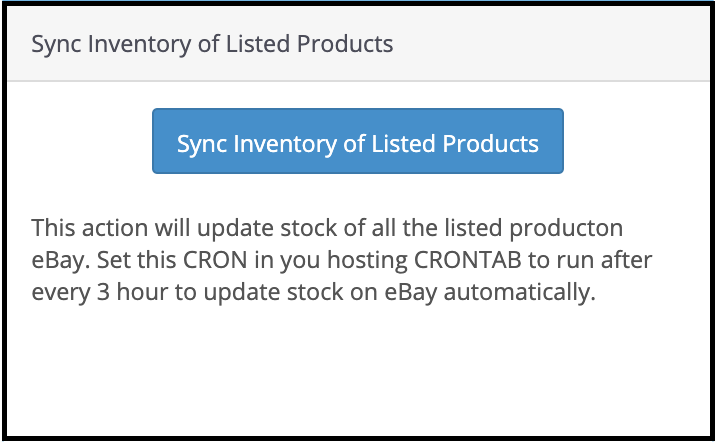
3.10 How to Synchronize a Particular Profile on the eBay Marketplace?
All the crons available in the “Synchronization” tab of the Opencart eBay Connector plugin support all categories in bulk. However, if you wish to list or update a specific profile only, you can manage this task from the “Profile Management” tab.
In this section, we provide the “Local Sync,” “Sync Products,” and “Sync Product Status” crons to offer the Opencart admin flexibility in managing category-level synchronization between Opencart and eBay.
4.0 Support
This tab is for admin support. In case of any query, the admin can raise a ticket or mail it to the email ID given in the support tab.
You can try this Opencart eBay Marketplace Integrator for your OpenCart store at budget-friendly prices.
OpenCart eBay Integration Module
eBay OpenCart API integrator Admin Demo
Must Read: Reasons to invest in the OpenCart eBay Marketplace Integration by Knowband
Contact us at support@knowband.com for any query or custom change request as per your business requirement.
Watch the video on OpenCart eBay Integration Module – Video Tutorial