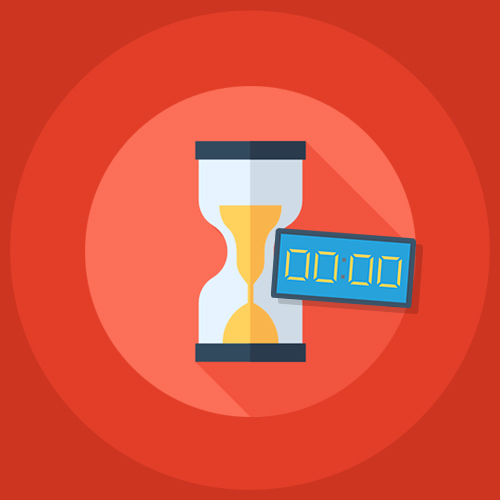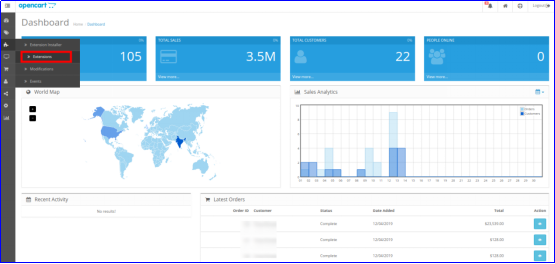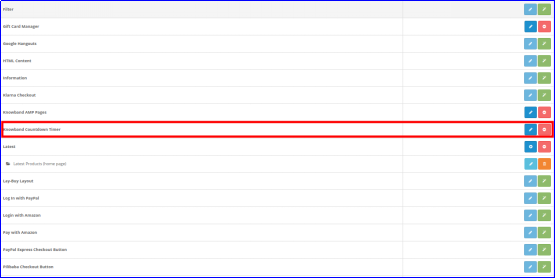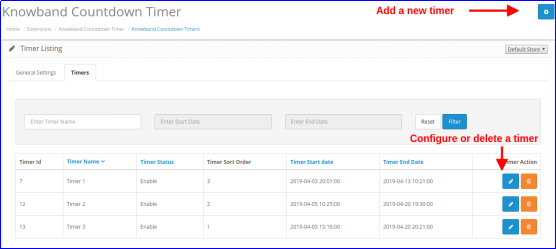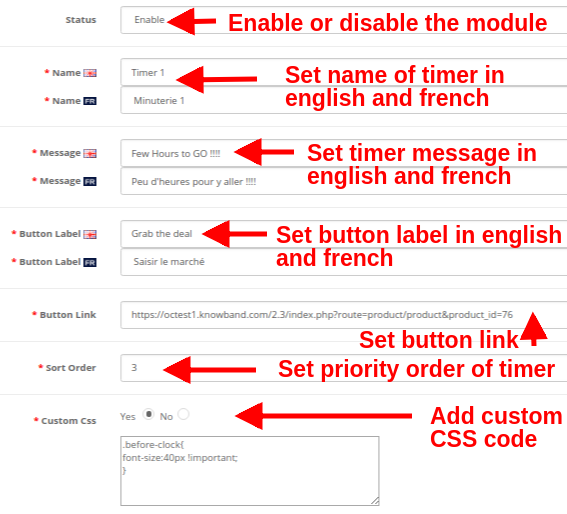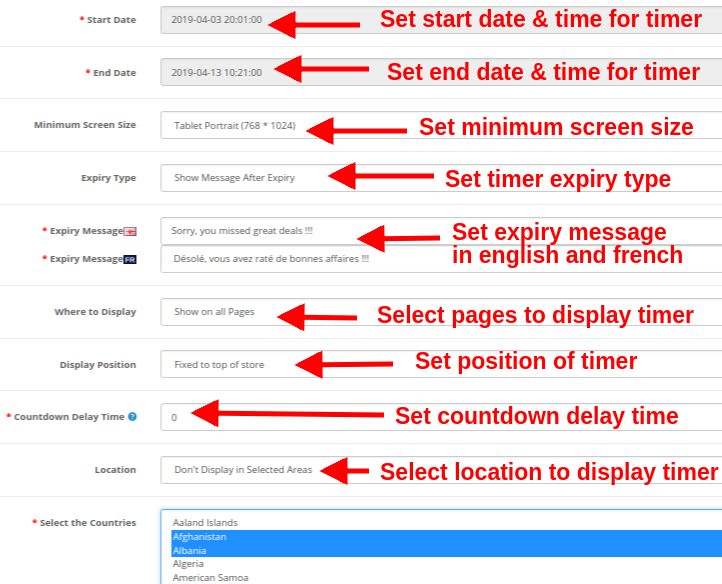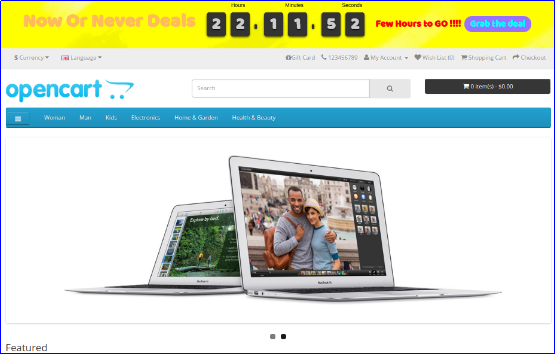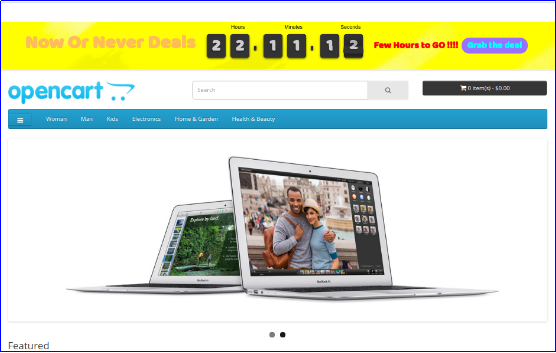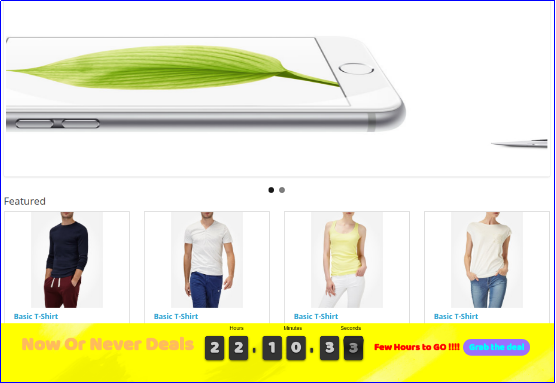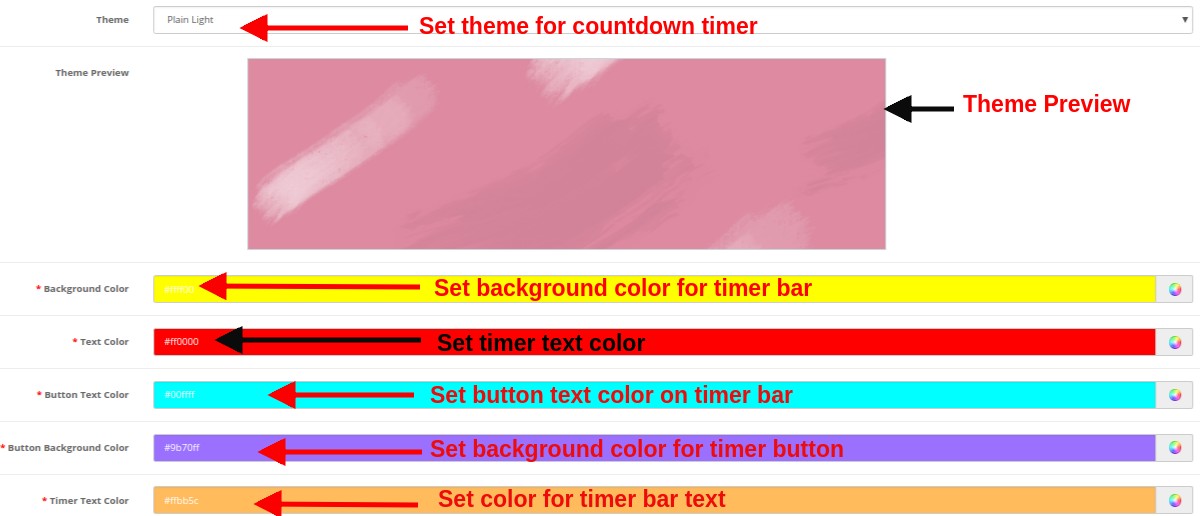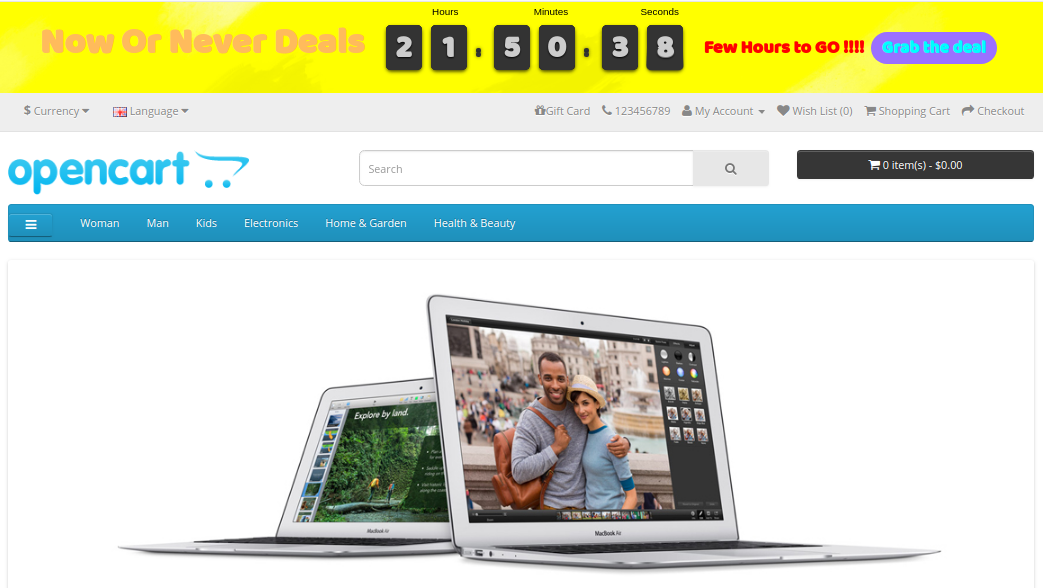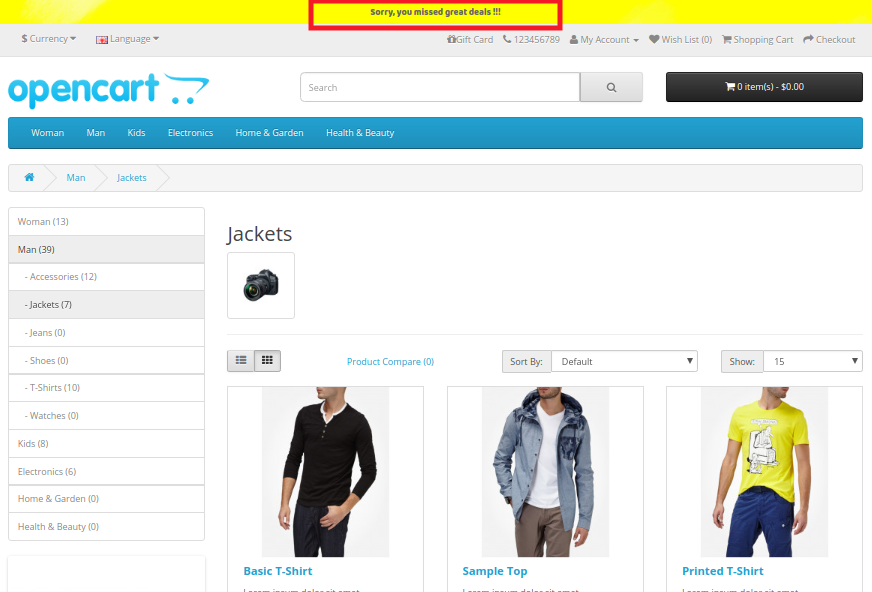1.0 Introduction
Putting a countdown timer bar at the top of the website is the best way to remind your shoppers that they have a limited amount of time to grab the product deals at the lowest rates. A sense of urgency is created using sales countdown timer which triggers their instant purchase decision. OpenCart Countdown Sales Timer extension compels shoppers to make an immediate decision by showing limited stocks and half prices. Showing sale price and free shipping on selective products are an effective tactic to provoke bulk sales on the eCommerce store. Knowband’s Sales Countdown Timer Bar for OpenCart allows admin to add a custom timer bar to their online shop promoting special events, promotions and new product launches.
Countdown timer campaigns module offers a real-time countdown timer creating awareness among customers regarding limited edition products, new arrivals, free shipping products and many more. This results in increasing conversion rates which ultimately helps e-merchants to run more effective sale campaigns/promotions. With OpenCart sale countdown module, admin can create multiple countdown timers for the homepage, product pages and category pages within the website scheduled at different dates and times.
1.1 Striking Features of Countdown Timer extension for OpenCart
OpenCart sale countdown module offers many customizable features which can be set as per business requirements. No coding is required and the store owner can set a sales timer bar for their store in seconds. Let us explore them one by one.
1. OpenCart sale countdown module displays a countdown timer bar for the entire website or selective pages to create a special feel and urgency among the visitors.
2. Using Sales Countdown Timer Bar for OpenCart, admin can show the desired text message beside a countdown timer running.
3. With the countdown timer campaigns module, Admin can easily fix the start and end time for multiple countdown timers.
4. Admin can create multiple Sales Countdown Timer Bar for OpenCart site based on different occasions and events.
5. OpenCart Countdown Sales Timer extension allows admin to choose appealing color coding for the sales countdown bar on the website.
6. The Sales Countdown Timer Bar for OpenCart can be shown at the top or bottom of the store.
7. An option to change the font style of text shown on countdown timer bar is also provided by this OpenCart Countdown Timer module.
8. To avoid confusions in different timers, admin can set a unique name corresponding to each of the sales countdown timer bars.
9. With OpenCart sale countdown module, admin can assign a unique priority or sort order for each of the set timers for the shop.
10. The button text and button link is shown over the countdown timer bar can be changed using this OpenCart extension.
11. An option to add custom CSS code is also offered by this OpenCart Countdown Sales Timer module.
12. Countdown timer campaigns module provides flexibility to display the countdown timers in selected locations or countries.
13. The OpenCart Countdown Timer module gives an option to set time after which the countdown sales timer is shown at the front.
14. OpenCart admin can show a text message after the sale timer ends or expires. If no expiry message is shown then the timer will automatically end and disappear without giving any message to the visitors.
15. OpenCart sale countdown module works flawlessly in multiple languages and with multiple stores.
16. OpenCart Countdown Timer is completely mobile responsive.
17. OpenCart Countdown Sales Timer extension can be enabled or disabled on a single button click from the backend. Moreover, each of the timers can be separately enabled or disabled as per requirements.
2.0 Installation Guide of OpenCart Countdown Sales Timer extension
Before starting the installation process, you have to buy the OpenCart sale countdown module from the Knowband store. Once purchased, you will receive the following files on your registered email.
- The source code of OpenCart Countdown Sales Timer extension in zipped file format.
- User Manual of OpenCart Countdown Sales Timer extension
Now in order to install this OpenCart Countdown Timer Bar on your online shop, follow the given steps:
1. Unzip the zip file. You will get the folders as shown in the image below:
2. Copy all the folders of the zip file in the Root Directory of OpenCart setup via FTP manager.
So, OpenCart Countdown Sales Timer is now successfully installed and is ready to use at your store. Go to the admin menu and click on the extensions and thereby click on configure button next to Knowband Countdown Timer.
3.0 Admin Interface of OpenCart Countdown Sales Timer Extension
Just after successful installation of Sales Countdown Timer Bar for OpenCart website, you can create and configure the countdown sales timers as per your requirements. Navigate the settings in the given order: Admin Panel > Extensions > Modules > Knowband Countdown Timer
The simple to understand admin interface of OpenCart Countdown Timer Module is divided into two broad sections namely:
1. General Settings
2. Timers
Each of these sections have been discussed in detail below. Further, the “Timer” section is sub-divided into:
1. General Settings
2. Display Settings
3. Look and Feel Settings
3.1 General Settings
The general settings of the Countdown Timer extension for OpenCart have been listed one by one.
- Status: Enable or disable the complete functionality of countdown timer campaigns module on the store.
- Fonts: Select the desired font style for the text information shown on the sales countdown timer bar.
3.2 Timers
OpenCart sale countdown module provides a detailed view of the existing countdown timers. An option to edit or delete the existing timers is provided corresponding to each of the timers. Admin can easily make changes to the existing sale timers. To add a new countdown timer to the store, click on the “+” button shown at the top right corner of the admin interface. As you click on the “Add” button, you will see the following settings for the countdown timer.
3.2.1 General Settings
Initially, the above fields are set to their default values.
- Status: This option enables or disables the countdown timer.
- Name: This option allows you set a name for the sales timer so that you are not confused while configuring the settings for multiple timers on the store. The name can be specified in English, French and other languages.
- Message: This option sets a message or text information shown on the countdown sales timer bar. This text describes the deal or discount offer which is active on the store.
- Button Label: To redirect the visitor on the deal or offer page, a button is provided on the timer bar. This option allows you to set the desired label for this timer button.
- Button Link: This option lets you set the URL for the timer bar button. When the user clicks the button, they are redirected to this specific link.
- Sort Order: This option allows you to set the sort order or priority value for each of the timers created for the OpenCart store. Remember, this priority value should be unique.
- Custom CSS: This option includes custom CSS to improve frontend functionality of the website.
3.2.2 Display Settings
The display settings of this OpenCart Countdown Sales Timer extension control where and how the Countdown Timer block will be displayed to the visitors. The various configuration options under this section include:
- Start Date: This is a mandatory field that sets the start date and time for the countdown timer.
- End Date: This is a mandatory field that sets the end date and time for the countdown timer.
- Minimum Screen Size: This option sets the minimum screen size(display configuration) where this countdown timer block can be seen through different devices.
- Expiry Type: This option allows you to set the countdown timer expiration type. You can either set it to “Auto” or you can “show a custom message after timer expiry”.
- Where to Display: This option allows you to choose the site pages where you want to display the countdown timer block on the website. You can show on your complete site or only selected pages of your site.
- Display Position: You can fix the display position for the countdown timer block over the website. The three display options include:
1. Top of the store
2. Fixed to top of window
3. Bottom of the store
- Countdown Delay Time: You can specify the delay time (in seconds)after which the timer block is displayed on the frontend. Set 0 if you want to display it immediately to the visitors.
- Location: You can set a location where you want to show the sales countdown timer. You can set the location as global or to selected areas only.
3.2.3 Look and Feel Settings
The look and feel settings of OpenCart Countdown Timer module control the frontend appearance of the countdown timer block. The various configuration options offered are:
- Theme: This option allows you to set a theme for the sales countdown timer block.
- Theme Preview: Using this option, you can preview the selected theme before applying the final changes to the website.
- Background Color: Using this option admin can set the background color for the sales countdown timer block.
- Text Color: The font color of the text shown on countdown timer block can be set using this option.
- Button Text Color: Admin can change the text color on the timer button.
- Button Background Color: Admin can set a desired background color for the timer button.
- Timer Text Color: Select text color for the timer text shown in sales countdown block.
After this, click on the “Save” button shown at the top right corner of admin panel to save the module settings.
4.0 Front Interface of Countdown Timer Campaigns Module
After you have successfully configured the settings of OpenCart sale countdown module, you can see Sales Countdown Timer Bar for your OpenCart store in accordance with the selected priority values and time schedule.
A) Sales Countdown Timer on Category Page
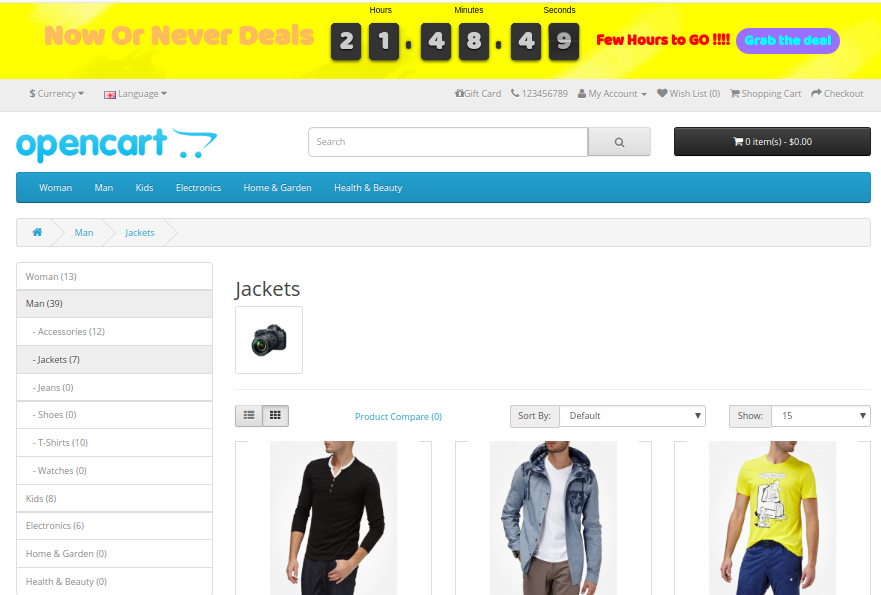
B) Sales Countdown Timer on Product Page
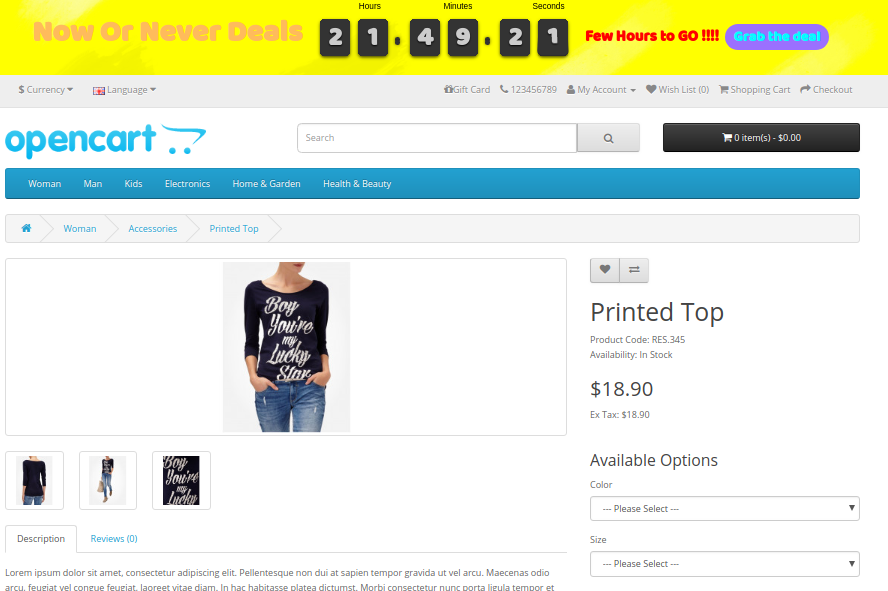
C) Sales Countdown Timer on Home Page
D) Expiration Message after the Sale Ends