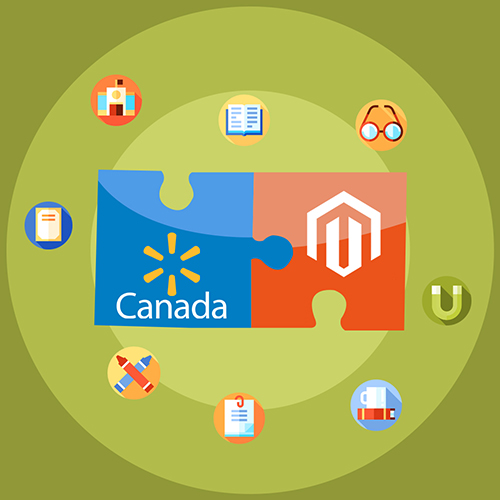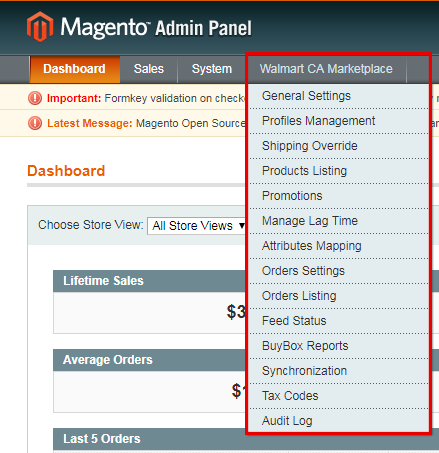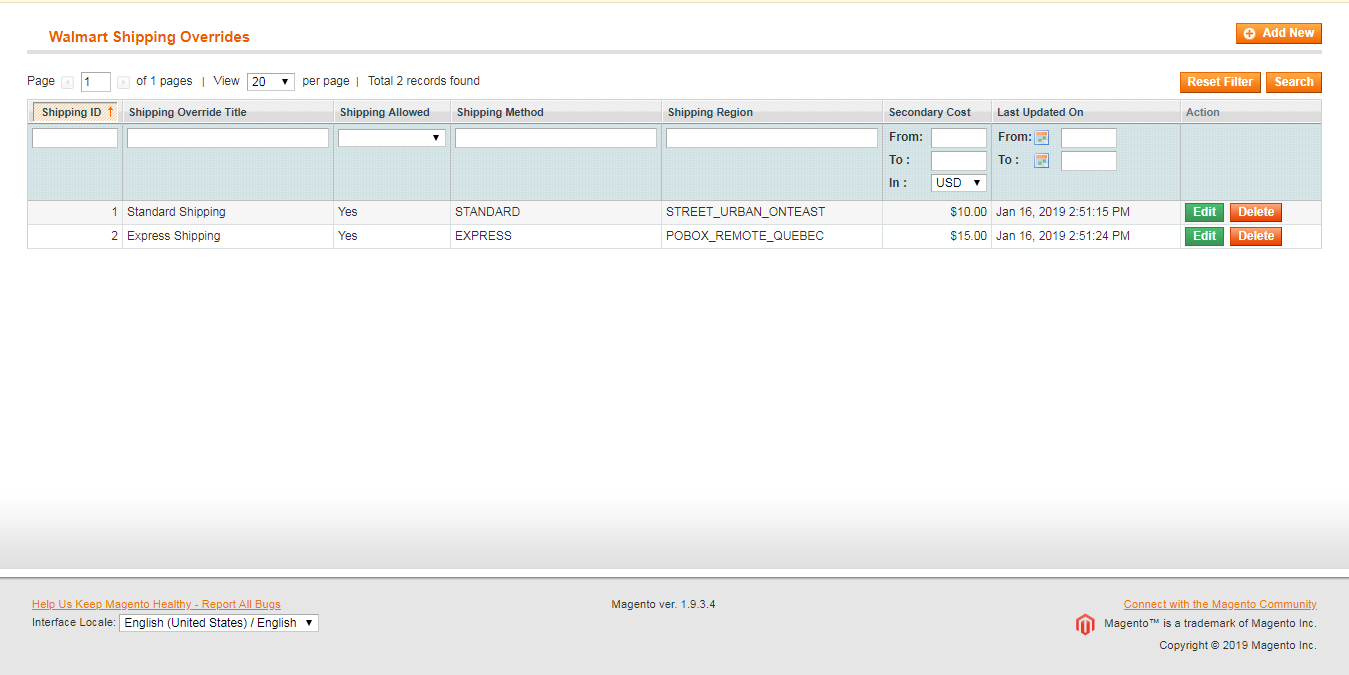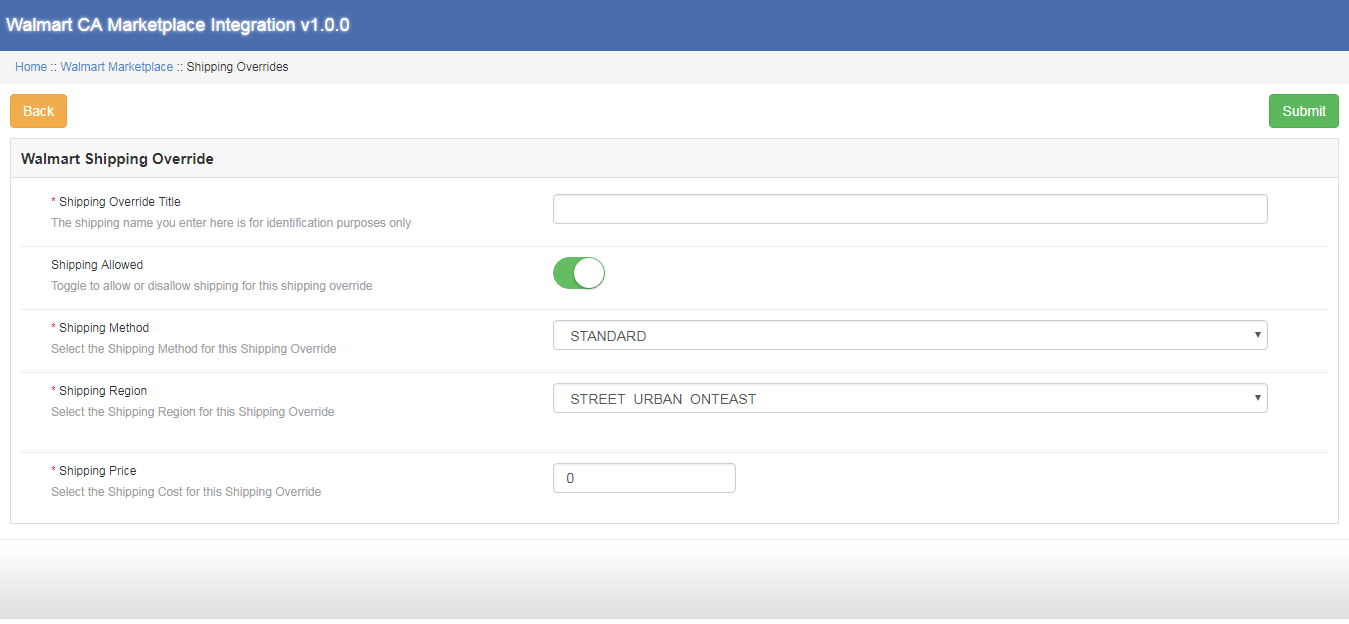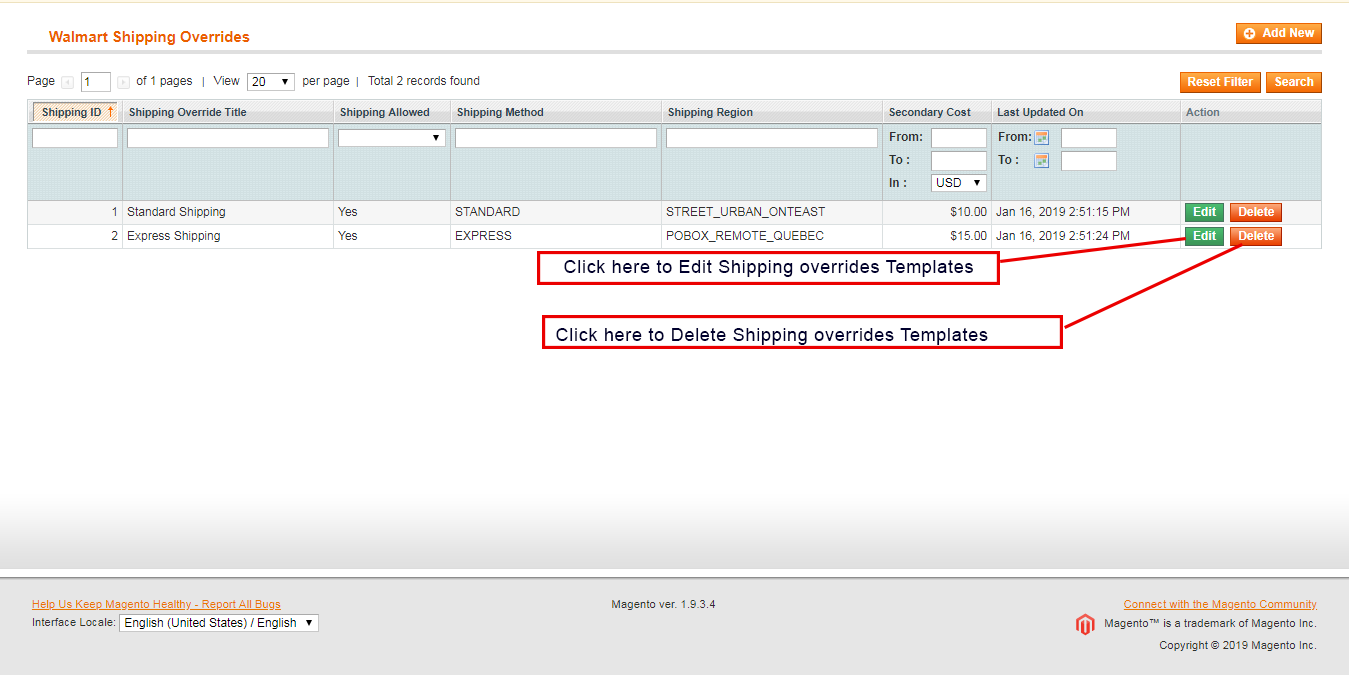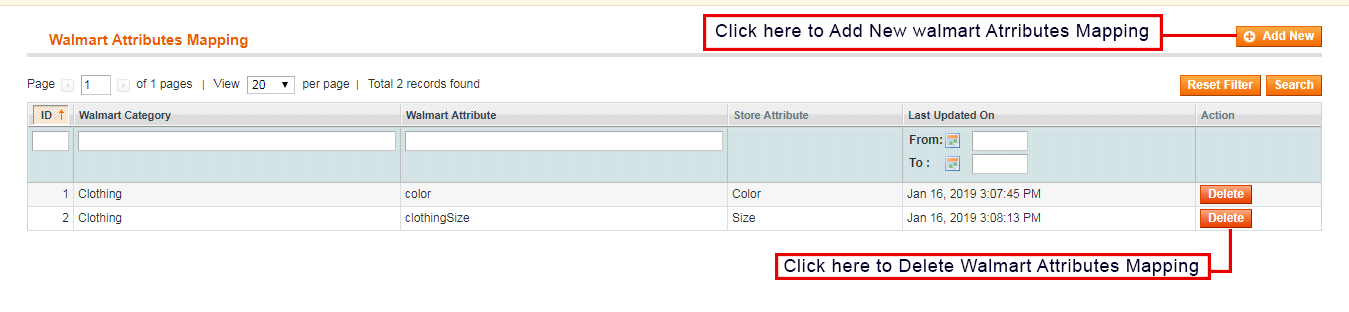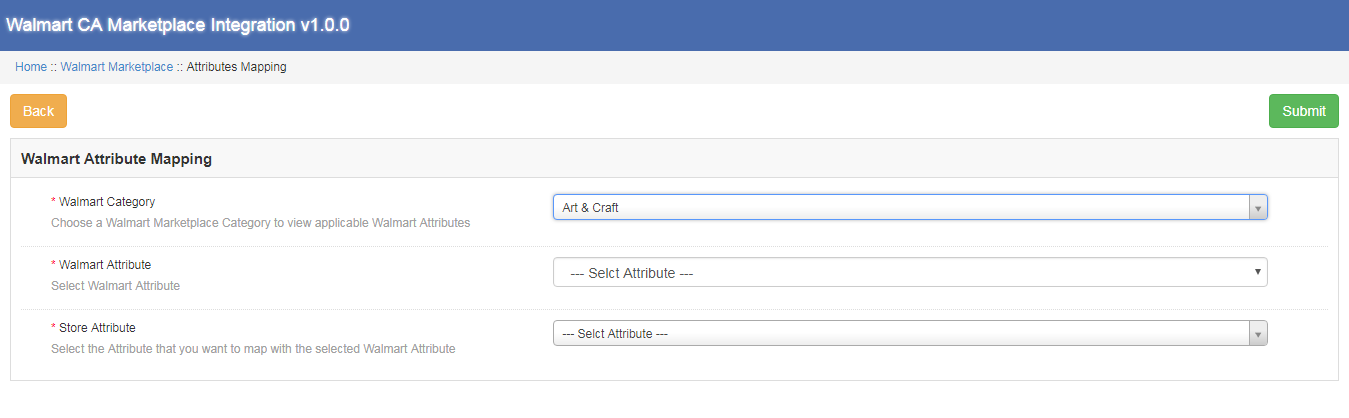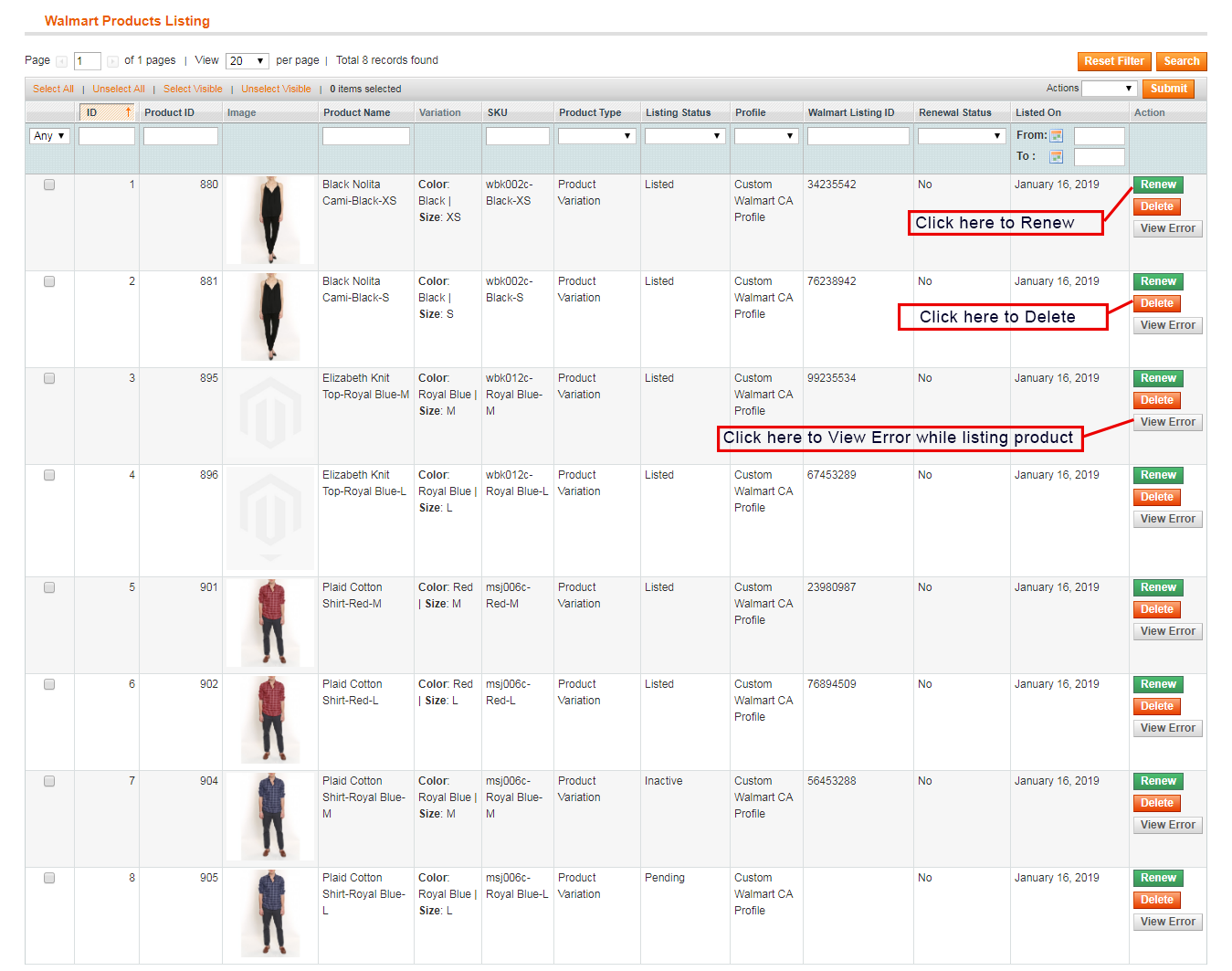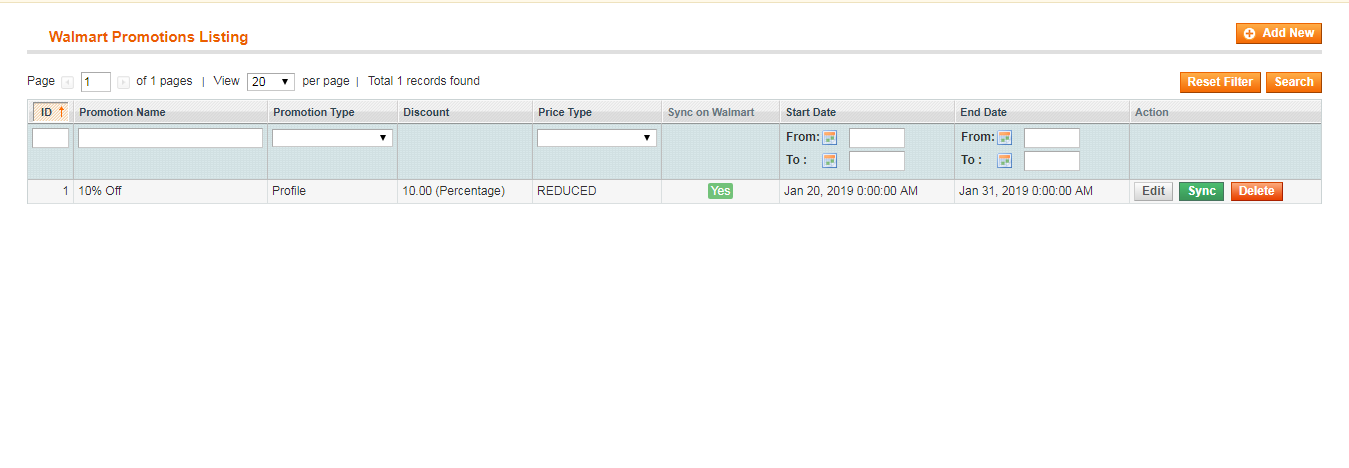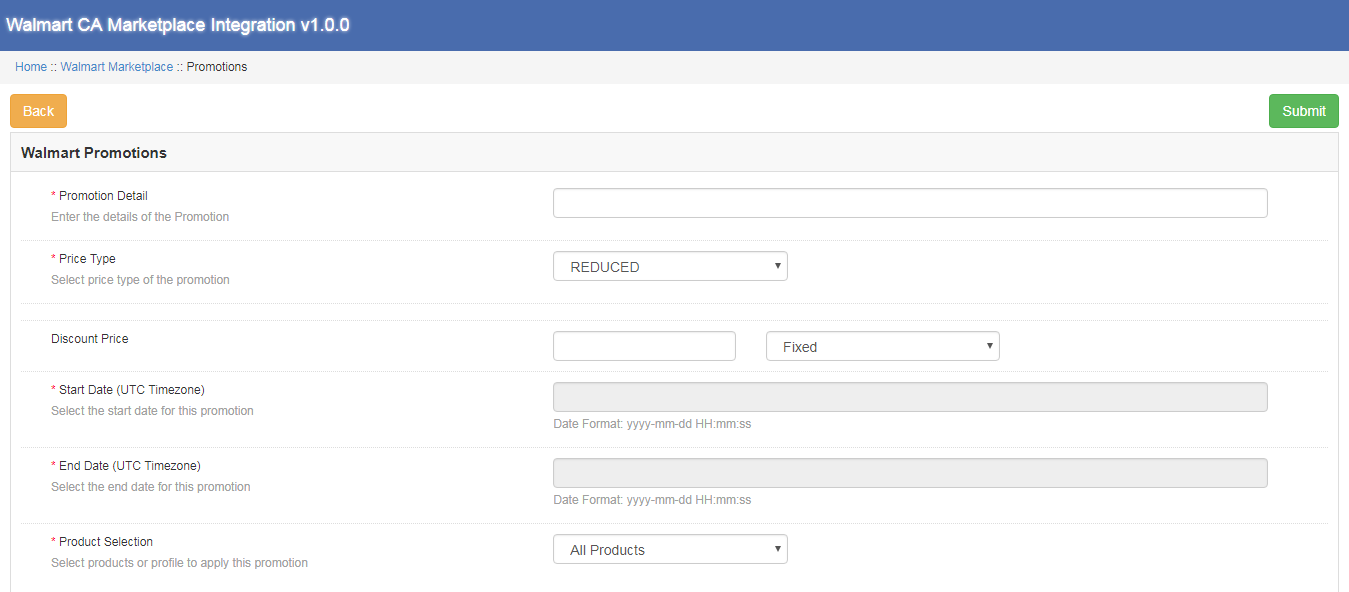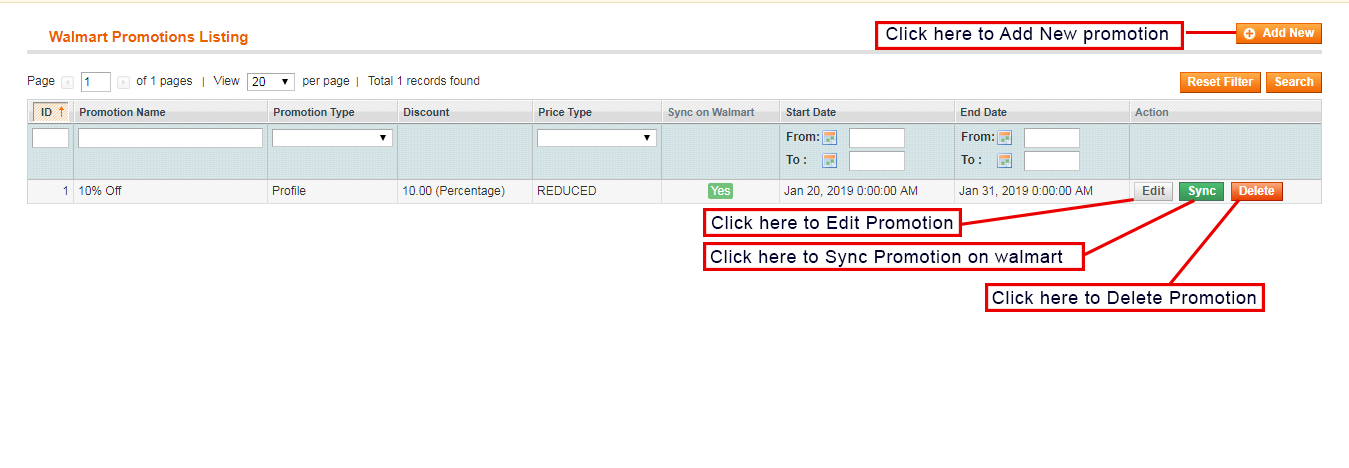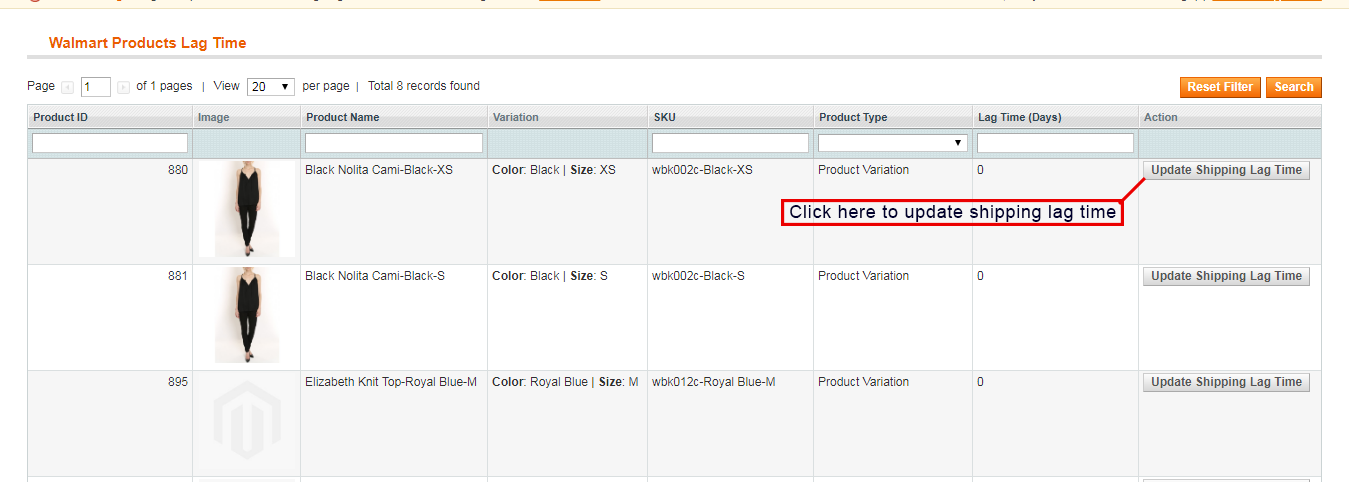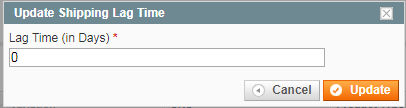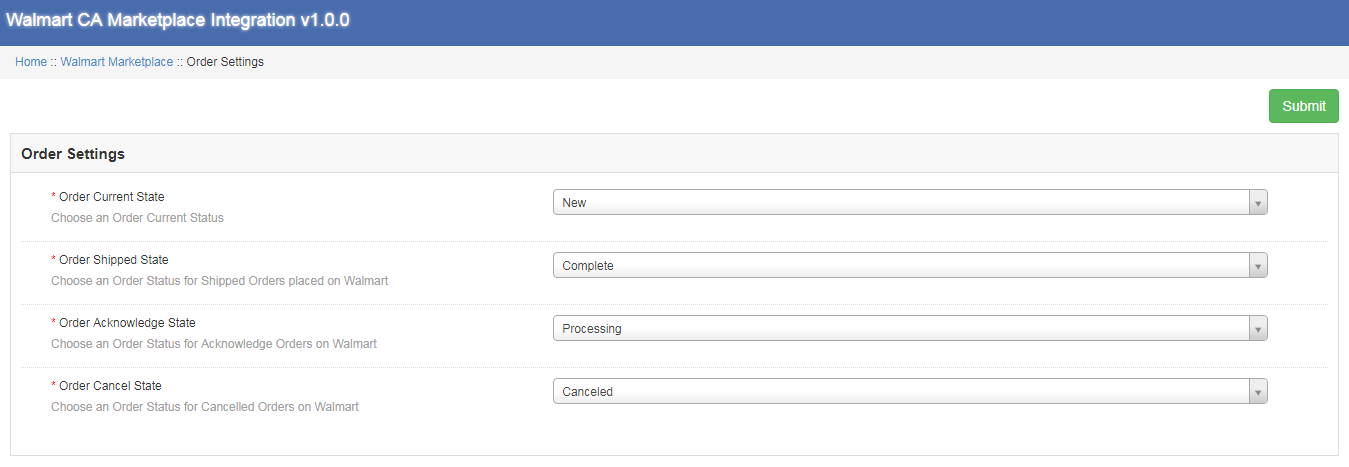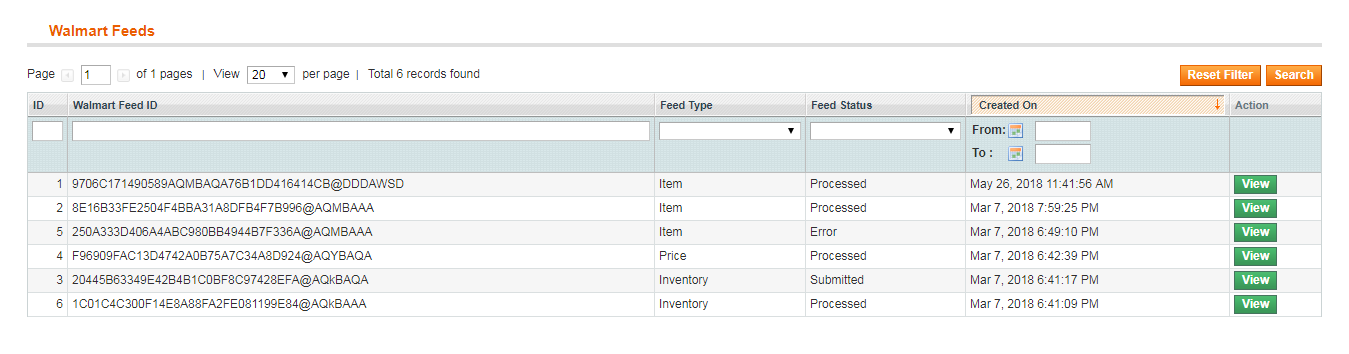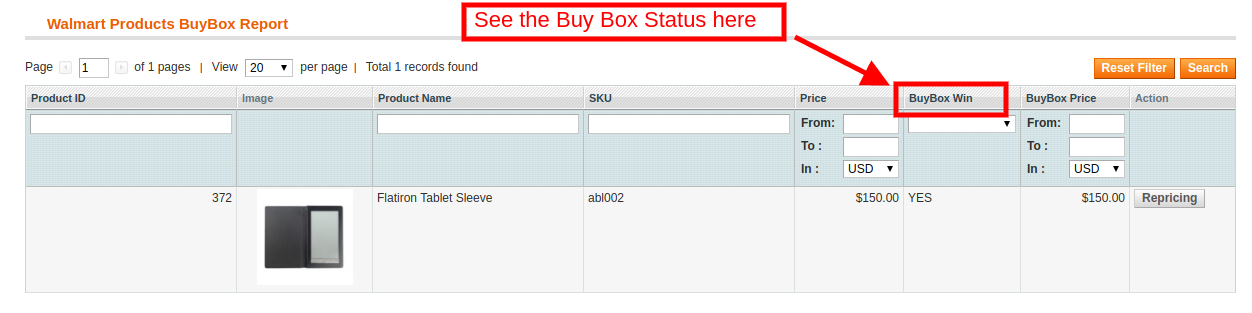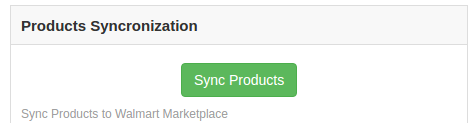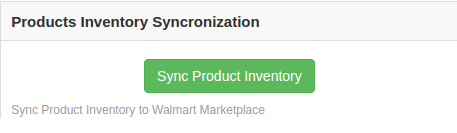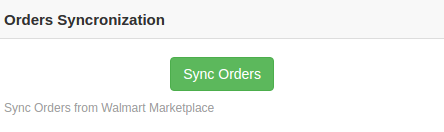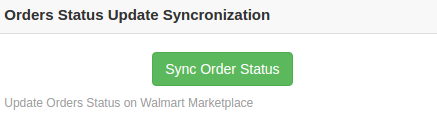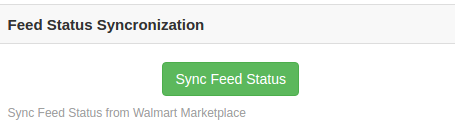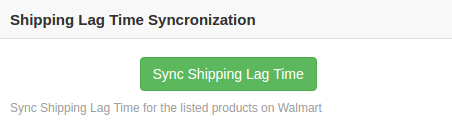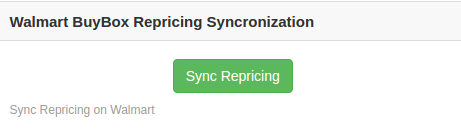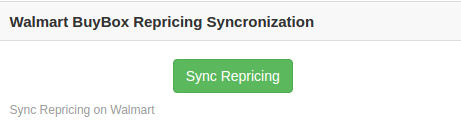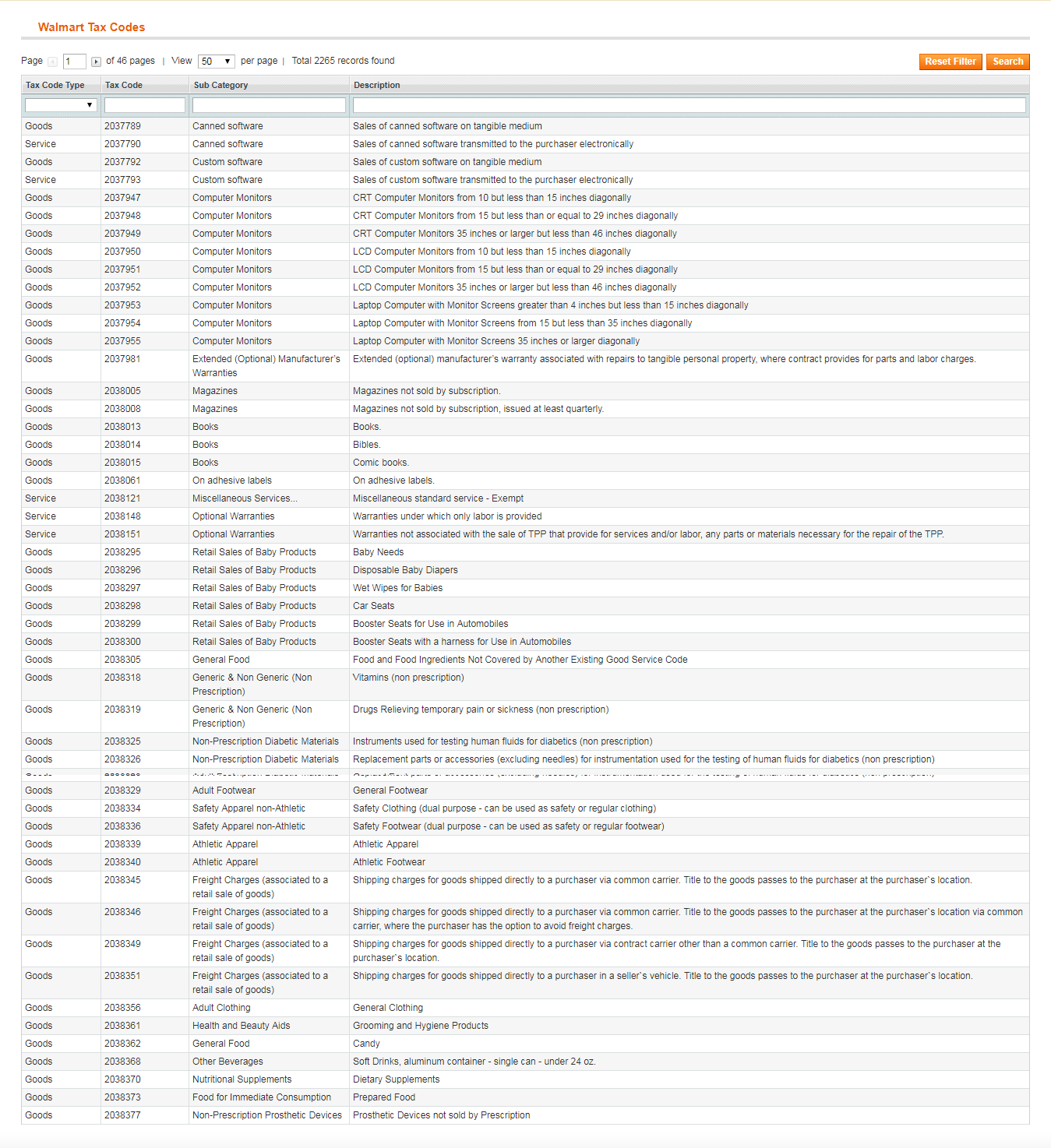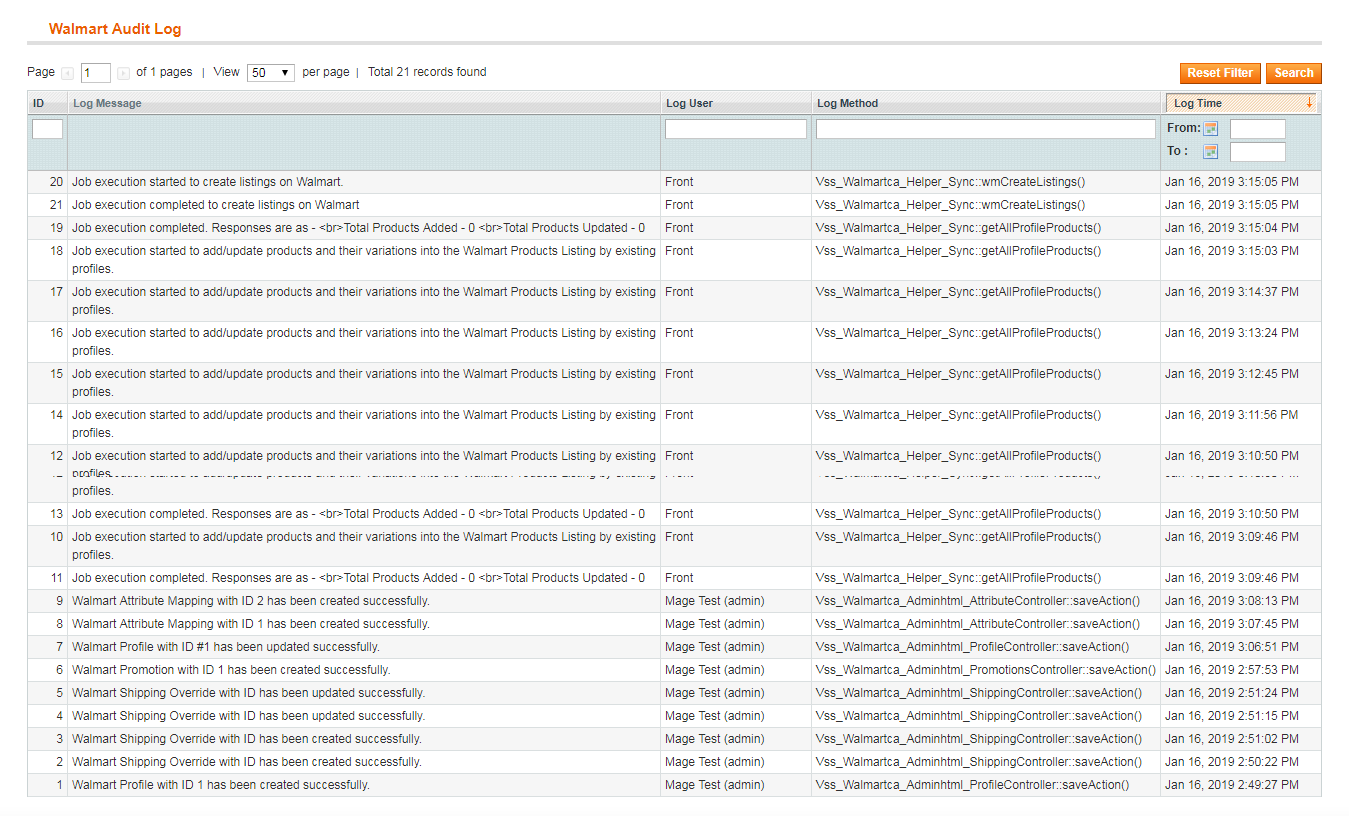1.0 Introduction
Magento Walmart Canada Integrator offered by Knowband is an interface to synchronize the Walmart Marketplace with the Magento store. By using the Walmart API Key(Walmart Consumer ID, Walmart Private Key and Consumer Channel Type) the eCommerce store admin can connect the Walmart Marketplace with Magento store. With the help of Magento Walmart Canada Integration Module, the store admin can upload the products. Inventories, orders and shipping method from the backend of store.
Walmart is one of the largest profit generating company and has shown remarkable growth in few years. With the help of Magento Walmart Canada Integration Extension, the online merchant can easily list the products at the Marketplace and sync the orders from the Walmart Marketplace by running Cron jobs from the admin panel. Selling products at the Walmart Marketplace will enhance the popularity of the seller products on a large scale.
1.1 Features of Walmart Canada Magento API Integrator.
Walmart Canada Magento Integrator can be effortlessly installed by the eCommerce store admin.Technical Knowledge of the admin is not required to configure the Walmart Canada Magento Connector as no source code modification is required from the admin end. The various features offered by the Magento Walmart Canada API Integrator are:
- Walmart Canada Integrator offers a real time synchronization.No manual synchronization is required by the admin to sync the details from the Marketplace with eCommerce store and vice-versa.
- Even a non-technical store owner can set up the connection between Walmart Marketplace and Magento store. Connection can be established within few clicks.
- N number of profiles can be created in the backend of Walmart Canada Magento API integrator.
- Profile based listing helps in bulk product upload.
- Magento Walmart Canada Integrator allows the admin to map the categories and attributes of the eCommerce store with the Walmart Marketplace.
- The store admin can make changes in the inventories by editing the profile from the backend of Magento Walmart Canada Integration Module.
- Product listed at the Marketplace can be monitored from the backend of Magento Walmart Canada Integration Extension.
- Products can be renewed and deleted by the admin as per his choice from the admin panel of Walmart Canada Magento Integrator.
- With the help of Walmart Canada Magento Connector, the online merchant can even add shipping methods at the Marketplace.
- Magento Walmart Canada API Integrator offers admin the chance to win the BuyBox. The online merchant can reprice the products to win the BuyBox.
- Orders received at the Walmart Marketplace gets listed in the backend of Magento Walmart Canada API Integrator. Order status can be updated by the admin can by synced at the Marketplace by running the Cron job.
- The Online Merchant can monitor the error occurred while listing the product from the backend of the Magento Walmfrom the Marketplace with eCommerce store and vice-versa.
- The sellers can easily manage the lag time from the backend of Magento Walmart Canada Integration Extension.
2.0 Installation
Follow the following steps for installing Magento Walmart Canada Integrator:
- Download the Walmart Canada Magento Connector package from Knowband store.
- Unzip the package in the root folder of Magento setup via FTP panel.
- In the admin panel go to the Walmart CA Marketplace.
- The Magento Walmart Canada Integration Module is now ready to use.
2.1 How to connect the Walmart Marketplace with the Magento store using Magento Walmart Canada Integration Extension
To configure the Walmart Canada Magento Integrator, store admin needs the Walmart API key. In order to obtain the Walmart Consumer ID, Walmart Private Key and Consumer Channel Type, the admin needs to follow the following steps:
2.2 Walmart Canada Magento Connector API Activation
The store admin can obtain the Walmart Consumer ID, Walmart Private Key, Consumer Channel Type and other related details by following these steps:
- Login to your Walmart Seller Account.
- Click on the setting icon and then click on the API option at the bottom of the dropdown.
- Click on the Consumer Id and Copy the ID for future use.
- Click on the Regenerate Key to generate the Secret Key. A popup will appear in front of you.
- Click on the “Yes,Regenerate Key” on the Popup.
- Copy Consumer ID, Walmart Private Key, Consumer Channel Type and paste them in the respective options in the General setting tab of the Magento Walmart Canada API Integrator.
3.0 Admin Interface of Magento Walmart Canada Integrator
Magento Walmart Canada Integrator offers a User-friendly interface. After installation, the Magento CA Marketplace will be visible at the top of the admin panel. Magento Walmart Canada Integrator offers 14 tabs in admin panel for setting purpose.
- General Settings
- Profile Management
- Shipping Carrier Mapping
- Promotions
- Shipping Override
- Product Listing
- Attribute Mapping
- Order Setting
- Order listing
- Feed Status
- BuyBox Report
- Manage Lag Time
- Tax Report
- Sales Report
- Product Sales Report
- Synchronization
- Audit Log
3.1 General Settings
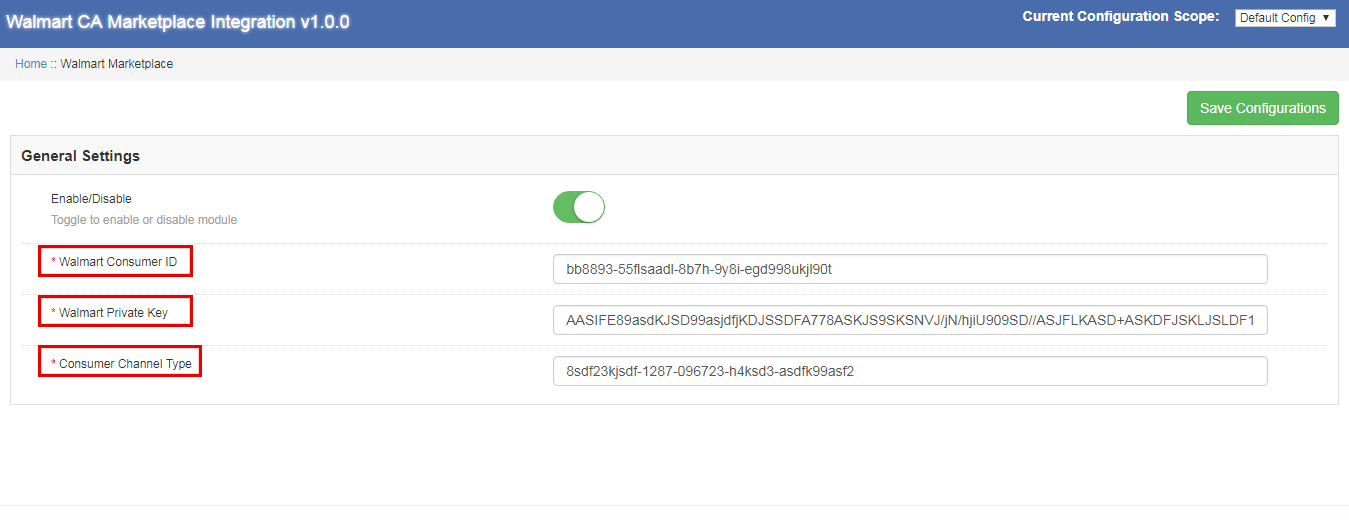 In order to connect the ecommerce store with the Walmart Marketplace, the admin needs to fill all the mandatory fields in the general setting tab of Magento Walmart Canada Integrator. The input fields are described below:
In order to connect the ecommerce store with the Walmart Marketplace, the admin needs to fill all the mandatory fields in the general setting tab of Magento Walmart Canada Integrator. The input fields are described below:
1.Enable/Disable
The online Merchant can enable/disable the Walmart Canada Magento API integrator with a single click.
2.Walmart Consumer ID
Paste here the Consumer Id copied while login in Walmart Seller Account.
3.Walmart Private Key
Enter the private Key obtained while login in Walmart Seller Account.
4.Consumer Channel Type
Enter the consumer Channel to authenticate the integration between the Magento store and the Walmart Marketplace.
Click on the “Save Configuration” button at the top right side to complete the connection process.
3.2 Shipping Override
Walmart Canada Magento API integrator offers admin the acess to manage the shipping options at the Walmart Marketplace from the backend of the store. In the section, admin can create, edit and delete the shipping override as per his choice.
3.2.1 How to add a Shipping Template
Click on the “Add New” button at the top right of the Shipping override section.
A new page will appear in front of you. Fill all the mandatory fields to create the the a shipping template:
Shipping Override Title: Enter the shipping Override Title in this field.
Shipping Allowed: Admin can enable/ disable a shipping method with the click of a button.
Shipping Method: As per the requirement, admin can easily configure the shipping methods from the backend of Walmart Canada Magento API integrator. Shipping methods offered by the Walmart Canada Integrator are STANDARD and EXPRESS.
For further information on this, please refer to the following links:
https://marketplace.walmart.com/knowledgebase/articles/Article/Shipping-Standards-For-Marketplace-Sellers
Shipping Region: The online merchant can select the shipping region from the available choices.
Shipping Price: With Walmart Canada Magento API integrator the online merchant can set shipping price for various shipping regions and methods.
3.2.2 How to Edit and Delete the existing Shipping Override
Shipping overrides will get listed in the Shipping Override section of the Walmart Canada Magento API integrator. Click on the delete/edit buttons on the right side of the existing entries to delete and edit respectively.
3.3 Attribute Mapping
Attribute Mapping involves the mapping of the attributes of the eCommerce store with the attributes of the Marketplace. Attribute mapping helps in syncing the products from the store with the Marketplace. Attribute Mapping of the Walmart Canada Integrator helps in listing the products in an effortless way.
3.3.1 How to map the Attributes
The Store admin has the access to add and delete attributes from the backend of Magento Walmart Canada API Integrator. Click on the “Add New” button the top right of the section and fill all the mandatory fields to successfully map the attributes of the eCommerce store with the Marketplace.
3.3.2 How to delete the mapped Attributes
With Walmart Canada Magento Connector, the store admin can delete the mapped attribute with few clicks. The store admin can delete the mapped attribute by clicking the “Delete” button along the right side of the existing mapped attribute.
3.4 Profile Management
Unlimited profiles can be created, edited and deleted by the admin from the Walmart profile section of the Walmart Canada Magento Integrator. Profile based listing helps in bulk uploading of the products. Profile management section consists of two tabs: General settings and Profile Fields.
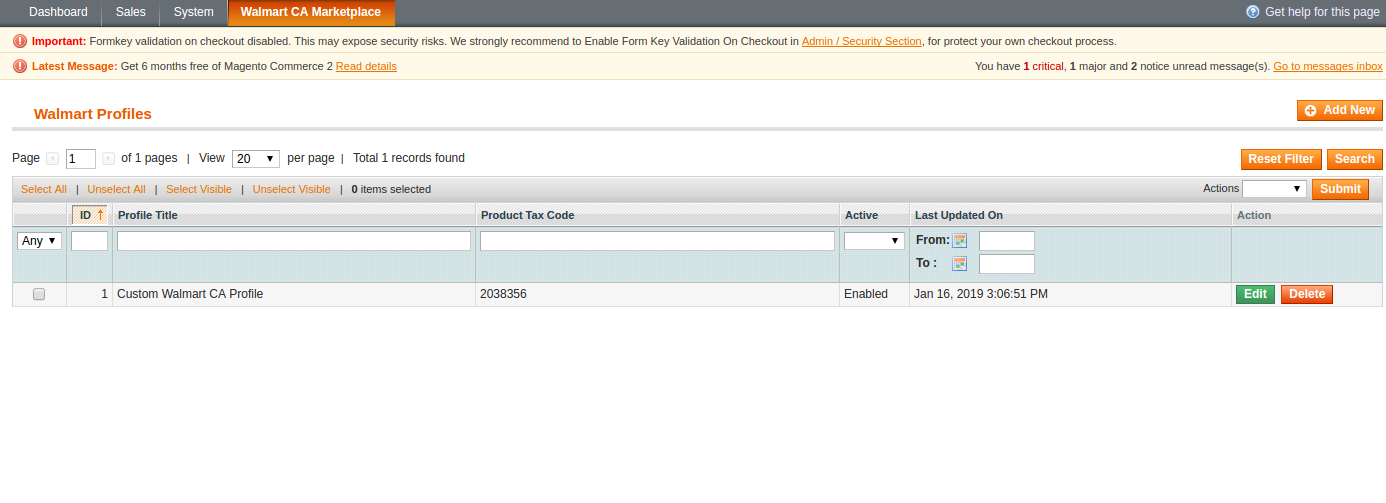
3.4.1 General Settings
With Magento Walmart Canada Integration Extension the store admin can map multiple categories of the eCommerce store with the categories of Magento Walmart. The store admin needs to fill all the mandatory details in the form to successfully submit the form. After filling all the details, the store admin needs to click on the “Submit Profile” at the top right side of the General setting section.
Profile Title: Enter a relevant name for the profile.
Store Language: The store admin needs to select the language available in the dropdown.
Walmart Category: The store admin needs to select the category type that he wants to map with the store category.
Store categories: With Magento Walmart Canada Integration Module, the store admin can select multiple categories for mapping with the category of the Walmart.
Custom Pricing: Custom pricing feature of the Magento Walmart Canada Integrator enables the admin to increase or decrease the product price at the Walmart with a fixed amount or percentage amount. Amount of price that admin wants to add or decrease is also set by the admin.
Barcode Identifier: With Walmart Canada Magento API integrator, the store admin can select the unique product field for the product. Barcode identifier will help to identify the product .
Product Brand Identifier: In this tab the admin needs to select the field having the value of product brand in your system.
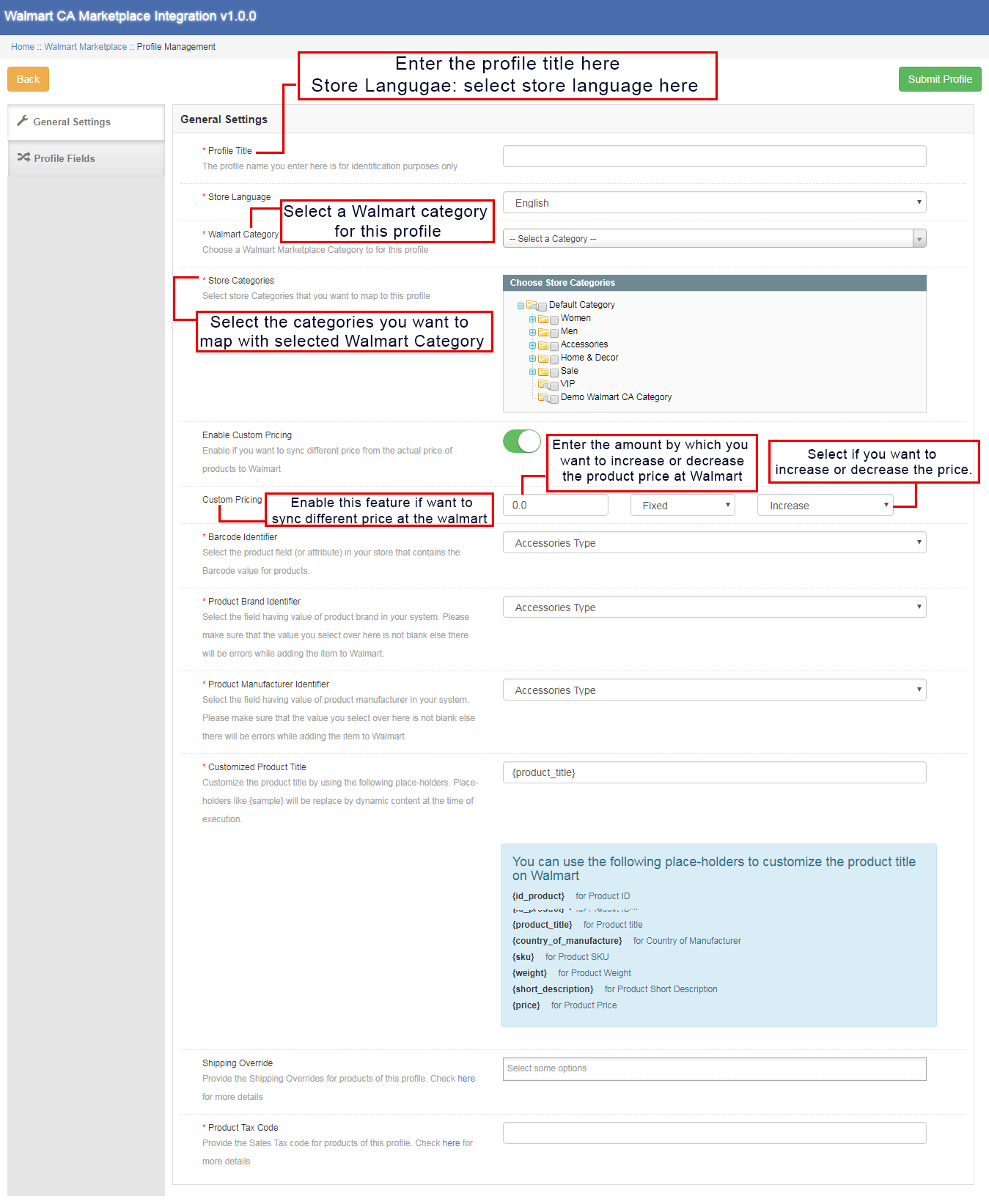
Product Manufacturer Identifier: With Magento Walmart Canada Integration Extension, the admin can select the field with value equal to the product manufacturer in your system.
Customized Product Title: The store admin has the access to customize the product title from the list of place holders available. Selected placeholder will replaced by the dynamic value at the time of execution. The various placeholders available are:
{id_product} for Product ID
{product_title}for product title
{country_of_manufacture} for Country of Manufacturer
{sku} for Product SKU
{weight} for Product Weight
{short_description}for Product Short Description
{price} for Product Price
Shipping Override: This field helps the admin to select the shipping overrides for products from the list of options available.
Product Tax Code: With Product Tax Code field, the admin can provide the sales tax code for the products of the current profile.
3.4.2 Profile Fields
On the basis of the selected Walmart category, the admin can provide the additional information and values of the products while submitting the profile from the backend of Walmart Canada Magento Integrator.
Admin needs to click the “Submit Profile” button to save all the product information.
3.5 Products Listing
In Walmart Products listing tab, the admin can view the listed products at the Walmart Marketplace. Moreover Walmart Canada Magento Connector allows the admin to view the status of each product. In order to sync the products at the backend of the store, the admin needs to run the Cron job.
3.5.1 Renew a product
In case the product listing gets expired, the store admin can renew the product back at the Walmart Marketplace by clicking the “Renew” button next to the product. As soon as the product gets renewed, the button will be replaced by a “Halt” button.
3.5.2 Relist or Delete a product
If the admin wants to delete the product listed at the Walmart Marketplace, the store admin just needs to click the “Delete” button next to the product. At this time, Delete button will get replaced by the “Relist” button. The admin can relist the product back at the Walmart Marketplace by clicking the “Relist” button at the backend of the Walmart Canada Magento Integrator.
3.5.3 View Error
With Magento Walmart Canada API Integrator, the store admin can view the error occurred while listing the product. The store admin needs to click the “View Error” button to view the error.
3.6 Promotions
Various Promotional deals and offers can be run at the Walmart Marketplace from the backend of Magento Walmart Canada API Integrator. With the help of Walmart Canada Integrator, the store admin can run clearance and reduced price deals at the Walmart Marketplace.
3.6.1 How to create a New Promotion
The eCommerce store owner needs to click on the “Add New” button at the right side of the Walmart Promotions Listing section. As the admin clicks on the button, a new page will open in front of them. Fill all the mandatory fields in the displayed page.
Promotion Detail: Here enter the promotion details.
Price Type: The store admin can select the promotion type here. Admin can run a clearance and reduced promotion at the Walmart.
Discount Price: Here admin is supposed to enter the discount amount on the deals.
Start Date and End Date(UTC Timezone): Here enter the time duration during which the promotion will run at the Walmart Marketplace.
Product Selection: Admin can select the products or profiles on which he wants to offer the promotion.
3.6.2 How to Edit or Delete a Promotion
The store admin can edit and delete any existing promotion from the backend. Click the “Edit” and “Delete” button to perform the respective function.“Sync” button next to the promotion is used to sync the promotion at the Marketplace.
3.7 Manage Lag Time
The store admin can update the Lag time from the backend of the Magento Walmart Canada API Integrator. Lag time is used to avoid any shipping delay. Click on the “Update Shipping Lag Time” button to update the Lag Time.
A new popup dialog will appear in front you. Enter the Lag time in days and click on the “Update” button. This will update the Shipping Lag Time at the Walmart Marketplace.
3.8 Order Settings
In Magento Walmart Canada API Integrator, order setting tab can be used to map the order status at the store with the Walmart Marketplace. Cron jobs can be used to sync the order status at the Walmart Marketplace.
The various fields available at the Order Settings are:
Order Current State: Admin can Choose order Current Status here.
Order Shipped State: Admin can choose the order status for the shipped Orders placed at Walmart.
Order Acknowledge State: This field allows the admin to select the order state for the Acknowledge orders at Walmart store.
Order Cancel State: Select the order state for cancelled order at Walmart store.
3.9 Orders Listing
Order received at the Walmart gets listed at the backend of Walmart Canada Magento Connector.Admin needs to run the “Sync Order” tab to sync the orders from Walmart. To process the order, click on the “View” button next to the order received.
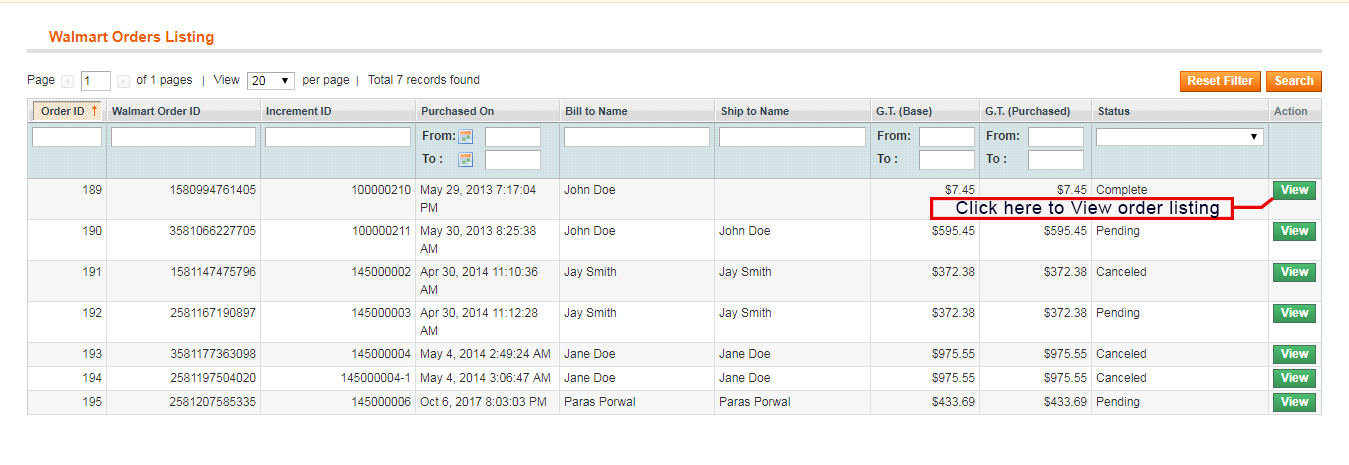 3.10 Feed Status
3.10 Feed Status
Multiple Cron Jobs can be run from the admin panel of the Walmart Canada Integrator. Every time a Cron is run, a feed gets created in the Walmart Feeds section. Complete detail of the feed can be viewed by clicking the “View” button next to the respective feed.
3.11 BuyBox Reports
Multiple Cron Jobs can be run from the admin panel of the
By clicking the “Sync Walmart BuyBox” button, cron job will be run to fetch the BuyBox report from the Walmart Marketplace. It might be possible that multiple competitors will be selling the same product at different price value. BuyBox report obtained will help the admin to compare the price of a product with the competitors product price.
With Multiple Cron Jobs can be run from the admin panel of the, admin can reprice the product value to win the BuyBox. Updated price can be synced at the Walmart by clicking the “Sync Repricing” in the Walmart synchronization section of Walmart Canada Magento Connector.
3.12 Synchronization
Walmart Synchronization section plays an important role in establishing the connection between the Walmart Marketplace and the store. Multiple cron jobs can be run to sync all the settings and changes from the Walmart store with the eCommerce store.
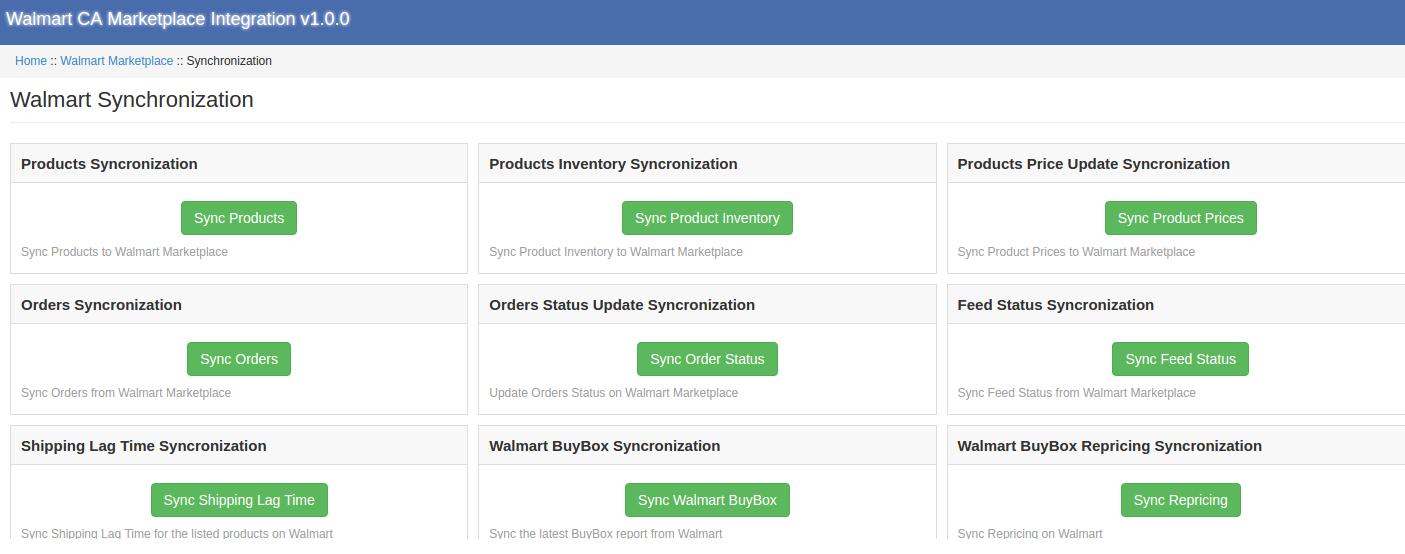
The various Cron jobs run to synchronize the settings and changes are as under:
Sync Products: This button helps the admin to sync all the product listed at the backend of Walmart Canada Magento API integrator to sync at the Walmart Marketplace. The cron job will add products with their mandatory product details at the Walmart Marketplace.
Sync Product Inventory: The following cron job is run to sync the quantity of the product at the Walmart Marketplace.
Sync Product Price: The following button will sync the updated product price at the Walmart.
Sync Orders: The following cron job will be used to sync orders from the Walmart Marketplace with the eCommerce store.
Sync Order Status: Updated order status can be synced at the Walmart Marketplace by running the Sync Order Status from the backend of Magento Walmart Canada Integration Extension.
Sync Feed Status: Feed status can be synced at the Magento store by running the following cron job.
Sync Shipping Lag Time: Lag time in days on shipping orders can be synced at the Walmart Marketplace by running the Cron Jobs.
Sync Walmart BuyBox: BuyBox report can be downloadable from the Walmart store by running the following Cron job. BuyBox report will help the admin to compare product price of various competitors.
Sync Repricing: Repriced value of products to win the BuyBox can be synced at the Walmart Marketplace by running the following Cron job.
3.13 Tax Code
Tax code section of Walmart Canada Magento Integrator enables the admin to view the tax code of the products in bulk. The online merchant can easily view the tax code of the inventories.
3.14 Audit Log
Tax code section of Walmart Canada Magento Integrator enables the admin to view the tax code of the products in bulk. The online merchant can easily view the tax code of the inventories.
All the Cron jobs executed can be viewed from the Audit Log section of the Magento Walmart Canada Integration Extension. Admin can easily view the status of each Cron job from the Walmart Audit Log section.
For further information, refer to the following links:
Magento Walmart Canada Integration
Walmart Canada Magento API integrator Admin Demo