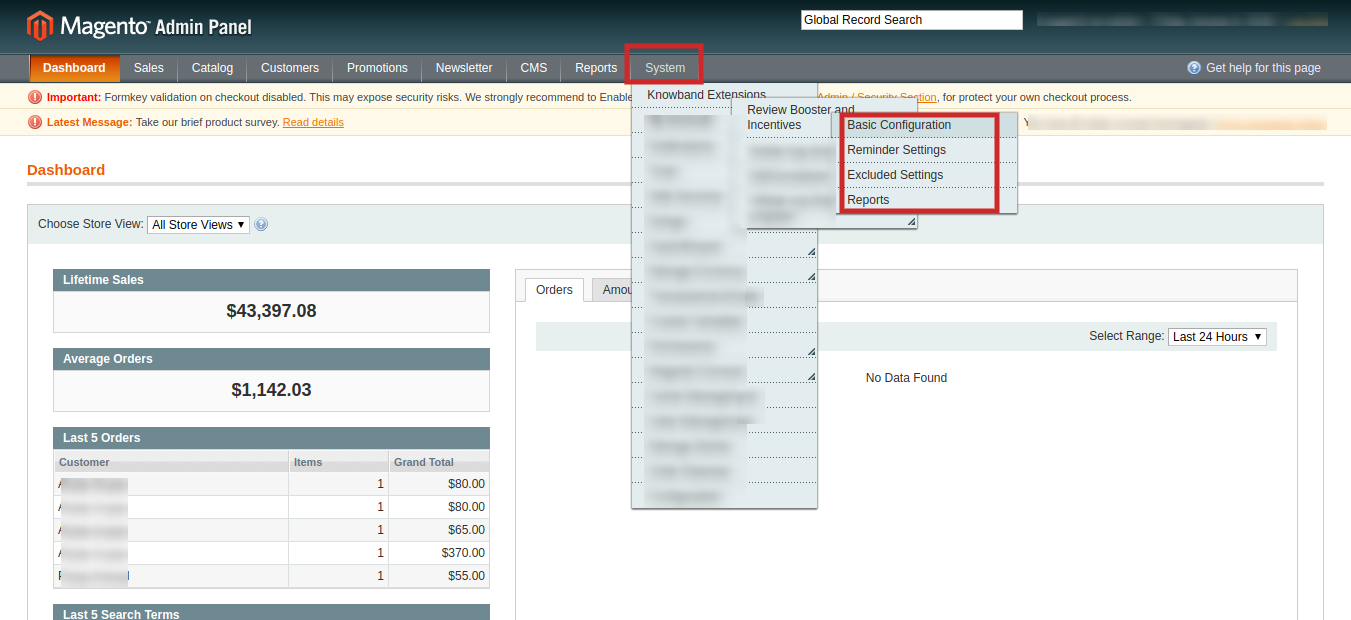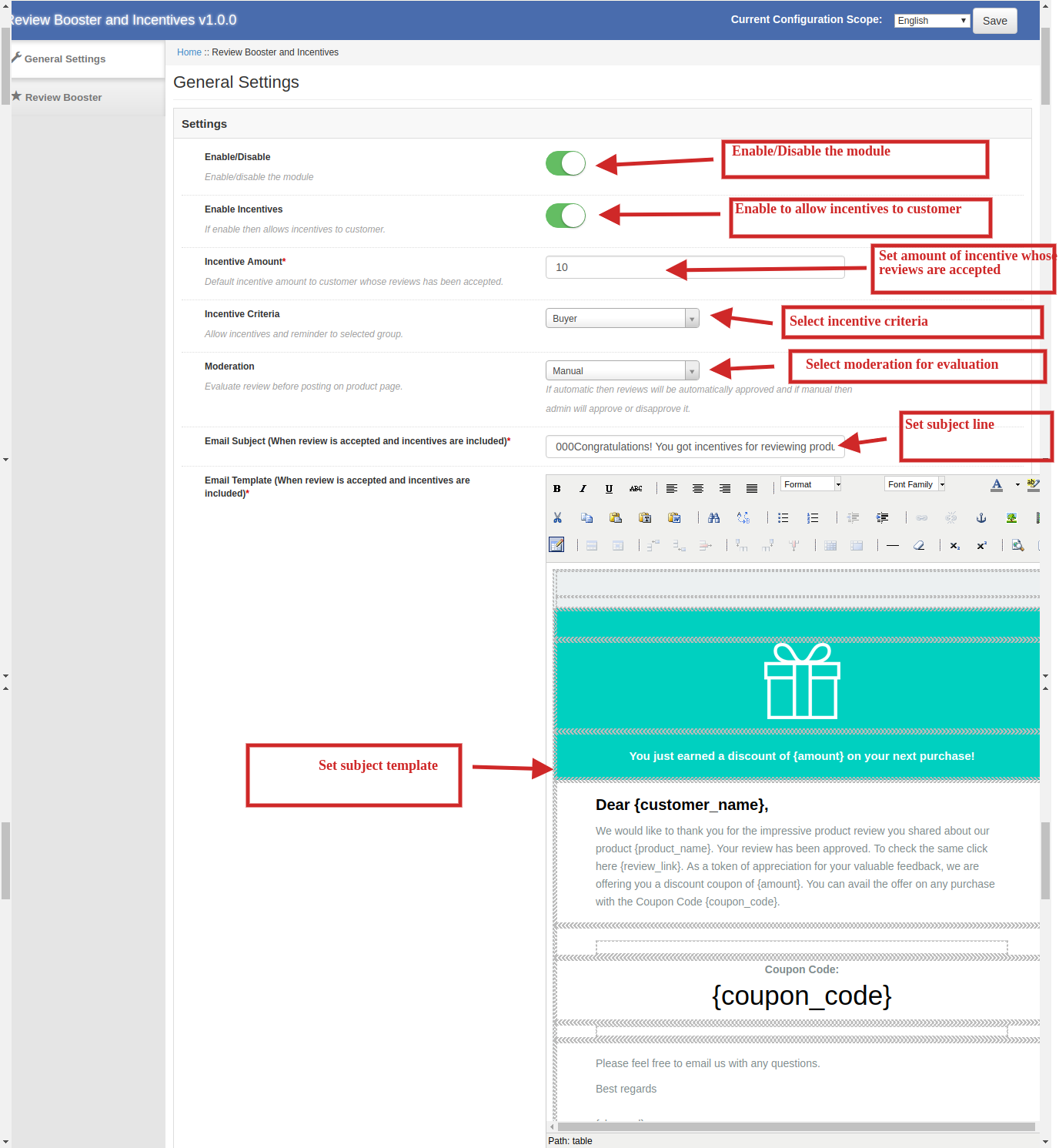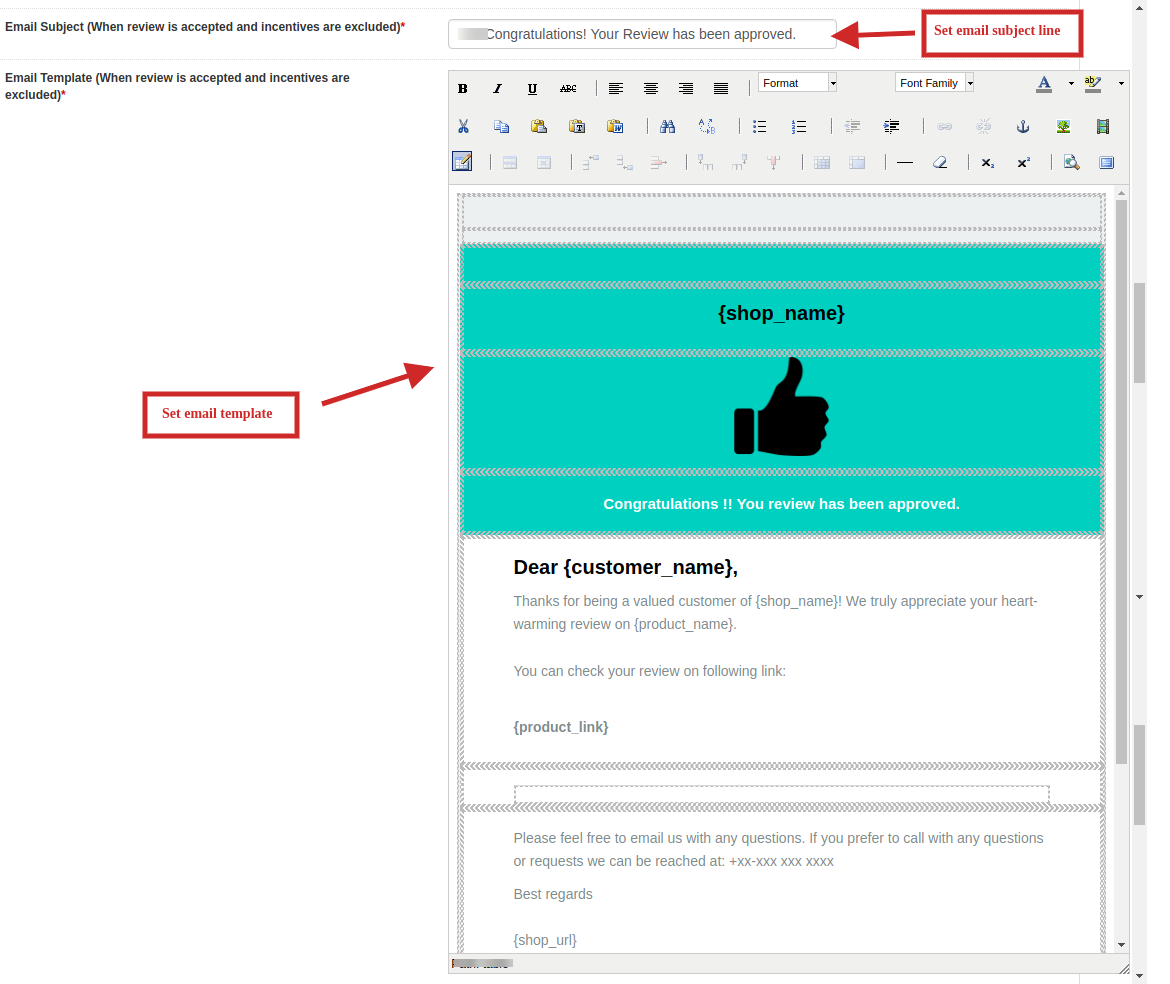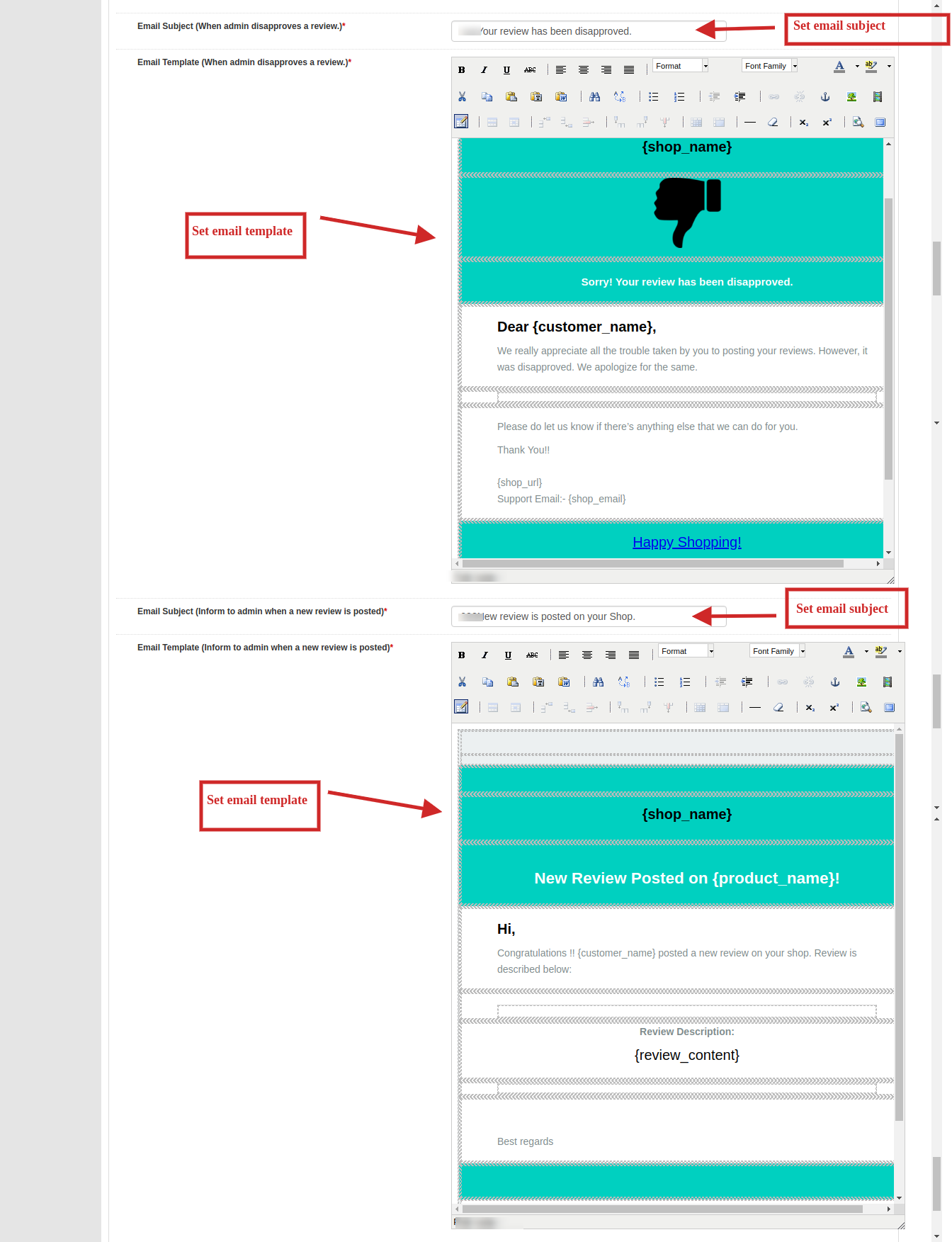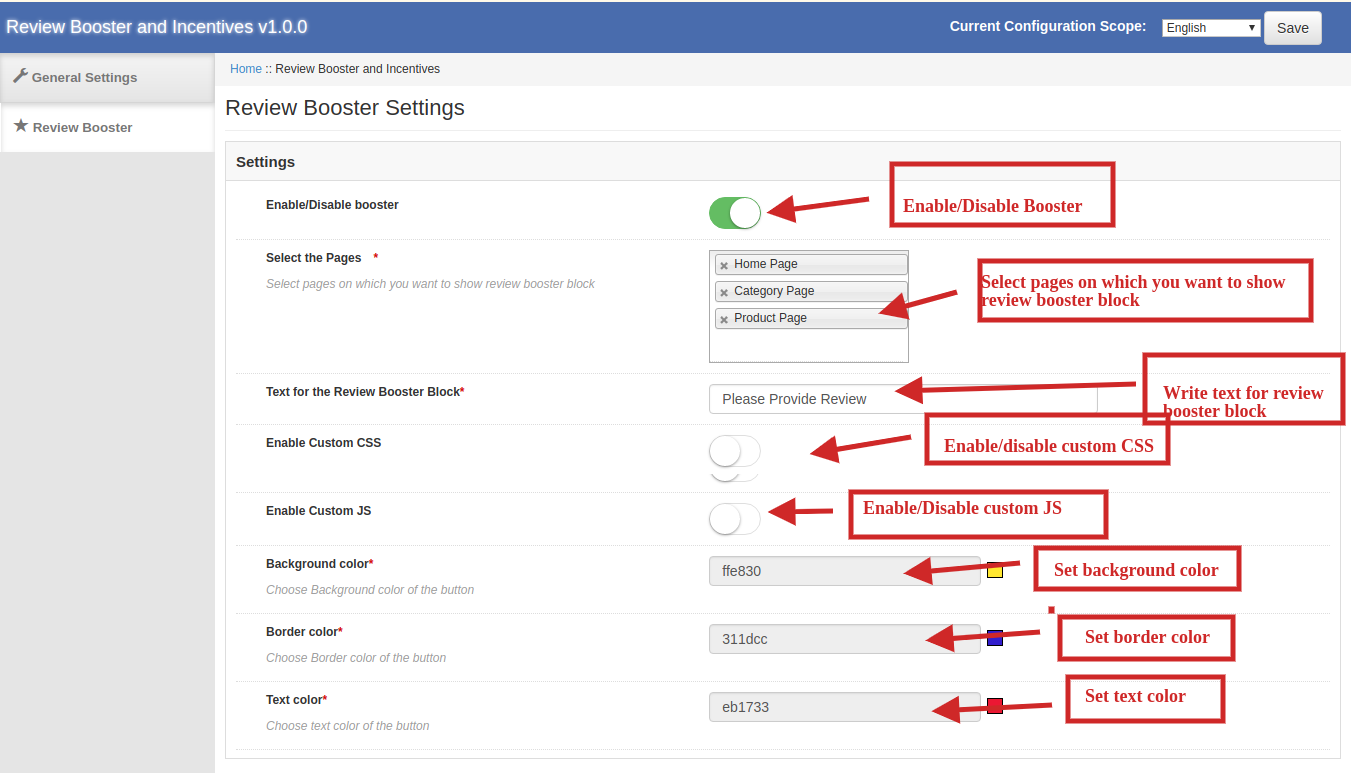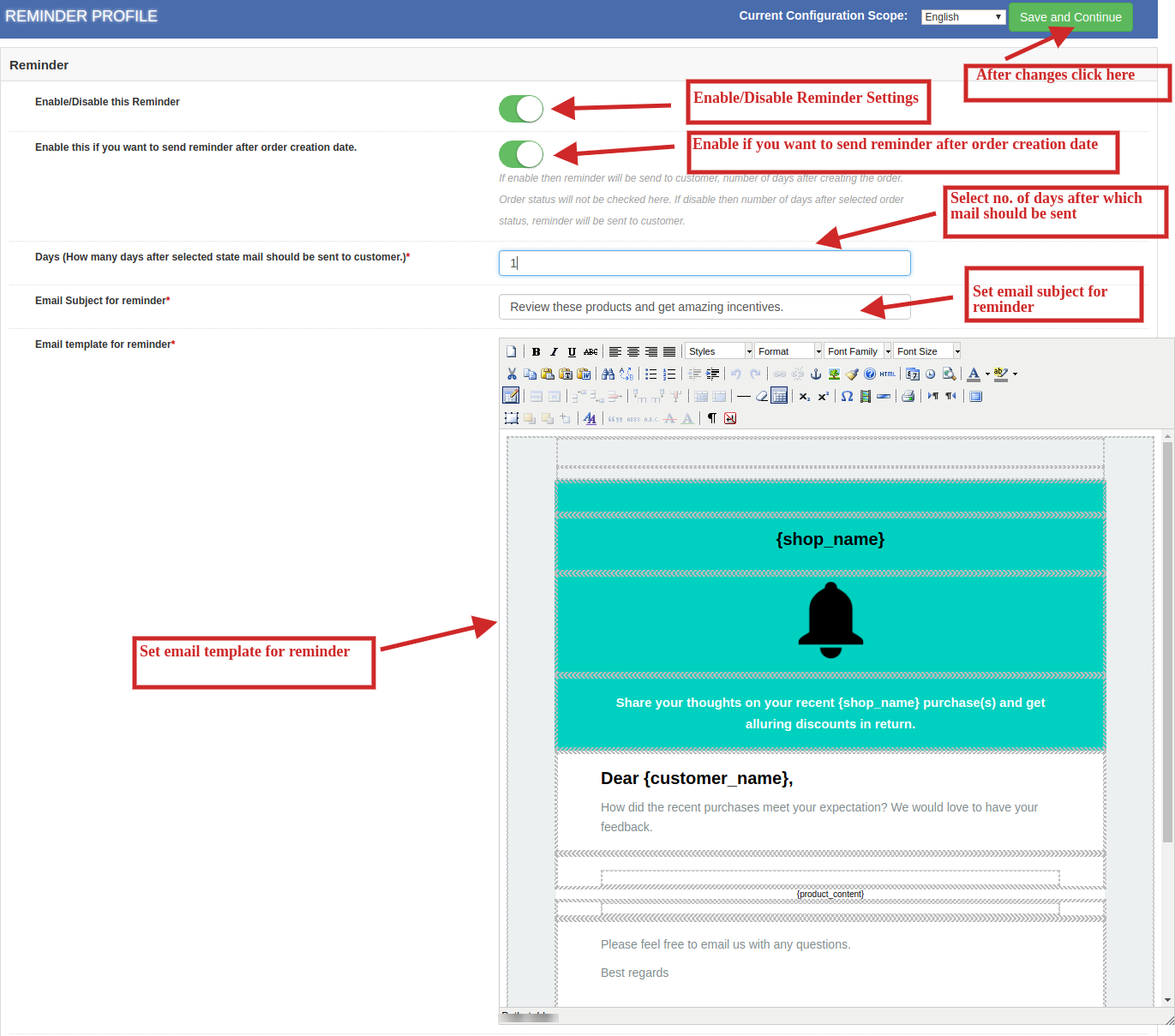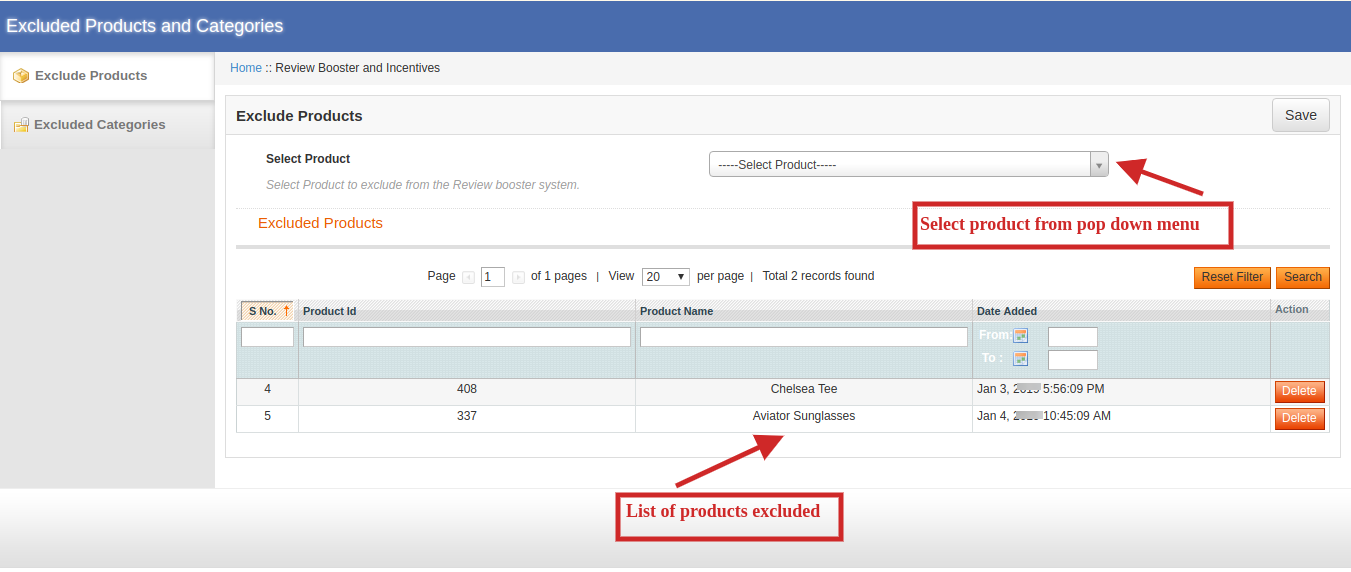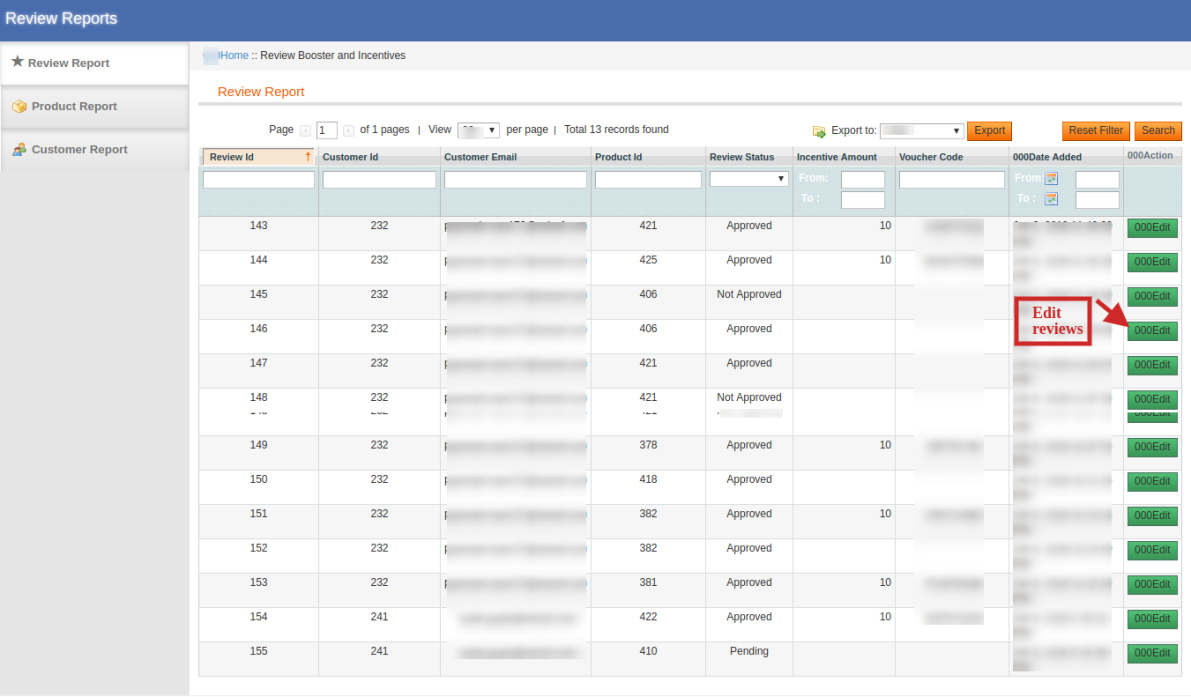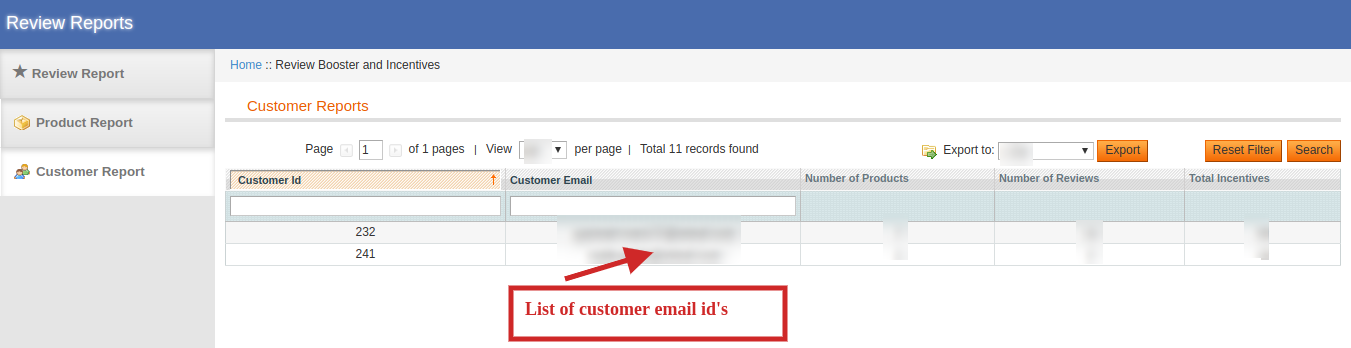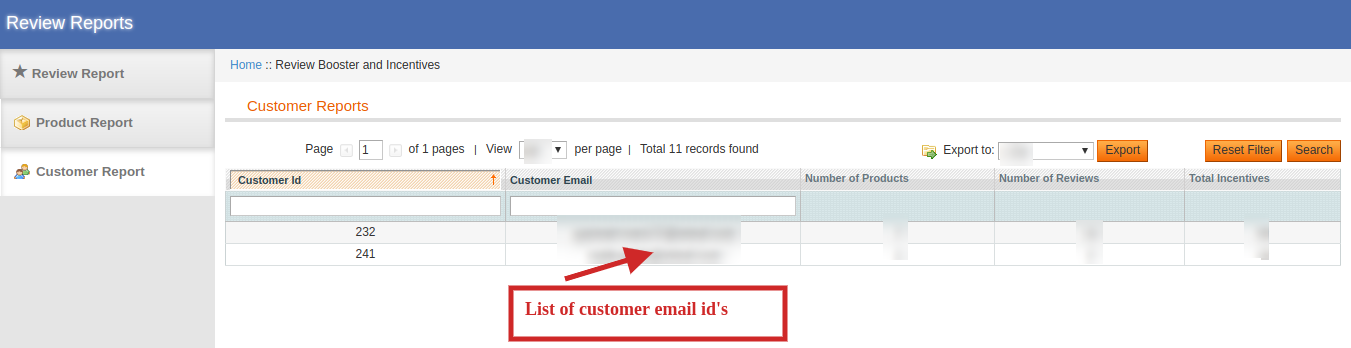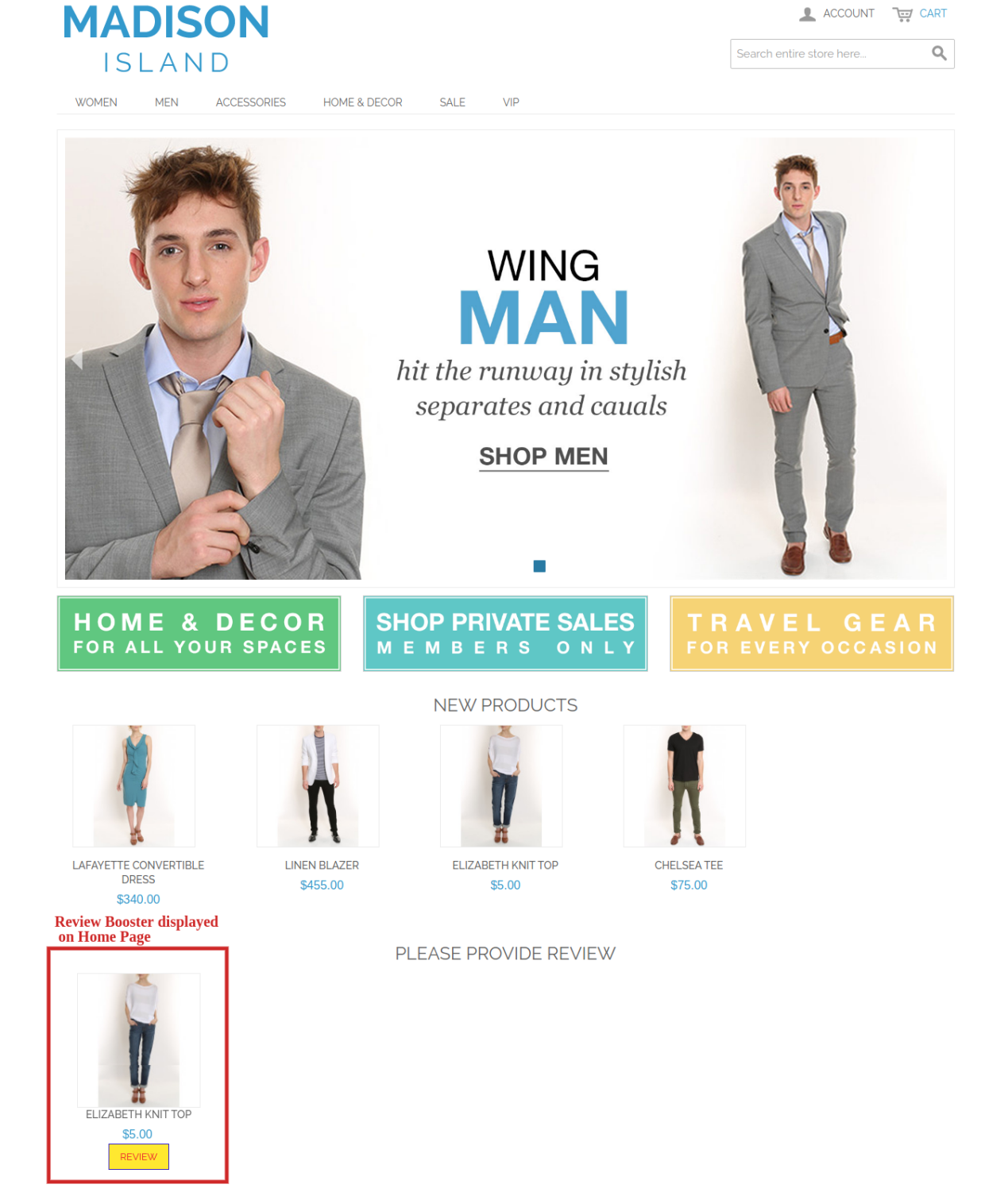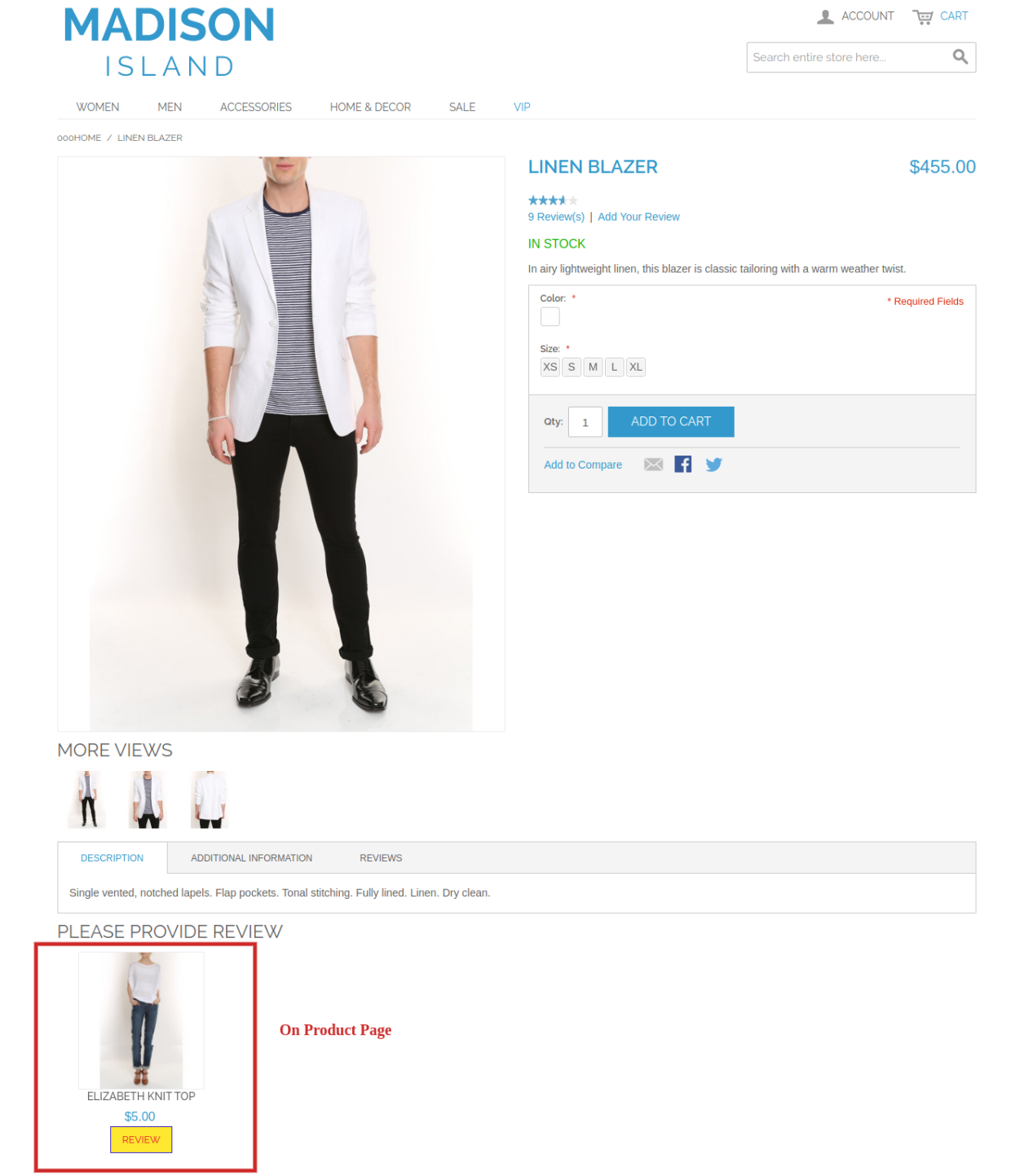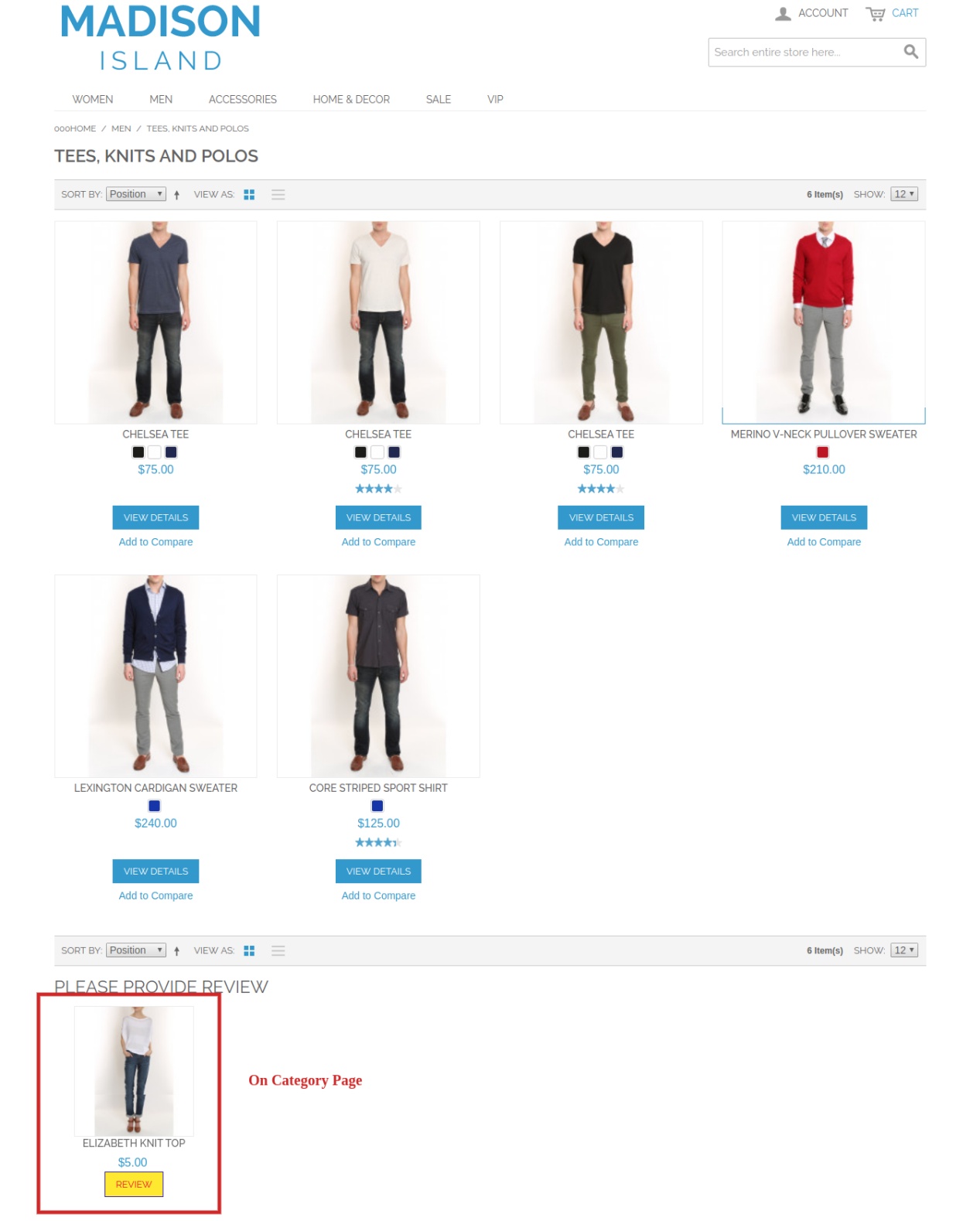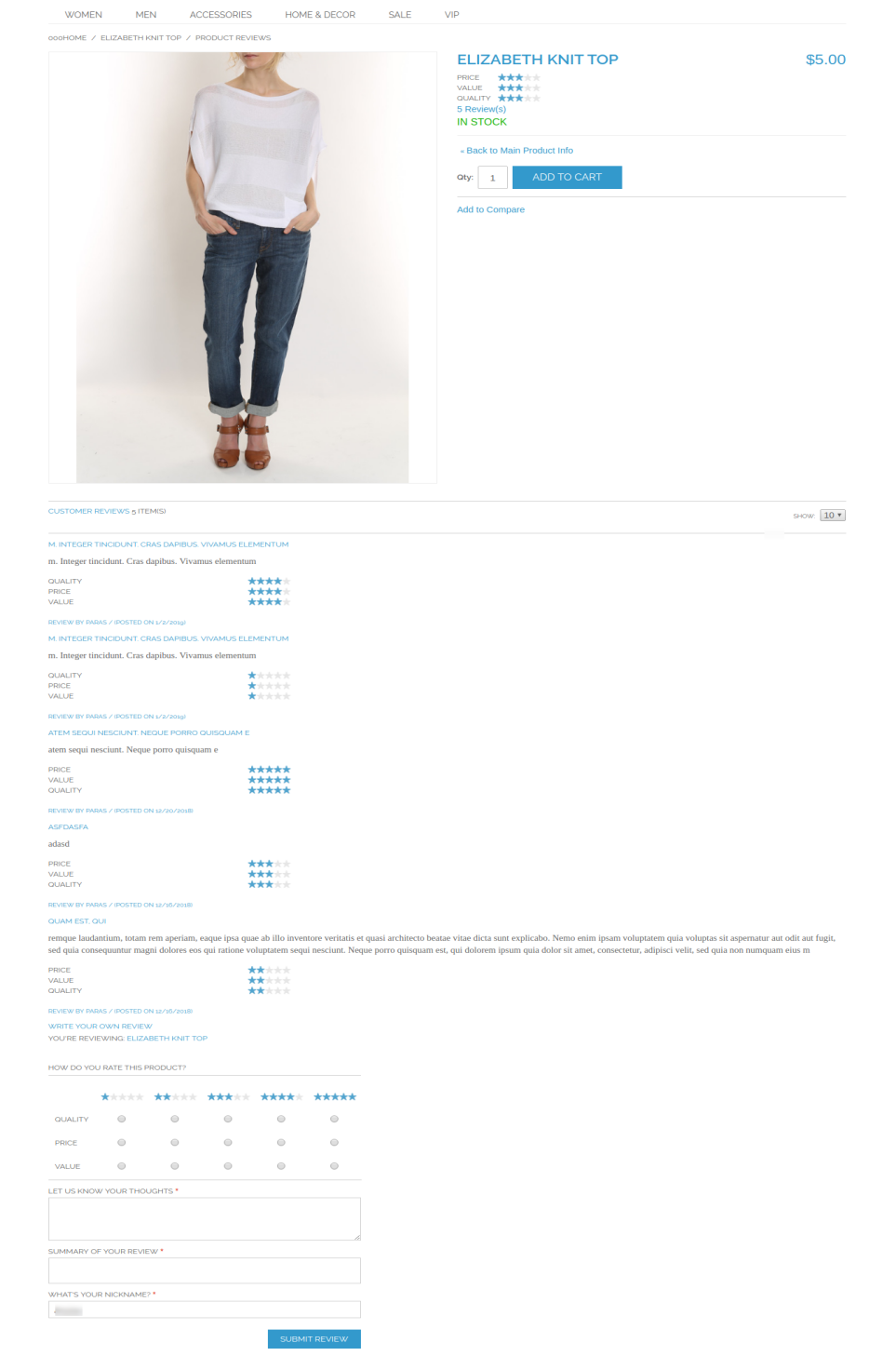1.0 Introduction
In the present time, customer belief is utmost important for higher business growth. Well many users want to buy a product but are not sure about its quality. But how exciting it would be for them if a customer posts his experience after purchasing a product so that new visitors can get full assurity about the product quality. So are you finding a way to promote your store products and encourage more customers to write reviews for the purchased product. Knowband offers Magento Review Reminder and Incentives extension that reminds your customer to write the review for the purchased product and helps to keep your customers engaged on the website.
The Magento Review Reminder and Incentive Extension is highly customizable module loaded with many features and can be used without investing any coding efforts or technicalities.This module offers admin to motivate their customers to give their reviews and ratings on the products purchased by them.
1.1 Striking Features of Review Reminder and Incentives Extension for Magento
The Magento review reminder and incentives extension provides you multiple features which are fully customizable and easy to configure from the backend interface without requiring any coding knowledge. The various striking features of the Magento review reminder and incentives extension have been listed below.
- The Magento review reminder and incentives module allows the admin to keep a check on the reminder triggers as well as the incentives offered. The admin can set the timing when they want to send the reminder and fix the incentive criteria from the back-end.
- The Magento review reminder and incentives module allows you to evaluate review before posting on product page. If you select automatic then reviews will be automatically approved and if you select manual then admin can approve or disapprove it.
- This module allows admin to give incentives and reminders to selected group i.e either customer or buyer or both.
- Admin has the full authority to set a custom title for subject line and custom template on email when a review is accepted/not accepted and incentives are included/excluded.
- The functionality of Magento review reminder and incentives plugin can be enabled/disabled for the complete site or each separate pages like Homepage, Product page, Category page etc.
- Magento review reminder and incentives extension offers SSL compatibility and mobile responsive interface.
- Magento review reminder and incentives module works flawlessly with multiple languages.
- This module allows admin to change the color of background, border or text at front end.
- The Magento review reminder and incentives module allows admin to select from the list of products and exclude it from review booster system.
- The Magento review reminder and incentives module allows admin to keep a check on customer ID and email along with the no. of reviews posted and total incentives given to them.
1.2 Technology for Development
Language: PHP
Frame Work: Magento
2.0 Installation Guide
The store admin can follow these simple steps for installing the Magento Review Reminder and Incentives extension on their store:
- First of all purchase the extension package from the Knowband store.
- After purchasing the Magento review reminder and incentives extension from the Knowband website, install it on your system.You will get a zip extension containing the source code of the module.
- Install it on your website. It would show a pop-up for your confirmation.
- Click on “Proceed with the installation” option. This step will install the module and show notification – “Module(s) installed successfully”.
- After installation, enable the same from the admin panel.
3.0 Admin Interface of Magento Review Reminder and Incentives Extension
After successful installation of Magento review reminder and incentives module on your website, you can configure the review reminder setting as per your needs. In the Admin Panel, go to System > Knowband Extensions > Review Booster and Incentives.
This Knowband extension offers you the following four sections.
1.Basic Configuration
2.Reminder Settings
3.Excluded Settings
4.Report
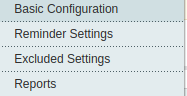
Each Tab for the Magento Review reminder and Incentives is explained below:
Initially the fields are set to their default values.
3.1 How to set Basic Configuration
In order to set reminders admin needs to enable this functionality from the back end. It can be done by 2 ways:
General Settings:
The General Settings tab of basic configuration extension for Magento offers the following configuration option.
1.Enable/Disable: Admin has the authority to enable or disable the functionality of Magento review reminder and incentive module by simply toggling the switch provided in the admin interface.
2.Enable Incentives: Admin has the authority to enable incentives to customers and can set a default incentive amount of customers whose reviews have been accepted. If disabled, then there is no need to set a default incentive amount.
3.Incentive Criteria: you can allow incentives and reminders to selected group i.e either customer and buyer or both.
4.Moderation: You can evaluate review before posting on product page. If you select automatic then reviews will be automatically approved and if you select manual then admin will approve or disapprove it.
5.Email Subject (When review is accepted and incentives are included): Admin can change the subject line on email when a review is accepted and incentives are included.
6.Email Template (When review is accepted and incentives are included): You can change the template of the mail sent to a customer when review is accepted and incentives are included.
7.Email Subject (When review is accepted and incentives are excluded): Admin can change the subject line on email when a review is accepted and incentives are excluded.
8.Email Template (When review is accepted and incentives are excluded): You can change the template of the mail sent to a customer when review is accepted and incentives are excluded.
9.Email Subject (When admin disapproves a review): You can change the subject line of mail accordingly when a review is disapproved.
10.Email Template (When admin disapproves a review): You can change the template of the mail sent to a customer accordingly when review is disapproved.
11.Email Subject (Inform to admin when a new review is posted): You can add or change the subject line to keep yourself informed about a new review posted on your website.
12.Email Template (Inform to admin when a new review is posted): You can change the template accordingly to keep yourself informed about a new review posted on your website.
After all the settings of Magento related products extension have been configured, click on the “Save” button shown at the top right corner of admin panel to save the module settings.
Review Booster Settings:
The review booster settings tab of basic configuration extension for Magento offers the following configuration options:
1.Enable/Disable Booster: Admin can enable or disable the functionality of review booster extension by simply toggling the switch provided in the admin interface.
2.Select the pages: You can select pages on which you want to show review booster block. You can choose one more than one from home page, category page and product page.
3.Text for the review booster block: You can write text accordingly which you want to publish for the review booster block.
4.Enable Custom JSS: Admin can enable and write custom JSS accordingly. You cannot use style tag for JSS.
5.Enable Custom CS: Admin can enable and write custom CS accordingly. You cannot use script tag for CS.
6.Background Color: You can choose background color of the button
7.Border Color: You can choose border color of the button.
8.Text Color: You can choose text color of the button.
After all the settings of Magento related products extension have been configured, click on the “Save” button shown at the top right corner of admin panel to save the module settings.
3.2 Reminder Settings
The admin can even send the reminder automatically after a certain duration from the day of order creation. The number of days after which the reminder is to be sent can be entered.
You can edit pre existing reminders or can simply click on Add Reminder button if you want to add reminder and a list of various settings will be shown as image below:
1.Enable/Disable this reminder: You can enable or disable the reminder module by simply toggling the switch provided in admin interface.
2.Enable this if you want to send reminder after order creation date: Admin can enable or disable this plugin accordingly. If enable, then reminder will be send to customer in number of days selected by admin after creating the order. Order status will not be checked here. If disable then reminder will be sent to customer after number of days selected for order status.
3.Select Status: You can select order status when you are sending a reminder to the customer.
4.Days (How many days after selected status, mail should be sent to customer): Admin can select the no. of days to send reminder mail to the customers.
5.Email subject for Reminder: You can add a subject line in reminder emails of your choice.
6. Email Template for reminder: You can change the template in reminder emails as per your choice.
After all the settings of Magento related products extension have been configured, click on the “Save and Continue” button shown at the top right corner of admin panel to save the module settings.
3.3 Excluded Settings
The reminder and incentive criteria includes all the products and categories of the store. However, if the admin wants to exclude any of the product or category from the same, this can be done from the ‘Exclude Settings’ tab. There are 2 types of exclude settings:
Exclude Products
This extension has following configuration options:
1.Select Products: Go to the product tab and add the product name you want to exclude. The products can be excluded easily by entering the name manually also. The list of excluded products would be seen just below this settings as shown above.
Exclude Categories
This extension has following configuration options:
1.Select Category: Go to the Category Tab and add the category name you want to exclude. The categories can be excluded easily by entering the name manually also. The list of excluded products would be seen just below this settings as shown.
2.After all the settings of Magento related products extension have been configured, click on the “Save” button shown at the top right corner of admin panel to save the module settings.
3.4 Reports
The customers can enter their reviews in the front-end of the website by entering their Name and Email IDs. If the setting is Automatic, then the review will be automatically posted on the website, but if it’s Manual, then, it will be posted after the approval of the admin.
1. Review Report:
In this tab, admin can view the entire list of reviews for the products at the back end. You can approve or disapprove a review by changing the pending status.
2. Product Report:
In this tab, you can see the no. of reviews on each product along with the no. of customers and total incentives given to customers.
3. Customer Report:
The reviews and the incentives can be easily tracked from the admin interface. By this tab, admin can keep a check on customer ID and email along with the no. of reviews posted and total incentives given to them.