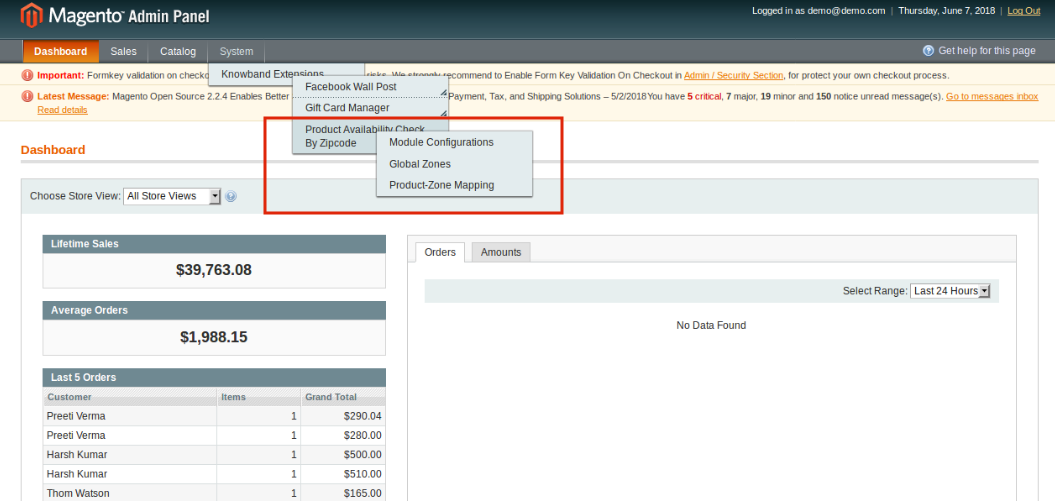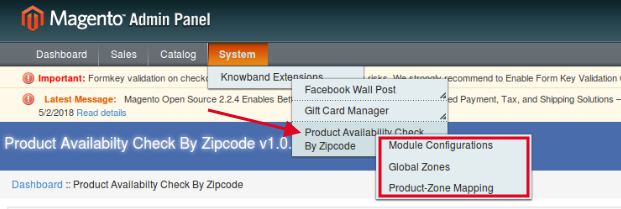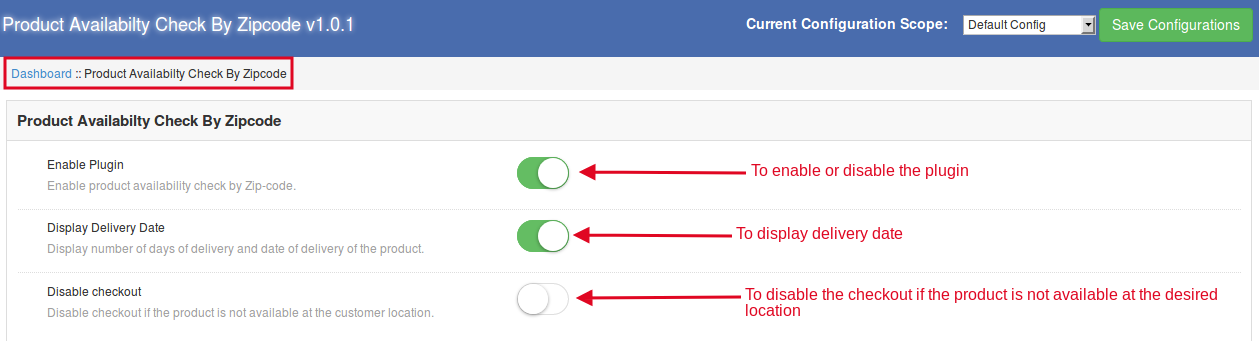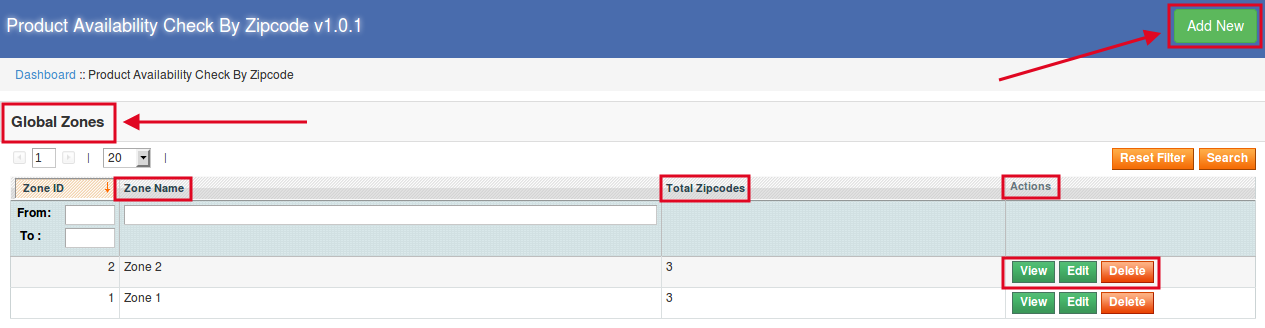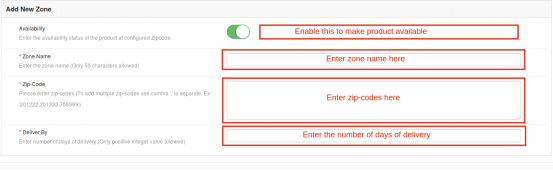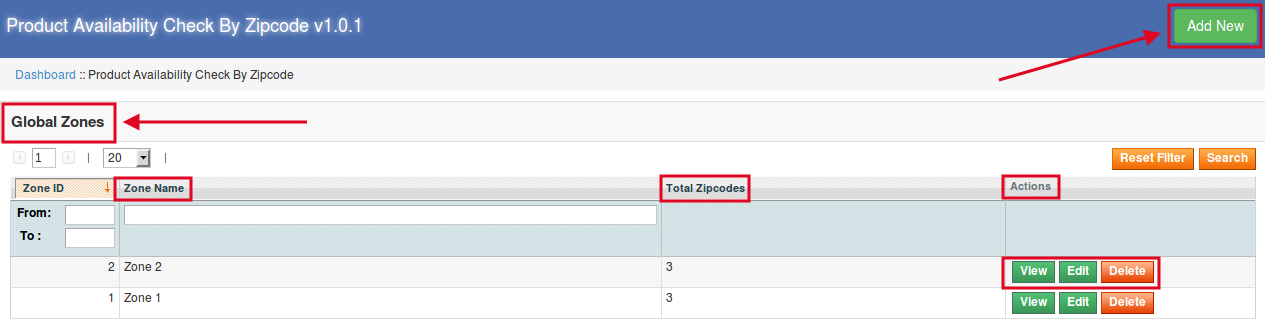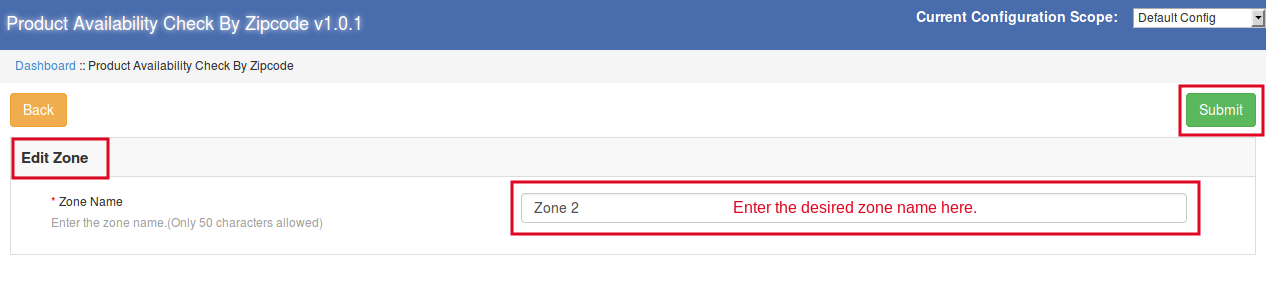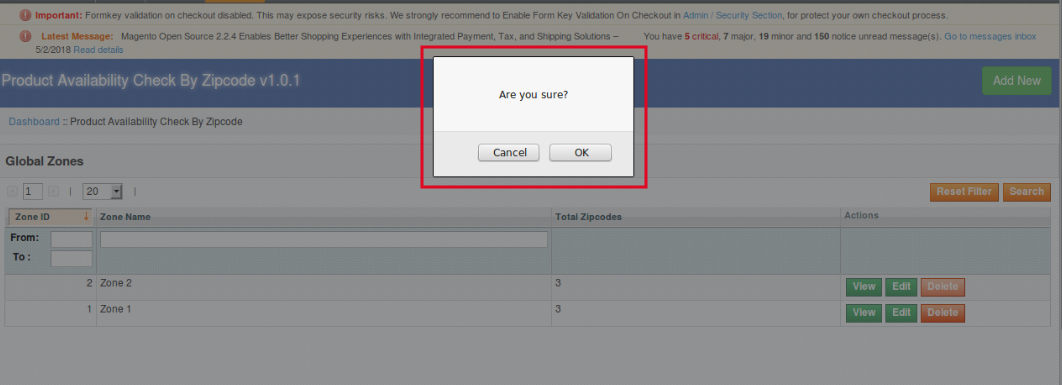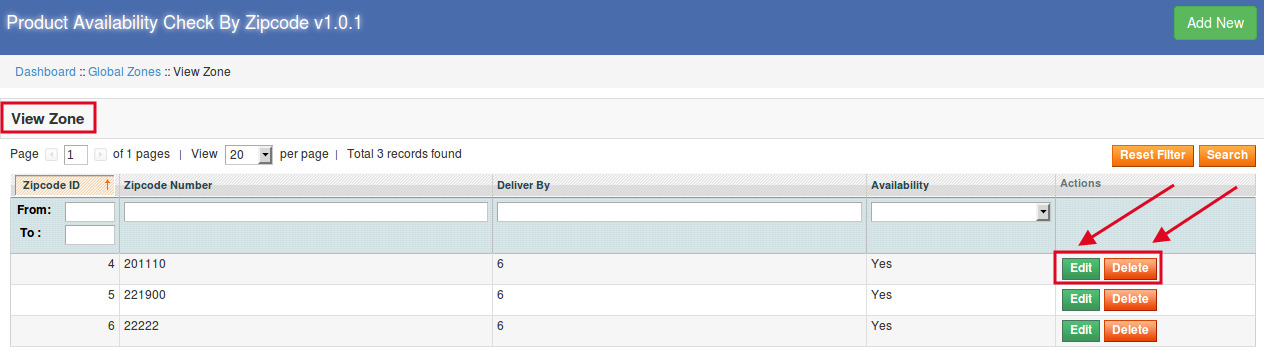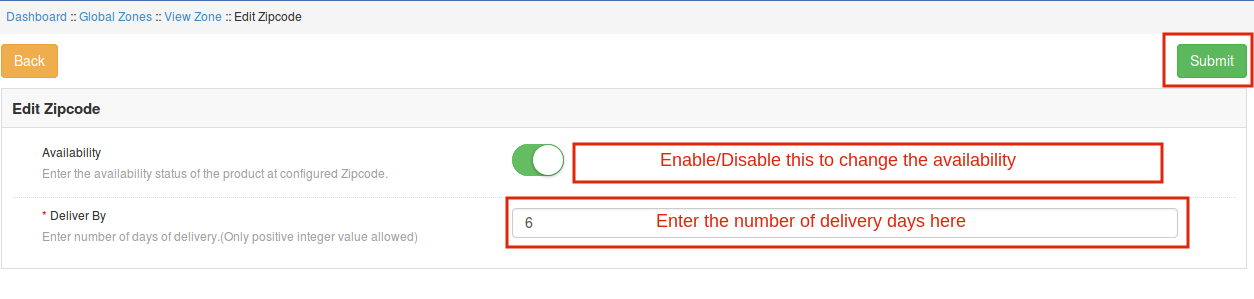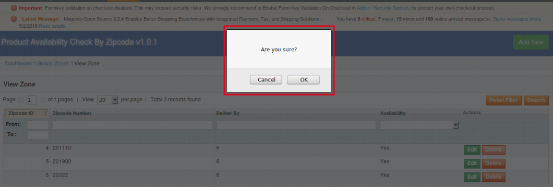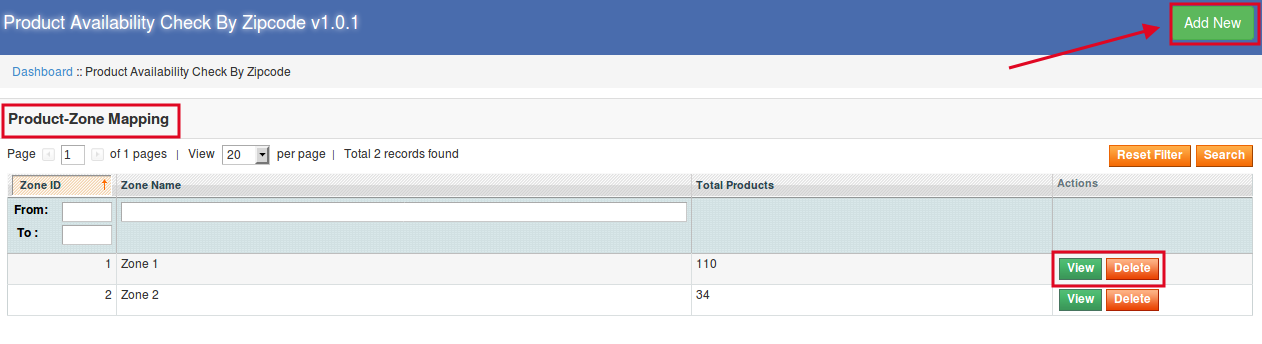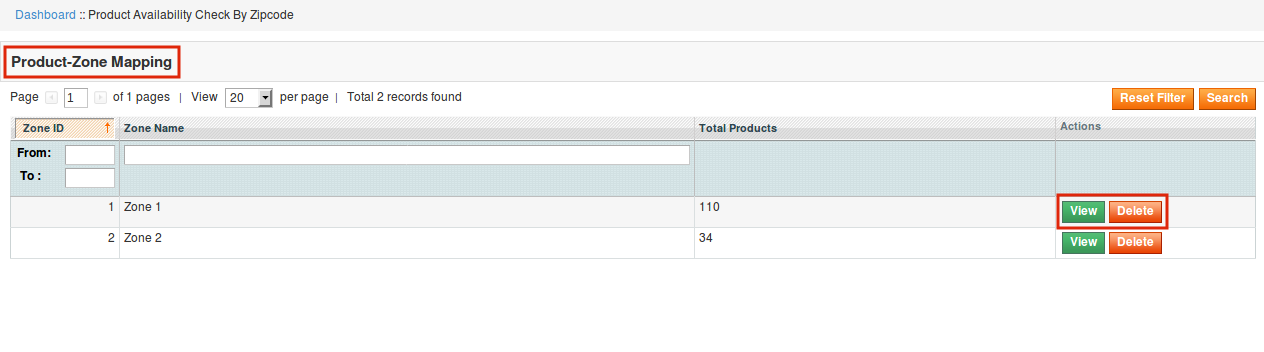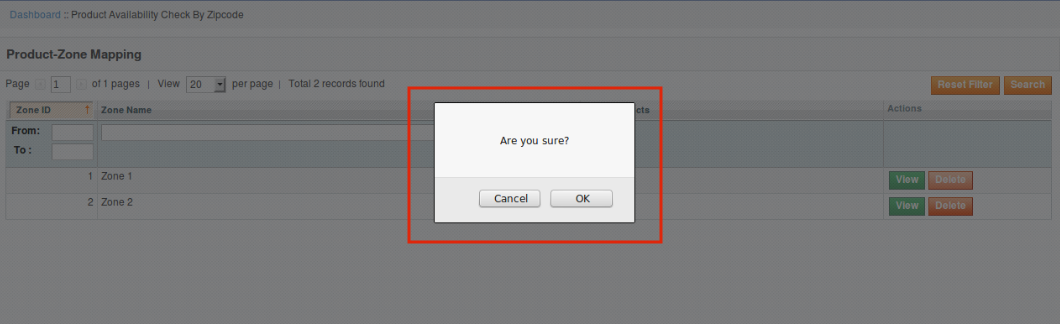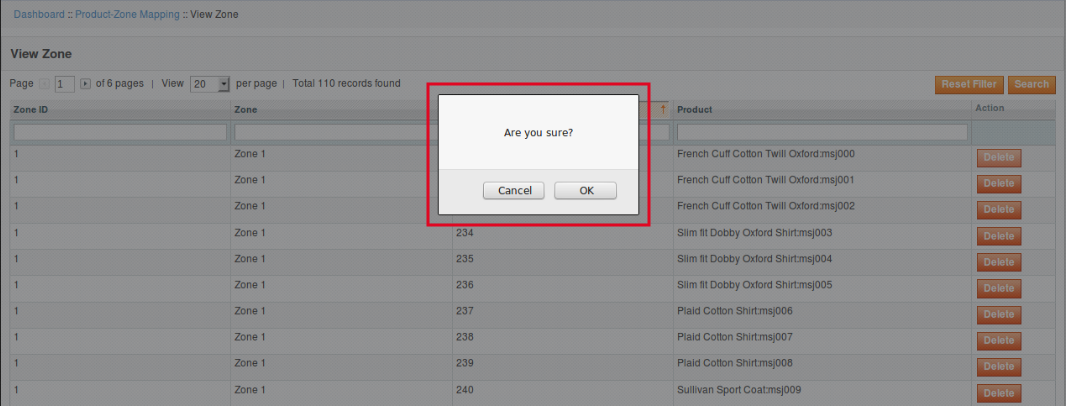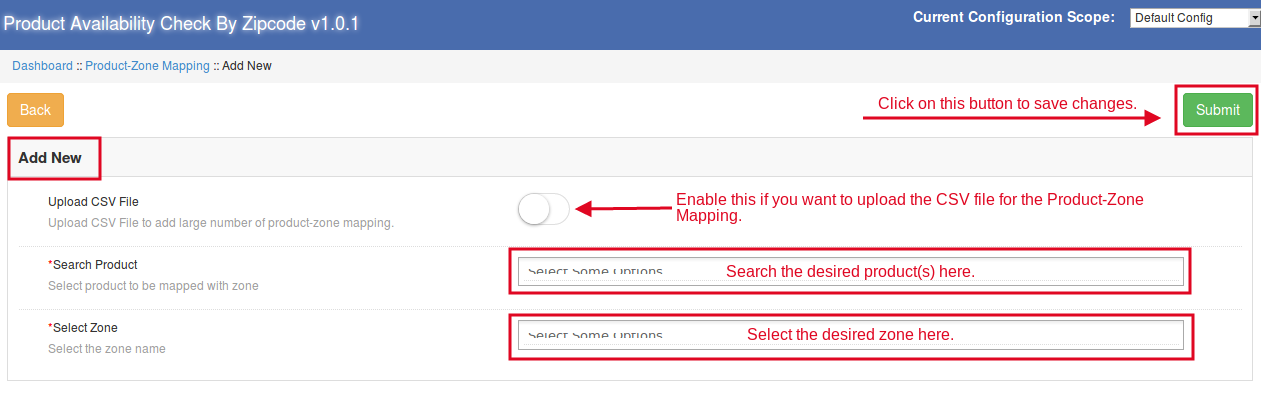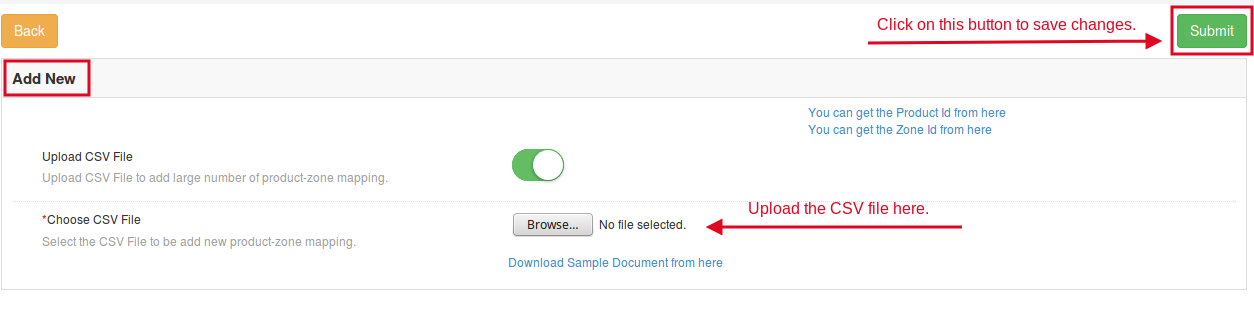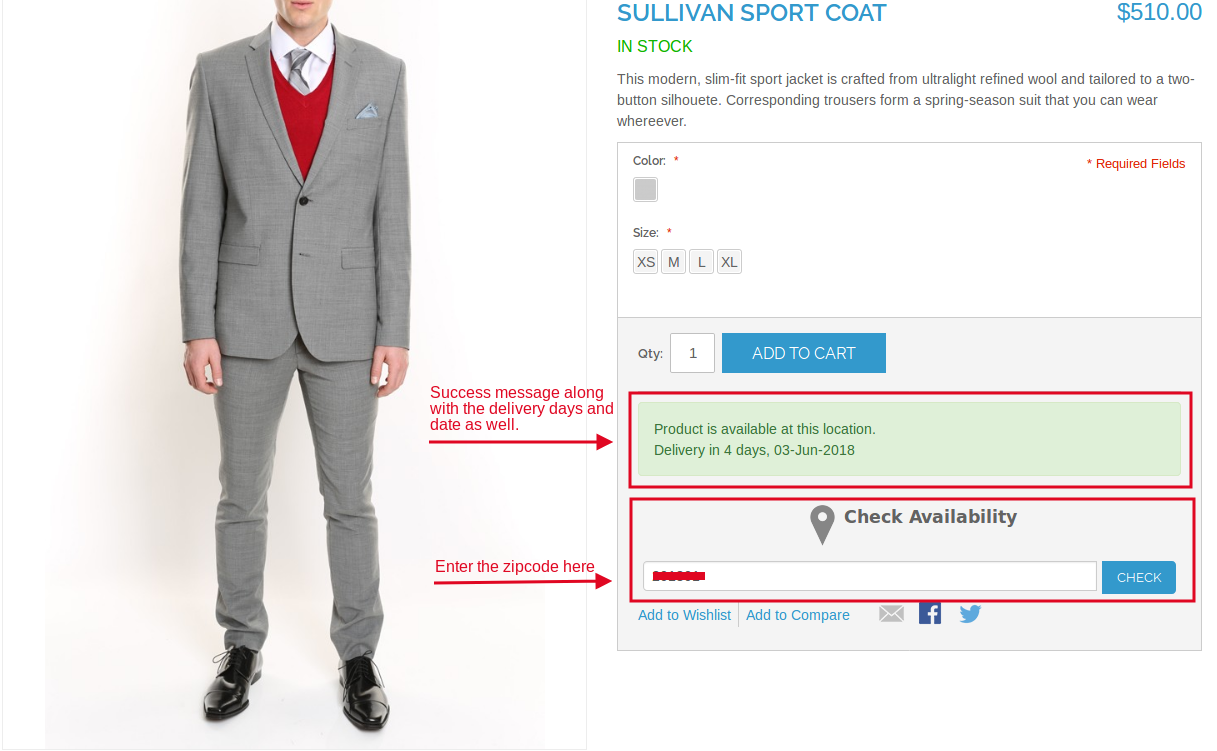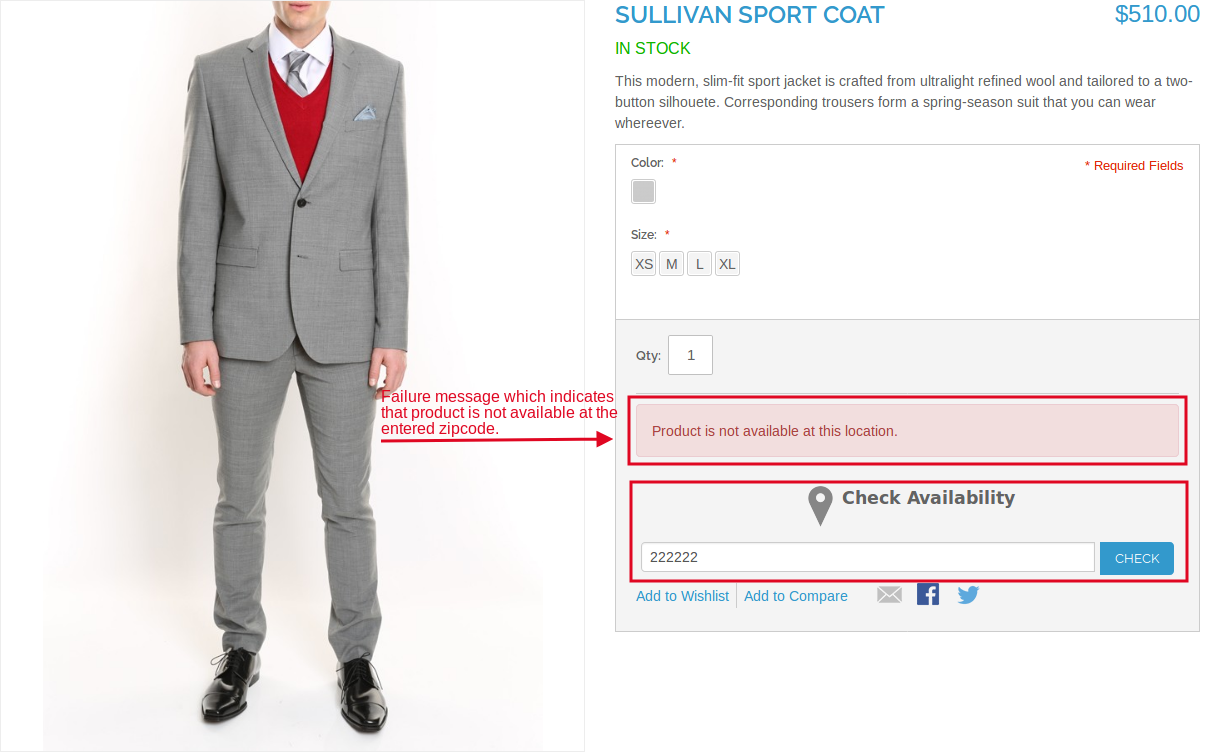1.0 Introduction:
Magento Product Availability Check by Zipcode Extension by Knowband allows the user to check the availability of the product in a particular area just by entering the zipcode. The Magento Product Availability extension also offers the admin to restrict the availability in the particular area(s). With the help of this Magento Zipcode extension, the admin can change the availability status whenever he wants to.
1.1 Features offered by Magento Product Availability by Postal Code Extension:
- By installing the Magento product availability by zipcode, the store admin can allow the store visitors to check the availability of the product in a particular region based on the zipcode.
- The Magento Product Availability Check by Zipcode Extension allows the admin to show number of days with estimated delivery date if the product is available to the entered zipcode.
- The Magento Product zipcode validator module offers the admin to disable the checkout option if the product is not available to the entered zipcode.
- The admin can create various global zones.
- The Magento product zipcode validator extension allows the admin to view all the list of created zones as well under the “Global Zone” configuration interface.
- The module allows the admin to map the zones with product in order to specify their availability.
- The global zone can be edited/deleted as well.
- The admin can edit or delete the zipcodes from the created zones.
- The admin can add/delete the any product(s) from the selected zone also.
- The Product-Zone Mapping can be done manually or by uploading the CSV file as well.
- The admin can restrict the availability in the particular area.
- The admin can create the separate zones for the available and unavailable products.
2.0 Installation Steps of Magento Product Availability Check by Zipcode Extension:
Follow the simple steps in order to install the Magento Product Zipcode Validator Module:
1. Download the extension package from the Knowband store.
2. You’ll get a zipped file. Unzip the package on the root folder of your Magento setup via FTP manager (like Filezilla or WinSCP – download here: https://filezilla-project.org/). You’ll find the files and folders as shown in the image below:
3. The extension is now installed and ready for use. In Admin Panel, go to “System > Knowband Extensions > Product Availability Check by Zipcode”.
You can now configure and use the Magento Product Availability extension.
3.0 Admin Interface of the Magento product zipcode validator extension:
The product zipcode validator Magento Extension offers following interfaces to be configured:
- Module Configuration
- Global Zones
- Product-Zone Mapping
3.1 Module Configuration of Magento Product Availability by Zipcode extension:
- Enable Plugin: Enable the Magento Product Zipcode validator module by toggling this button. After enabling this, it will display a block on the product page to check the availability.
- Display Delivery Date: Enable this toggle button to display the estimated delivery date of the product.
- Disable Checkout: If this button is enabled, then, the customer can not place the order.
3.2 Global Zone Configuration of the Magento product zipcode validator extension:
This interface contains the list of all the zones created by the store admin. The admin can add any number of global zones to make the product available or not available to the desired zipcode(s).
3.2.1 How to add New Zone?
In order to create new zones click on the ‘Add New’ link at the top right section of the admin interface.
After clicking on the “Add New” button, you will see the following fields to configure:
- Availability: Enable this button to make the product available for that particular zone.
- Zone Name: Enter the name of the zone here.
- Zipcode: Enter the zipcodes that are to be included in that particular zone. In case there are multiple zipcodes, enter the same separated by the comma.
- Deliver By: Enter the number of days within which the products will be delivered to the customer. Only the positive integer value can be entered.
3.2.2 How to View/Edit/Delete the Global Zone(s)?
After clicking on the Global Zone configuration option, an interface will open containing all the list of created Global Zones. You can View/Edit/Delete the any of the Global Zones here.
In order to edit the zones, click on the “Edit” button. On clicking here, you will be redirected to the new web page. Here you can change the zone name and click on “Submit “ button to make changes visible.
When the admin clicks on the “Delete” button under the “Global Zones” option, a popup will be shown quickly asking for the confirmation to delete the selected zone. Let’s take a look at the screen shot below:
3.2.2.1 How to edit/delete the Zipcodes?
When you click on the edit option under the “View Zone”, you will get to see the following interface, where you can change the product availability for the particular zipcode and days of delivery as well.
When you click on the “Delete” button under “View Zone” option, then a popup will appear asking for your confirmation whether to delete the zipcode or not. Take a look at the screenshot below:
3.3 Product-Zone Mapping Configuration:
When you click on Product-Zone Mapping configuration, you will see the following interfaces to be configured.
In this interface, the admin can add new product-zone mapping. He can do the same manually or by uploading the CSV file.
3.3.1 How to View/Delete the Zone:
When the admin will click on “View” option, a new interface will be shown containing zone id, zone name, product id and product name along with the action of deletion of the product. Let’s take a look at the screen shot below:
To delete the zone, the admin will just need to click on the “Delete” button. Once you click on the “Delete” button, a popup window will appear asking for the confirmation for the deletion. Take a look at the screen shot below:
3.3.3.1 How to delete the product(s) from the zone:
If the admin wants to delete any particular product(s) from any zone, then he can do the same just by clicking on the “Delete” button under the Action category of the View Zone.
3.3.2 How to map the Product-Zone:
There are two ways of Product-Zone mapping. The admin can map the product-zone manually or he can do the same by uploading the CSV file as well.
3.3.2.1 How to Map the Product-Zone Manually:
- Upload CSV File: This will be disabled if the admin is mapping the product-zone manually.
- Search Product: Search and select the desired products from here.
- Select Zone: Select the desired zone from here to which the admin wants to map the above-selected products.
3.3.2.2 How to Map Product Zone by Uploading the CSV File:
If you enable the “Upload CSV File” option, then you will see the option to upload the CSV file. By clicking on “Browse” option, you will be able to upload the CSV file. After doing this, click on “Submit” button to save the changes.
4.0 Front End of the Magento product zipcode validator extension:
Once you configure all the interfaces of this Magento product zipcode validator extension, you will see a block on the product page where the users can enter the zipcode and check the availability of the product.
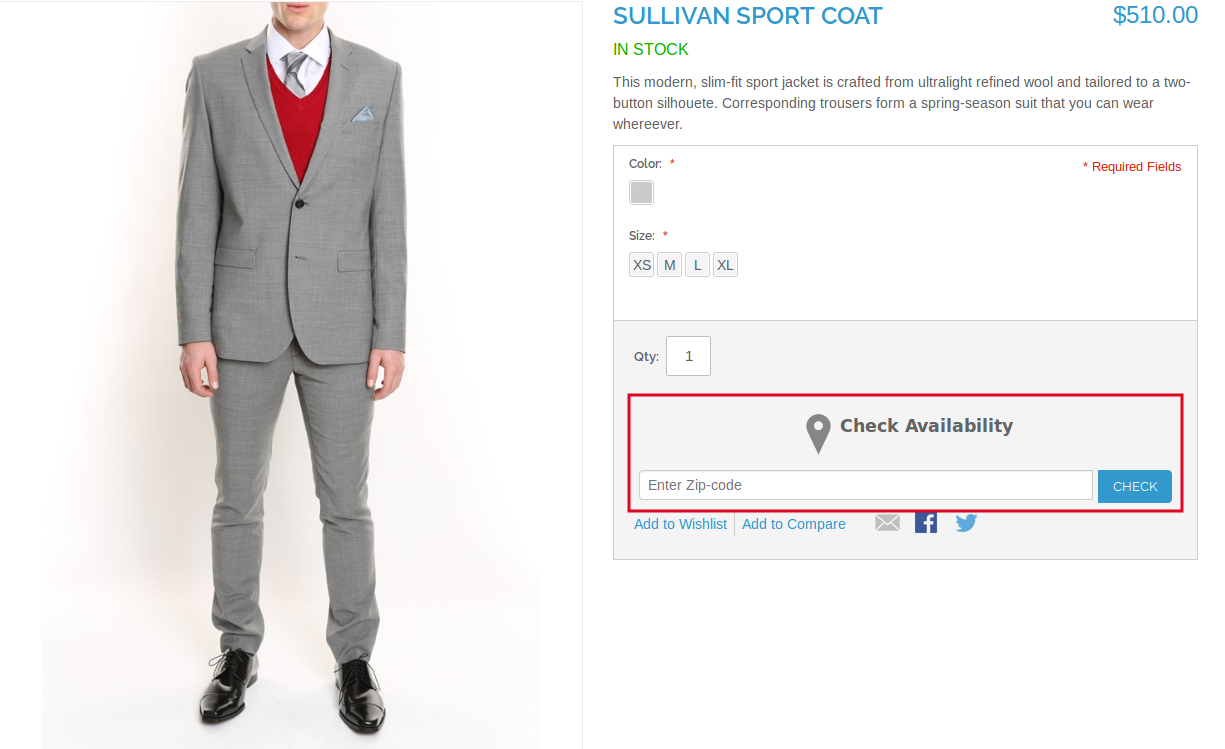
When the product is available:
When the product is not available:
Find more details about this Magento extension below:
Magento Product Zipcode Validator Extension Link
Magento Product Availability Check by Zipcode Admin Demo
Magento Product Availability Check by Zipcode Front Demo
“Also, explore more Magento Extensions for your website.”