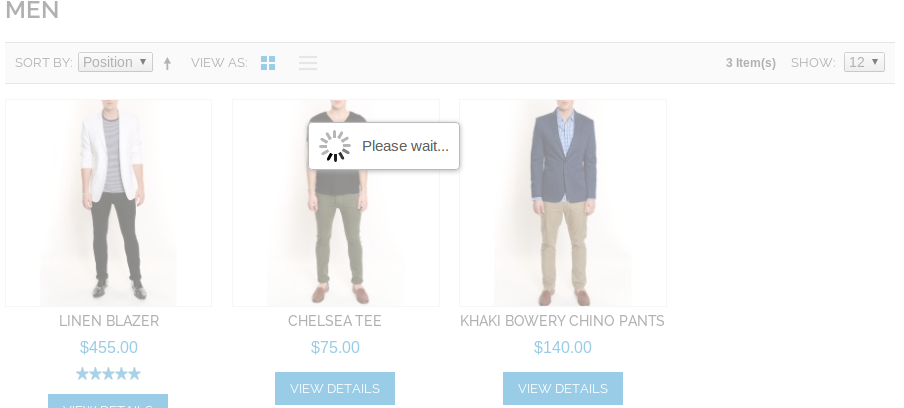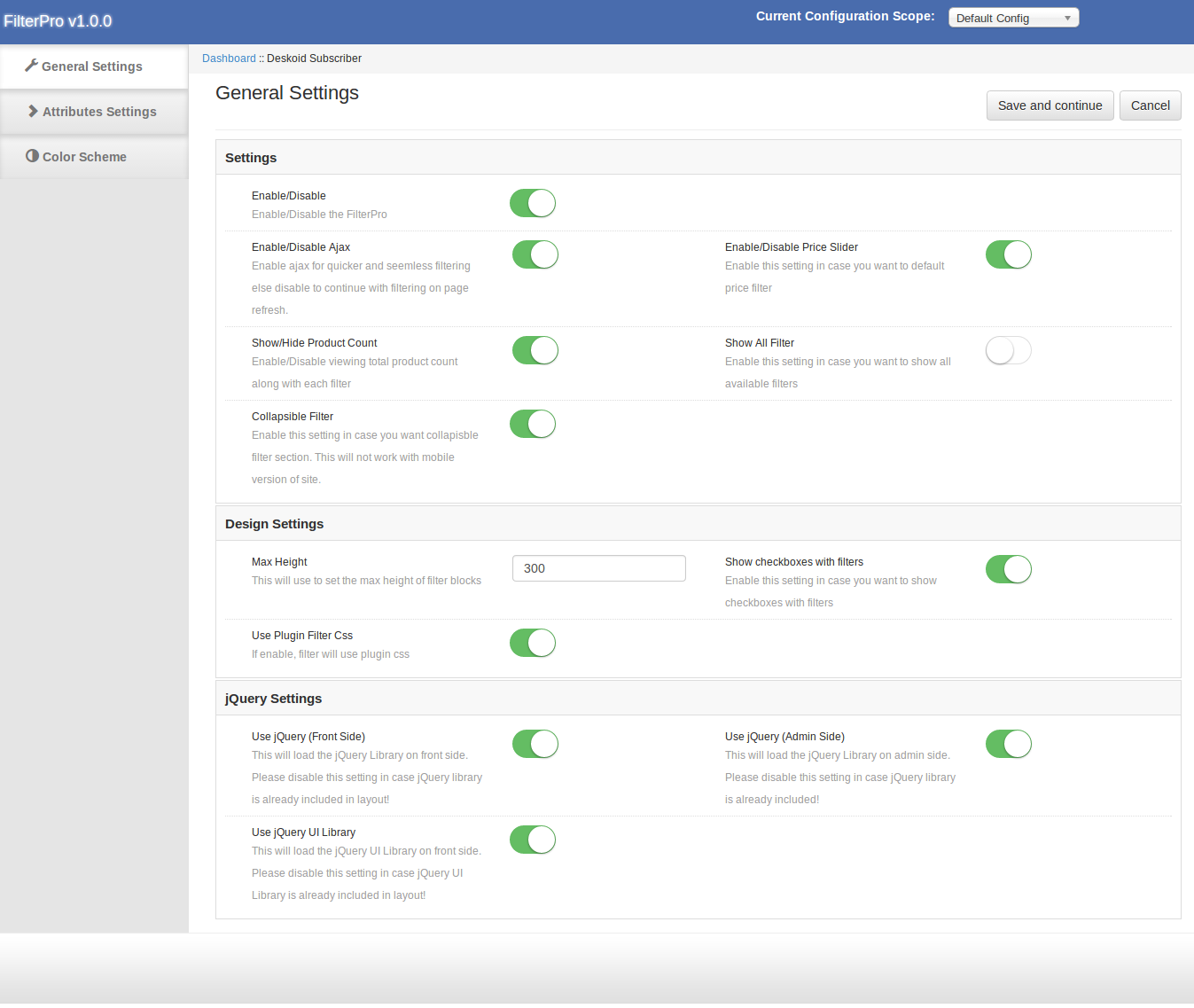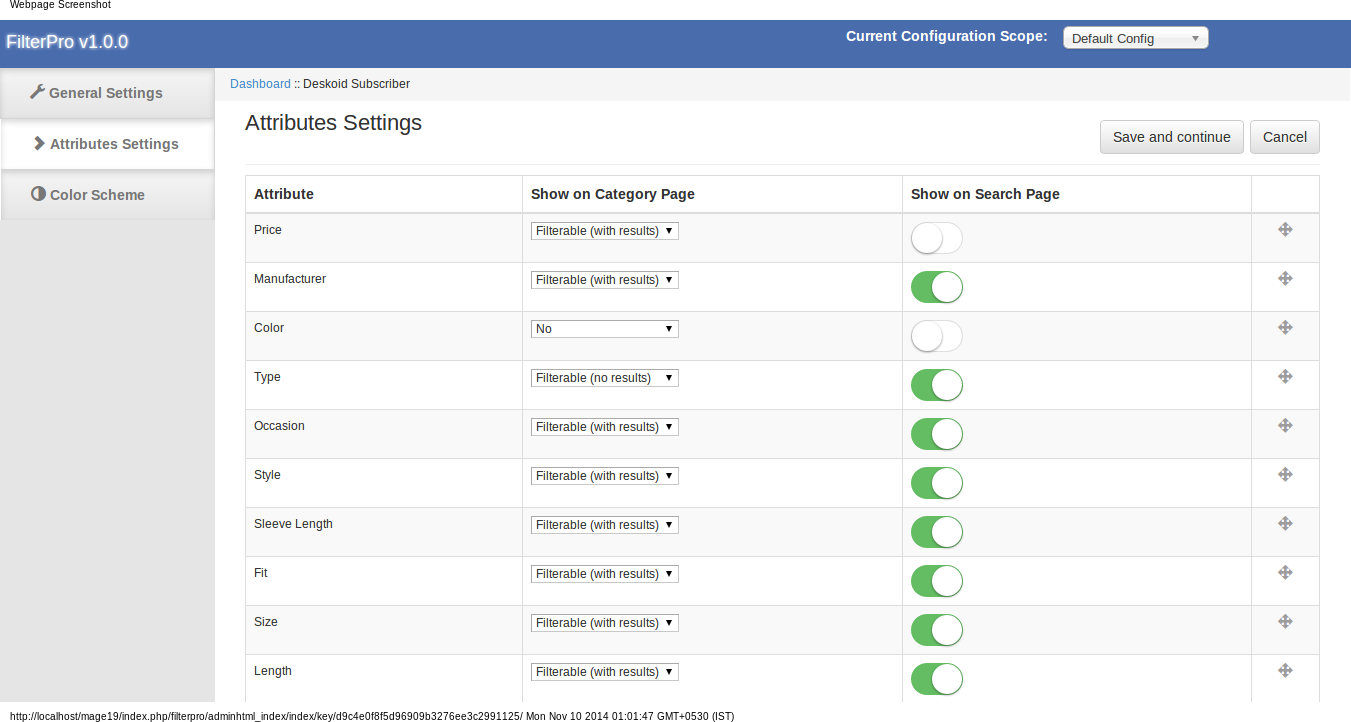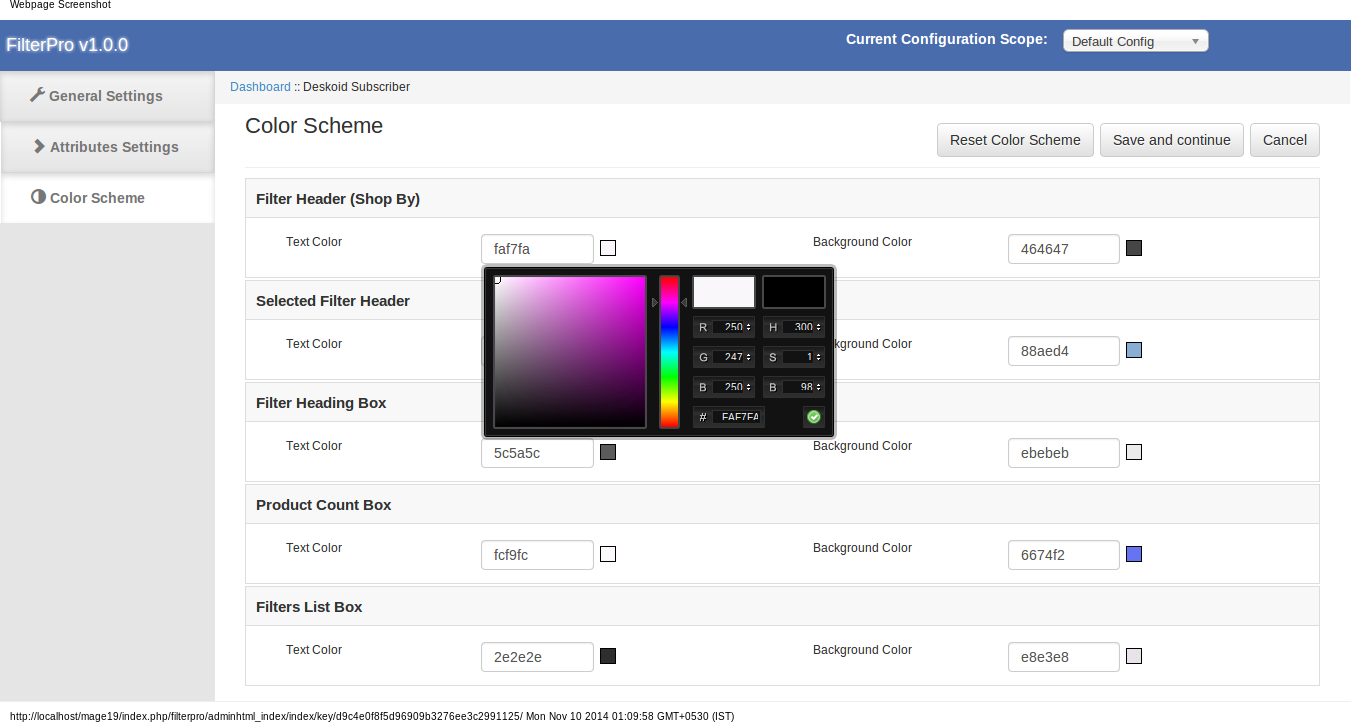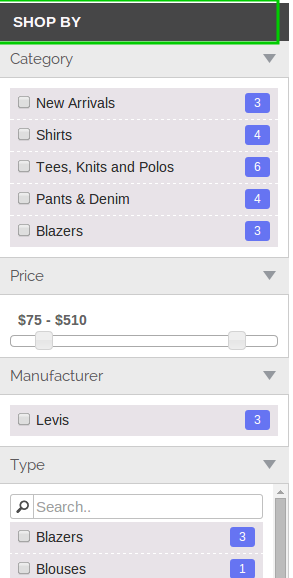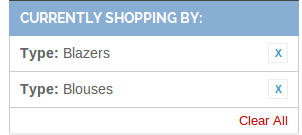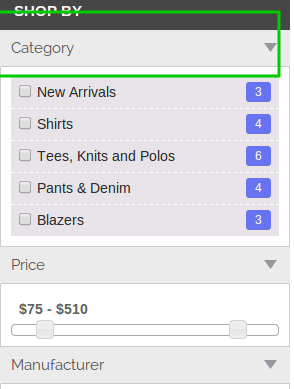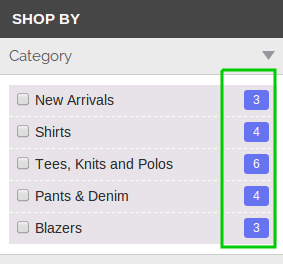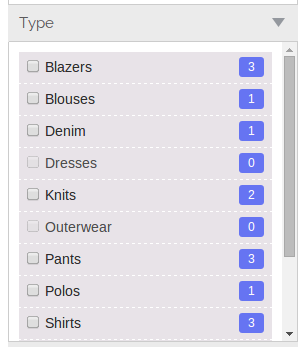Introduction:
Knowband offers Magento Filter Pro Extension which allows the store admin to display advance filtering options on the eCommerce store. It helps the customers to add filter narrow down search result so that they can find their desired price with fewer efforts. Now the Magento store owner can decrease bounce rates and increase sales by making the navigation to the products quite easily. The Magento product filter extension is highly customizable. The store admin can show multiple filtering options. Look and feel of the product pages can be managed easily from the admin panel.
Features:
- Magento filter pro extension module is very easy to install and configure.
- Product filter extension can be enabled/disabled easily.
- Offers simple and hassle-free implementation.
- Magento custom filter module allows managing the look and feel of filters.
- Magento advance filter module is highly customizable.
- No technical skills are required to implement this functionality.
- No need to change the codes in back-end for implementation.
- The checkbox layered navigation extension is multi-store compatible.
- AJAX-based navigation makes product search faster.
- Customers can specify their own custom ranges for weight, price, size and other search attributes.
- Admin can hide or display attributes for product categories.
- Admin can choose the type of filter options and it’s positioning also.
- Admin can disable JQuery.
Steps For Installation of Magento Filter Pro Extension
Follow the following steps for installing Filter Pro extension:
- Download the extension package.
- Unzip the package on your root folder of Magento setup via FTP manager (like Filezilla or WinSCP – download here: https://filezilla-project.org/).
- In Admin Panel go to System > FilterPro. In case you are not able to see the link under System, please clear Magento Cache first then check again.
- That is all – Extension is installed on your system.
Admin Module
The Admin Module contains 3 tabs as mentioned below:
- General Settings
- Attributes Settings
- Color Scheme
General Settings
The General Settings tab has following options:
Enable/Disable: Enables or Disables the extension on the storefront. If disabled, default layered navigation will show.
Enable/Disable Ajax: This will enable the product filtering without page refresh. This setting will be applicable to left-hand filters, sorting, paging, product view type etc.
Enable/Disable Price Slider: This will replace the default price filter with price slider.
Show/Hide Product Count: In case you want to hide/show the product count.
Show All Filter: On the front side by default filters will hide/show as per the first selected filter section e.g. If we choose color first then all colors will available for selection but other filters will hide/show as per product available.
If this setting is enabled, the extension will show all the filters permanently.
Collapsible Filter: This will enable the collapsible filter.
Max Height: In case we need to increase the height filter section, we can do that by this setting. This field supports numbers only.
Show Checkbox with Filters: Show/hide checkboxes with filter, price and categories.
Use jQuery (Front Side): Disable jQuery in case it is already included on front by another plugin or theme.
Use jQuery (Admin Side): Disable jQuery from admin side in case it is already included in admin by another plugin.
Use jQuery Ui Library: Disable jQuery UI from admin side in case it is already included on front by another plugin.
Attributes Settings
This tab shows the list of all attributes of drop-down/Multiple Select/Price along with disable/enable option from category & search page and sorting option.
To change filter position, we need to drag the filter to the new position.
Color Scheme
In this module, we have also provide the option to change the color of filter. These settings will apply if Use Plugin Filter CSS setting is enabled.
Plugin has the color picker to choose the appropriate color for filter.
Filter Header:
Selected Filter Header:
Filter Heading Box:
Product Count Box:
Filter List Box:
Store Front
If extension is enabled, layered navigation will apply on category page. In case, extension layered navigation is not working, there can be 2 possible reasons as mentioned below –
- Another extension overriding Magento Layered Navigation – If this is the possibility then we need to disable that extension.
- Category is not set as anchor – Layered navigation work with categories of anchor type. To mark a category as anchor please edit that category.
To edit a category go to Catalog -> Manage Category page.
- Category layout should not be 1 column
For more details:
Module Link: https://www.knowband.com/magento-filterpro
Admin Demo Link: https://mademo3.knowband.com/admin
Front Demo Link: https://mademo3.knowband.com/
YouTube Video Link: https://www.youtube.com/watch?v=tPrL2EEWcLA&feature=youtu.be
Please contact us at support@knowband.com for any query or custom change request as per your business requirement.