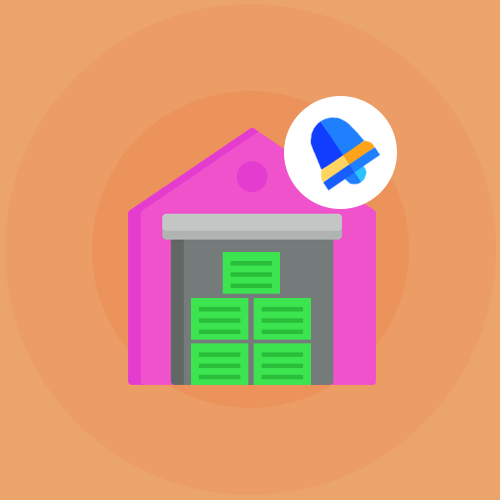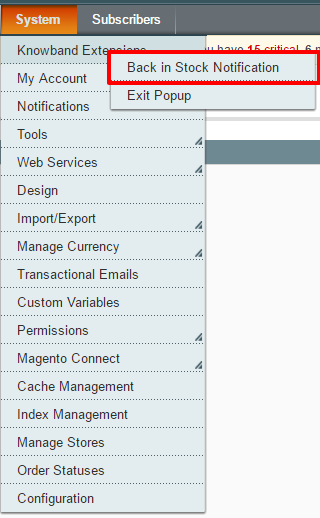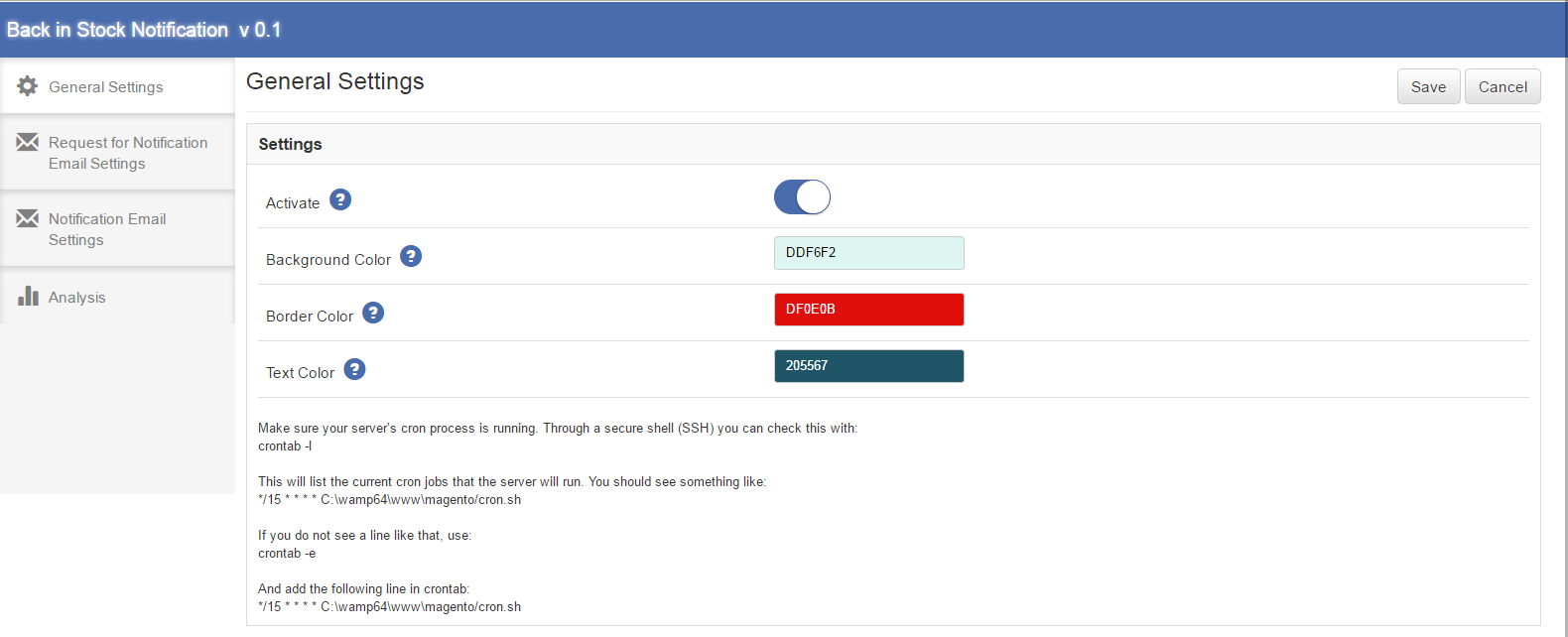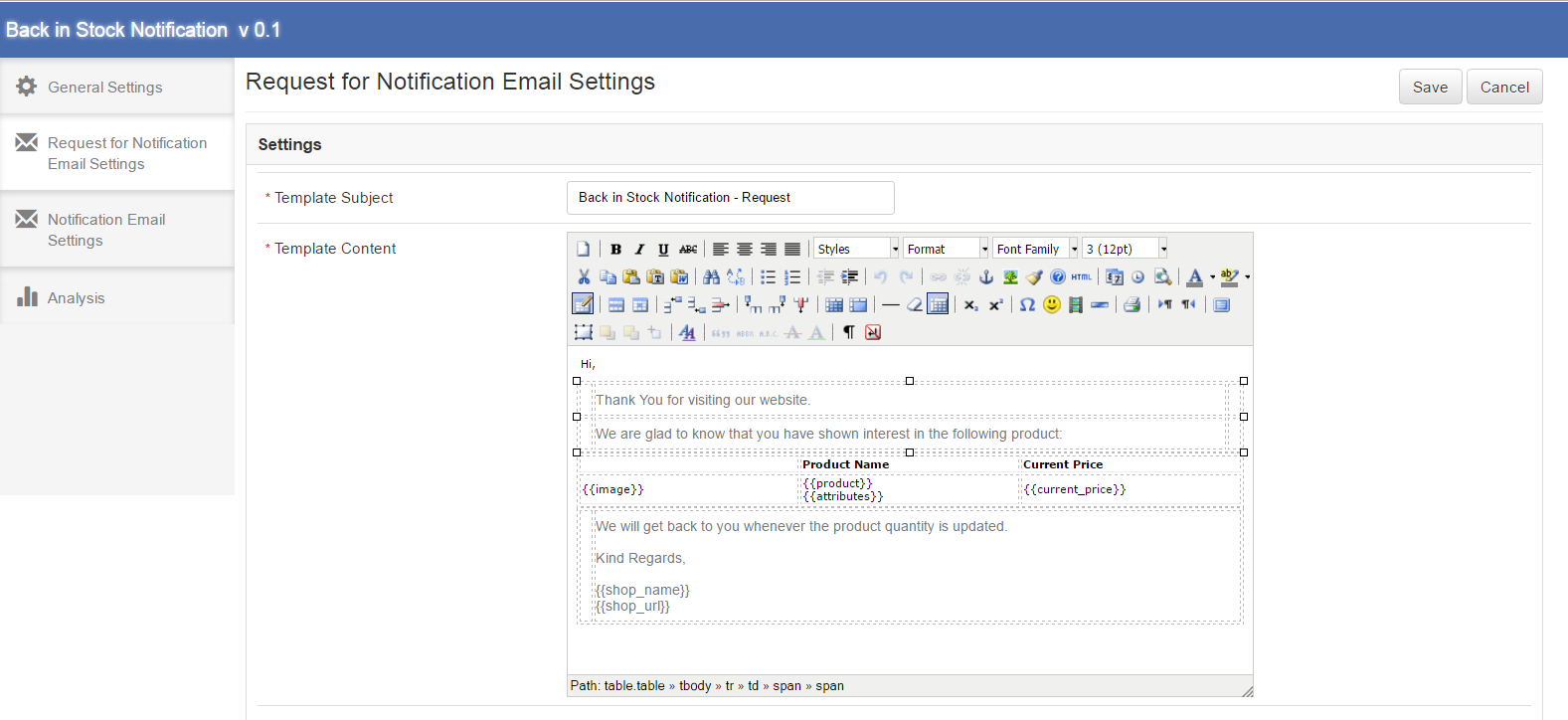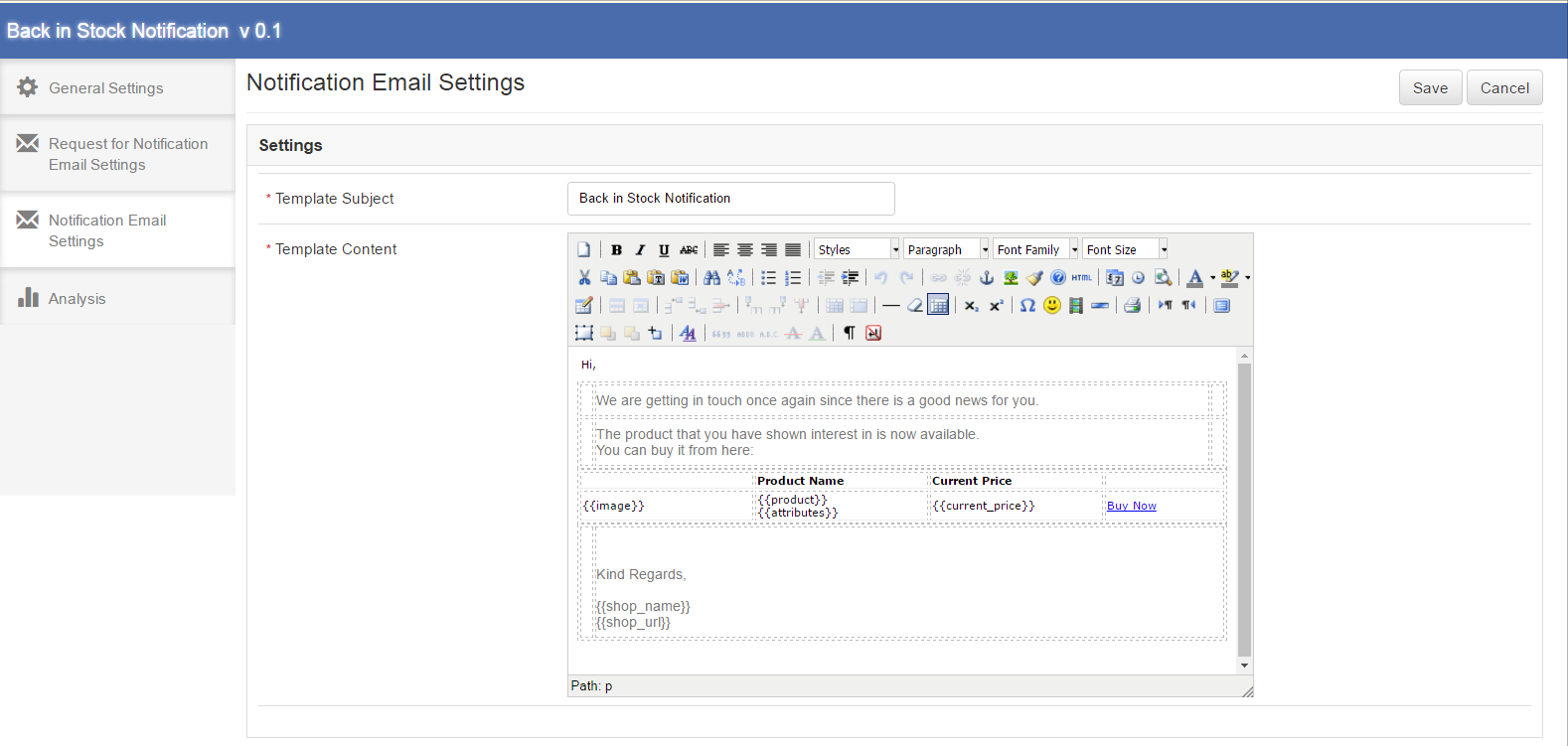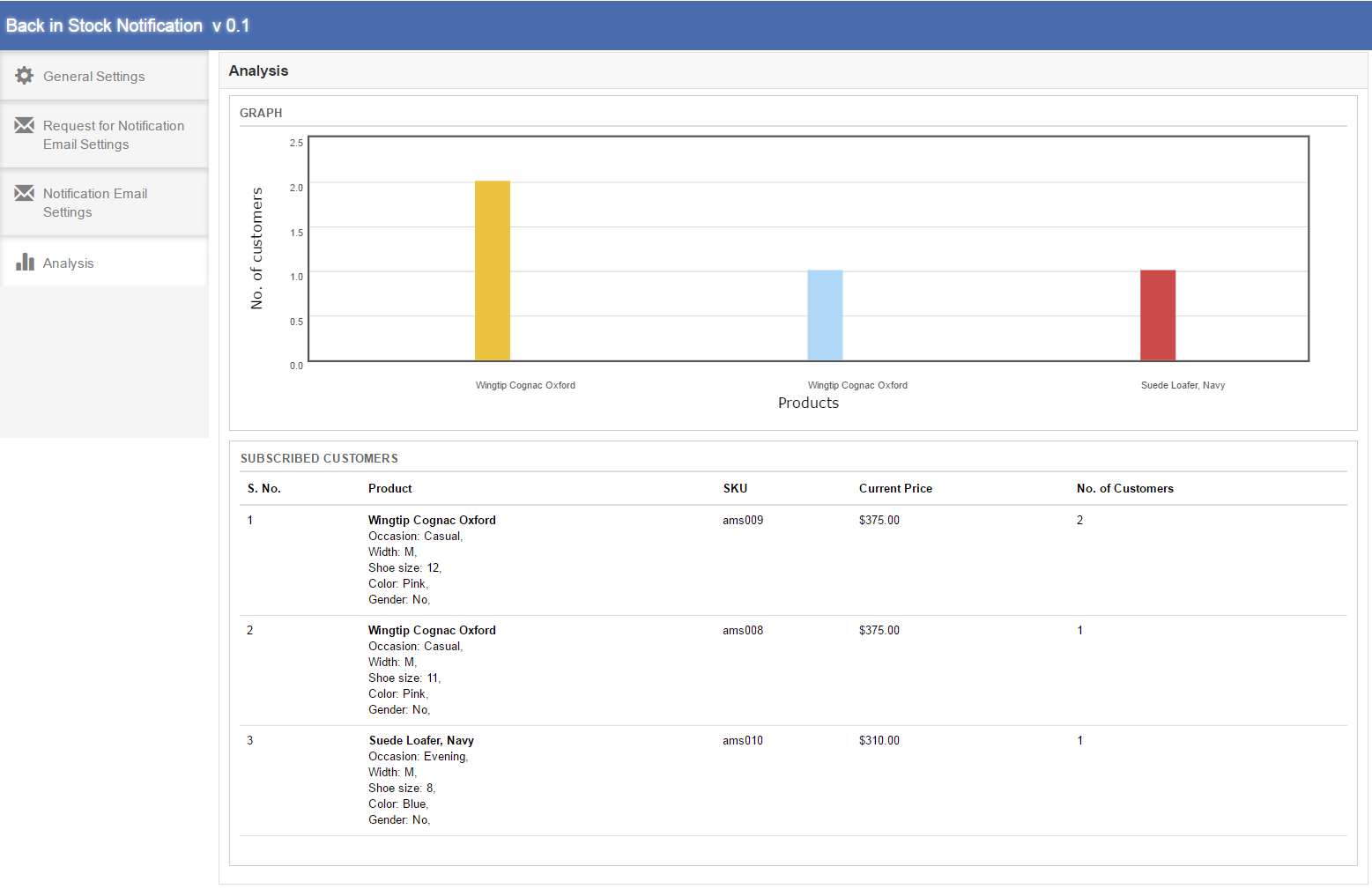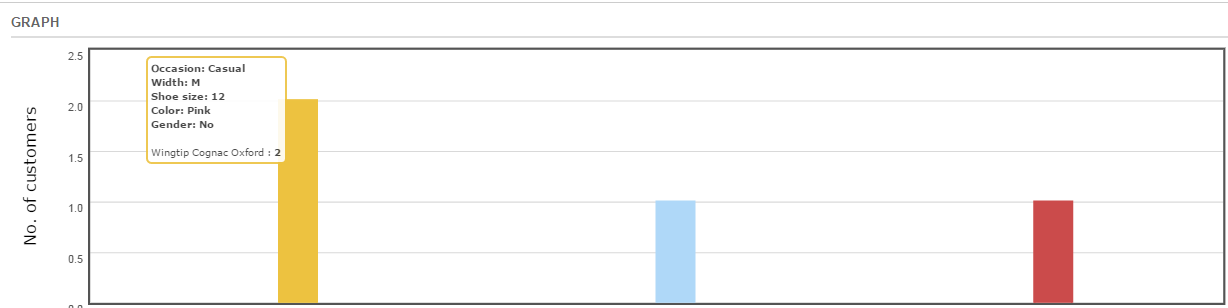Introduction of Magento Back in Stock Extension
This Magento back in stock extension by Knowband adds an attractive functionality to the website, which is beneficial for both store owner and customer. This Magento module helps the customers to subscribe for those products which are out of stock. Magento product stock extension adds a simple block to the product page of Magento store through which the user can subscribe by entering the email id for the respective product.
The subscribed customers for product will be visible to store owner and helps in updating the product quantity according to the requirement so that customer can buy those products.
The simple input field to enter email Id and a notify button will be available on the product page itself. Customers can easily get subscribed to the product by entering email id and start getting email corresponding to that
Installation
After purchasing Magento extension, you will get following files as shown below:
1. magentobackinstocknotification.zip(contains source code of the extension)
2. User Manual
Follow the following steps to install the Magento extension:
1. Unzip the magentobackinstocknotification.zip file.
2. Copy all the files and folders of unzipped folder into your store root directory.
3. After copying all the files and folders, clear the cache.
4. Open any page of your store. Magento will install the Magento Stock Alert module at the time of loading any page.
5. After installing, please login into your admin panel and go to the below menu:
System > Configuration > Advanced
Here you will see that ” Vss_Productnotify” module is listed.
Extension Interfaces
There are two interfaces in this Magento product stock extension. Each interface have different functionality according to its use. These interfaces are:
- Admin Panel Interface(Only be accessible by admin/store owner)
- Front End Interface(accessible to front end user)
Each interface has been described in separate section.
Admin Panel Interface
This part of the Magento Stock Alert plugin will be for admin user, through which admin can configure the settings. After installing Magento extension, Back in stock Notification menu will be visible under System > Knowband Extensions menu in the menu bar as shown in below screen:
On clicking of above menu, admin panel interface of the Magento product stock extension will open.
There are four tabs in the admin panel through which admin will be able to manage the functionality of this Magento plugin. These are listed below:
- General Settings
- Initial Email Settings
- Final Email Settings
- Analysis
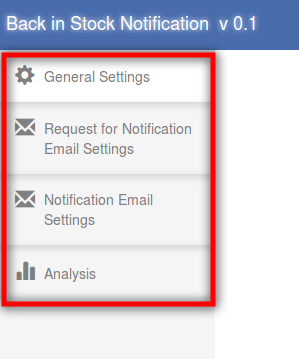
General Settings
This tab will be opened by default when you click on the menu. General Settings tab of Magento Stock Alert module will have following options:
1. Activate
This will be an on/off switch. Admin will have the option to Enable/ Disable the Magento back in stock. If enabled notify block will be enabled on front end product page otherwise not.
2. Background Color
This will be a color picker palette. It will set the background color of Magento back in stock block on the product page.
3. Border Color
It will also be a color picker palette. It will set the border color of Magento product stock extension block on the product page.
4. Text Color
This will also be a color picker palette. It will set the text color in the Magento stock alert front end block on product page.
*Note: You have to make sure that Magento CRON process is running on your server to get notified your customers when any subscribed product comes in stock. Through a secure shell(SSH), you can check this with:
crontab -l
This will list the current CRON jobs that the server will run. You should see something like:
*/15 * * * * /home/user/public_html/magento/cron.sh
If you do not see a line that, use:
crontab -e
And add the following line in crontab:
*/15 * * * * /home/user/public_html/magento/cron.sh
Below is the screen shot of the this tab :
Request for Notification Email Settings
This tab of Magento back in stock extension will have the Email settings which the email will be sent when the customer subscribes himself for notifications for a particular product. This tab will have the following options:
1. Template Subject
It will be the subject of the mail which will be sent. This field of Magento back in stock module will be mandatory and default value will be ‘Back in Stock Notification – Request’.
2. Template Content
This will be the content of the mail which will be sent initially to the customer. This field will also be mandatory. The default content of Magento stock alert plugin will be as shown in the proposed screen below. The content enclosed in {{}}, will be the variables which will be used when sending actual mail. Other than these all content would be static.
Below is the screen shot of the this tab :
Notification Email Settings
This tab of Magento product stock extension will have the Email settings which will be sent to the subscribed customers for a particular product and that product comes in stock. This tab will have the following options:
1. Template Subject
It will be the subject of the mail which will be sent to the customer when product comes in stock. This field will be mandatory and default value of this Magento plugin will be ‘Back In Stock Notification’.
2. Template Content
This will be the content of the mail which will be sent finally to the customer when a particular product comes in stock. This field will also be mandatory. The default content of the Magento stock alert extension will be as shown in the proposed screen below. The content enclosed in {{}}, will be the variables which will be used when sending actual mail. Other than these all content would be static.
Below is the screen shot of the this tab :
Analysis
In this field of Magento product stock extension, the complete analysis of the subscribed customers can be found. This analysis would be in form of graph and in form of detailed list. It will be the analysis of top 10 products. Also, this list would only include the customers who are waiting for the notification email. This tab of the Magento stock alert extension will have two sections, which are described below:
1. GRAPH
The graph of the Magento back in stock module will show the analysis of top 10 products. Horizontally products would be shown and vertically number of customers would be shown. On hovering a bar in the graph name of the product, product attributes and number of customers which have subscribed for this product will be shown in a pop up.
2. SUBSCRIBED CUSTOMER
Subscribed customer would be a product wise detailed list. In first column of the list S. No., in second column product name and product attributes, in third column SKU of the product, in fourth column current price and in fifth column number of customers that have subscribed for this product would be shown. This list would also show top 10 products.
Below is the screen shot of the this tab of Magento stock alert plugin:
On hovering a bar in the graph a small pop up will come as below:
Front End Interface
After enabling the plug in from admin, the front end user will see a subscribe box at the product page if the product is out of stock. This block will contain an input field as to enter email id and a notify button through which the user will get subscribed for the respective product.
The subscription box of Magento back in stock module should appear as follows:
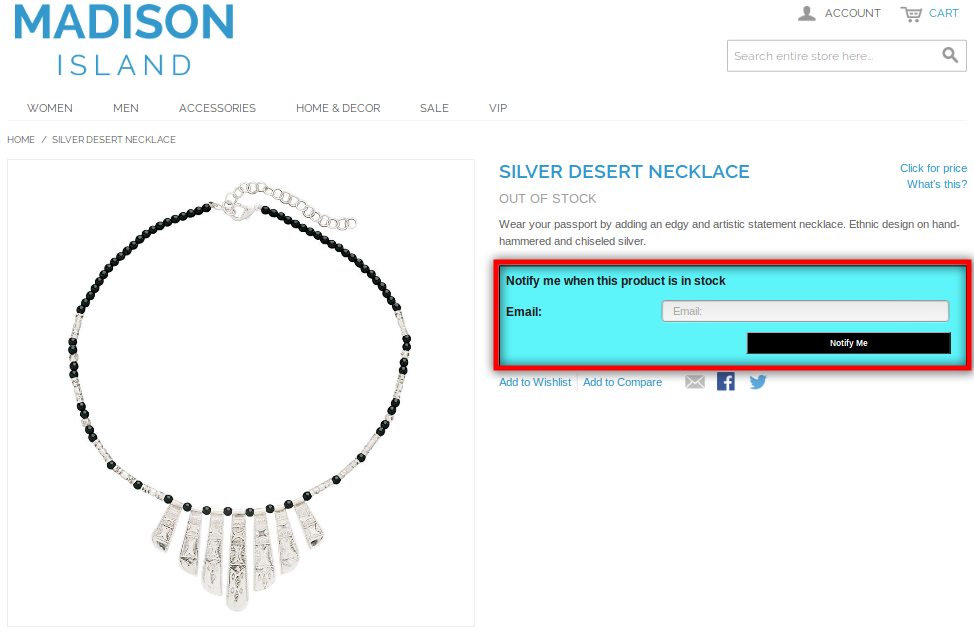
When customer enters the email id and click to the button “notify me” the initial mail will be sent to the entered email address and the message showing subscribed as below.
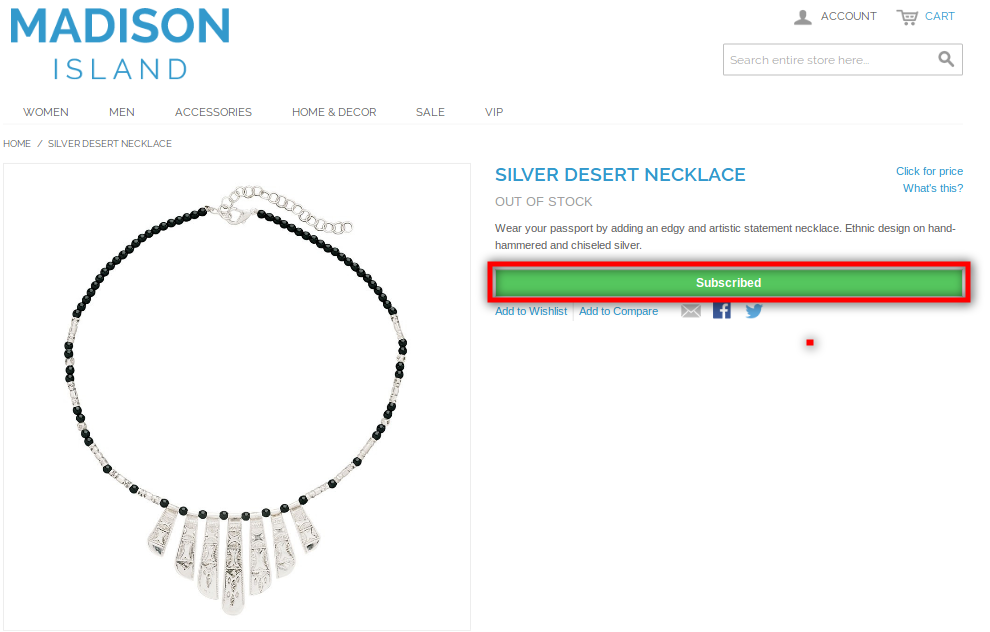
Note*
If a customer who has already subscribed for a particular product for Back in Stock notification tries to subscribe again with same email id for the same product then a message will appear showing “You have already subscribed for this product.”.
The screen shot is as following:
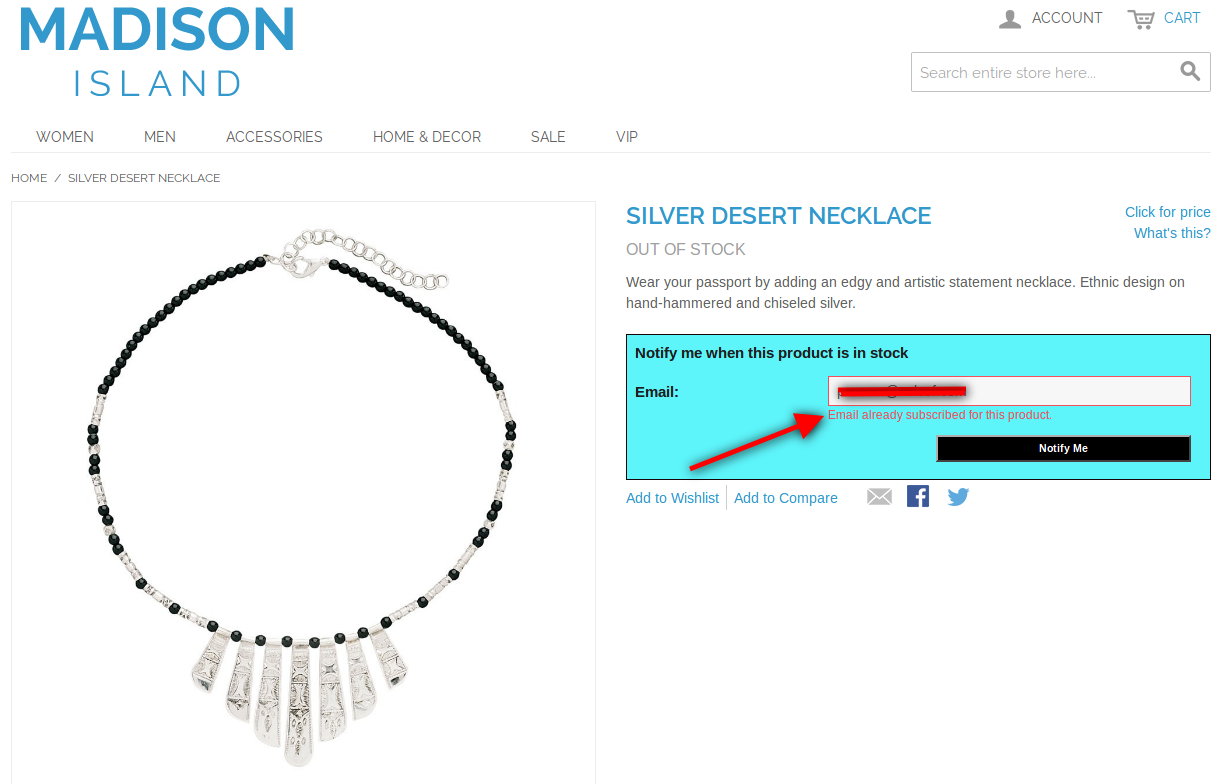
The initial mail of the Magento stock alert that will be triggered to the entered email id is as following:
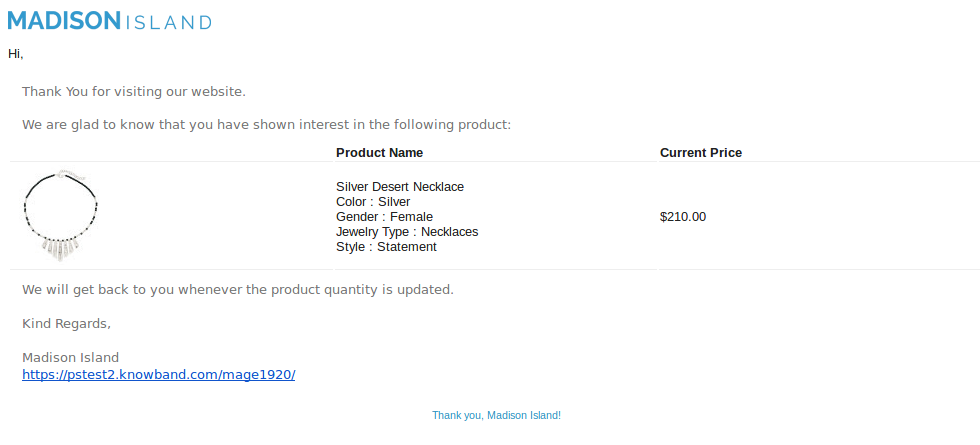
Watch the video tutorial here: