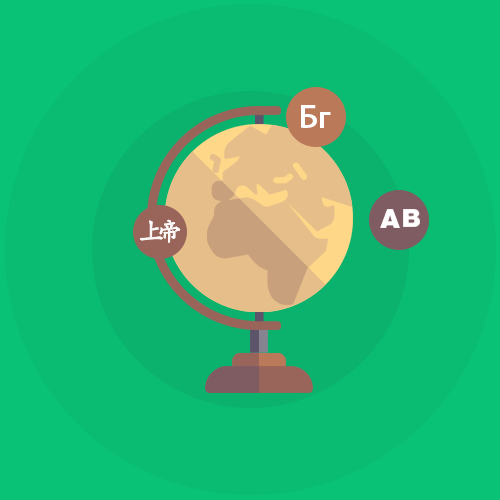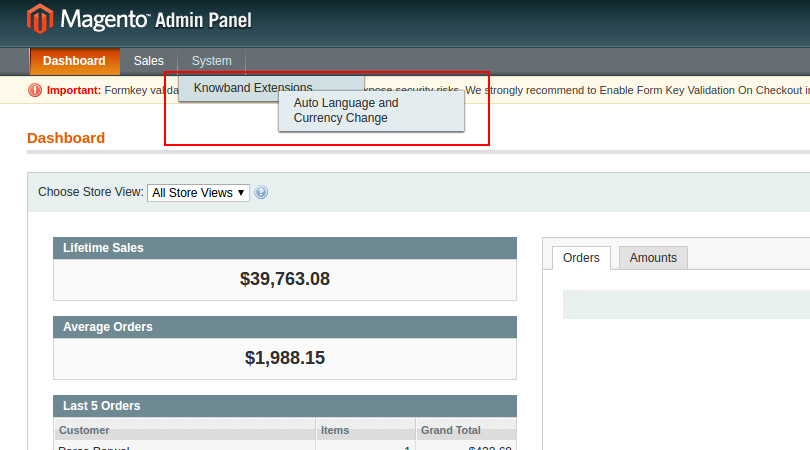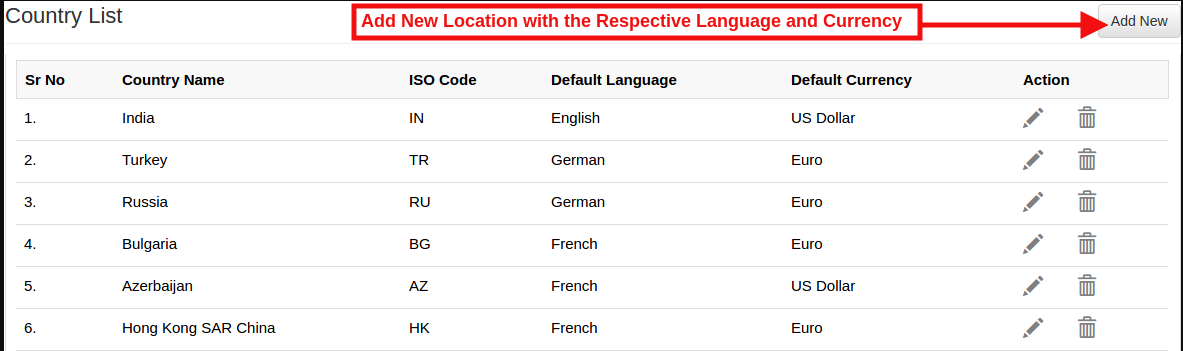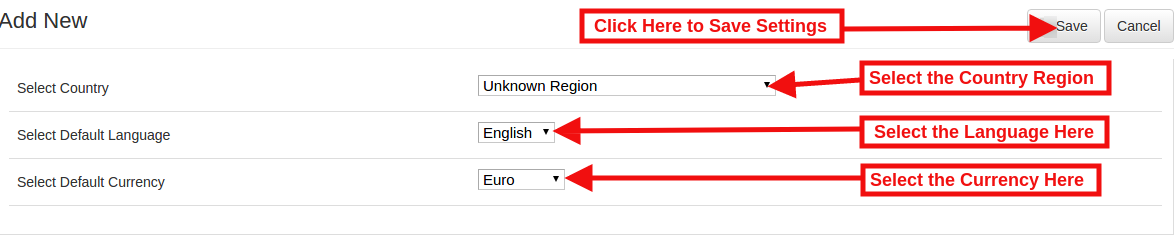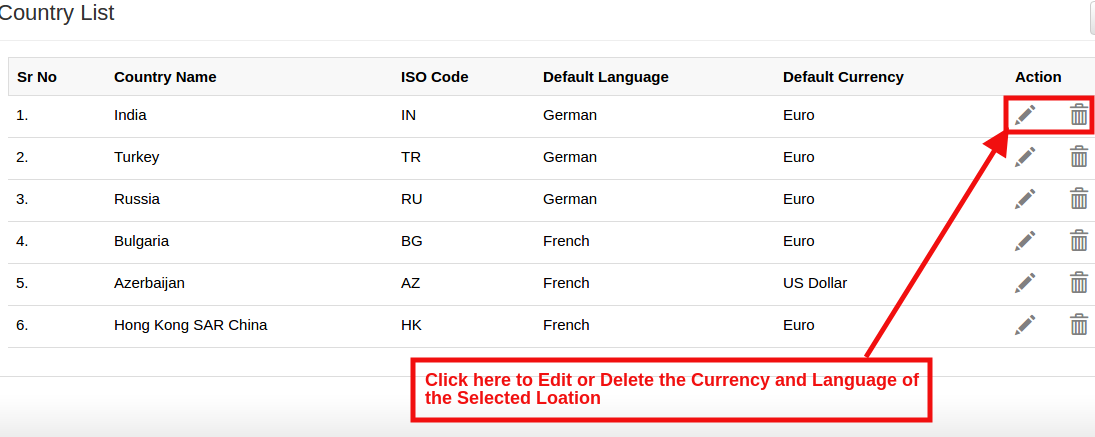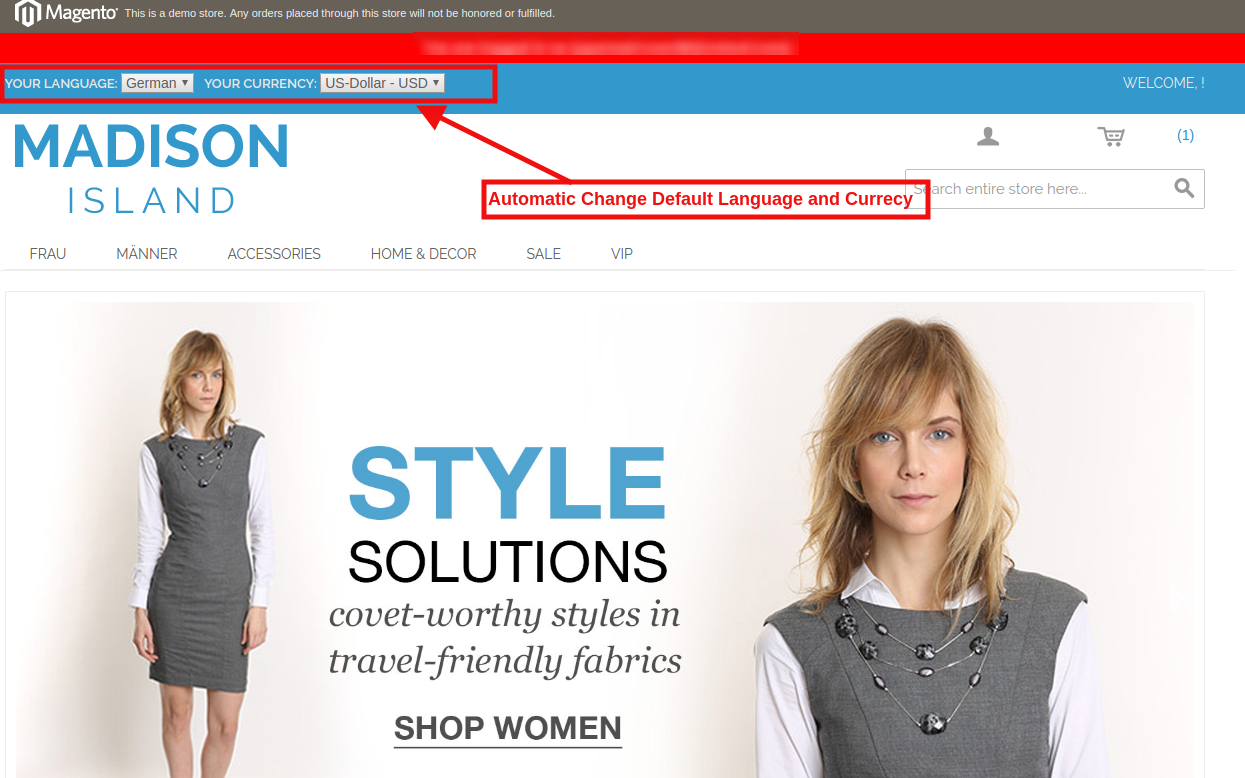1.0 Introduction of Magento Auto Switch Language and Currency Extension:
Knowband Magento Auto Switch Language and Currency Module automatically change the language and currency of the eCommerce site according to the visitor’s country or region. The admin in Magento auto switch currency can offer a better store experience to the store visitors by providing them the relevant information in their preferred language. This is one of the must-have extensions to improve the user experience and the customer base globally.
1.1 Features of the Magento Auto change language and currency:
1. Magento language and currency autoswitcher automatically convert the language of the online store based on the location of users by detecting their IP address.
2. Magento Language and Currency switch Extension can be easily implemented on the store.
3. Knowband’s Magento Automatic language and currency converter tracks the IP address of the user and finds out their country or region of the user.
4. Magento Auto Switch Language and Currency Module convert the default language and currency according to the customer’s geolocation.
5. This Magento Auto Change Language Module is supported in multiple languages.
6. The Magento auto switch currency are SSL compatible also.
7. The Magento language and currency auto switcher by Knowband is multi-store compatible.
8. With the help of this Knowband Magento Automatic Switch Language and Currency Extension, the store admin can offer a better user experience to the customers by showing the content in their preferred language and currency.
9. The Magento auto switch currency back-end interface is extremely easy to use.
2.0 Installation
1. The folder structure of the Auto Switch Language and Currency folder.
2. Copy all the folders into Magento root directory and clear the cache (if enabled).
3. You will be able to find the “Auto Switch Language and Currency” option inside the “System > Knowband Extensions > Auto Switch Language and Currency”.
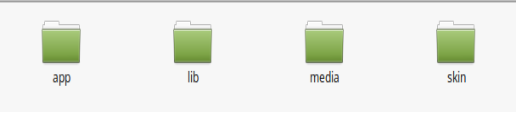 4. You can now configure the Magento language and currency autoswitcher as per your requirements and check its working in the front end at following URL:
4. You can now configure the Magento language and currency autoswitcher as per your requirements and check its working in the front end at following URL:
3.0 Admin Panel
After installing Magento Language and Currency Switcher Module in the Magento store. The admin interface of the Magento language and currency switcher offers two tabs. They are mentioned below:
1. General Settings
2. Country List
Let us discuss the various customization options of Magento Automatic language and currency converter:
3.1 General Settings
The various fields of the tab of Magento Auto Change Language and Currency Extension are listed below:
1.Language Switching
2.Currency Switching
1. Language Switching: In this section of Magento Auto Switch Language Module, the admin can enable/disable the auto switch language option. After enabling this feature, it will automatically change the website language whenever customers will visit the website.
2. Currency Switching: This Knowband Magento Auto Switch Currency Extension allows the admin to enable the auto switch currency option. If this button is enabled, then, the Magento Auto Currency Switch plugin will automatically change the currency being used in the front-end.
3.2 Country List
The Automatic Language and Currency Converter for Magento offers an option to the online retailer to add the Countries with preferred language and currency. For all the countries listed here with default language and currency will be different for the language.(As per the option selected by the admin)
3.2.1 How to Add New location/Country with the respective language and currency?
As per the requirement of the store the admin can add the countries here.
For adding the country the Store admin needs to Click on the ‘Add New’ button.
By clicking on the Add New button, the store admin will be redirected to the below-mentioned page:
Select Country: In this field of Magento Auto change currency and language, the online merchant can select the country from the drop-down list.
Select Default Language: This contains the list of languages. The admin in Magento Auto Switch Currency Module can select the language used in that particular country.
Select Default Currency: By Select default currency option of the Magento Auto change currency the Magento store admin can select the currency for the selected country.
In case of admin need to update the Currency and Language for any particular Country then the admin can update the information by click on the ‘Edit’ button in Magento language and currency switcher.
Please refer the below screenshot for edit the details:
They can delete the specific country by clicking on the Delete button.
4.0 Front End
In the Front End, the Language and Currency will automatically switch according to admin configuration in Back-Office of
Magento language and currency switcher.
With Magento Auto change currency and language, the IP of the user will be detected and the default language and currency is changed automatically as shown in the image above. The changes will be based on the configuration of done in the back-end of the Magento Auto Switch Language and Currency Extension.